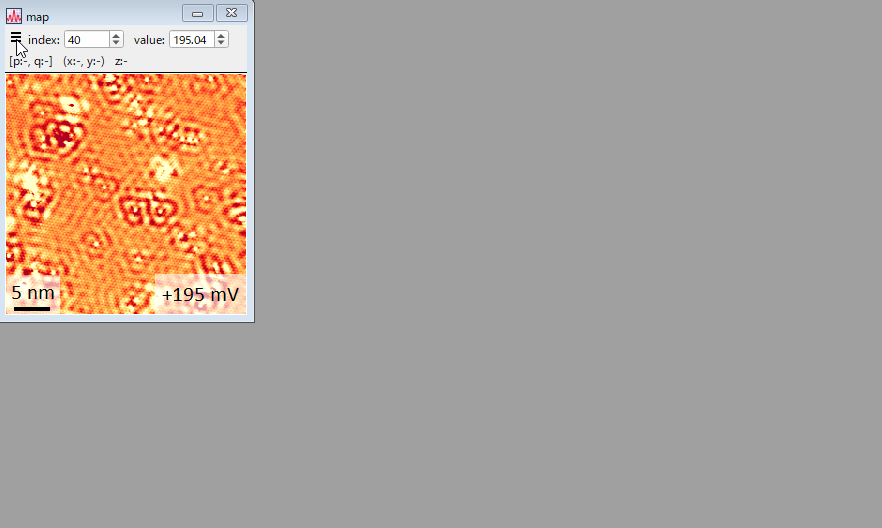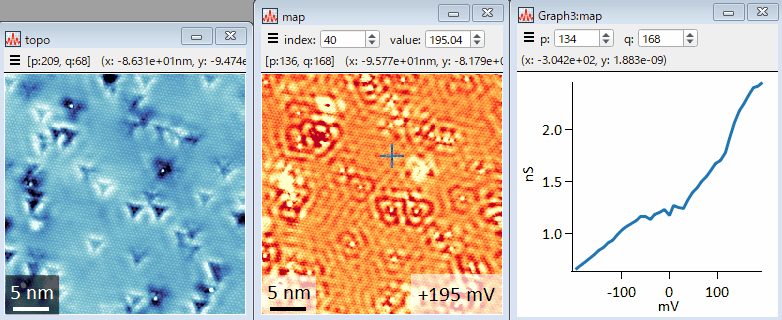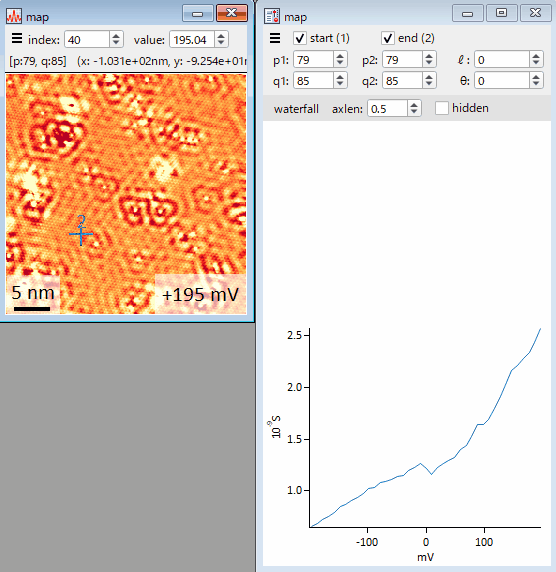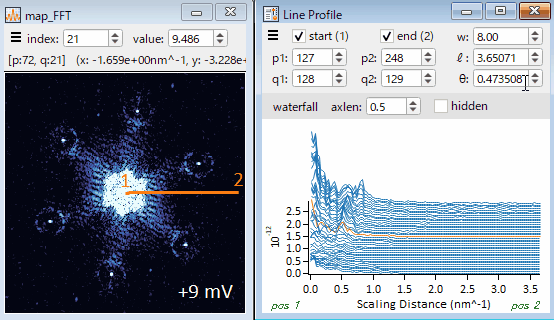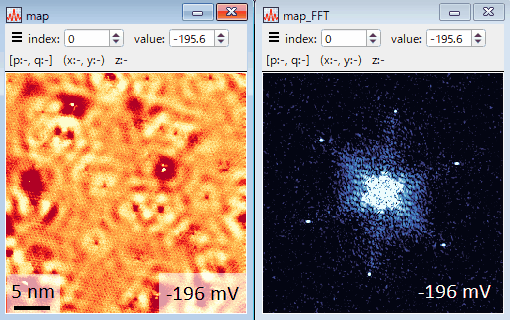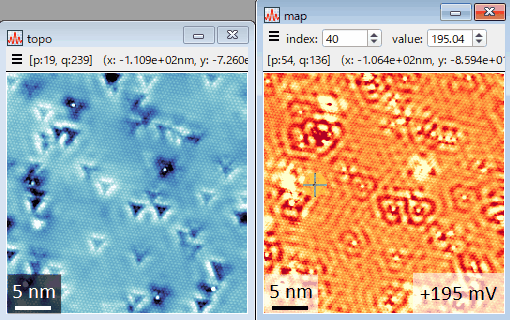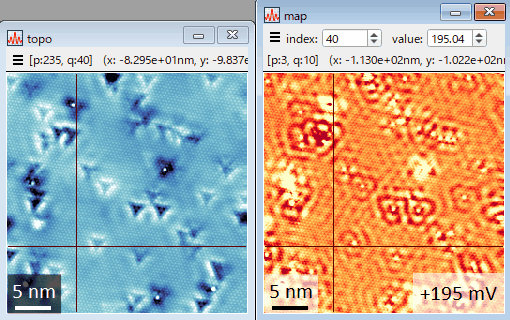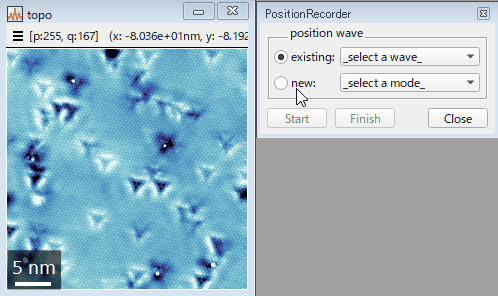SIDAM (Spectroscopic Imaging Data Analysis Macro) is a software for data analysis of spectroscopic imaging scanning tunneling microscopy / scanning tunneling spectroscopy. Compared with other software for SPM data analysis such as WSxM, SPIP, or Gwyddion, SIDAM is developed especially for handling 3D data (x, y, and energy).
Frequently used basic features:
- Flexible interactive viewers (see also gif movies)
- Background subtraction
- Fourier analysis
- Fourier transform
- Fourier filter
- Symmetrize Fourier transform
- Correlation
- Histogram
- Work function
SIDAM is written in Igor Pro, so you can fully use the powerful functions and visualization of Igor Pro to analyse your data and make figures. Moreover, SIDAM is designed for both GUI and CLI. You can do everything from the menus and do not have to remember commands. However, you can also do the same things by calling commands, making it easy to repeat analyses and incorporate SIDAM functions into your scripts. All commands are documented.
Igor Pro 8 or later is required. Igor Pro 9 is recommended to use full features.
After cloning or downloading the macro files, copy them to the designated folders.
SIDAM/
├ LICENSE
├ readme.md
├ docs/
├ script/
└ src/
├ SIDAM.ipf -> Copy to Igor Procedures
└ SIDAM/ -> Copy to User Procedures
Copy src/SIDAM.ipf and src/SIDAM to the Igor Procedures folder and the
User Procedures folder, respectively. If you don't know where the folders are,
choose Menubar > Help > Show Igor Pro User Files in Igor Pro.
Instead of copying the file and folder, you can also make shortcuts or symbolic links of them in the designated folders. This would be useful for updating SIDAM in future if you clone the files.
Lanuch Igor Pro, choose Menubar > Macros > SIDAM in Igor Pro, and you will find a new menu item SIDAM in the menu bar. If Igor Pro is already running, you need to restart it after installing SIDAM.
Choose Menubar > SIDAM > Load Data... > from a File.... Alternatively, you can drag and drop data files into the window of Igor Pro. Supported files are Nanonis files (.dat, .sxm, .3ds, .nsp).
Choose a wave(s) you want to show in the Data Browser and choose Menubar > SIDAM > Display... > Display Selected Waves. Alternatively, you can press F3 after choosing a wave(s) you want to show in the Data Browser.
Right-click the control bar shown in a window and you will find menu items of analysis available for the data shown in the window.
More than 200 color tables imported from outside and made originally.
The color range is adjusted to statistical values such as 3σ below and above the average of the shown image.
Interactive viewer of a spectrum or specta. Positions of spectra can be acquired from any image, e.g., a simultaneous topograph.
Line profiles for 2D and 3D waves. Both of waterfall and intensity plots are available for 3D waves.
Synchronize the layer index, ranges of axes, and cursor positions of multiple images.
Record positions you click in a wave. For example, if you click at impurities, the dimension of resultant wave gives the number of impurities.
Data: BiTeI, https://doi.org/10.1103/PhysRevB.91.245312