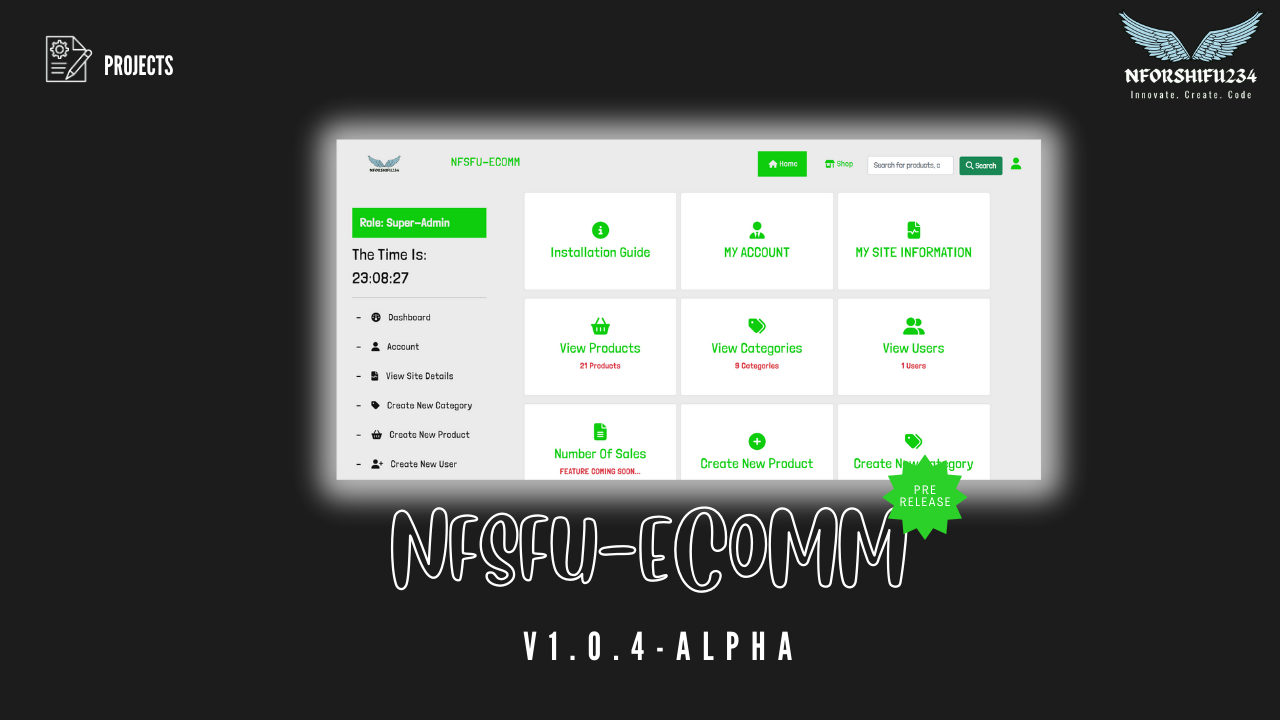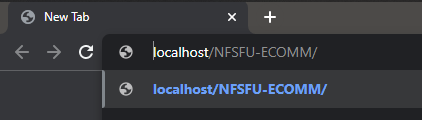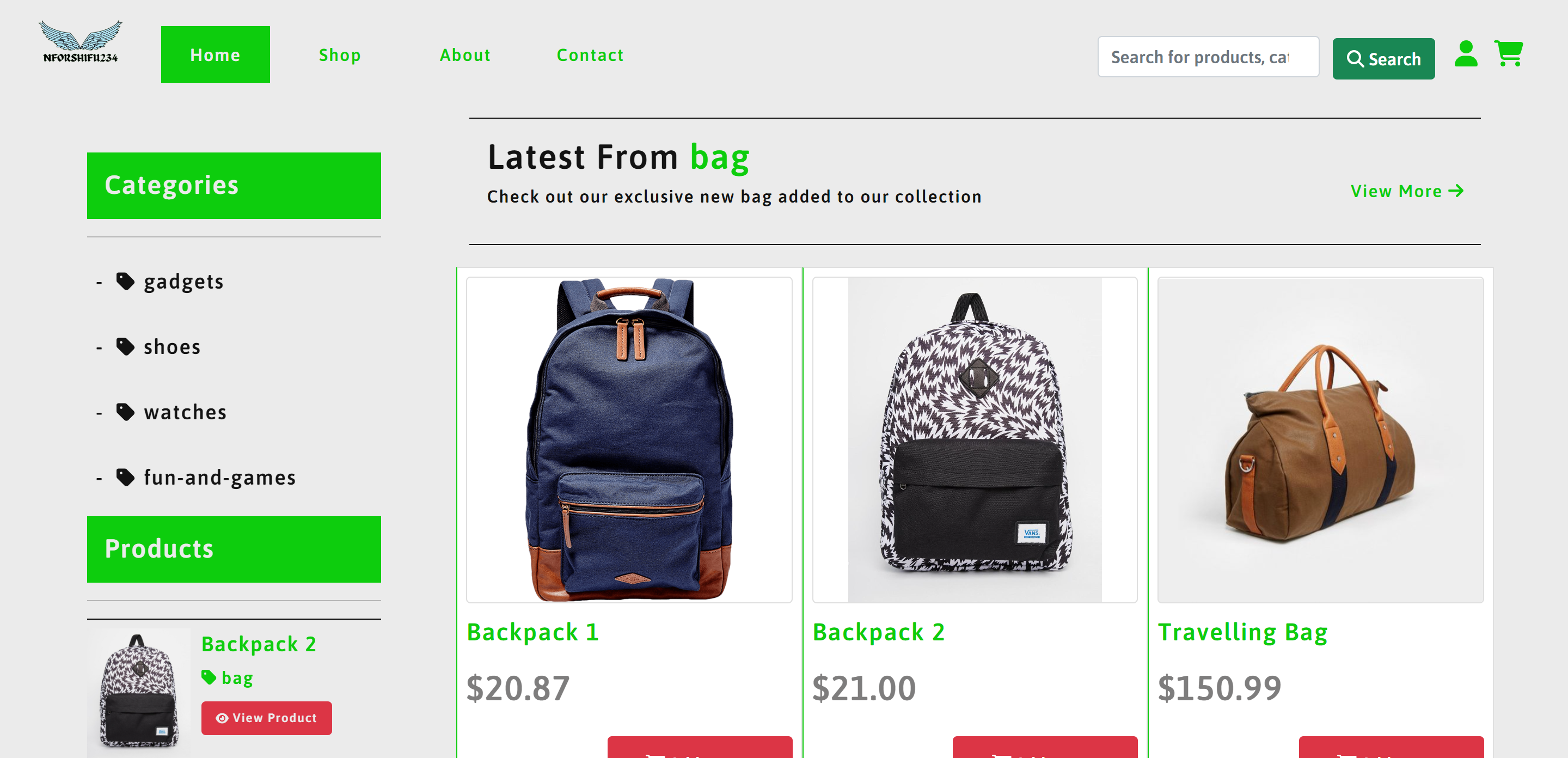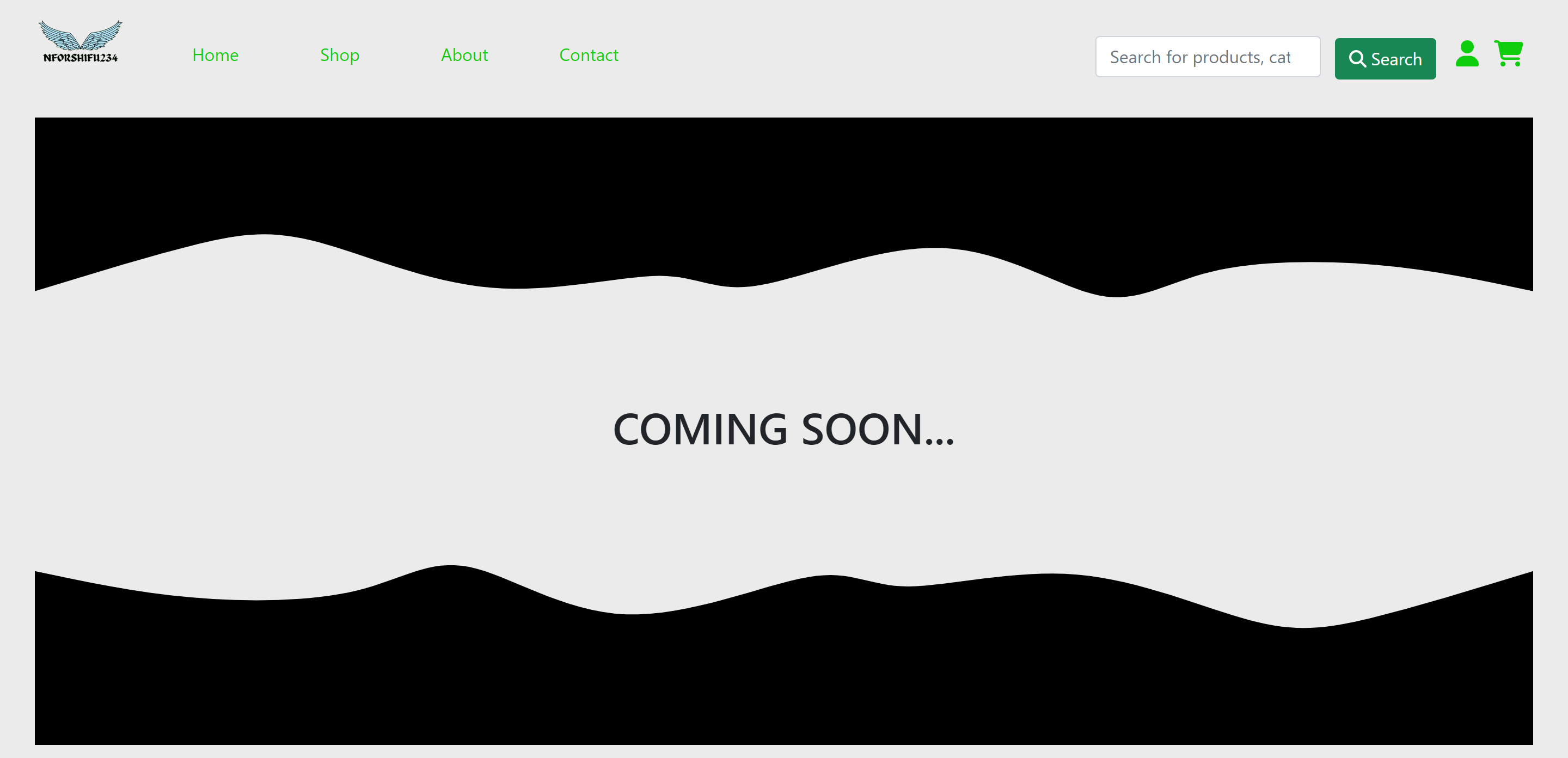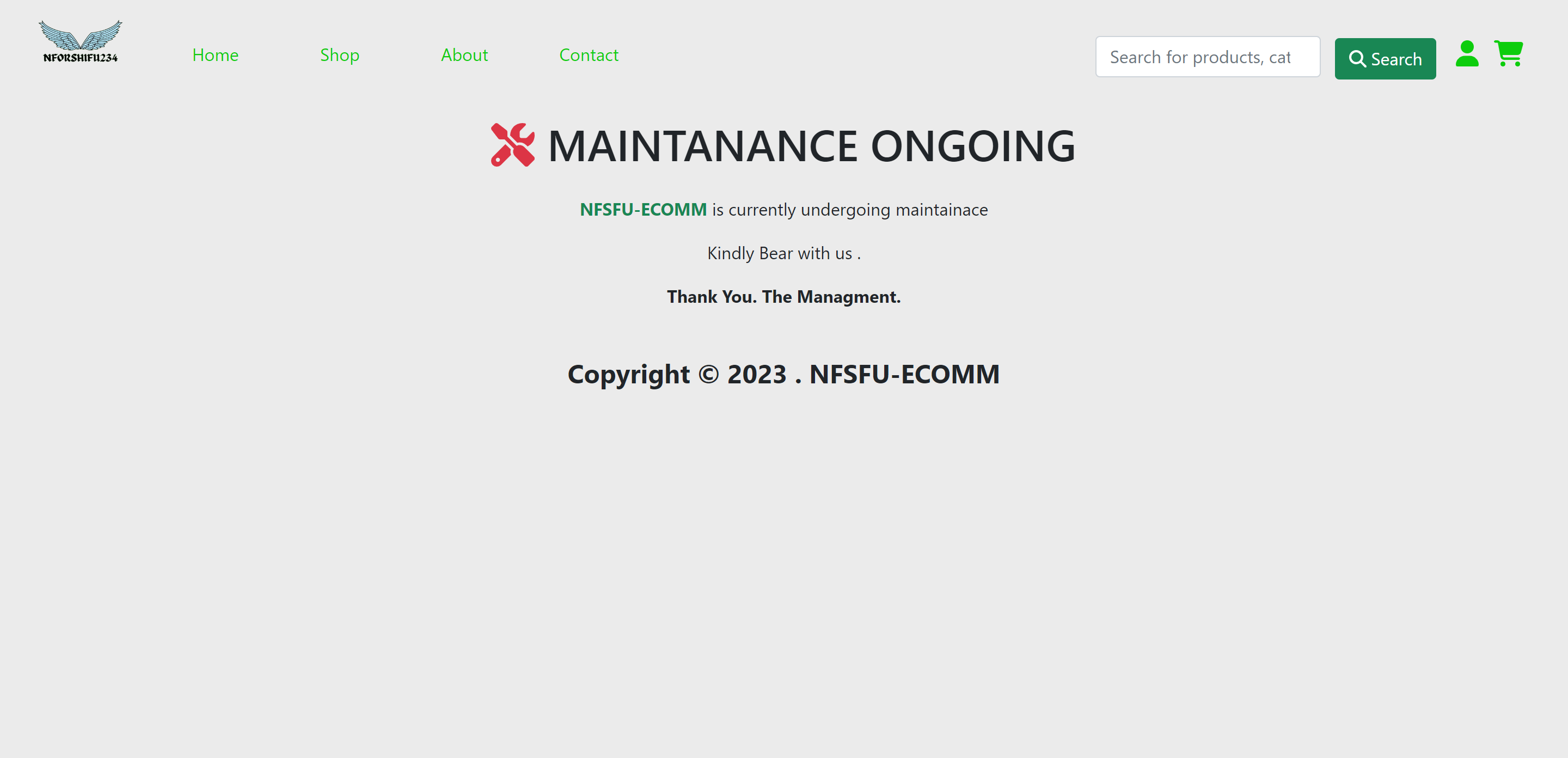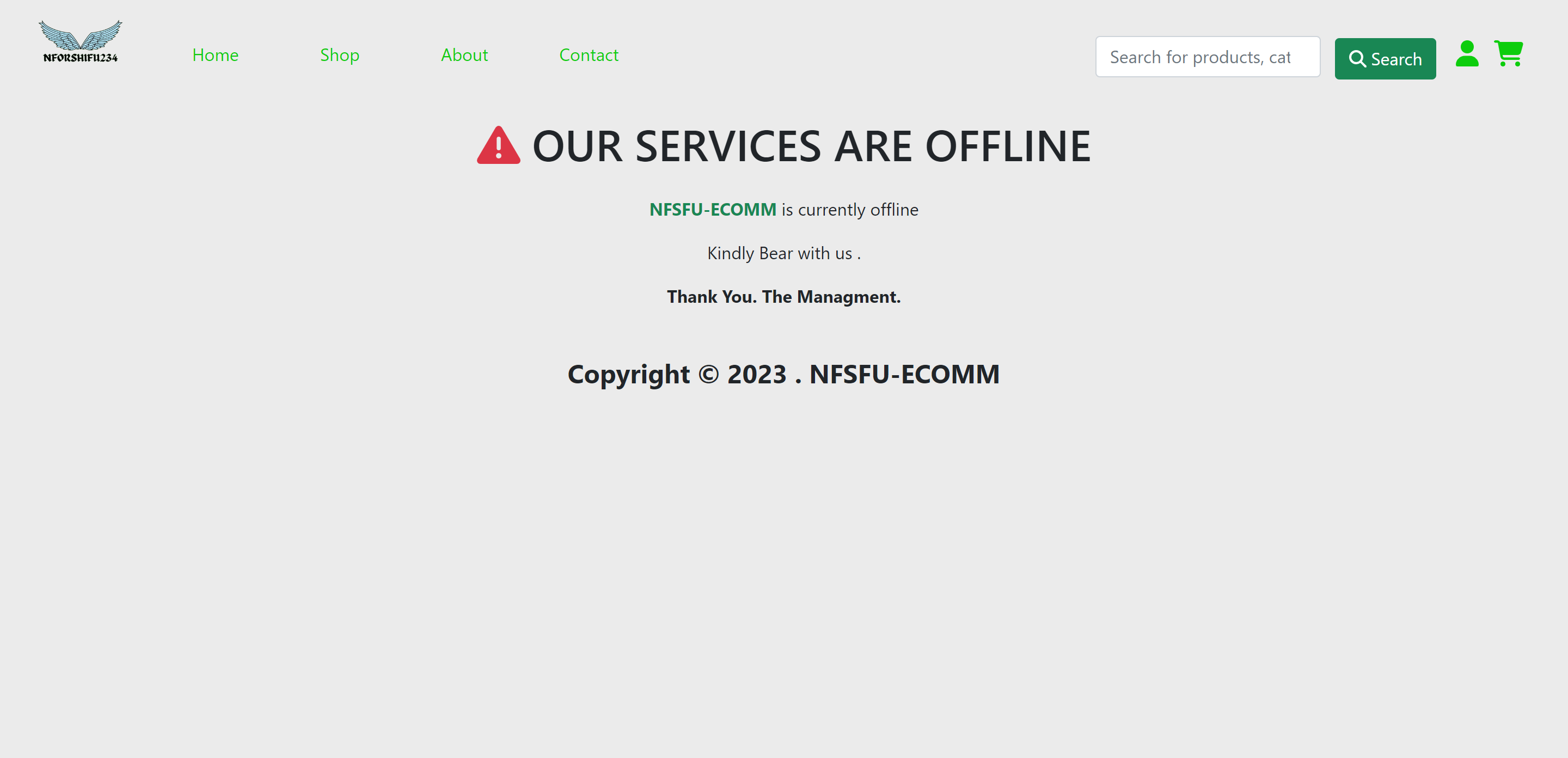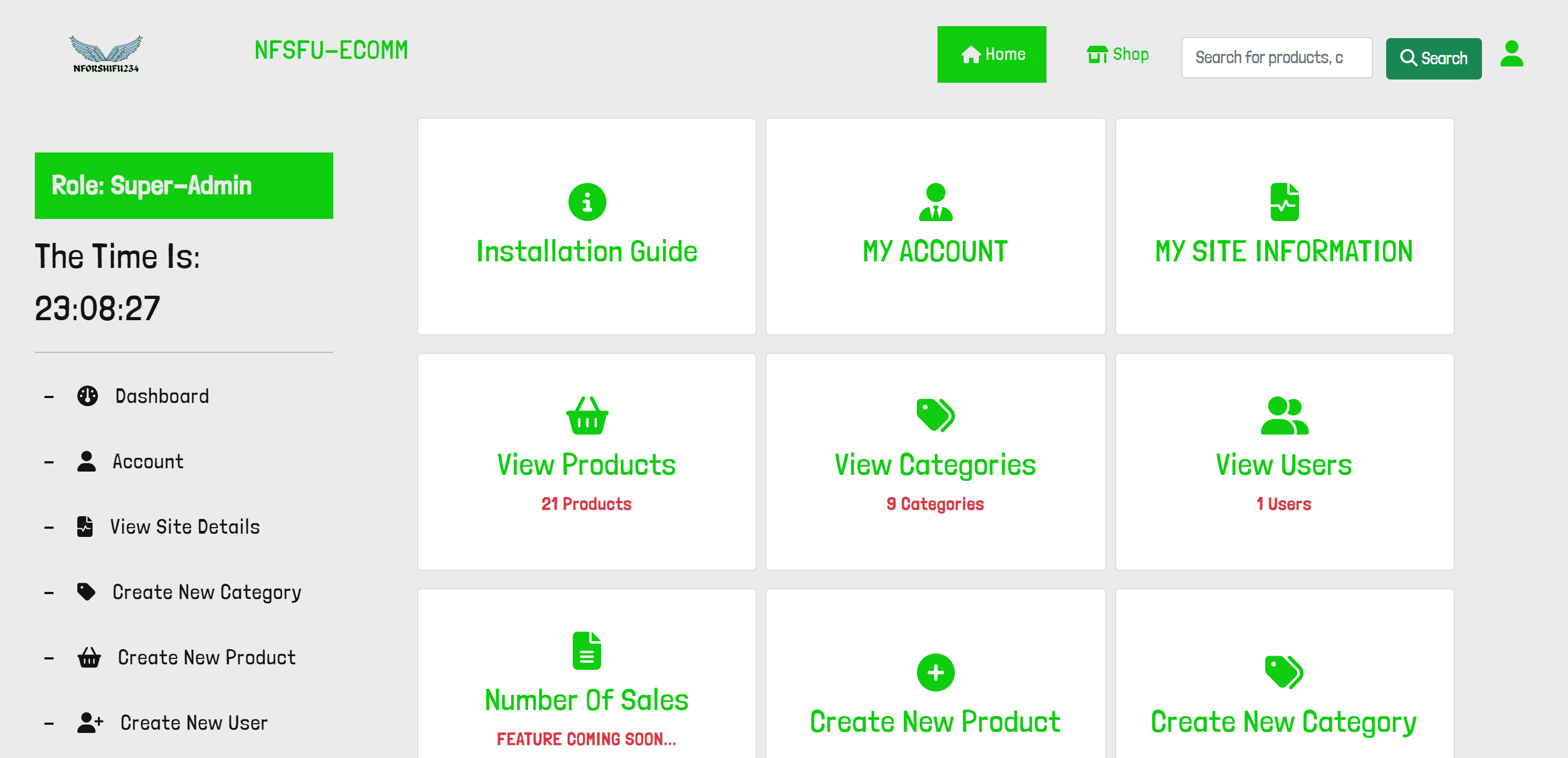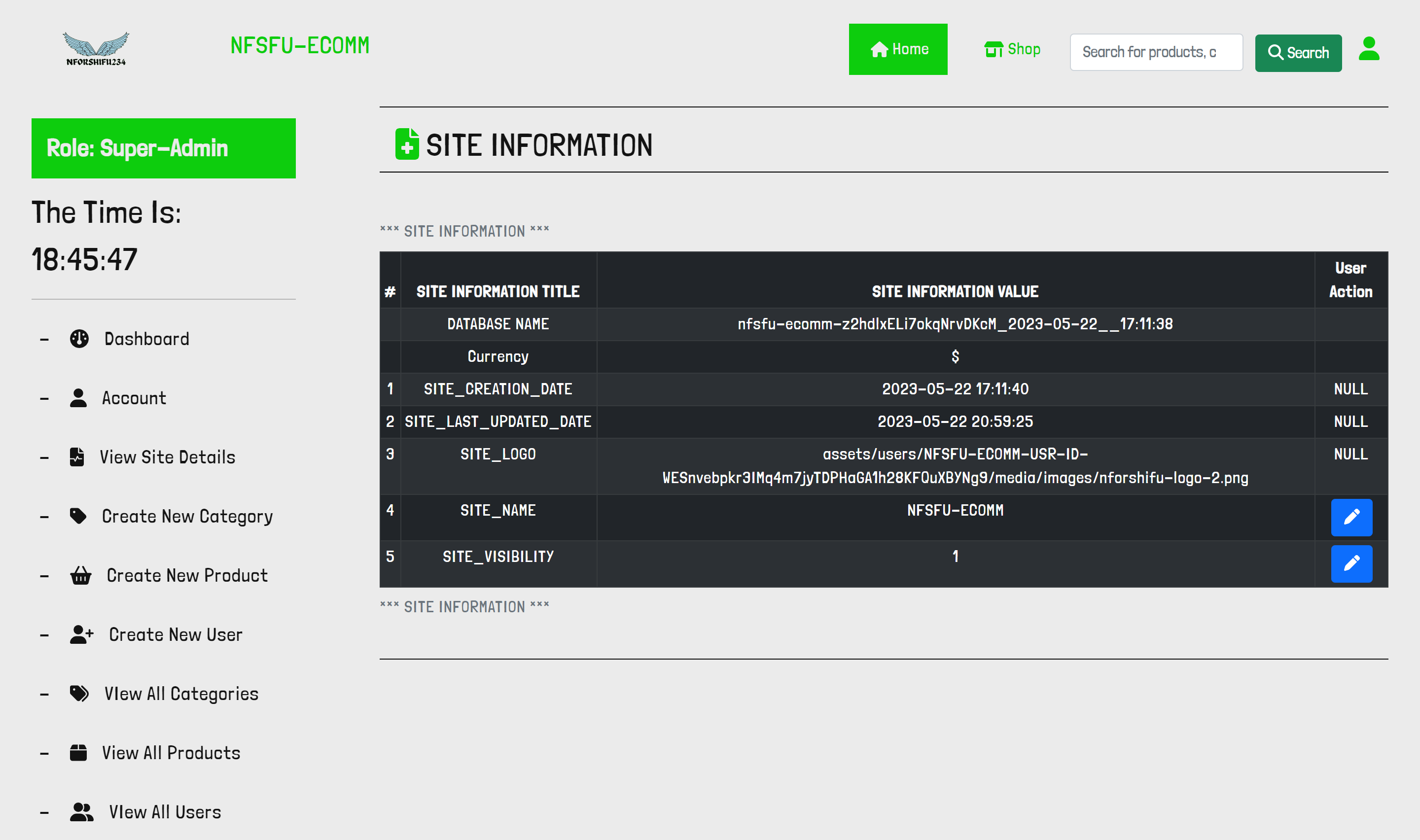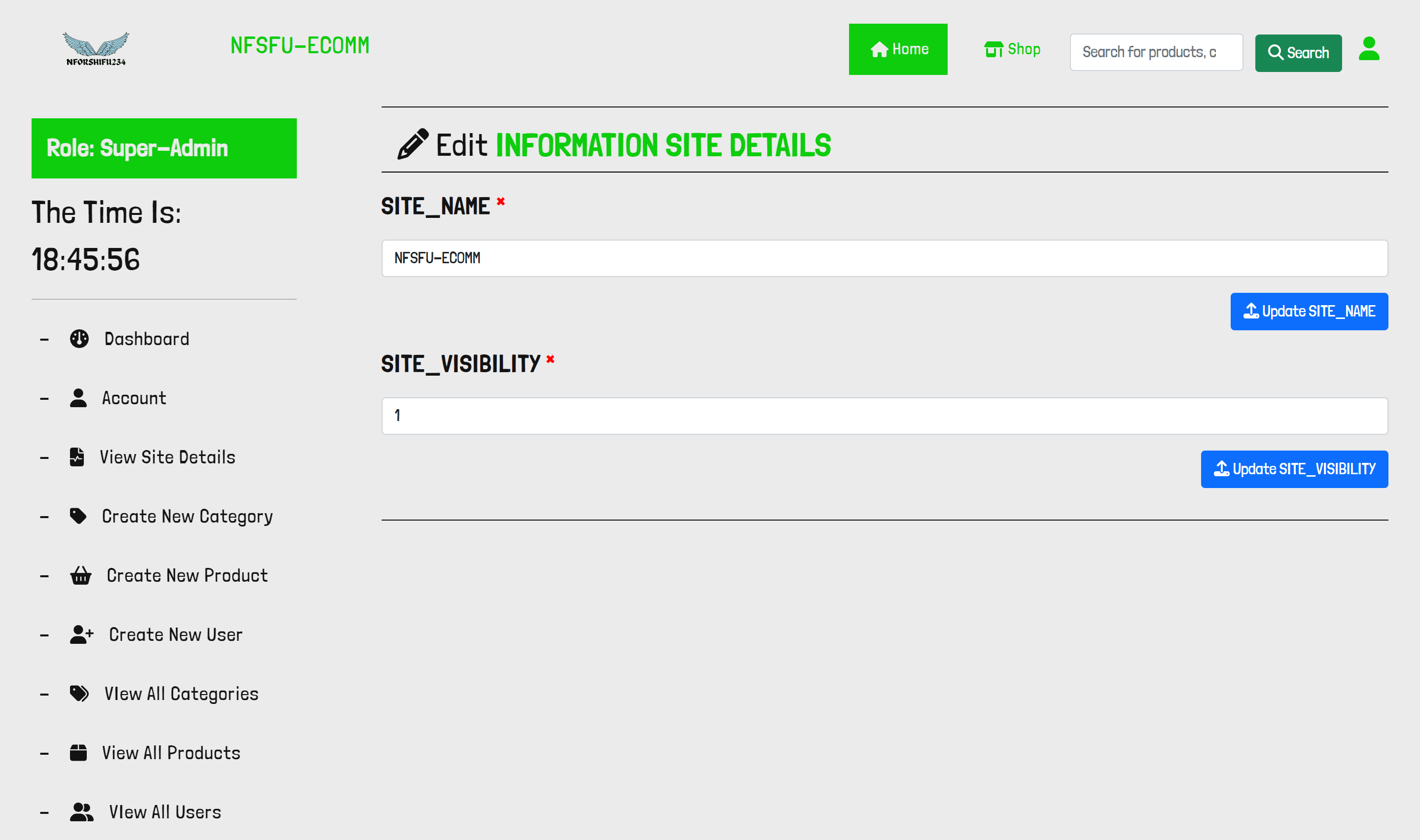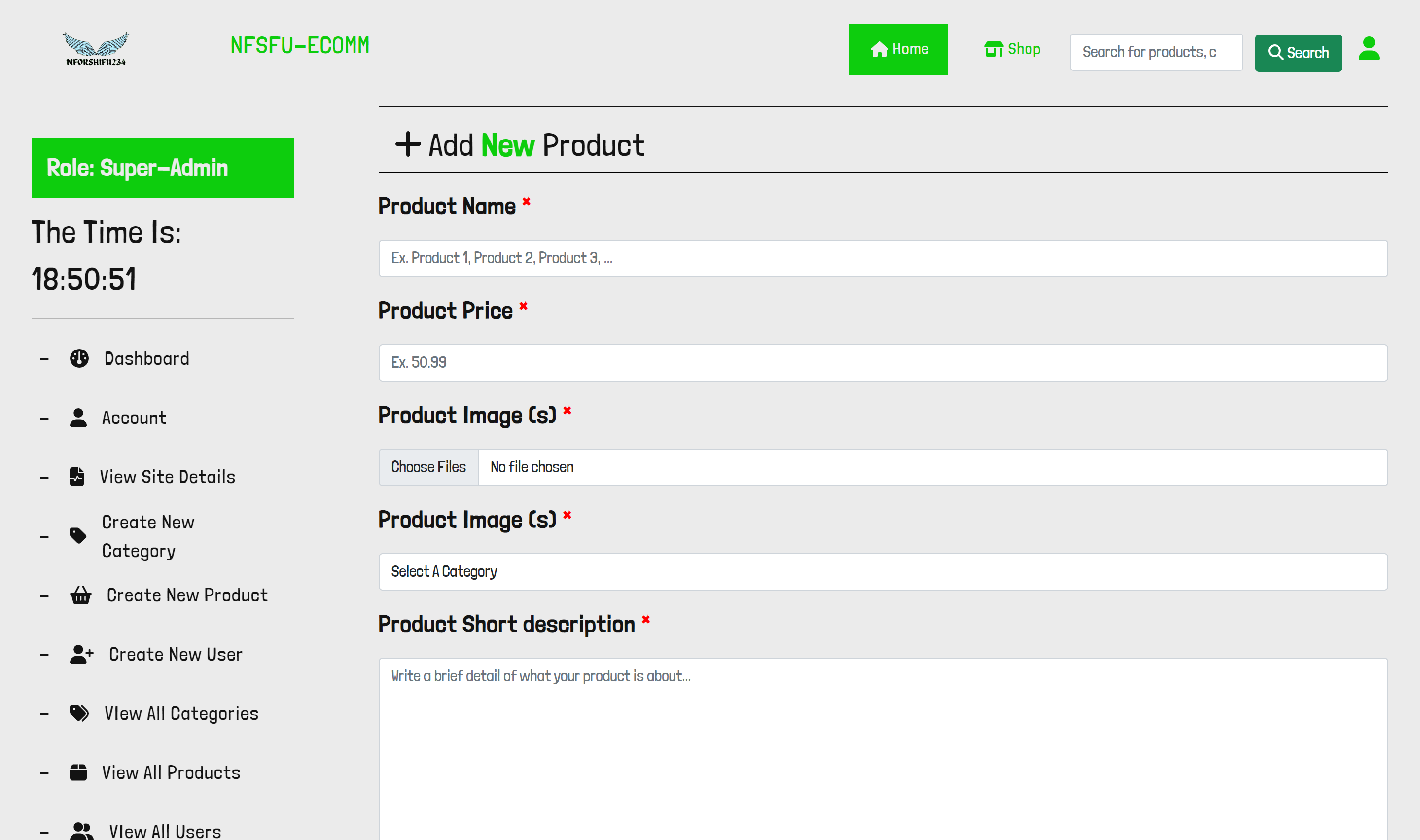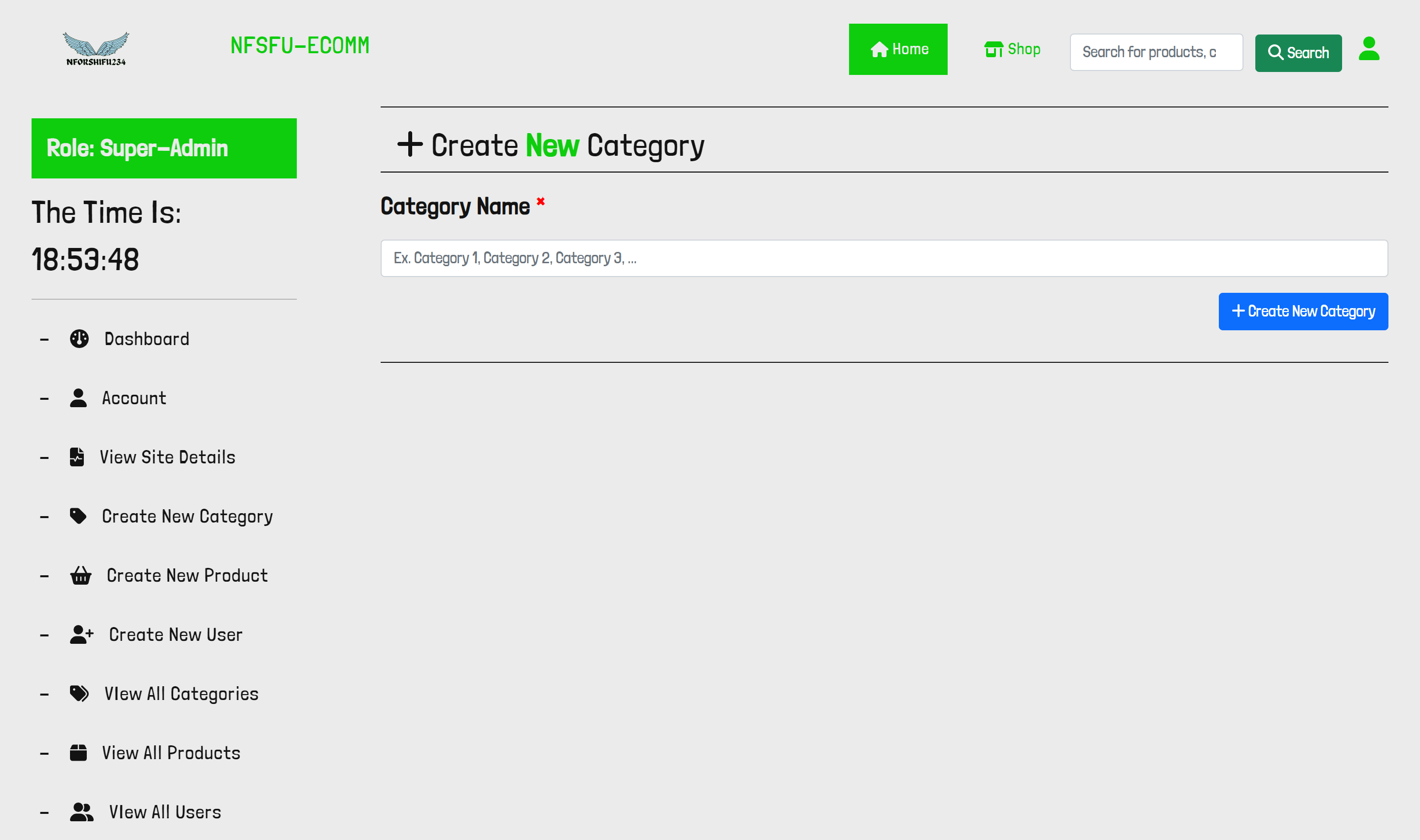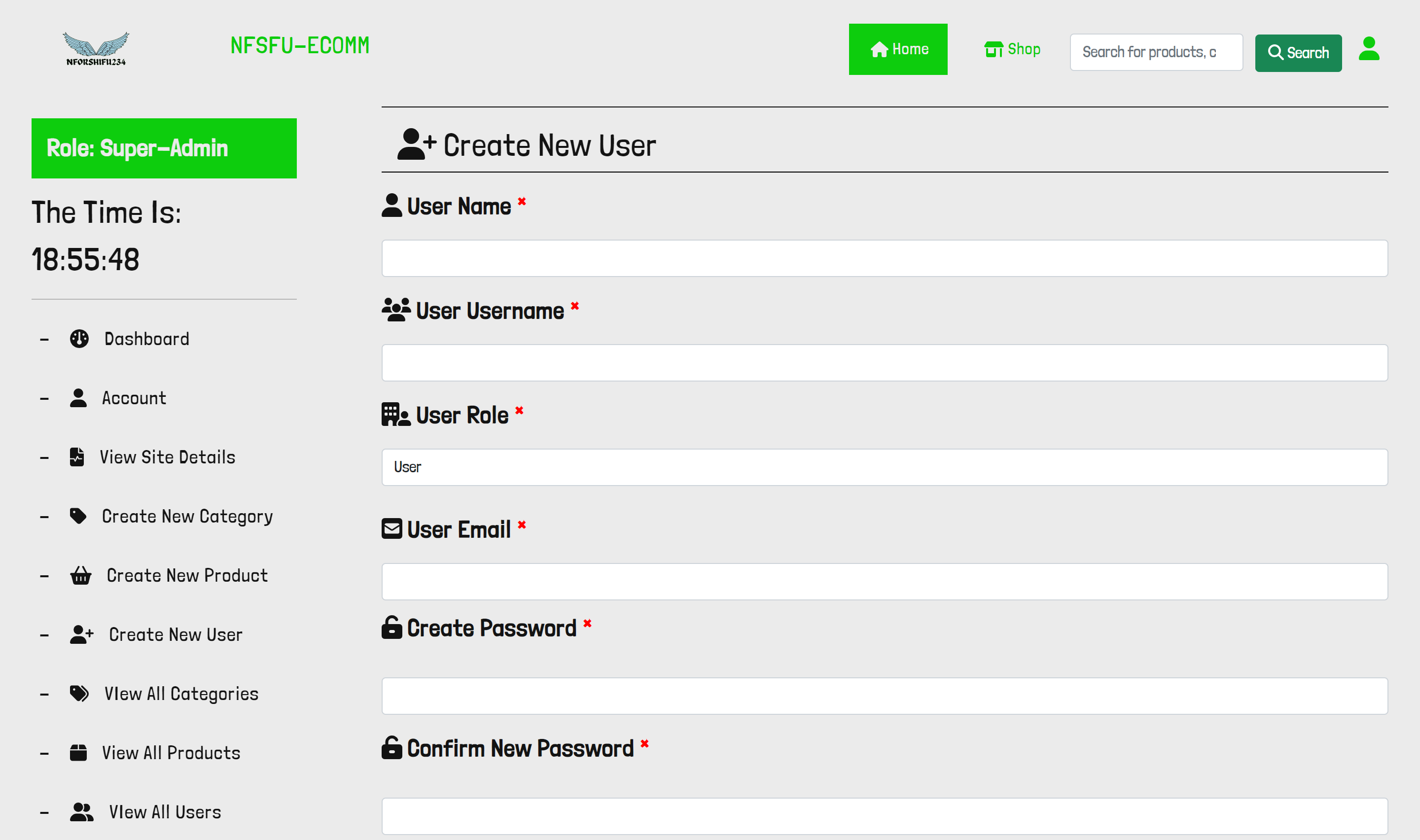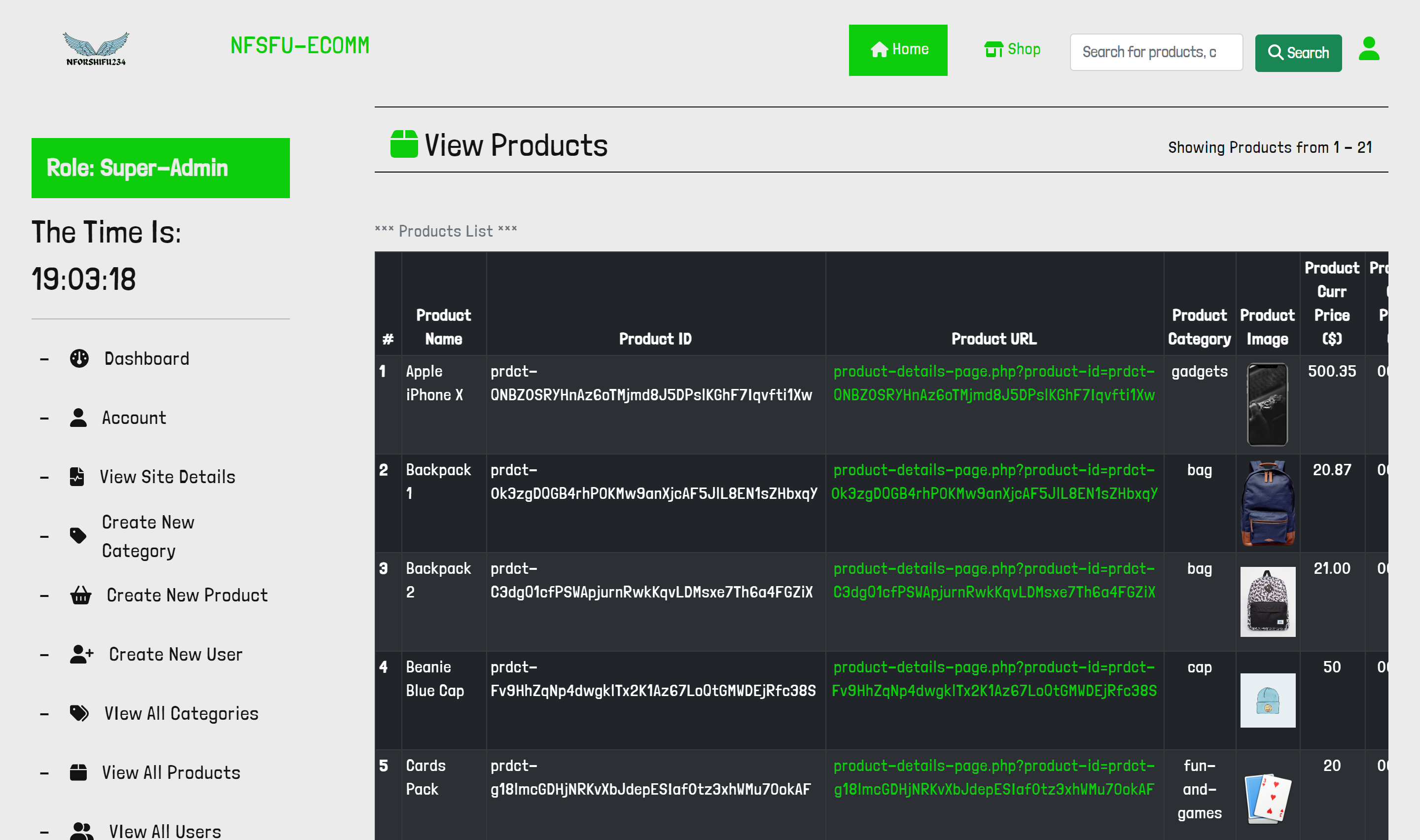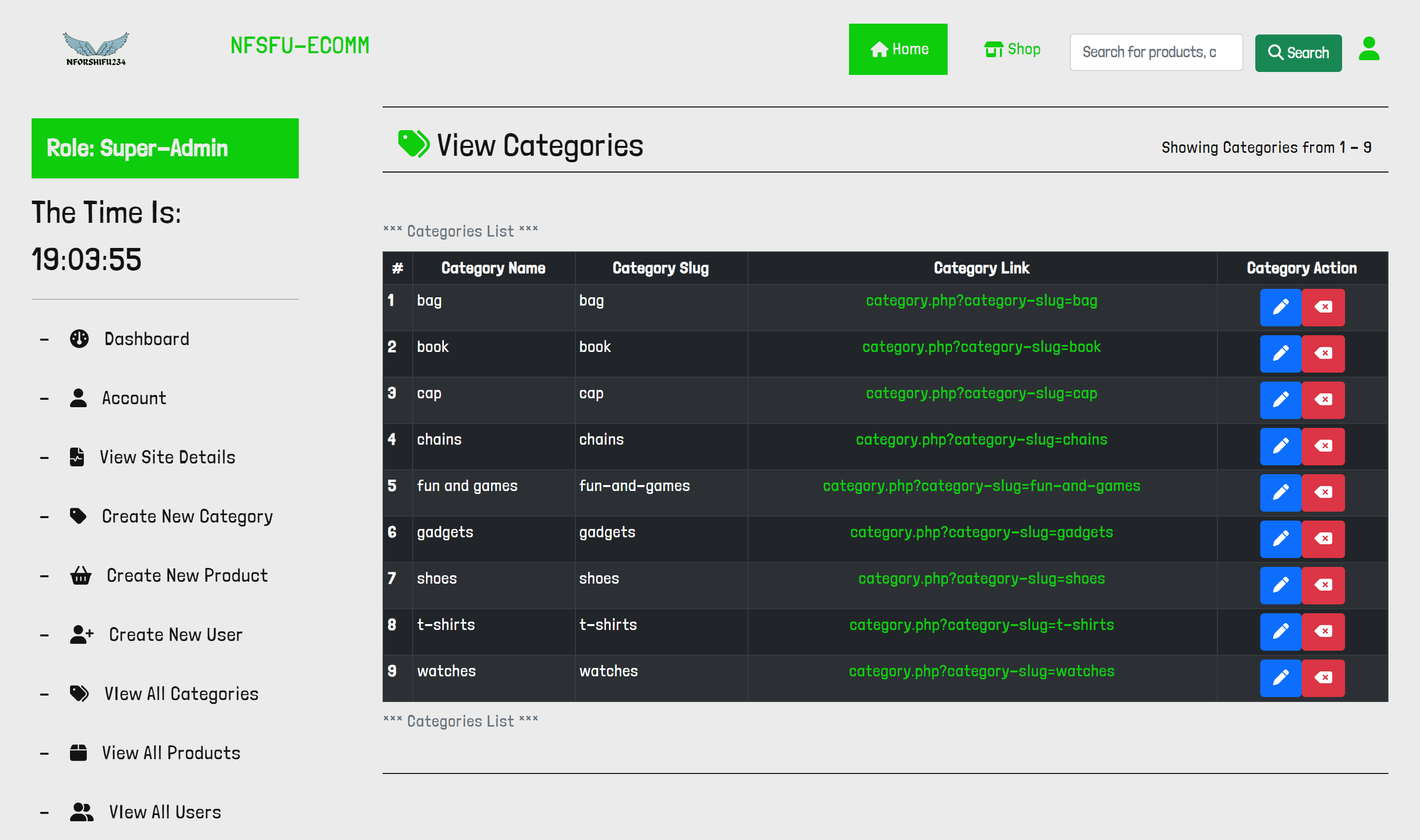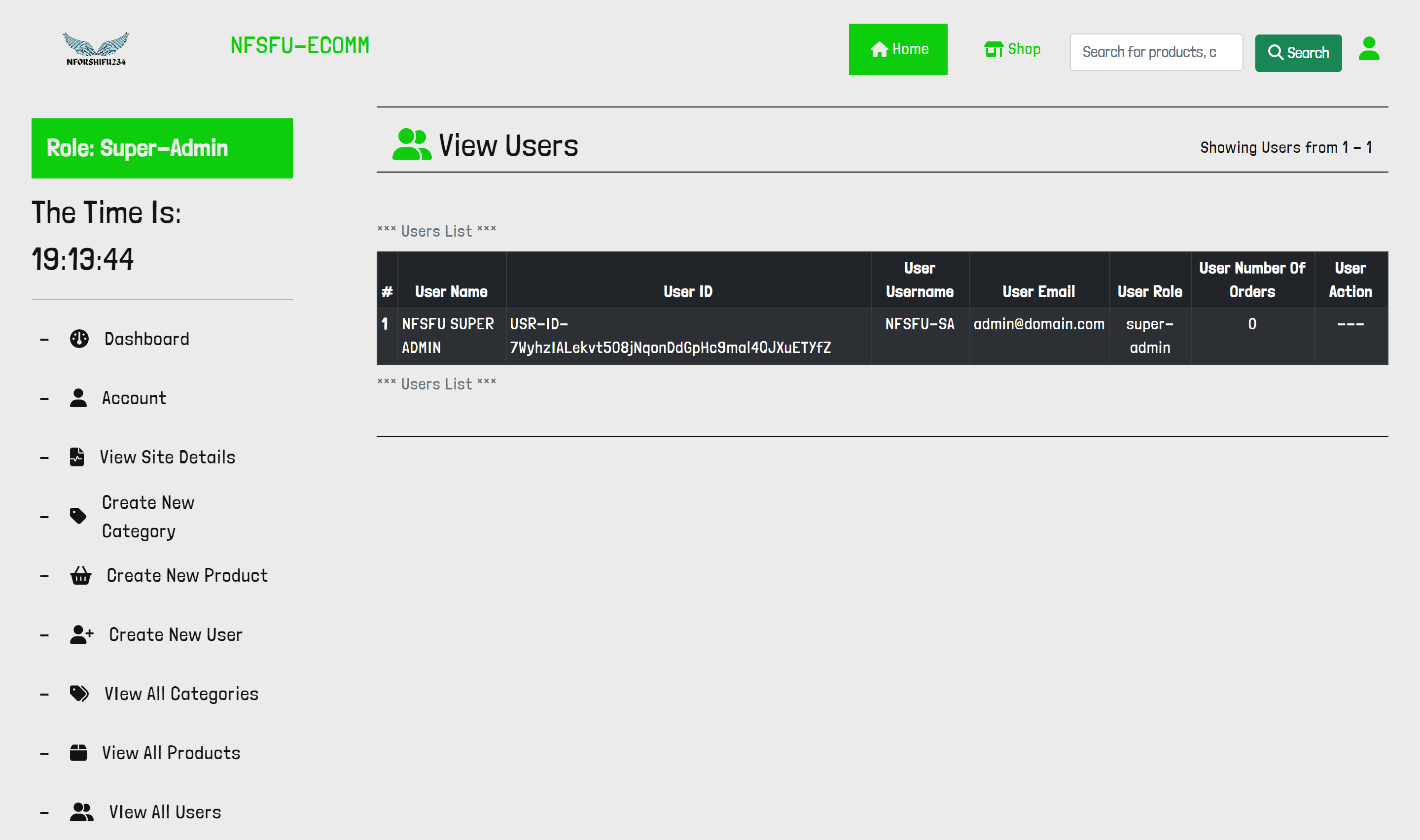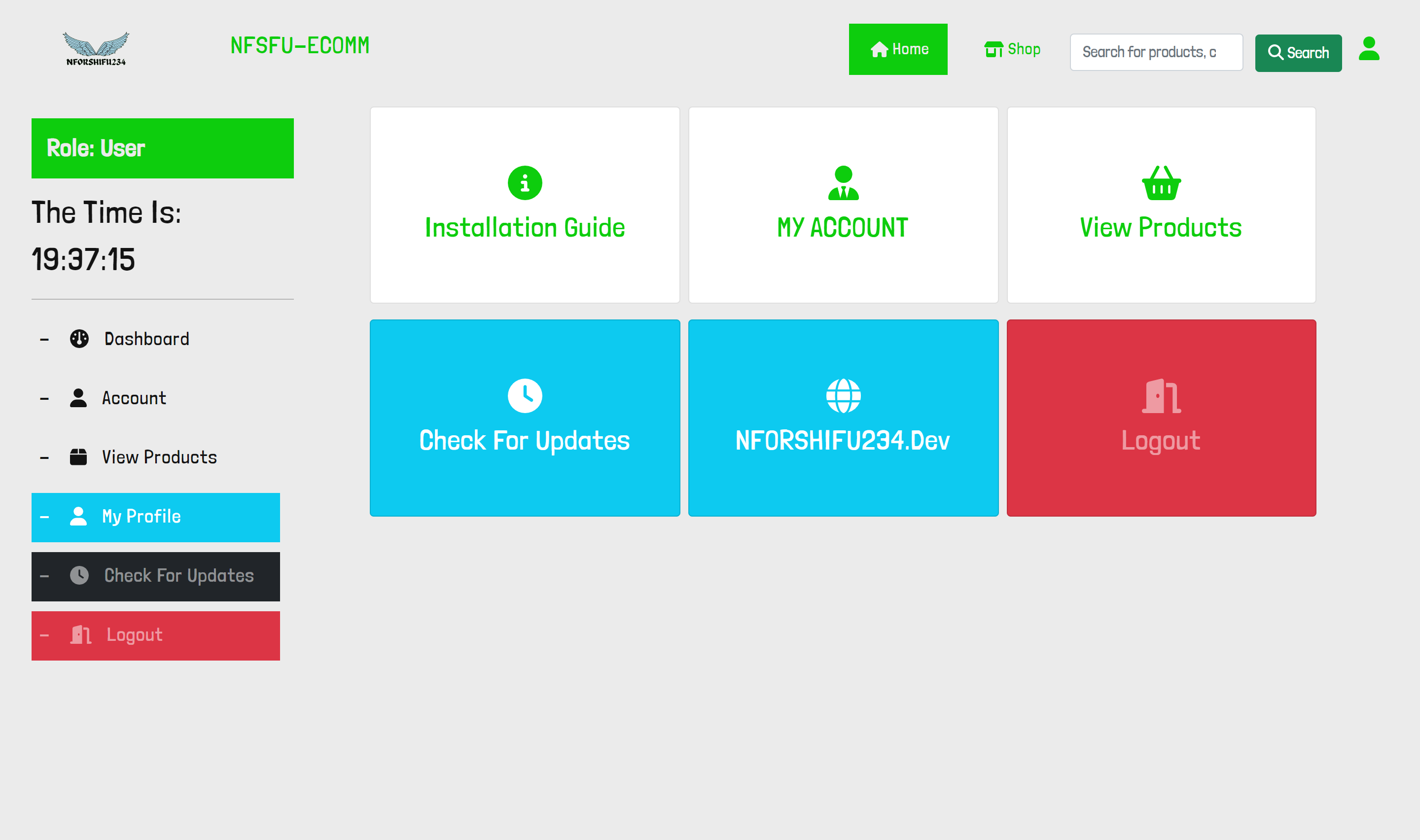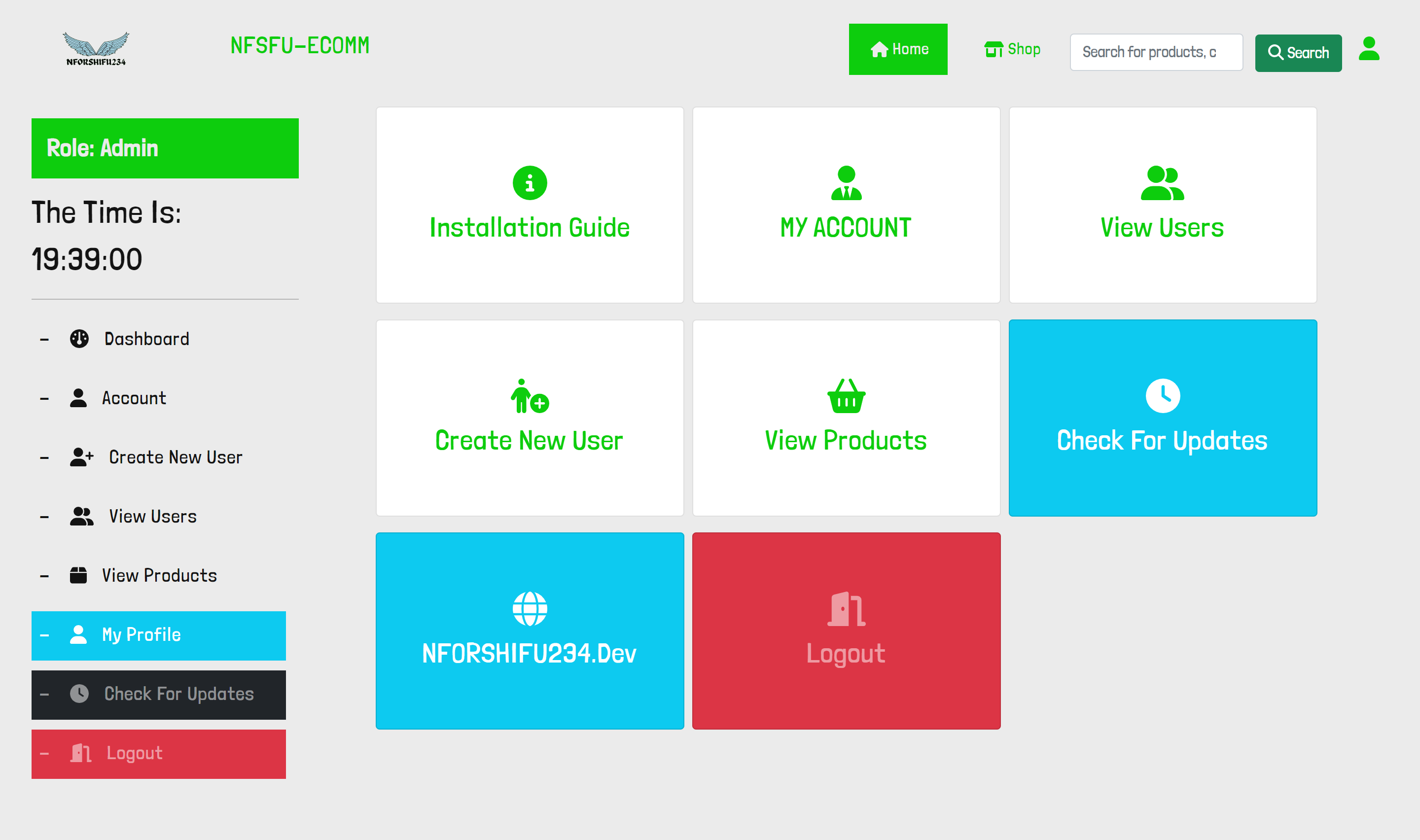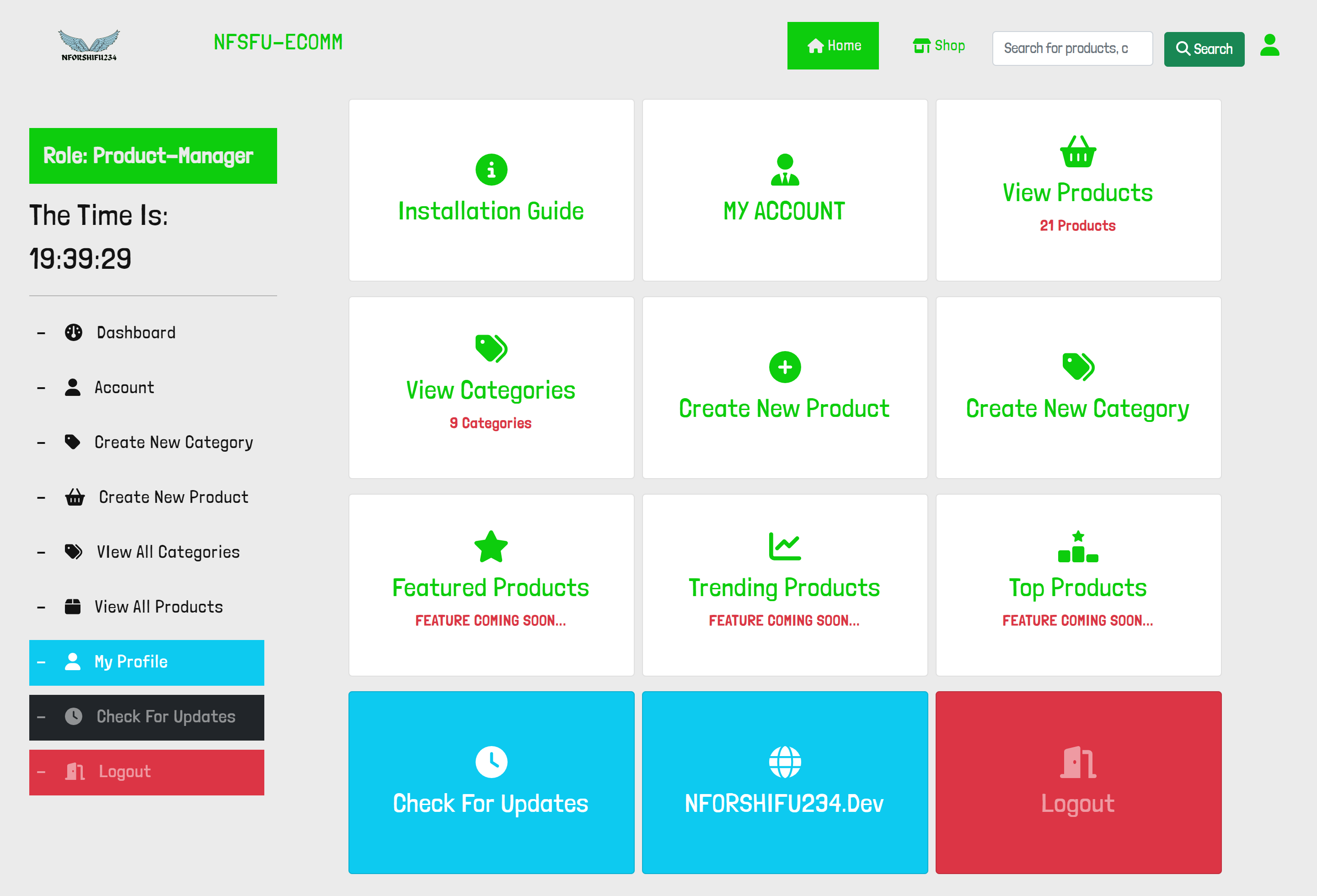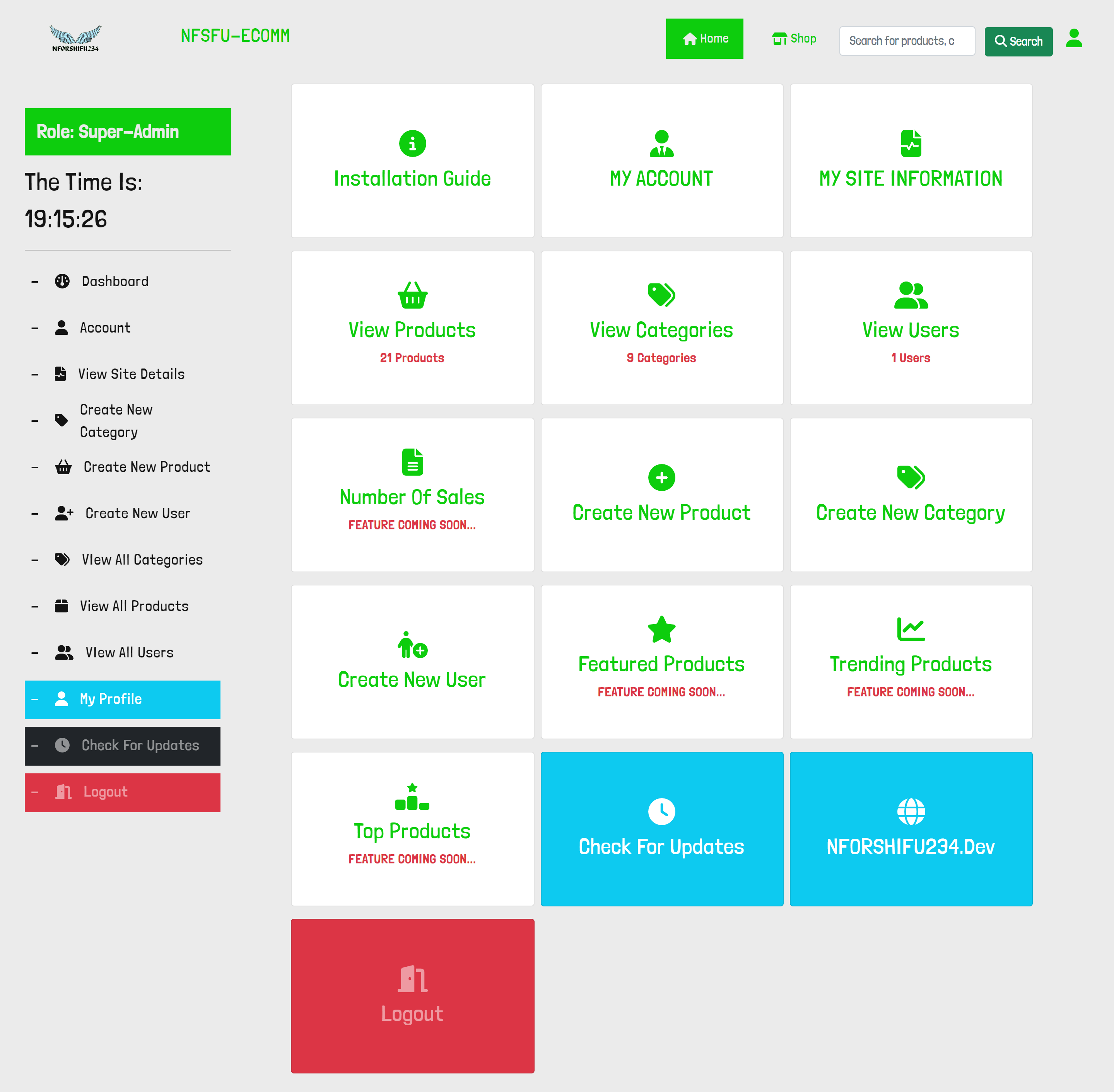NFSH-ECOMM is an E-Commerce website package application for small startups. which they can easily just run the installation and go on with thier sales without having to worry about simple issues. Regarding performances, data update across servers, etc.
This project is just an idea to test my skills in Web Development. At this point this is just for learning sake an time goes by I intend to work with people hopefully on this project.
-
The error of Access Denied of some files during the installation process has been fixed in this version.
-
The logo for NFORSHIFU234 Dev have been updated.
-
Updated Error Message shown on Home page when no products is visible or when no product under a category is visible.
In this version, I have added an error to show on the Home Page(index.php) when the admins have not uploaded a product or made a product visible or when a category has no visible product under its category.
-
In this version, I have added 2 files custom.css and custom.js. These files will be used to handle additional styling for the website. For example pages like (contact.php, about-us.php, terms-and-conditions.php, privacy-policy.php) will require additional CSS or JS functionality, so these files aid with that.
custom.css is located at "assets\css\custom.css".
custom.js is located at "assets\js\custom.js". -
In this version, Errors that occur in the site are only visible to users that are logged in. If a user is not logged in and an error occurs, then the user sees a blank section or page depending on the situation. -
Updated some few lines of the dashboard.php, and other admin pages. Nothing major.
NFSH-ECOMM v1.0.0-alpha features are listed below:
- Home Page to display Recent Products
- The sidebar which shows random products and categories to view products from.
- About Us Page
- Contact Us Page
- Privacy Policy Page
- Terms and Conditions Page
- Shop Page to display all products in stock
- Search Page to search for products
- Category Page to view all products under a specific category
-
Single Product View Page to view the detils of a product
< ------ Features ------ -> Changes the hero image to any of the product images on click -> Edit Product Button if admin is logged in ----------------------- > - Login
- Logout
- Create Product
- Create Categories
- Create Users
- View Product
- View Categories
- View Users
- View Site Information
- Edit Site Information status
- Login
- Logout
- Firstly, you will need to have an Apache Server installed on your local machine or you have an Apache hosting platform on the web. If you don't have this. Then you download XAMPP Apache Server. You can download it from here
- After you must have done that, you can now download NFSFU-ECOMM v1.0.0-alpha .zip file or .tar.gz file.
- Once your download is complete, extract the file from the .zip file or .tar.gz file to your preferred location in your htdocs folder or www folder.
- Open your browser and navigate to the folder (Example: If I extracted it to my htdocs folder on XAMPP Apache Server, then I will navigate to "localhost/NFSFU-ECOMM/")
- Follow The Installaton Process and provide the neccessary information asked.
- After the installation is successful, you will be redirected to the dashboard page.
- By default, the visibility status of the site is set to the "COMING SOON" status. To change that see "Part II"
- If you wish to add products see "Part III" for more information, if you wish to add categories, see "PART IV", if you wish to add users, see "PART V"
-
-
The ACTIVE visibility status is the state where the site is opened to the users to view the products in stock and do their shopping.
-
The COMING SOON visibility status is the state where the site is opened to the users but the site has not been fully opened for buisness.
-
The MAINTAINACE visibility status is the state where the site is under maintainance. For example updating the codes of the site or the hardware infrastructures, etc
-
The OFFLINE visibility status is the state where the site services to the users are restricted and the pages are not displayed.
-
-
- Login into your Super Admin account
-
Navigate to "SITE INFORMATION" page. You can find the link on the side navigation or the third option of your dashboard page.
- Click the edit icon (pen icon) and click the dropdown to change your staus
To change the visibility status of your site, follow the steps below
Now lets look at how to create new products.
- Login into your Super Admin or Product Manager account
- Navigate to "CREATE NEW PRODUCT" page. You can find the link on the side navigation or the eighth (8) option of your dashboard page.
- Fill in the detils requested then click the "Add New Product Button"
- NOTE: The maximum amount of upload file is 15. Meaning you can only upload a maximu of 15 images during creation of Products.
Now lets look at how to create new categories.
Now lets look at how to create new users to run the site.
Now lets look at where to view all our products.
Now lets look at where to view all our products.
Now lets look at where and how to view all our SITE INFORMATION
- Login into your Super Admin account
- Navigate to "SITE INFORMATION" page. You can find the link on the side navigation or the third (3) option of your dashboard page.
-
The only editable informations are the "SITE VISIBILITY" status and the "SITE NAME"
Now lets look at where to view all our products.
- Login into your Super Admin or Admin account
- Navigate to "VIEW ALL USERS" page. You can find the link on the side navigation or the sixth (6) option of your dashboard page.
NOTE: By default you already have one SUPER ADMIN USER with the username of "NFSFU-SA", email of super-admin@nforshifu234.dev and password of "NSFU-Pass123"
To view Your profile, All you need to do is to navigate to "ACCOUNT" page. You can find the link on the side navigation or the second (2) option of your dashboard page.
Currently, there are only 4 type of ADMINS which are listed below:
-
This type of users can only view all products that are public.
-
This type of users can only create new users, view & edit all users and view all products that are public.
-
This type of users can only create new products, create new categories, view all products that are both public and private, view all categories, edit products and edit categories.
-
This type of users can do all the activities that the other admins do. The distinguishing feature about this types of admins is that they :
- Can change the name of the store
- Can change the visibility status of the store/site
- Can view the time when a change was made last in the whole Store and who changed it
If you want to edit a page, you cannot possibly do that. But there are some pages which you can edit. View the table below to view which pages can be edited.
| # | SITE NAME | SITE PATH | SITE DESCRIPTION |
|---|---|---|---|
| ABOUT US PAGE | assets\pages\about.php | This is the page where customers will be able to know about your brand. | |
| CONTACT US PAGE | assets\pages\contact-us.php | This is the page where customers will be able to contact you and get other information on support information. | |
| TERMS AND CONDITIONS PAGE | assets\pages\terms-and-conditions.php | This is the page where customers will be able to see the Terms and Conditions while using your site. | |
| PRIVACY POLICY PAGE | assets\pages\privacy-policy.php | This is the page where customers will be able to see the Privacy Policy that your site is using. |
To to edit the pages above, you can just replace everything in that file with all the contents that are supposed to be in the body tag of your HTML page.