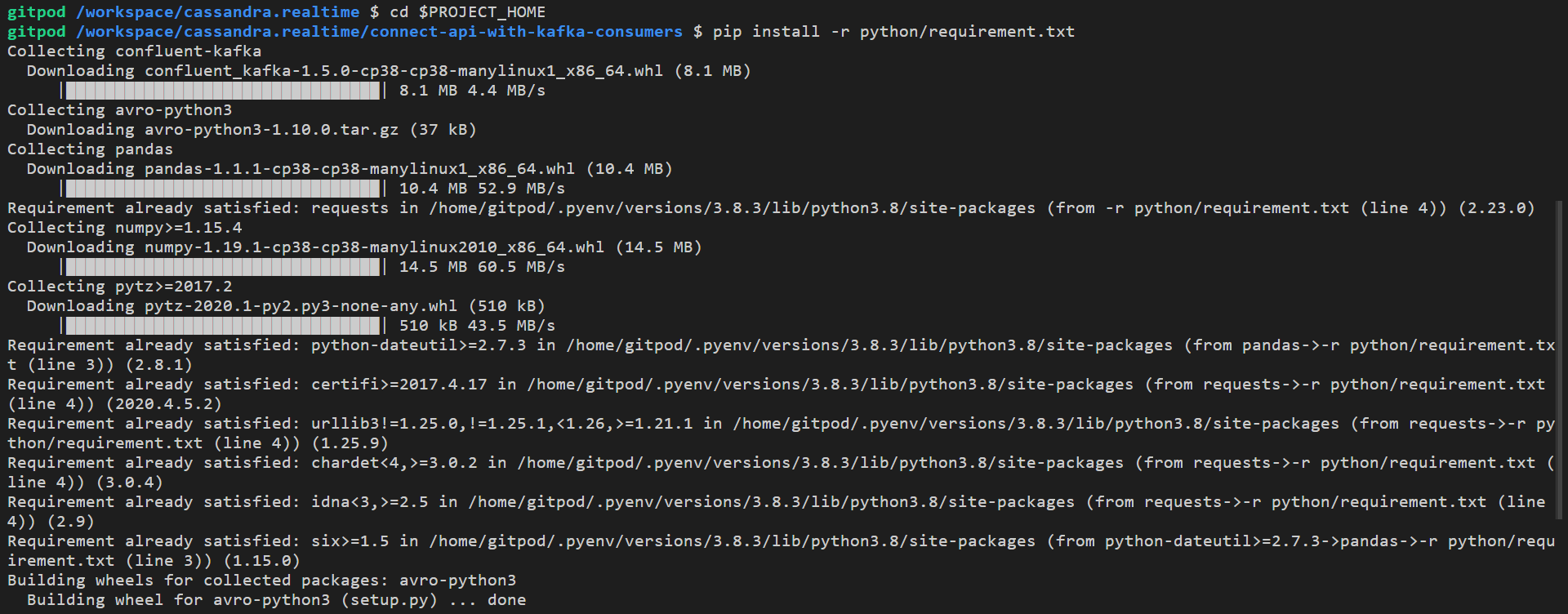This project is part of the Event Driven Toolkit for Kafka & Cassandra initiative from Anant where we build step-by-step and distributed message processing architecture.
✨ This is episode 2
| Description and Link | Tools |
|---|---|
| 1. Reminders on Episode 1, start Cassandra API | Node, Python,Astra |
| 2. Start and Setup Apache Kafka™ | Api, Kafka |
| 3. Write into Cassandra | Astra, Kafka |
This work has been realized during first workshop. The procedure is described step-by-step in the following README.
For reference, recording of first episode is available on youtube
ℹ️ Informations : During this session we implemented the API both in NodeJS (express) and Python (Flask) pick the one you like most for today. We recommend naming your db table leaves in order to keep it simple when following this demo, but you can use a different tablename, as long as you change the tablename throughout the rest of the demo to use the same table.
Gitpod is an IDE 100% online based on Eclipse Theia. To initialize your environment simply click on the button below (CTRL + Click to open in new tab)
- To initialize the Cassandra API in Gitpod
- Click on the button below (CTRL + Click to open in new tab) =>
To allow best connectivity make sure your REST API's port 8000 is exposed, so that we can send requests to it later:

ℹ️ Informations : If you don't use this gitpod workspace frequently enough, it will timeout and spin down. If this happens, you can just reopen the workspace and restart the server (using npm start for NodeJS or python3 app.py for Python).
When we will tell Kafka Consumer where to send events we will need the public URL for the API.
- ✅ To get it use:
gp url 8000This is what you have running as of now:

As before, initialize your environment by simply click on the button below (CTRL + Click to open in new tab). This will open a second gitpod workspaces. They will communicate to each other.
💡 ProTip : To view README in preview mode from Gitpod, right click on the file and select Open With > Preview:

⚠️ By default Autosave is not enabled in Gitpod. Don't forget to save your modifications with CTRL+S
Make sure Kafka services are up by running confluent local start. Note that you don't need to start kafka connect yet (and indeed, it won't work until we set it up later on in this demo), but the others should be up.
- ✅ You can check with the confluent cli:
confluent local status
# if some are not up yet (running again doesn't hurt anything, so you can just run this either way):
confluent local startℹ️ Informations : that the specific command you use in the Confluent CLI depends on the version of CLI you are using. Newer versions of the CLI will require you to use confluent local services start. In gitpod, we downloaded v.1.6.0 for you, so you can use the shorter syntax: confluent local <cmd>.
If you are in gitpod, we set $CONFLUENT_HOME for you. It points to where your confluent binary directory is (/home/gitpod/lib/confluent-5.5.1). If you are not running this in gitpod, you will have to set $CONFLUENT_HOME yourself.
- ✅ Execute this to create a topic
record-cassandra-leaves-avro
$CONFLUENT_HOME/bin/kafka-topics --create --zookeeper localhost:2181 --replication-factor 1 --partitions 1 --topic record-cassandra-leaves-avro- ✅ Check that topic
record-cassandra-leaves-avronow exist
$CONFLUENT_HOME/bin/kafka-topics --list --zookeeper localhost:2181Make sure your python environment has requests and other modules installed.
- ✅ You can install it using our requirements.txt file:
cd $PROJECT_HOME
pip install -r python/requirements.txtIf you are in gitpod, we set $PROJECT_HOME for you. It is an absolute path to where this directory is inside this repo (/workspace/cassandra.realtime). If you are not running this in gitpod, you will have to set $PROJECT_HOME yourself.
- ✅ Create the schema
python ./kafka/create-schema.py http://localhost:8081 record-cassandra-leaves ./kafka/leaves-record-schema.avsc- ✅ Check that schema exists
curl http://127.0.0.1:8081/subjects
# should return: ["record-cassandra-leaves-value"]- ✅ Alternatively you can check AKHQ. Run this to start AKHQ
java -Dmicronaut.config.files=$PROJECT_HOME/kafka/akhq/gitpod-akhq-config.yml -jar ${BINARY_DIR}/akhq.jarYou can see the AKHQ GUI at http://127.0.0.1:8080/. If you are using gitpod, we exposed 8080 for you by default. You can double check by clicking down here.
💡 ProTip : Use this single-line command to open a preview for port 8080 in gitpod:
gp preview $(gp url 8080)To see the AKHQ Schema registry view specifically:
gp preview $(gp url 8080)/ui/docker-kafka-server/schema
We are now ready to start sending messages to Kafka.
- ✅ Import data with importer
cd $PROJECT_HOME/python
pip install -r requirements.txt
python3 data_importer.py --config-file-path configs/gitpod-config.ini- ✅ Confirm that the message arrived in Kafka Topics
You can check the topic that has the schema using kafka-avro-console-consumer:
(🚨🚨🚨 : can potentially have lots of output)
$CONFLUENT_HOME/bin/kafka-avro-console-consumer --topic record-cassandra-leaves-avro --bootstrap-server localhost:9092 --from-beginning --property schema.registry.url=http://localhost:8081- ✅ Edit the
gitpod-project.propertiesfile with the url of your running cassandra.api instance.
You will need to change the api.host key. It will look something like api.host=https://8000-c0f5dade-a15f-4d23-b52b-468e334d6abb.ws-us02.gitpod.io. Again you can find it by running the following command in the gitpod instance running cassandra.api: gp url 8000.
Change the cassandra.keyspace as well to whatever your keyspace is in Astra.
ℹ️ Note : if you don't do this, the consumer will still run, but will just fail to write to Cassandra, since its current setting isn't stopping on errors.
cd $PROJECT_HOME/kafka-to-cassandra-worker/src/main/resources/
cp gitpod-project.properties.example gitpod-project.properties
vim gitpod-project.properties
#...- ✅ Package the project
cd $PROJECT_HOME
mvn -f ./kafka-to-cassandra-worker/pom.xml clean packageThis will install dependencies and package your jar. If you make changes to your gitpod-project.properties file, make sure to run mvn clean package again, using -f flag to point to the pom.xml file.
- ✅ Run the project
There should now be two jars in ./kafka-to-cassandra-worker/target, one with-dependencies, one without. We'll use the one with dependencies:
cd $PROJECT_HOME
mvn -f ./kafka-to-cassandra-worker/pom.xml exec:java -Dexec.mainClass="org.anant.KafkaAvroConsumer" -Dexec.args="kafka-to-cassandra-worker/target/classes/gitpod-project.properties"Note: if your Cassandra.api gitpod workspace timed out, you might need to reopen it and restart the REST API server. Offset is at
latest, so you won't see anything unless you have messages actively coming in.
- ✅ Send more messages whenever you want to by re-running the python script
cd $PROJECT_HOME/python
python data_importer.py --config-file-path configs/gitpod-config.ini- ✅ confirm we are consuming the correct topic using AKHQ, at
/ui/docker-kafka-server/topic.
gp preview $(gp url 8080)/ui/docker-kafka-server/topic(If AKHQ was already on that page, make sure to refresh the view). You should see our consumer group (send-to-cassandra-api-consumer) listed as a consumer on topic record-cassandra-leaves-avro:
- ✅ Check your topics
curl http://localhost:8082/topics/
curl http://localhost:8082/topics/record-cassandra-leaves-avro- ✅ Send using data importer's rest proxy mode
cd $PROJECT_HOME/python
python3 data_importer.py --config-file-path configs/gitpod-rest-proxy-config.iniThere should now be new messages for you to consume in your Kafka topic.
You can use the Kafka processor API if you want to send messages to Cassandra using the REST API we are using.
- ✅ Send message to Cassandra
cd $PROJECT_HOME
mvn -f ./kafka-to-cassandra-worker/pom.xml exec:java -Dexec.mainClass="org.anant.KafkaStreamsAvroConsumer" -Dexec.args="kafka-to-cassandra-worker/target/classes/gitpod-project.properties"Make sure to keep sending messages in another terminal or nothing will happen. You can use the same command as before:
cd $PROJECT_HOME/python
python3 data_importer.py --config-file-path configs/gitpod-rest-proxy-config.iniWe used the Processor API to show what it would look like to write to Cassandra using Kafka Streams and a REST API, but it is generally recommended to use Kafka Connect. We will be using the Datastax connector, but there is also a Confluence Cassandra connector as well as other third party connectors available if you are interested.
The Datastax Kafka connector also has instructions and a download link from the Datastax website as well as Confluent Hub.
We provide a connect-standalone.properties.example that is setup to run kafka-connect-cassandra-sink-1.4.0.jar. However, you will need to change:
- the name of the astra credentials zip file (cloud.secureConnectBundle). The path should be fine.
- Topic settings, particularly keyspace and tablename, unless tablename is already leaves, then only change keyspace
(topic.record-cassandra-leaves-avro.<my_ks>.leaves.mapping) - Astra dbs password and username (auth.password)
Fields that require changing are marked by ### TODO make sure to change! in the example file.
- ✅ Edit
connect-standalone.properties.example
cd $PROJECT_HOME/kafka/connect
cp connect-standalone.properties.gitpod-example connect-standalone.properties
vim connect-standalone.properties
# ...The worker properties file we provide (found at $PROJECT_HOME/kafka/connect/worker-properties/gitpod-avro-worker.properties) should work fine without modification in gitpod. However, if you are not using gitpod, you will need to change /workspace/cassandra.realtime in the plugin path if you are not using gitpod, to whatever your $PROJECT_HOME is.
REMINDER create you Astra Account here
If you have not already, make sure that your Datastax astra secure connect bundle is downloaded.
- ✅ Get the secure cloud bundle
Display the summary screen and locate the connect button.
On the connect screen pick drivers
Finally click the download secure bundle button to download the zip of right-click to the button to get the url
- ✅ Place the secure creds bundle into astra.credentials
If you copied the link....
cd $PROJECT_HOME/kafka/connect/astra.credentials/
curl -L "<YOU_LINK>" > secure-connect-<database-name-in-astra>.zipif you have the zip, upload file to gitpod with menu or drag and drop it into $PROJECT_HOME/kafka/connect/astra.credentials/
mv ./path/to/astra.credentials/secure-connect-<database-name-in-astra>.zip $PROJECT_HOME/kafka/connect/astra.credentials/Start Kafka connect using your connect-standalone.properties file. First you will have to stop the service that the confluent cli started.
- ✅ Start Kafka-Connect
confluent local stop connect
$CONFLUENT_HOME/bin/connect-standalone $PROJECT_HOME/kafka/connect/worker-properties/gitpod-avro-worker.properties $PROJECT_HOME/kafka/connect/connect-standalone.properties- ✅ Send more messages in a separate terminal
cd $PROJECT_HOME/python
python3 data_importer.py --config-file-path configs/gitpod-config.iniIf you're not sure if it's working or not, before sending messages to Kafka using the data_importer.py, in the astra console you can delete records previously created using:
TRUNCATE <your_ks>.leaves;Then send messages, and run a count
SELECT COUNT(*) FROM <your_ks>.leaves;