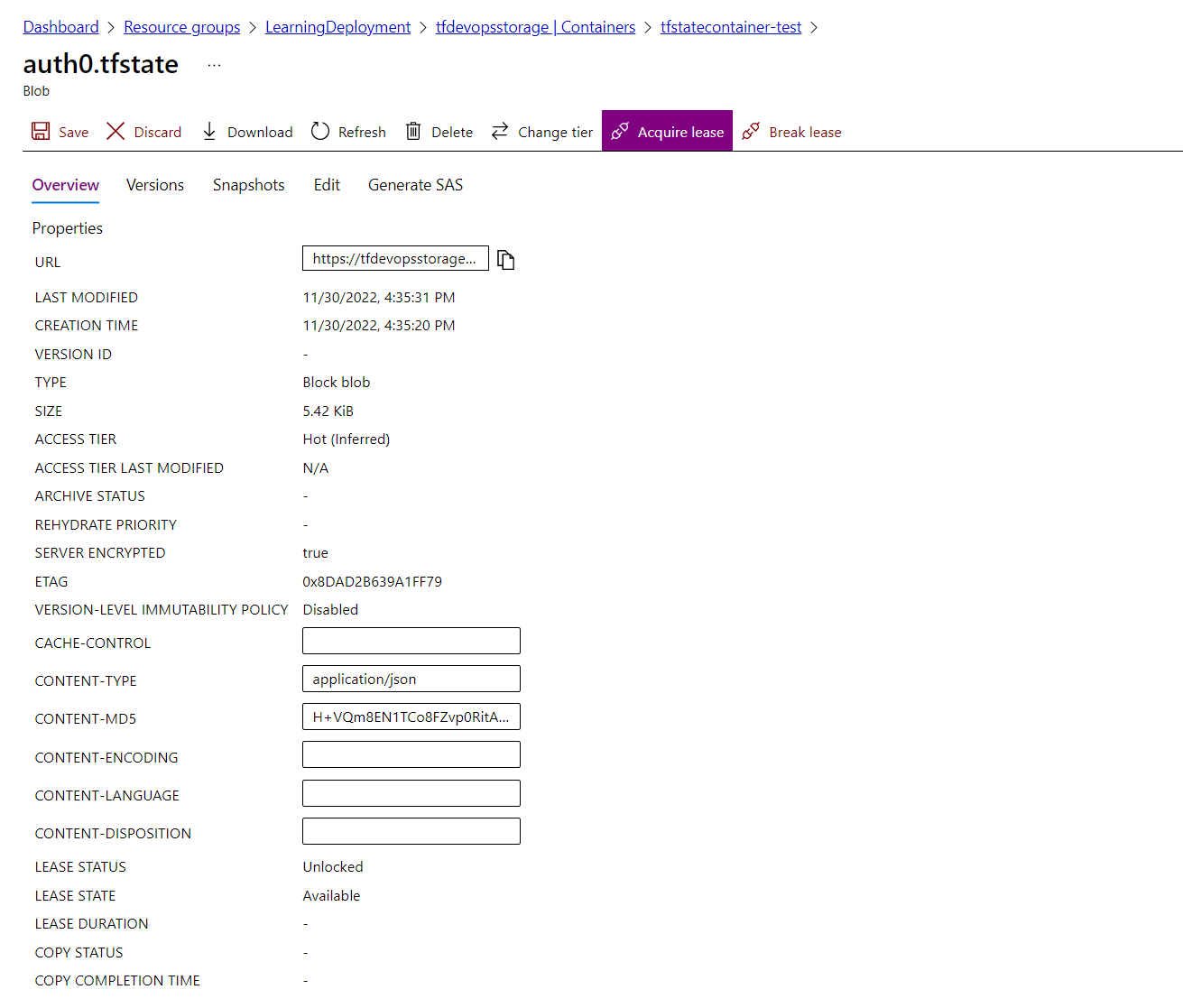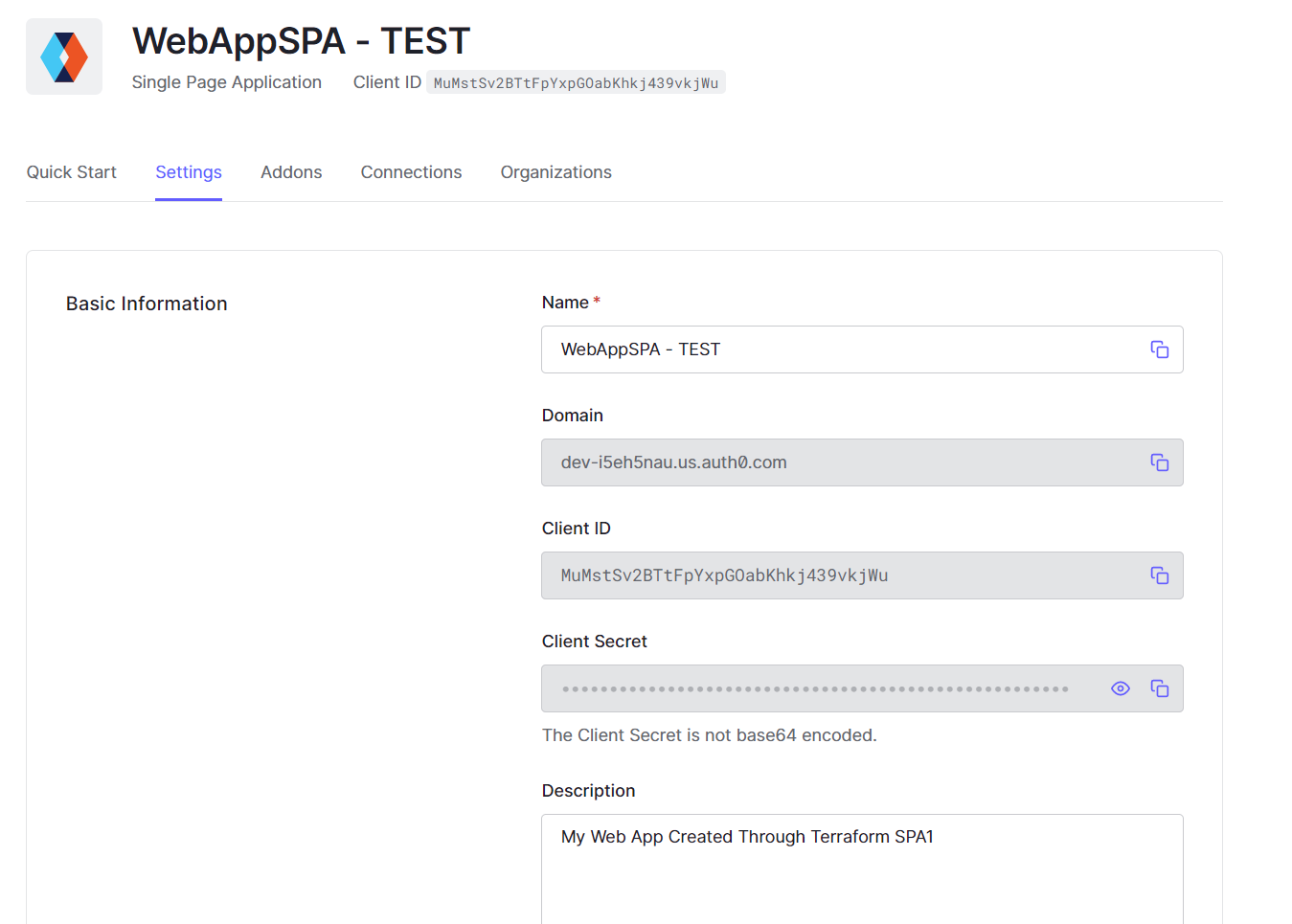- Manage Auth0 Configuration with Terraform
- Store Terraform state files to Azure Storage
- Using GitHub Actions for deployment
- Add them into secret GitHub: AUTH0_CLIENT_ID & AUTH0_CLIENT_SECRET
-
Create Azure Account and Storage
# Create Resource Group az group create -n LearningDeployment -l koreacentral # Create Storage Account az storage account create -n terraformstorageauth0 -g LearningDeployment -l koreacentral --sku Standard_LRS # Create Storage Account Container az storage container create -n tfstatecontainer-test --account-name terraformstorageauth0 --auth-mode login -
Create credentials
az ad sp create-for-rbac --name tfserviceprincipalAdd them into secret GitHub
- password ==> AZURE_AD_CLIENT_SECRET
- appId ==> AZURE_AD_CLIENT_ID
- tenant ==> AZURE_AD_TENANT_ID
- AZURE_SUBSCRIPTION_ID --> subscription of resource group
-
Update $subcription_id and set role for service principal
./role.ps1
-
Create a Machine to Machine application in Auth0
-
You'll need to authorize your new app to call the Auth0 Management API.
-
Select it in the dropdown and then authorize all scopes
-
Open the Settings tab and copy the Domain, Client ID, and Client Secret values - you'll need them in the next step for configuring the Auth0 Provider.
-
Pipeline:
- Test: has Output
- Stage: NOT Output