ViewSCAD is a module that renders within a Jupyter notebook 3D objects described in the OpenSCAD language, or described using the SolidPython module. It provides a workflow for CAD design completely within the Jupyter notebook.
ViewSCAD utilizes the openscad executable to render objects, and as such, OpenSCAD must be installed on your system.
ViewSCAD installs simply with pip:
pip install viewscad
ViewSCAD uses the pythreejs notebook extension to render the 3D graphics.
If you intend to use jupyter notebook, you should be all set. However, if you intend to use jupyter lab, additional steps are necessary to get pythreejs working in the lab. Firstly, you must install node.js and npm. Then you must install the lab extensions:
jupyter labextension install @jupyter-widgets/jupyterlab-manager
See the OpenSCAD and SolidPython pages for how to use these languages to represent geometric objects.
The following shows how to use ViewSCAD to render a SolidPython object in Jupyter:

ViewSCAD attempts to locate your openscad executable, based on your platform, but failing that, you can set the OPENSCAD_EXEC environment variable to point at your openscad command-line executable, or pass it in the constructor of the renderer:
renderer = viewscad.Renderer(openscad_exec='path_of_my_openscad')
You can also render OpenSCAD code:
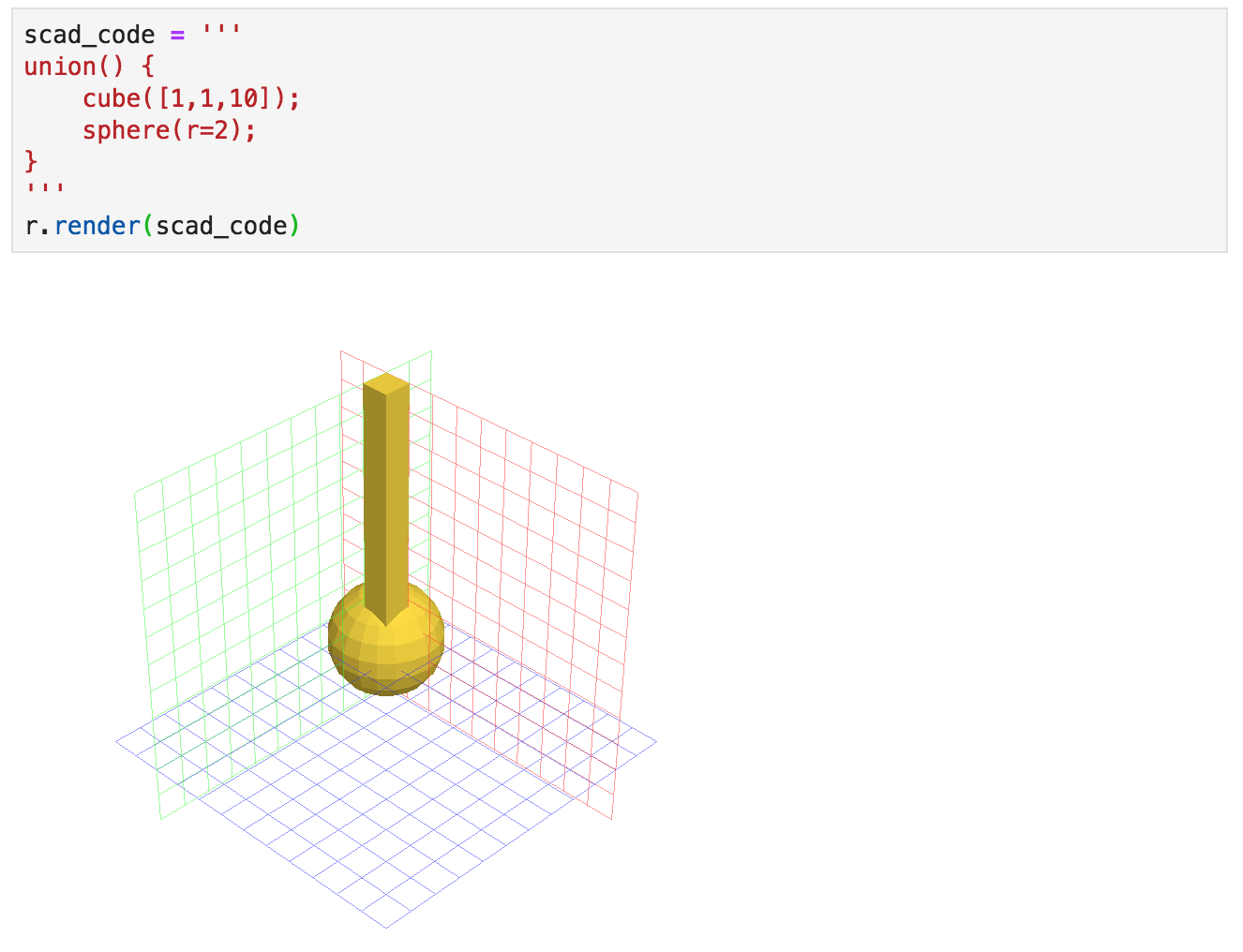
The renderer can also create an .STL file directly by simply adding an outfile keyword:
r.render(c, outfile='my_thing.stl')
By double-clicking on a rendered object, you can select faces, edges, and vertices, and learn their indices. This allows you
to use several useful utilities, like Renderer.rotate_face_down() orient the object with a particular face downward,
or Renderer.place_on(), which lets you place one object upon another:

Thanks to Evan Jones for help creating the PyPI package.