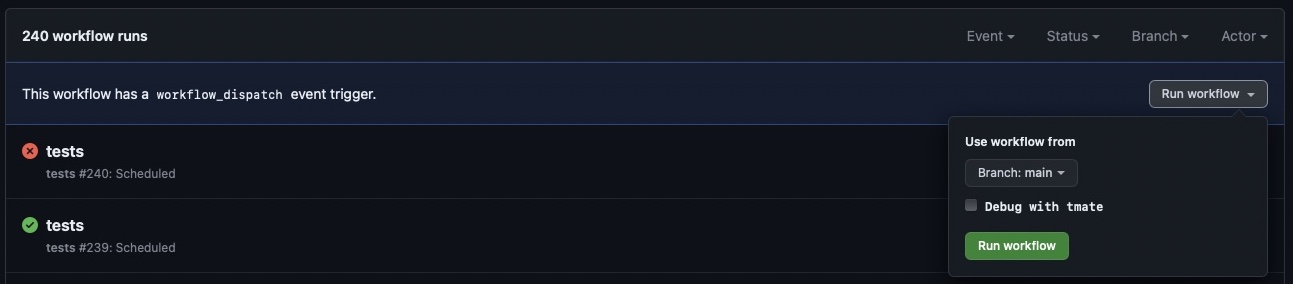This ddev add-on helps you easily serve your ddev projects with real public subdomains via Cloudflare Tunnels
DDEV already has an integration with ngrok, which allows for accessing your DDEV project via a public url, for free. However, this has a lot of complications and limitations, including getting a completely random domain name.
Cloudflare Tunnels, on the other hand, allow you to create a secure (you don't need to have any ports open) tunnel between your DDEV server and Cloudflare, allowing you to publicly serve your DDEV Projects on actual subdomains on your actual domain. All while leveraging the full power of Cloudflare's CDN, WAF, and other Edge services. All for free. Each person on your team could have a name-dev.yourproductiondomain.com subdomain for easily and securely sharing what they are working on!
"this is the production-quality service that gets the closest to achieving the dream" -- Github Awesome Tunneling repo
And this DDEV Add-on makes it even easier to use Cloudflare Tunnels. A few CLI commands and prompts are all that are needed to seamlessly install, configure and serve your DDEV Projects via Cloudflare Tunnels. No futzing with config.yaml files is required!
Some relevant reading on Cloudflare Tunnels:
- https://blog.cloudflare.com/tunnel-for-everyone/
- https://blog.cloudflare.com/ridiculously-easy-to-use-tunnels/
- A Cloudflare account with at least one domain name/"zone"
- Create an API Token that can edit Zone DNS. Docs here. You can specify which zones/domains you want it to have access to, or allow it to access all of your zones. If you have access to multiple accounts (e.g. personal, professional, client etc...), you may want to include access to only specific ones.
From within a DDEV project:
For DDEV v1.23.5 or above run
ddev add-on get github.com/nickchomey/ddev-cloudflareFor earlier versions of DDEV run
ddev get github.com/nickchomey/ddev-cloudflareHOWEVER, the addon is installed globally, so this only needs to be done once. The following commands will be available from any project.
ddev cloudflare install- installs, if necessary, the appropriatecloudflaredandflarectltools for your OS and CPU Architecture. These are needed to automatically manage your Cloudflare Tunnels from the command line.cloudflaredis for creating, managing and communicating over the actual tunnels. A system service will be created for it.flarectlwill create, update and delete the DNS records in your Cloudflare account, which are used to route the traffic to the appropriate tunnel (and, consequently, server(s))
ddev cloudflare connect- (re)connects a Cloudflare Tunnel to the local server.- This only needs to be run once - as all traffic for all projects and domains will go through a single tunnel.
- It is run automaticallly when you initially
install, but can be re-run to change the configuration
ddev cloudflare serve [list|add|remove]- Run this from within a DDEV project to manage tunnel routes for that project's fqdns- list - Lists the fqdns for the current project and whether they are being served by Cloudflare Tunnel
- add - Adds new Cloudflare Tunnel Routes for this project. It will prompt you for fqdns(s) to link to the DDEV project. It automatically sets the
additional_fqdnsfield in the project'sconfig.yaml, and also sets up any required DNS records. It will then restart the project. - remove - Removes existing Cloudflare Tunnel Routes for this project. It will prompt you for fqdns(s) to remove from Cloudflare Tunnel and DNS records. It will not remove them from the
additional_fqdnsfield in the project'sconfig.yaml
This has only been tested on Ubuntu 24.04 in WSL2. However, code is in place to install and configure everything for other Linux Distros, macOS, and Windows. I assume that it does not work perfectly (or perhaps even at all) - in particular setting up cloudflared to run as a system service.
Likewise, the workflow and integration with DDEV is probably not ideal.
So, testing, debugging and contributions are very welcome.
Check the issues for outstanding tasks, or feel free to submit new ones.
- The fundamental contents of the add-on service or other component. For example, in this template there is a docker-compose.ddev-cloudflare.yaml file.
- An install.yaml file that describes how to install the service or other component.
- A test suite in test.bats that makes sure the service continues to work as expected.
- Github actions setup so that the tests run automatically when you push to the repository.
- Update
tests/test.batsto provide a reasonable test for your repository. Tests are triggered either by manually executingbats ./tests/test.bats, automatically on every push to the repository, or periodically each night. Please make sure to attend to test failures when they happen. Others will be depending on you. Bats is a simple testing framework that just uses Bash. To run a Bats test locally, you have to install bats-core first. Then you download your add-on, and finally runbats ./tests/test.batswithin the root of the uncompressed directory. To learn more about Bats see the documentation. - Create a release on GitHub.
- Test manually with
ddev add-on get <owner/repo>(orddev get <owner/repo>for older versions of DDEV) - You can test PRs with
ddev add-on get https://github.com/<user>/<repo>/tarball/<branch>(orddev get https://github.com/<user>/<repo>/tarball/<branch>for older versions of DDEV)
Add-ons were covered in DDEV Add-ons: Creating, maintaining, testing (part of the DDEV Contributor Live Training).
Note that more advanced techniques are discussed in DDEV docs.
-
You need an SSH-key registered with GitHub. You either pick the key you have already used with
github.comor you create a dedicated new one withssh-keygen -t ed25519 -a 64 -f tmate_ed25519 -C "$(date +'%d-%m-%Y')"and add it athttps://github.com/settings/keys. -
Add the following snippet to
~/.ssh/config:
Host *.tmate.io
User git
AddKeysToAgent yes
UseKeychain yes
PreferredAuthentications publickey
IdentitiesOnly yes
IdentityFile ~/.ssh/tmate_ed25519
-
Go to
https://github.com/<user>/<repo>/actions/workflows/tests.yml. -
Click the
Run workflowbutton and you will have the option to select the branch to run the workflow from and activatetmateby checking theDebug with tmatecheckbox for this run.
-
After the
workflow_dispatchevent was triggered, click theAll workflowslink in the sidebar and then click thetestsaction in progress workflow. -
Pick one of the jobs in progress in the sidebar.
-
Wait until the current task list reaches the
tmate debugging sessionsection and the output shows something like:
106 SSH: ssh PRbaS7SLVxbXImhjUqydQBgDL@nyc1.tmate.io
107 or: ssh -i <path-to-private-SSH-key> PRbaS7SLVxbXImhjUqydQBgDL@nyc1.tmate.io
108 SSH: ssh PRbaS7SLVxbXImhjUqydQBgDL@nyc1.tmate.io
109 or: ssh -i <path-to-private-SSH-key> PRbaS7SLVxbXImhjUqydQBgDL@nyc1.tmate.io
-
Copy and execute the first option
ssh PRbaS7SLVxbXImhjUqydQBgDL@nyc1.tmate.ioin the terminal and continue by pressing either q or Ctrl + c. -
Start the Bats test with
bats ./tests/test.bats.
For a more detailed documentation about tmate see Debug your GitHub Actions by using tmate.
Contributed and maintained by @CONTRIBUTOR