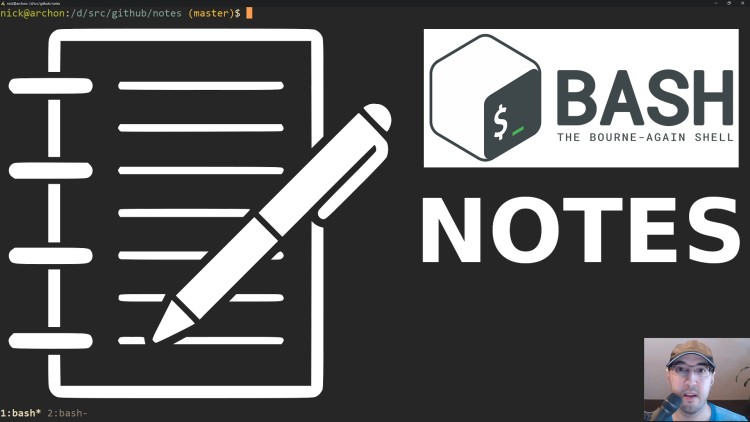A zero dependency POSIX compliant shell script that makes it really simple to manage your text notes.
Instead of trying to impose a whole bunch of rules and syntax requirements, this tool does its best to get out of your way.
It tries to do everything possible so that if you're working in a terminal, you can save whatever text you want into a file. This could come from typing a sentence out, pasting something from your clipboard or saving the output of a program.
v0.2.0scopes the notes files per month instead of per day. This differs from what's in the video at the 4:00 mark.v0.1.0matches exactly what's in this video.
I've been keeping track of my notes in plain text files since 2001. I always felt like when it comes to jotting down notes it was always best to do everything possible to keep friction low.
That means not worrying about specific file types, formatting, tagging, check boxes, syntax rules and a bunch of other things that delay you from getting something out of your head and into a document.
- You can use
grepand friends to search through it later - Even with notes dating back from 2001, I'm only using 1.5mb of disk space
- It's really easy to back up and sync to other devices using Drop Box or similar tools
Since it's unstructured text you can use this tool for whatever type of note taking you want. You can keep track of general thoughts, create a diary or make plan files similar to what John Carmack did for a number of years.
I personally use it as a scattered brain dump. Even with things being very
unstructured (and even untagged) I can usually grep out anything I want
within a few seconds.
Let's say it's December 25th, 2019. If you were to run notes hello world it
would create a 2019-12.txt file in your NOTES_DIRECTORY (this is
something you can configure). It would then append hello world to the end of
the file.
If you run notes something else on the next day it will still append to the
same file and continue appending to that file until the next months hits. For
example, on January 1st 2020 any notes commands will append to a
2020-01.txt file.
There's other things you can do such as piping input to it, or running the
script without any arguments to open the file in your configured EDITOR but
let's first go over installing it before we get to that.
Depending on how you work, it's probably not ideal for grouping up a bunch of extended thoughts about a specific topic.
For example, if you were planning to write a book and you spent 3 months gathering info about what you're writing about then you would end up with a bunch of isolated date formatted files that was mixed in with everything else.
In those cases, I recommend you make a new script called book which basically
does what this script does except it always dumps everything to 1 specific file
of your choosing which isn't dated. That's what I do to help plan my
video courses.
Copy / paste the line below, or if you don't like this pattern of installing scripts then feel free to run things manually.
sudo curl \
-L https://raw.githubusercontent.com/nickjj/notes/master/notes \
-o /usr/local/bin/notes && sudo chmod +x /usr/local/bin/notesYou can also choose to replace master with a specific release
tag if you want to grab a specific
version.
There's no fancy git clone instructions because you may end up modifying at
least 1 line of the script. Plus since the script is so simple, this repo is
likely not going to change and if it does you will be able to diff it without
any issues.
By default it will use ${HOME}/notes as your notes directory and if that
directory doesn't exist beforehand, this script will allow you to create it
with a y/n prompt when you first run the program.
You can also customize your notes path in 1 of 2 ways:
- Put
export NOTES_DIRECTORY="/tmp/foo"in your~/.profileor equivalent file (/tmp/foowould be your notes path) - Directly edit the
notesscript and replace${HOME}/noteswith/tmp/fooin theNOTES_DIRECTORYvariable
Also, if you want this script to open your notes in your code editor you'll
want to make sure you have your EDITOR defined in your ~/.profile too. This
is a Unix standard. For example, mine looks like export EDITOR="vim".
If you change your ~/.profile, don't forget to log out / login.
There's 3 ways of using this script:
-
notes something you want to jot down- Appends whatever arguments you add as text into the dated file
-
xclip -o | notes- Pipes and appends anything (in this case your clipboard's contents) into the dated file
-
notes- Opens the dated file in your configured
EDITOR
- Opens the dated file in your configured
That's really all there is to it. With the above 3 ways of adding notes you'll find yourself adding all sorts of different types of notes with very little friction. I encourage you to check out just how short the source code is.
If you wanted to go all out, you could even create custom key binds in your code editor that would take the selected text and append it to your notes by running one of the above commands. Since everything is text you have a lot of flexibility!
Also, you have the power of the command line at your finger tips to manipulate
these files however you see fit. For example you can run cat 2019-*.txt > 2019.txt to create a yearly file.
I'm a self taught developer and have been freelancing for the last ~20 years. You can read about everything I've learned along the way on my site at https://nickjanetakis.com. There's hundreds of blog posts and a couple of video courses on web development and deployment topics. I also have a podcast where I talk to folks about running web apps in production.