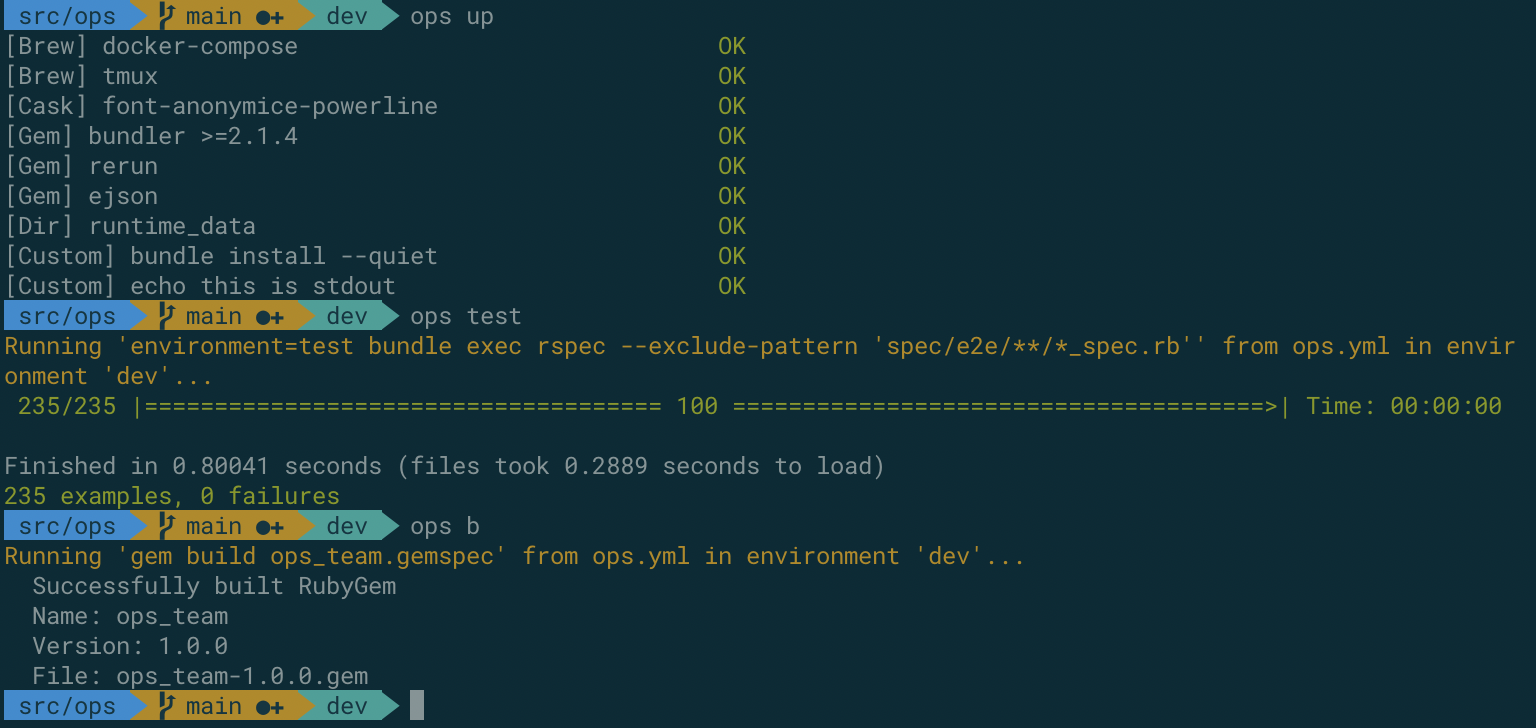If you're on
ops>= 2.0.0, you're running code from thecropsrepo, not this repo.
ops2.x is available via Homebrew. Just run a couple of commands.
ops is like an operations team for your project. It allows you to implement automation for your project in a simple and readable way.
ops aims to be:
- simple: easy to use even for people who know nothing about how the tool works; no "namespaces" or DSLs
- self-contained: no references to external resources, just run
git cloneandops upto use anops-enabled project - self-documenting: your
opsconfiguration documents how to use your project as you automate tasks; no documentation drift - environment-aware: support different configurations for different environments without implementing support in your code
With this ops.yml in your repo root:
dependencies:
brew:
- docker-compose
- tmux
cask:
- font-anonymice-powerline
apt:
- sl
custom:
- bundle install --quiet
actions:
test:
command: environment=test bundle exec rspec --exclude-pattern 'spec/e2e/**/*_spec.rb'
alias: t
description: runs unit tests
lint:
command: bundle exec rubocop --safe-auto-correct
alias: l
description: runs rubocop with safe autocorrect
build:
command: gem build ops_team.gemspec
alias: b
description: builds the ops_team gem
install:
command: gem i `ls -t ops_team-*.gem | head -n 1`
alias: i
description: installs the ops_team gem from a local gemfileYou can do this:
ops works on MacOS and Linux.
(If you're at Shopify, ops is like dev but focuses on managing things inside a repo, not your whole computer's dev environment.)
There are a number of features in ops beyond basic automation. See details here:
For some good reasons to use ops for your projects, see Why ops?.
Manually:
gem install ops_team
With bundler:
gem 'ops_team'
You can install the ops_team gem with bundler, but more likely ops will be installing and running bundler; not the other way around.
To make sure the gem is installed and the ops executable is in your $PATH:
$ ops version
1.3.0
$# from the repo where you wish to use ops
$ ops initThere are some specialized templates for terraform and ruby projects. You can run:
$ ops init terraform # template pre-populated with common terraform configuration
$ ops init ruby # template pre-populated with common ruby configuration(If you'd like to see a template for another language, please submit a PR or create an issue.)
You can also use your own ops templates, or copy one from another project, by passing a filename:
$ ops init ~/src/templates/python.ymlEdit ops.yml to suit your needs. There will be some examples in there that you will want to change.
Add an action like:
actions:
hello-world:
command: "echo hello world"
alias: hThen run ops h (to use the alias) or ops hello-world to use the full command name.
$ ops h
Running 'echo hello world ' from ops.yml in environment 'dev'...
hello worldUsage:
Usage: ops [-f|--file <ops_yml>] action [<action args>
ops_yml: the config file to load instead of './ops.yml'
action_args: arguments to the action loaded from the config file; depends on the action
The ruby template for ops.yml looks something like:
dependencies:
gem:
- bundler
- rerun
custom:
- bundle
actions:
start:
command: echo update me
description: starts the app
stop:
command: echo update me too
description: stops the app
test:
command: rspec
alias: t
description: runs unit tests
test-watch:
command: rerun -x ops test
alias: tw
description: runs unit tests every time a file changes
lint:
command: bundle exec rubocop --safe-auto-correct
alias: l
description: runs rubocop with safe autocorrect
build:
command: gem build *.gemspec
alias: b
description: builds the gem
install:
command: gem install `ls -t *.gem | head -n1`
alias: i
description: installs the gem
build-and-install:
command: ops build && ops install
alias: bi
description: builds and installs the gem
options:
exec:
load_secrets: trueIn the above sample file, the dependencies section lists things that this project depends on in order to run. These dependencies are satisfied when the ops up command is run.
The following dependency types are supported:
brew: installs a package using Homebrew if running on a Maccask: installs a Homebrew cask if running on a Macapt: installs a package usingaptif running on debian-based linuxapk: installs a package usingapkif running on alpine linuxgem: installs a gemdocker: usesdocker-composeto start and stop a service in a subdirectory of your projectcustom: runs a custom shell commanddir: creates a local directory (for when your app needs a directory, but there are no checked-in files in it)sshkey: creates an SSH key at the given path, if it doesn't already exist; can be configured to encrypt the private key with a passphrase
ops up is idempotent, so if you're not sure what your local state is, or you've just added one dependency, you can run ops up and ops will only try to satisfy unsatisfied dependencies. (You can also run, for example, ops up custom, or ops up brew cask to have ops just satisfy dependencies of certain types. ops up sshkey is handy to have ops add an SSH key to your agent when you don't want to satisfy all your configured dependencies.)
This feature allows developers that are new to a project to get up and running without knowing anything about the app itself. Your ops.yml should allow a developer to ops up && ops start to run an application.
For more details on dependencies, see Dependencies.
Built-in commands are:
bg runs the given command in a background session
bglog displays the log from the current or most recent background task from this project
countdown Like `sleep`, but displays time remaining in terminal.
down stops dependent services listed in ops.yml
env prints the current environment, e.g. 'dev', 'production', 'staging', etc.
envdiff compares keys present in config and secrets between different environments
exec executes the given command in the `ops` environment, i.e. with environment variables set
help displays available builtins and actions
init creates an ops.yml file from a template
up attempts to meet dependencies listed in ops.yml
version prints the version of ops that is running
Actions are defined in the actions section of ops.yml. If the first argument to ops is not a builtin (see section above), ops will look for an action with that name.
actions:
test:
command: bundle exec rspec
alias: t
test-watch:
command: rerun -x ops test
alias: twThis snippet shows two actions: test and test-watch. When ops test is run, ops will run bundle exec rspec.
Note that test-watch actually uses rerun to run ops; since ops is just an executable in your $PATH, it can be used in a command itself. This technique can be used to avoid duplicating parts of some commands, e.g. the bundle exec rspec in test.
An action can have one alias. If the first argument to ops is not a builtin or an action name, ops will look for an alias that matches the argument.
In the above example, the test action has the alias t. When ops t is run, ops will execute the test action.
For more information on actions, see Actions.
One of the goals of ops is to make things easy in dev while allowing it to co-exist with production. ops uses the concept of "software execution environment" to do this.
By default, ops runs actions and builtins in the environment dev; that is, if $environment is not set, ops sets it to dev.
Actions and builtins can refer to this variable to do different things in different environments. For example, an app might log to a different directory in production than in dev:
dependencies:
dir:
- log/$environment
actions:
start:
command: run-the-app &> "log/$environment/app.log"In addition, ops will attempt to load other environment variables from the config file config/$environment/config.json and secrets from config/$environment/secrets.ejson. This allows your repo to support different configurations for different environments without implementing support in your code. For more information about this feature, see Config and Secrets.
For more information about ops and environment variables, see Environment Variables.
See Developing Ops.