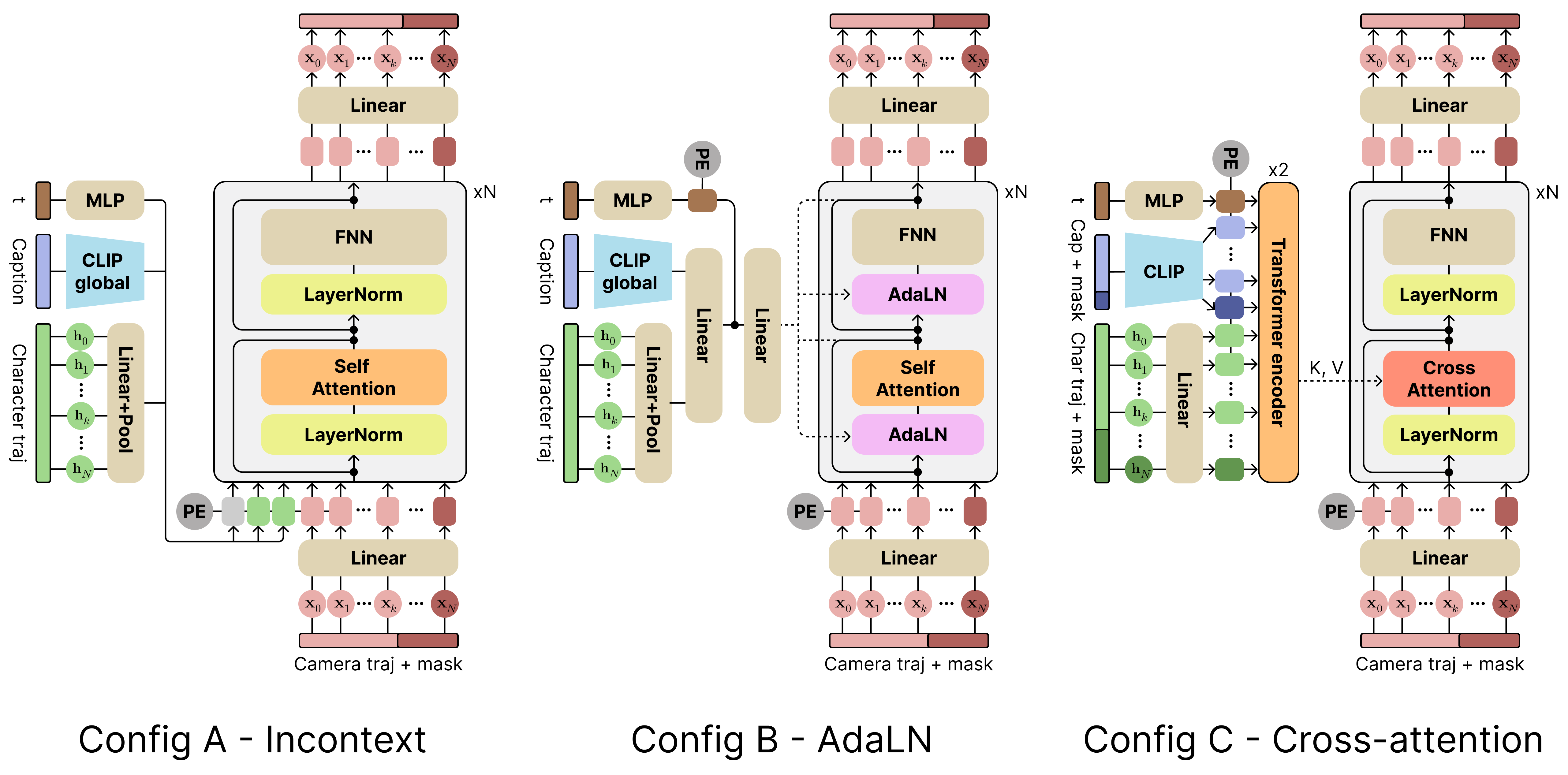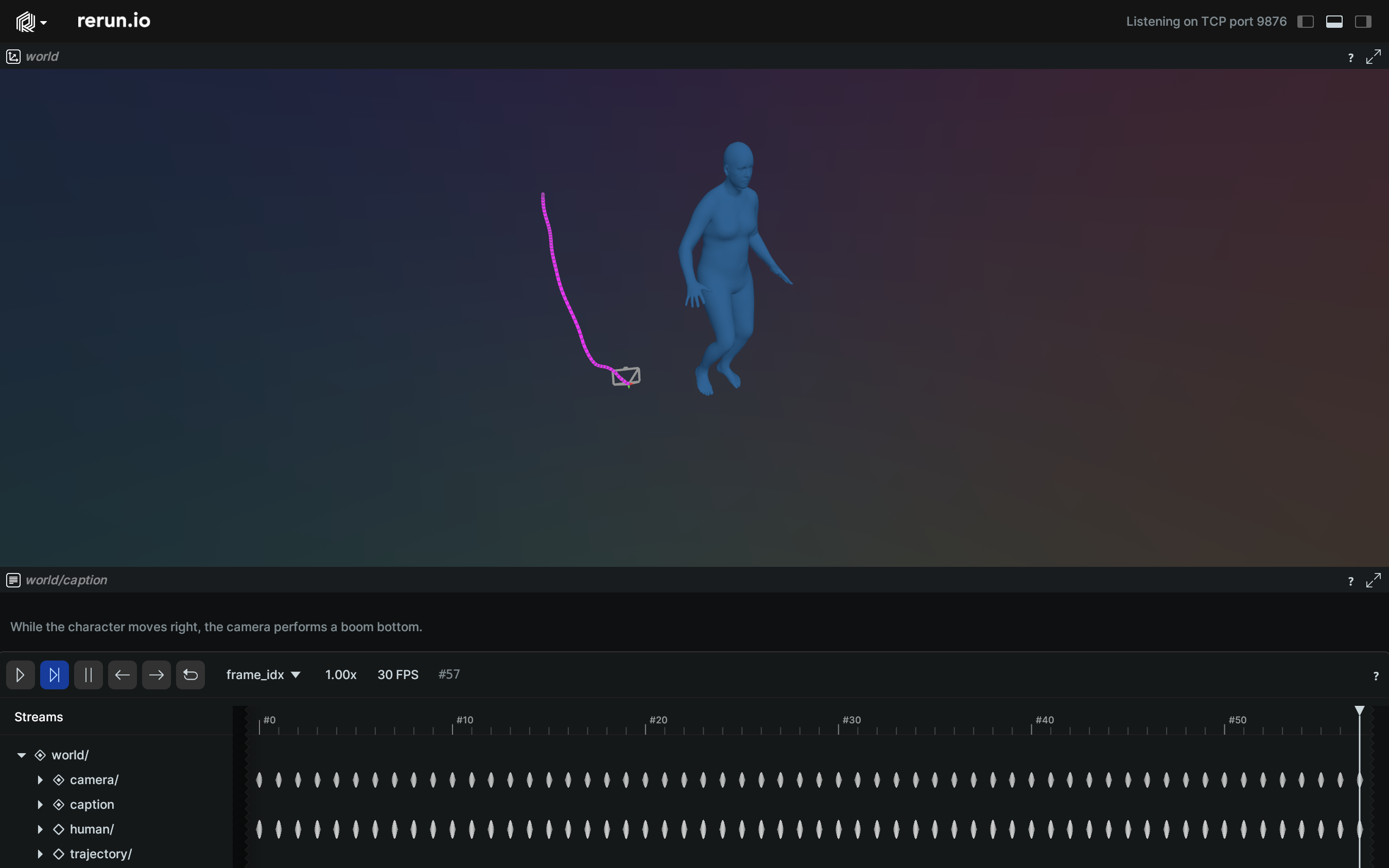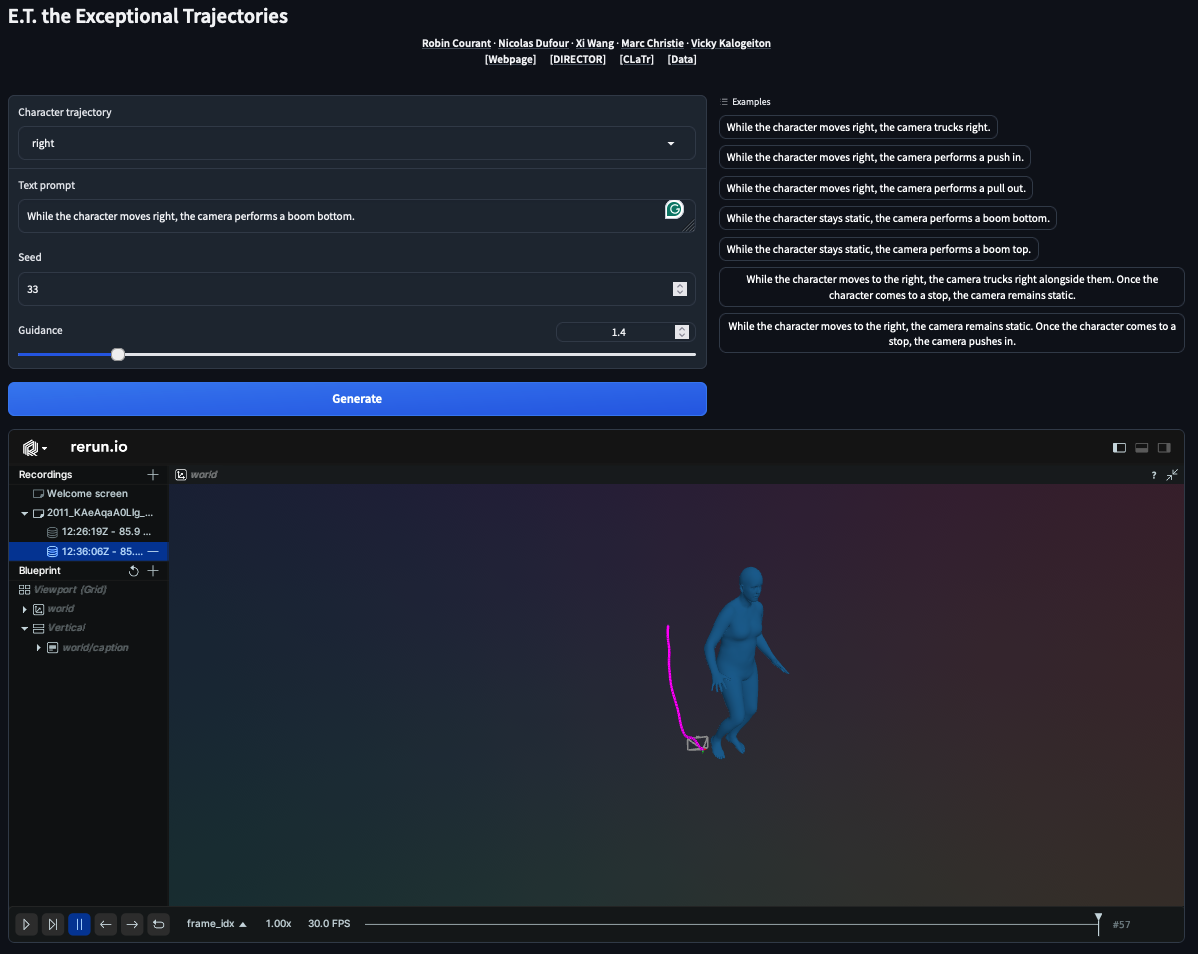Create environment
Create conda environment:
conda create --name director python=3.10 -y
conda activate director
Install dependencies:
conda install pytorch pytorch-cuda=12.1 -c pytorch -c nvidia
conda install pytorch3d -c pytorch3d
pip install -r requirements.txt
Note: pytorch3d installation can be tricky. Please follow the official guidelines if you encounter any issues.
Set up the dataset
Check the data repository here.
First, install git lfs by following the instructions here.
To get the data, run:
cd /PATH/TO/THE/DATASET
git clone https://huggingface.co/datasets/robin-courant/et-data
Prepare the dataset (untar archives):
cd et-data
sh untar_and_move.sh
Then copy or symlink the et-data folder in ./data:
cd /PATH/TO/CLaTr
ln -s /PATH/TO/THE/DATASET/et-data ./data
Download checkpoints
Run:
sh download_checkpoints.sh
Note: You can specify the:
- DIRECTOR architecture, i.e. A:
incontext_director, B:adaln_director, C:ca_director. - Subset,
pure(only simple camera trajectories) ormixed(simple and complex camera trajectories).
To launch training, run:
HYDRA_FULL_ERROR=1 python src/train.py \
diffuser/network/module=ARCHITECTURE_NAME dataset.trajectory.set_name=SUBSET_NAME
To launch evaluation, run:
HYDRA_FULL_ERROR=1 python src/evaluate.py
compnode.num_gpus=1 \
diffuser/network/module=ARCHITECTURE_NAME dataset.trajectory.set_name=SUBSET_NAME \
checkpoint_path=CHECKPOINT_PATH diffuser/network/module=rn_mdm diffuser.guidance_weight=GUIDANCE_WEIGHT
There are 3 different ways of visualizing results, using blender, rerun and gradio.
Note: You will need meshes, which are not yet released with the dataset.
Blender visualization
First, install blender:
- Follow the official instructions.
- Locate the python installation used by conda with the following line (
/PATH/TO/CONDA/ENV/):conda env list | grep '*' - Locate the python installation used by blender with the following line (
/PATH/TO/BLENDER/python):blender --background --python-expr "import sys; import os; print('\nThe path to the installation of python of blender can be:'); print('\n'.join(['- '+x.replace('/lib/python', '/bin/python') for x in sys.path if 'python' in (file:=os.path.split(x)[-1]) and not file.endswith('.zip')]))" - Link conda env to blender python with the following line:
ln -s /PATH/TO/CONDA/ENV/ /PATH/TO/BLENDER/python
To launch Blender through the command line, run:
blender PATH/TO/BLENDER_FILENAME
Then, in Blender, go to the Scripting tab and open visualization/blender_viz.py.
Next, go to the Modifiers tab (wrench tool icon), enter your desired parameters, and generate your scene.
Gradio visualization
To launch Gradio visualization script, run:
HYDRA_FULL_ERROR=1 python visualization/gradio_viz.py
This code is distributed under an MIT LICENSE.
Note that our code depends on other libraries, including PyTorch, PyTorch3D, Hugging Face, Hydra, and uses datasets which each have their own respective licenses that must also be followed.