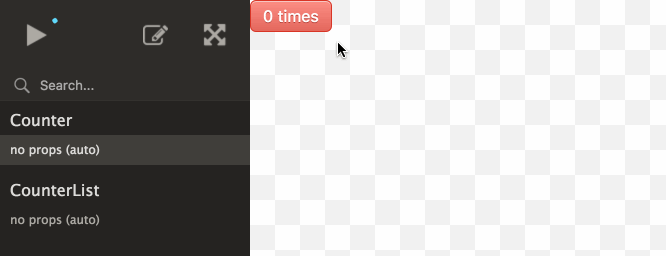DX tool for designing truly encapsulated React components
Cosmos scans your project for React components and loads them inside the Component Playground, enabling you to:
- Render your components under any combination of props, context and state
- See component states evolve in real-time as you interact with running instances
Working with Cosmos improves component design because it surfaces implicit dependencies. It also forces you to define sane inputs for your components, making them predictable and easier to debug down the road.
Read the story of React Cosmos: Fighting for Component Independence.
- Node >=5 and npm >=3 (older versions might work but aren't guaranteed)
- React >=0.13
- webpack or Browserify (or go rogue and roll your own)
- Fixtures to define states for your components (you'll do this after you get started)
The easiest way to use React Cosmos is alongside webpack. Making it work with Browserify takes extra work, but a complete example is available.
Extends your existing webpack config (or uses a default config) and starts a dev server for Component Playground tuned to your codebase.
By default, it looks for a __fixtures__ dir next to your components.
src/components/Button.jsx
src/components/__fixtures__/Button/default.js
src/components/__fixtures__/Button/disabled.js
# also works if you have one folder per component
src/components/Button/Button.jsx
src/components/Button/__fixtures__/default.js
src/components/Button/__fixtures__/disabled.jsFollow these steps to get started:
Step 1: Install package
npm i -D react-cosmos-webpackStep 2: Add cosmos.config.js to your project root
// cosmos.config.js
module.exports = {
componentPaths: ['src/components'],
};Step 3: Start and load playground 🎉
node_modules/.bin/cosmos
# or
node_modules/.bin/cosmos --config path/to/cosmos.config.jsBonus: Create npm run cosmos script for extra sugar
// package.json
"scripts": {
"cosmos": "cosmos"
}Voilà! Now you can extend your config, start creating fixtures or be kind and report what went wrong.
Chances are you'll be faced with a blank page when opening localhost:8989. There
are two methods for configuring index.html:
- Use HTML Webpack Plugin. See Flatris example.
- Use the
publicPathoption to target the parent folder of your index.html. Details below.
The former is recommended, otherwise the script tag from your index.html needs to match the webpack output.filename generated by react-cosmos-webpack (i.e. src="bundle.js"). Read more.
All the options supported by cosmos.config.js.
// cosmos.config.js
module.exports = {
// Read components from multiple locations. Useful for including Redux
// containers or if you split your UI per sections.
componentPaths: [
'src/components',
'src/containers'
],
// Additional paths to search for fixtures, besides the __fixtures__ folder
// nested inside component paths. Useful if you keep fixture files separated
// from components files.
fixturePaths: [
'test/fixtures'
],
// Additional entry points that should be present along with any component.
// Sad, but inevitable.
globalImports: [
'./reset.css',
'./global.css',
],
// Components will not be loaded in the playground if their names match these.
// There's no excuse for components that can't be loaded independently, but
// if you store HoCs (which export functions) next to regular components, well,
// what are you gonna do, not use this wonderful tool?
ignore: [
/notATrueComponent/,
/itsComplicated/,
/itsNotMeItsYou/,
],
// Where to serve static files from. Like --content-base in webpack-dev-server.
publicPath: 'src/public',
// NEW: Plugin system for React Cosmos!
proxies: [
// Here is how to activate Redux:
require('react-cosmos-redux-proxy').default({
// Called when fixture loads with `fixture.reduxState` as initial state.
// See Flatris example for a complete Redux integration.
createStore: (initialState) => {
return Redux.createStore(yourReducer, initialState, yourMiddleware);
},
}),
// This is how to mock regular context:
// Expects fixture.context to contain `theme` object
require('react-cosmos-context-proxy').default({
childContextTypes: {
theme: React.PropTypes.object.isRequired,
},
}),
],
// Render inside custom root element. Useful if that root element already
// has styles attached, but bad for encapsulation.
containerQuerySelector: '#app',
// Enable hot module replacement. Use together with `hmrPlugin` option
// depending on your webpack configuration.
hot: true,
// Add webpack.HotModuleReplacementPlugin. Don't enable this if your webpack
// config already adds it.
hmrPlugin: true,
// These ones are self explanatory
hostname: 'localhost',
port: 8989,
webpackConfigPath: './config/webpack.config.dev',
};From the new webpack docs:
It is important to note that you will want to tell Babel to not parse these module symbols so webpack can use them. You can do this by setting the following in your
.babelrcor babel-loader options.{ "presets": [ ["es2015", { "modules": false }] ] }
Unless you pass it the --plain param, react-cosmos-webpack runs with babel-node by default. This is nice because it allows you to write your configs using the same syntax as your source code.
Explore the Contributing Guide for more information.
Thanks to Kreativa Studio for the Cosmos logo.