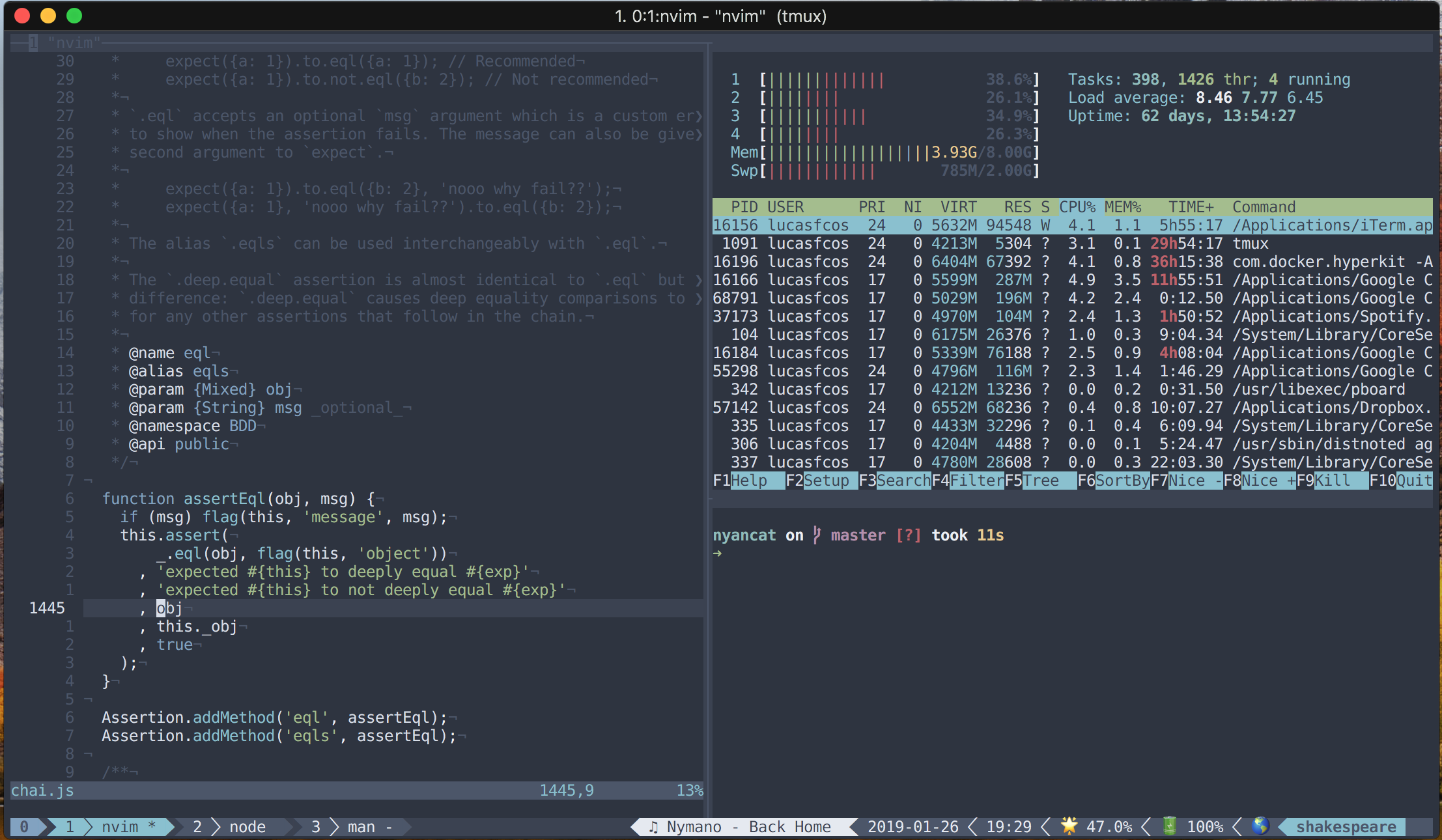dotfiles - Lucas F. Costa
The best dotfiles in the entire universe.
The terminal programs I use can be installed through brew by running brew.sh, just like this:
$ . ./dotfiles/brew.shI also had to make a misc-installs.sh script to install other necessary pieces of software which I could not install using brew. This includes the zsh-spaceship prompt.
Most GUI applications I use — the ones that aren't bloatware — can also be installed through homebrew-cask by running casks.sh:
$ . ./dotfiles/casks.shThese are my favourite configurations for MacOS and I highly recommend you to at least take a look at this file and figure out what are yours.
Having all these set up in a single script is a huge life-quality improvement. Being able to setup simple things like showing file extensions, menu extras, dock settings, update checks and etc at the speed of a command has definitely changed my life for the better.
To run the script which sets those up just run .macos:
$ ./dotfiles/.macosWell, this repository could not be called dotfiles if it didn't actually have any dotfiles, right?
These contain configs for nvim, zsh, tmux and git.
To copy them to their correct places just run install.sh:
$ . ./dotfiles/install.shUnfortunately, life has not yet given me the opportunity to make everything in this repo automatic, so here's a few things you will have to do by yourself:
Once you have ran install.sh to copy dotfiles to their right places (including .tmux.conf), open tmux and press prefix (ctrl + a) + I (capital I, as in Install) to fetch the plugin.
Open Iterm configs by pressing command + ,, go to Profiles and then Colors.
Choose the Nord.itermcolors color preset.
In order for powerline to work properly you will need to have powerline/fonts installed.
To install them you just need to clone the powerline/fonts repo and run the install.sh script present in their root folter.
Then, in order to configure Iterm to use one of these fonts, open Iterm's configs by pressing command + ,, go to Profiles and then Text and click on Change Font to choose one of the fonts for Powerline.