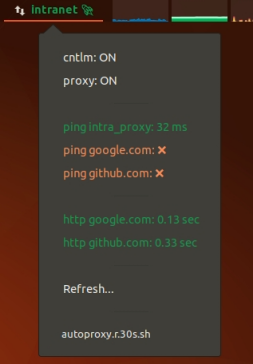auto-proxy
Argos plugin to automatically check intranet/internet connectivity and set proxy settings accordingly.
Features
- detects automatically intranet connectivity by pinging a given server (an intranet/corporate proxy, for example).
- switch proxy configuration (env vars, cntlm, git, apt, etç...) accordingly.
- check resulting internet connectivity (basic curl to google.com, plus other optional checks).
- your can easily add your own script to take into account new settings, or dedicated commands.
Requirements
- a linux distribution with GNOME (the latests Ubuntu release, for example).
- Argos shell extension installed and running (see https://github.com/p-e-w/argos).
How it works
What the main bash script does for each iteration:
-
Checks the presence of
/tmp/autoproxy_auto/manual_on.flagor/tmp/autoproxy_auto/manual_off.flagto assess the current session's proxy's state: on/off/unknown. -
Checks for connectivity by pinging the intranet host defined in the settings.
- if OK => we're on the intranet, and proxy should be set.
- else, proxy should be removed.
-
To set the proxy, it will run every executable inside the
.autoproxy_set_proxy/subdir- to unset the proxy, it will do the same with the
.autoproxy_unset_proxy/subdir - example of scripts actions: set env vars in
/etc/bash.bashrc, in/etc/apt.conf, etç... - after each proxy setting/unsetting, the main script will source
/etc/bash.bashrcto refresh its env vars. - currents provided scripts will do the following:
- start/stop cntlm.
- update
/etc/bash.bashrcenv vars. - update proxy in
/etc/apt/apt.conf. - update git global http.proxy variable.
- update alias in
/etc/bash.bashrcto run firefox with the proper profile (one for intranet, the other fot internet).
- you can remove or add any script at will to customize the usage to your needs.
- to unset the proxy, it will do the same with the
-
Checks for connectivity to some internet server (google.com)
- if on the intranet, we use a curl command to test connectivity at HTTP level (via proxy) because a ping command (TCP/IP level) wouldn't basically work with an http_proxy.
- if not on the intranet, we can use a basic ping command.
- if OK => internet connectivity step 1 is confirmed (through the proxy, or not)
- if NOK => no intranet nor internet connectivity, the script will show "???" in it's title.
-
The status bar label reflects intranet/internet connectivity/status, depending on the zone (intranet or not) and adds an icon and a color to reflect internet connectivity:
- green + 🚀 if OK
- orange + ⛔ if NOK
-
details are provided within the menu:
- current proxy status (ON/OFF).
- cntlm service status.
- proxy ping (in red if no connectivity).
- google ping (in red if no connectivity).
-
You can easily remove some checks or add your own by modifying the main bash script.
-
If you want to modify the script's icon:
- sudo apt-get install gtk-3-examples
- run gtk3-icon-browser in terminal and choose an icon.
- it's name is set in the main bash script using the iconName property.
-
⚠️ Every env variables export are set automatically in/etc/bash.bashrc. The script modifies and sources that script only, so:- if settings are present in ~/.bashrc, they will overwrite those settings and the plugin won't be able to properly do its job.
- when the proxy settings have been modified by the plugin, you should source
/etc/bash.bashrcand~/.bashrcto refresh any already open terminal/console on your local machine.- tip: use
alias env_reload='source /etc/bash.bashrc; source ~/.bashrc'in your~/.bashrc, and juste useenv_reloadupdate the env vars.
- tip: use
Configuration & installation
- Clone or unzip the repository locally.
- Modify the settings at the beginning of the bash script named
autoproxy.r.30s.shto reflect your proxy configuration. - Optional: Rename this script using the proper argos file naming syntax to modify the plugin position and refresh frequency.
- Optional: Add/remove/modify scripts inside the
.autoproxy_set_proxyand the.autoproxy_unset_proxydirectories. The executables inside those directories will be run in alphabetical order when the proxy settings must be set/unset. You can write your own scripts, using the variables set at the beginning ofautoproxy.r.30s.sh. - Use
make installto install auto-proxy to your local argo directory (~/.config/argos/) and make it run.
- To temporarily disable the plugin, use argos to edit the plugin script (last command in the plugin menu), and uncomment the corresponding section in the main script header.
Problems?
- To debug any problem, you can go to the argo directory
~/.config/argos/and manually runautoproxy.r.30s.sh.
Have fun! :)
contact: nio101@outlook.com