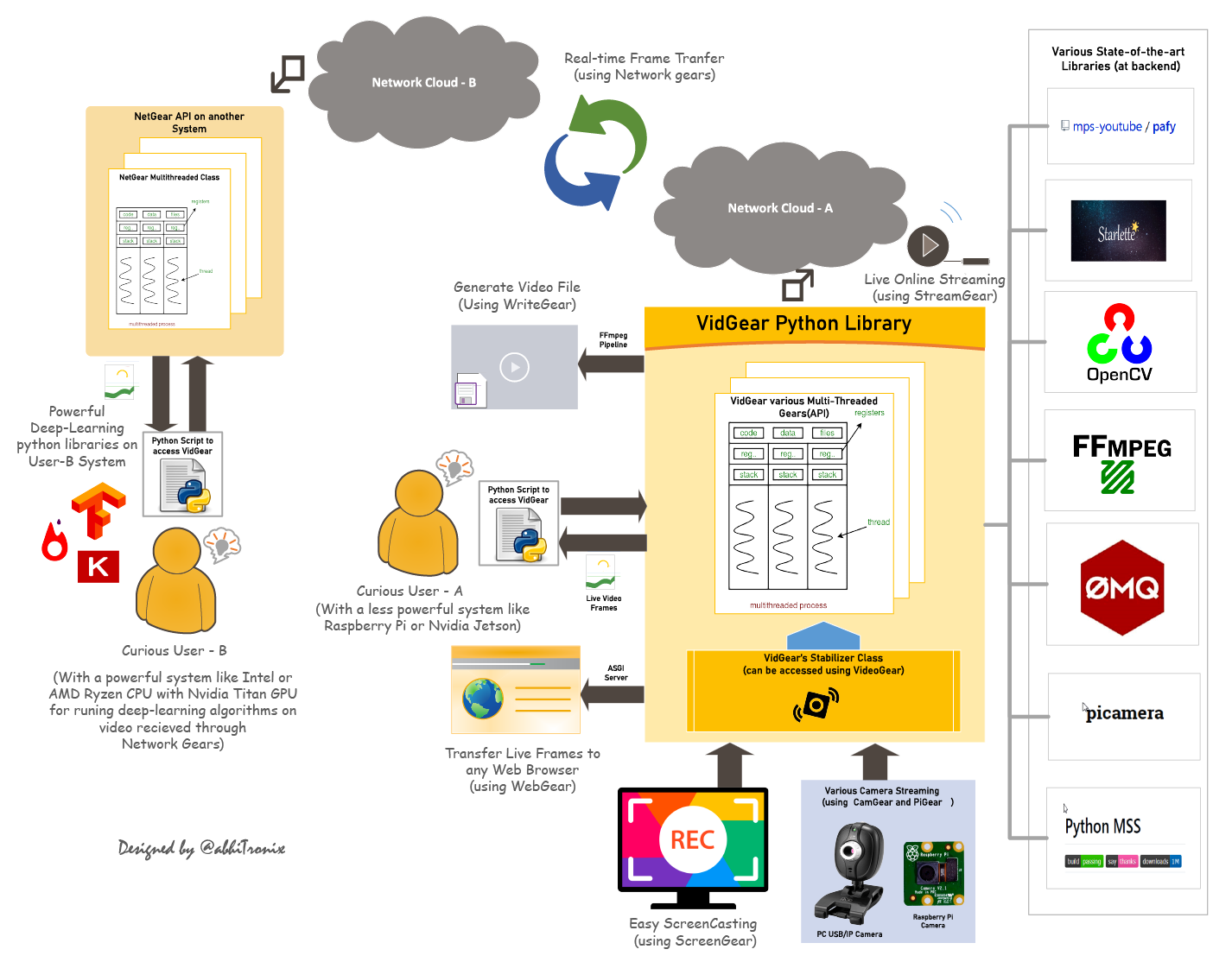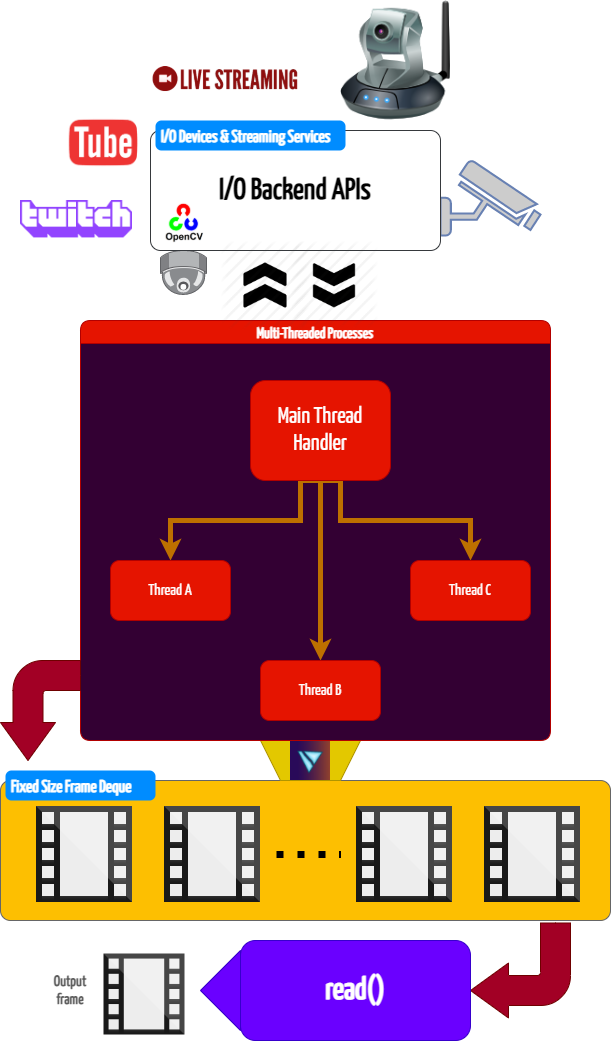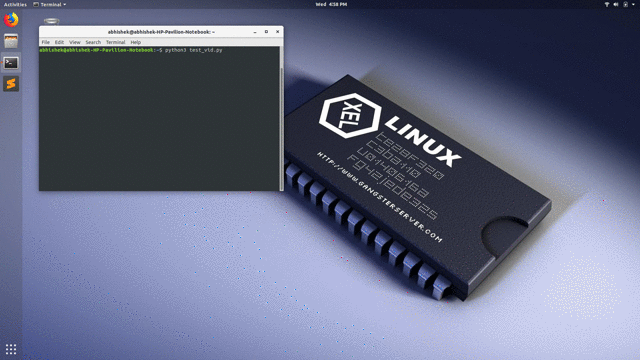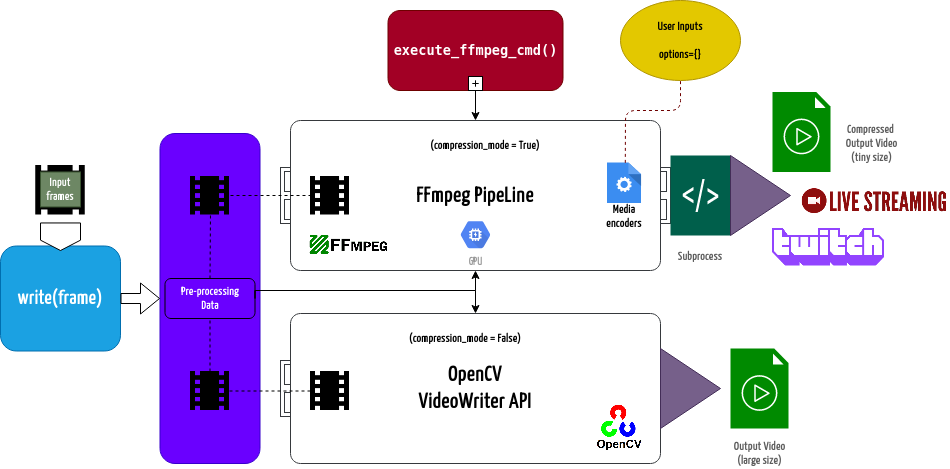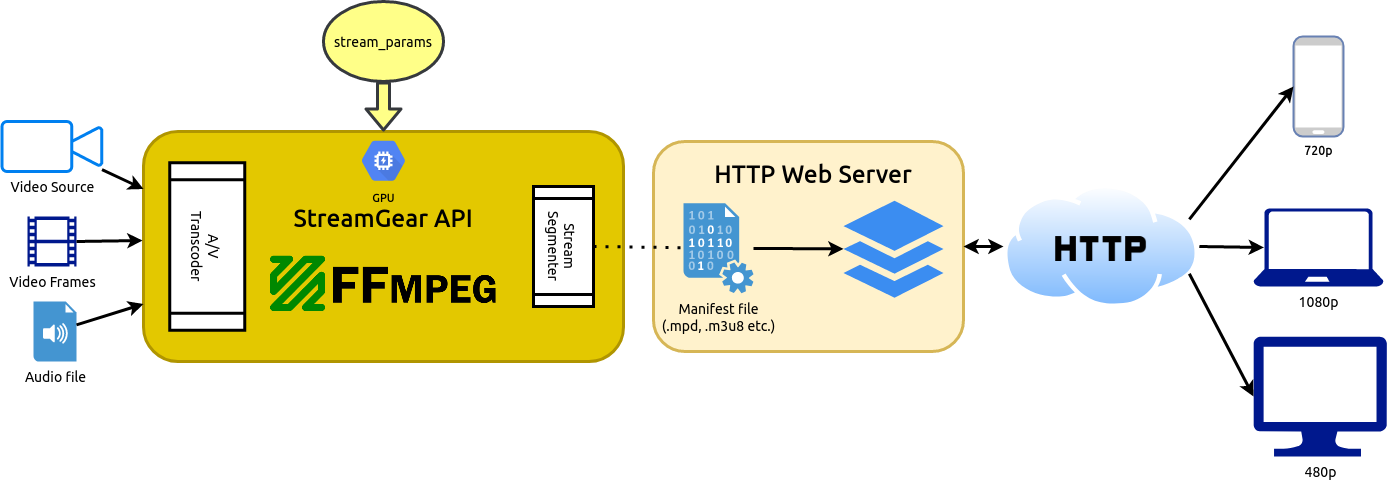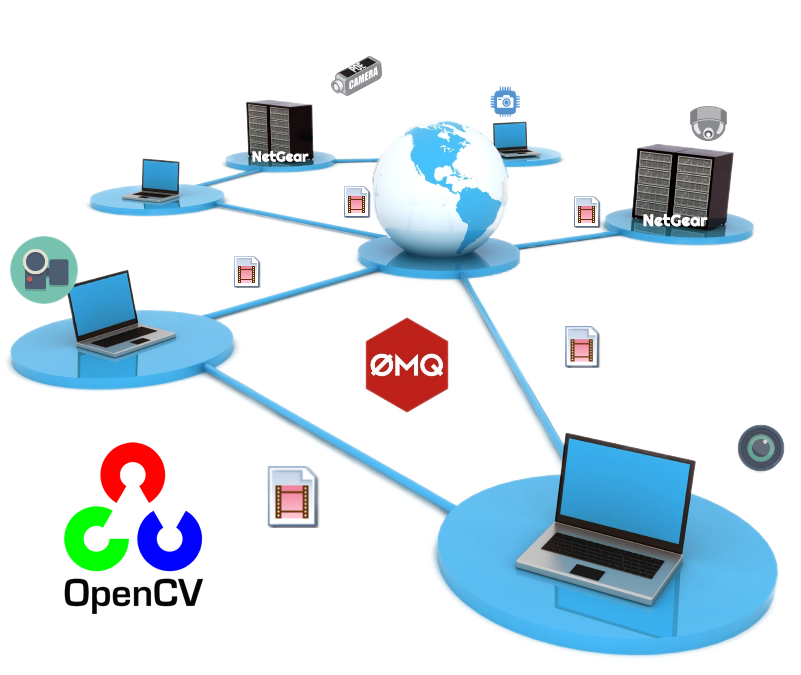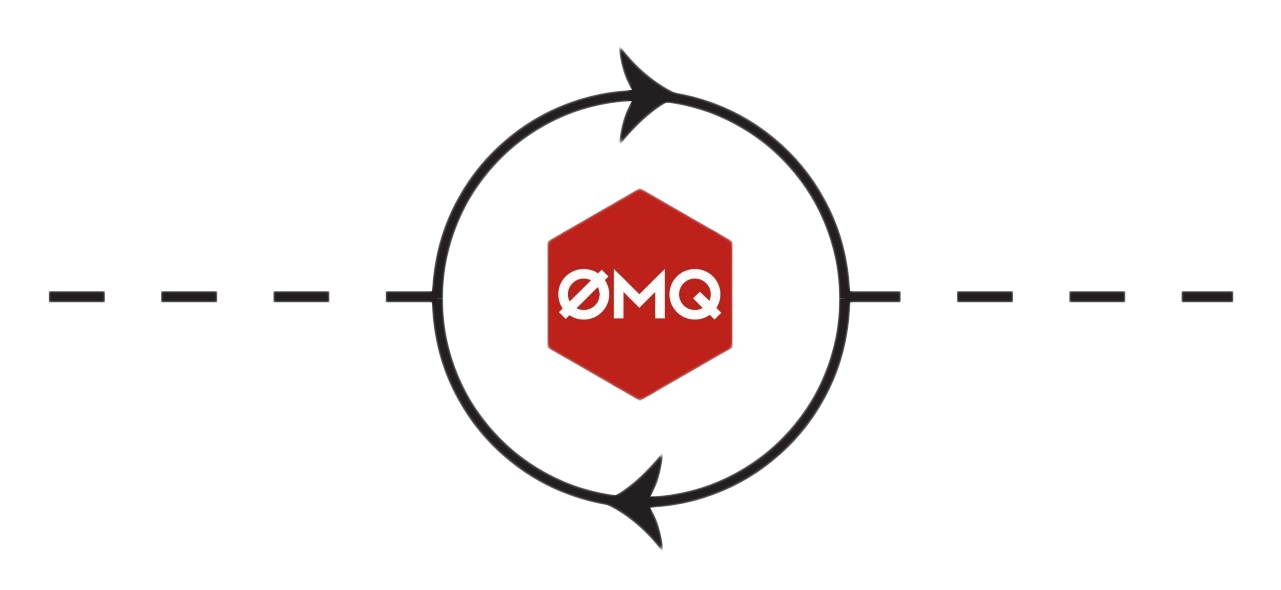VidGear is a High-Performance Video Processing Python Library that provides an easy-to-use, highly extensible, Multi-Threaded + Asyncio Framework on top of many state-of-the-art specialized libraries like OpenCV, FFmpeg, ZeroMQ, picamera, starlette, streamlink, pafy, pyscreenshot and python-mss at its backend, and enable us to flexibly exploit their internal parameters and methods, while silently delivering robust error-handling and unparalleled real-time performance.
VidGear primarily focuses on simplicity, and thereby lets programmers and software developers to easily integrate and perform Complex Video Processing Tasks, in just a few lines of code.
The following functional block diagram clearly depicts the generalized functioning of VidGear APIs:
- TL;DR
- Getting Started
- Gears: What are these?
- Documentation
- Community Channel
- Contributions & Support
- Citation
- Copyright
"VidGear is a High-Performance Framework that provides an one-stop Video-Processing solution for building complex real-time media applications in python."
"VidGear can read, write, process, send & receive video files/frames/streams from/to various devices in real-time."
"Write Less and Accomplish More" — VidGear's Motto
"Built with simplicity in mind, VidGear lets programmers and software developers to easily integrate and perform Complex Video-Processing Tasks in their existing or newer applications in just a few lines of code. Beneficial for both, if you're new to programming with Python language or already a pro at it."
If this is your first time using VidGear, head straight to the Installation ➶ to install VidGear.
Once you have VidGear installed, Checkout its Well-Documented Function-Specific Gears ➶
Also, if you're already familiar with OpenCV library, then see Switching from OpenCV Library ➶
Or, if you're just getting started with OpenCV, then see here ➶
VidGear is built with multiple APIs a.k.a Gears, each with some unique functionality.
Each API is designed exclusively to handle/control/process different data-specific & device-specific video streams, network streams, and media encoders/decoders. These APIs provides the user an easy-to-use, dynamic, extensible, and exposed Multi-Threaded + Asyncio optimized internal layer above state-of-the-art libraries to work with, while silently delivering robust error-handling.
These Gears can be classified as follows:
A. Video-Capture Gears:
- CamGear: Multi-Threaded API targeting various IP-USB-Cameras/Network-Streams/Streaming-Sites-URLs.
- PiGear: Multi-Threaded API targeting various Raspberry-Pi Camera Modules.
- ScreenGear: Multi-Threaded API targeting ultra-fast Screencasting.
- VideoGear: Common Video-Capture API with internal Video Stabilizer wrapper.
B. Video-Writer Gears:
- WriteGear: Handles Lossless Video-Writer for file/stream/frames Encoding and Compression.
C. Streaming Gears:
-
StreamGear: Handles Transcoding of High-Quality, Dynamic & Adaptive Streaming Formats.
-
Asynchronous I/O Streaming Gear:
- WebGear: ASGI Video-Server that broadcasts Live Video-Frames to any web-browser on the network.
D. Network Gears:
-
NetGear: Handles High-Performance Video-Frames & Data Transfer between interconnecting systems over the network.
-
Asynchronous I/O Network Gear:
- NetGear_Async: Immensely Memory-Efficient Asyncio Video-Frames Network Messaging Framework.
CamGear can grab ultra-fast frames from a diverse range of file-formats/devices/streams, which includes almost any IP-USB Cameras, multimedia video file-formats (upto 4k tested), various network stream protocols such as
http(s), rtp, rstp, rtmp, mms, etc., and GStreamer's pipelines, plus direct support for live video streaming sites like YouTube, Twitch, LiveStream, Dailymotion etc.
CamGear implements a flexible, high-level, multi-threaded framework around OpenCV's VideoCapture class with access almost all of its available parameters. CamGear also employs streamlink for piping live videos from various streaming services and also utilizies pafy with youtube-dl at its backend for YouTube pipelining. Furthermore, its framework relies exclusively on Threaded Queue mode for ultra-fast, error-free, and synchronized video-frame handling.
VideoGear API provides a special internal wrapper around VidGear's exclusive Video Stabilizer class.
VideoGear also acts as a Common Video-Capture API that provides internal access for both CamGear and PiGear APIs and their parameters with an exclusive enablePiCamera boolean flag.
VideoGear is ideal when you need to switch to different video sources without changing your code much. Also, it enables easy stabilization for various video-streams (real-time or not) with minimum effort and writing way fewer lines of code.
Below is a snapshot of a VideoGear Stabilizer in action (See its detailed usage here):

Original Video Courtesy @SIGGRAPH2013
Code to generate above result:
# import required libraries
from vidgear.gears import VideoGear
import numpy as np
import cv2
# open any valid video stream with stabilization enabled(`stabilize = True`)
stream_stab = VideoGear(source="test.mp4", stabilize=True).start()
# open same stream without stabilization for comparison
stream_org = VideoGear(source="test.mp4").start()
# loop over
while True:
# read stabilized frames
frame_stab = stream_stab.read()
# check for stabilized frame if Nonetype
if frame_stab is None:
break
# read un-stabilized frame
frame_org = stream_org.read()
# concatenate both frames
output_frame = np.concatenate((frame_org, frame_stab), axis=1)
# put text over concatenated frame
cv2.putText(
output_frame,
"Before",
(10, output_frame.shape[0] - 10),
cv2.FONT_HERSHEY_SIMPLEX,
0.6,
(0, 255, 0),
2,
)
cv2.putText(
output_frame,
"After",
(output_frame.shape[1] // 2 + 10, output_frame.shape[0] - 10),
cv2.FONT_HERSHEY_SIMPLEX,
0.6,
(0, 255, 0),
2,
)
# Show output window
cv2.imshow("Stabilized Frame", output_frame)
# check for 'q' key if pressed
key = cv2.waitKey(1) & 0xFF
if key == ord("q"):
break
# close output window
cv2.destroyAllWindows()
# safely close both video streams
stream_org.stop()
stream_stab.stop()
PiGear is similar to CamGear but made to support various Raspberry Pi Camera Modules (such as OmniVision OV5647 Camera Module and Sony IMX219 Camera Module).
PiGear provides a flexible multi-threaded framework around complete picamera python library, and provide us the ability to exploit almost all of its parameters like brightness, saturation, sensor_mode, iso, exposure, etc. effortlessly. Furthermore, PiGear also supports multiple camera modules, such as in the case of Raspberry-Pi Compute Module IO boards.
Best of all, PiGear contains Threaded Internal Timer - that silently keeps active track of any frozen-threads/hardware-failures and exit safely, if any does occur. That means that if you're running PiGear API in your script and someone accidentally pulls the Camera-Module cable out, instead of going into possible kernel panic, API will exit safely to save resources.
Code to open picamera stream with variable parameters in PiGear API:
# import required libraries
from vidgear.gears import PiGear
import cv2
# add various Picamera tweak parameters to dictionary
options = {
"hflip": True,
"exposure_mode": "auto",
"iso": 800,
"exposure_compensation": 15,
"awb_mode": "horizon",
"sensor_mode": 0,
}
# open pi video stream with defined parameters
stream = PiGear(resolution=(640, 480), framerate=60, logging=True, **options).start()
# loop over
while True:
# read frames from stream
frame = stream.read()
# check for frame if Nonetype
if frame is None:
break
# {do something with the frame here}
# Show output window
cv2.imshow("Output Frame", frame)
# check for 'q' key if pressed
key = cv2.waitKey(1) & 0xFF
if key == ord("q"):
break
# close output window
cv2.destroyAllWindows()
# safely close video stream
stream.stop()
ScreenGear is designed exclusively for ultra-fast Screencasting, which means it can grab frames from your monitor in real-time, either by defining an area on the computer screen or full-screen, at the expense of inconsiderable latency. ScreenGear also seamlessly support frame capturing from multiple monitors as well as supports multiple backends.
ScreenGear implements a multi-threaded wrapper around pyscreenshot & python-mss python library API and also supports an easy and flexible direct internal parameter manipulation.
Below is a snapshot of a ScreenGear API in action:
Code to generate the above results:
# import required libraries
from vidgear.gears import ScreenGear
import cv2
# open video stream with default parameters
stream = ScreenGear().start()
# loop over
while True:
# read frames from stream
frame = stream.read()
# check for frame if Nonetype
if frame is None:
break
# {do something with the frame here}
# Show output window
cv2.imshow("Output Frame", frame)
# check for 'q' key if pressed
key = cv2.waitKey(1) & 0xFF
if key == ord("q"):
break
# close output window
cv2.destroyAllWindows()
# safely close video stream
stream.stop()
WriteGear handles various powerful Video-Writer Tools that provide us the freedom to do almost anything imaginable with multimedia data.
WriteGear API provides a complete, flexible, and robust wrapper around FFmpeg, a leading multimedia framework. WriteGear can process real-time frames into a lossless compressed video-file with any suitable specification (such asbitrate, codec, framerate, resolution, subtitles, etc.). It is powerful enough to perform complex tasks such as Live-Streaming (such as for Twitch) and Multiplexing Video-Audio with real-time frames in way fewer lines of code.
Best of all, WriteGear grants users the complete freedom to play with any FFmpeg parameter with its exclusive Custom Commands function (see this doc) without relying on any third-party API.
In addition to this, WriteGear also provides flexible access to OpenCV's VideoWriter API tools for video-frames encoding without compression.
WriteGear primarily operates in the following two modes:
-
Compression Mode: In this mode, WriteGear utilizes powerful FFmpeg inbuilt encoders to encode lossless multimedia files. This mode provides us the ability to exploit almost any parameter available within FFmpeg, effortlessly and flexibly, and while doing that it robustly handles all errors/warnings quietly. You can find more about this mode here ➶
-
Non-Compression Mode: In this mode, WriteGear utilizes basic OpenCV's inbuilt VideoWriter API tools. This mode also supports all parameters manipulation available within VideoWriter API, but it lacks the ability to manipulate encoding parameters and other important features like video compression, audio encoding, etc. You can learn about this mode here ➶
StreamGear automates transcoding workflow for generating Ultra-Low Latency, High-Quality, Dynamic & Adaptive Streaming Formats (such as MPEG-DASH) in just few lines of python code.
StreamGear provides a standalone, highly extensible, and flexible wrapper around FFmpeg multimedia framework for generating chunked-encoded media segments of the content.
SteamGear easily transcodes source videos/audio files & real-time video-frames and breaks them into a sequence of multiple smaller chunks/segments of fixed length. These segments make it possible to stream videos at different quality levels (different bitrates or spatial resolutions) and can be switched in the middle of a video from one quality level to another – if bandwidth permits – on a per-segment basis. A user can serve these segments on a web server that makes it easier to download them through HTTP standard-compliant GET requests.
SteamGear also creates a Manifest file (such as MPD in-case of DASH) besides segments that describe these segment information (timing, URL, media characteristics like video resolution and bit rates) and is provided to the client before the streaming session.
SteamGear currently only supports MPEG-DASH (Dynamic Adaptive Streaming over HTTP, ISO/IEC 23009-1) but other adaptive streaming technologies such as Apple HLS, Microsoft Smooth Streaming will be added soon.
StreamGear primarily works in two Independent Modes for transcoding which serves different purposes:
-
Single-Source Mode: In this mode, StreamGear transcodes entire video/audio file (as opposed to frames by frame) into a sequence of multiple smaller chunks/segments for streaming. This mode works exceptionally well, when you're transcoding lossless long-duration videos(with audio) for streaming and required no extra efforts or interruptions. But on the downside, the provided source cannot be changed or manipulated before sending onto FFmpeg Pipeline for processing. This mode can be easily activated by assigning suitable video path as input to
-video_sourceattribute, during StreamGear initialization. Learn more about this mode here ➶ -
Real-time Frames Mode: When no valid input is received on
-video_sourceattribute, StreamGear API activates this mode where it directly transcodes video-frames (as opposed to a entire file), into a sequence of multiple smaller chunks/segments for streaming. In this mode, StreamGear supports real-timenumpy.ndarrayframes, and process them over FFmpeg pipeline. But on the downside, audio has to added manually (as separate source) for streams. Learn more about this mode here ➶
NetGear is exclusively designed to transfer video-frames & data synchronously between interconnecting systems over the network in real-time.
NetGear implements a high-level wrapper around PyZmQ python library that contains python bindings for ZeroMQ - a high-performance asynchronous distributed messaging library.
NetGear seamlessly supports Bidirectional data transmission along with video-frames between receiver(client) and sender(server).
NetGear can also robustly handle Multiple Server-Systems and Multiple Client-Systems and at once, thereby providing access to a seamless exchange of video-frames & data between multiple devices across the network at the same time.
NetGear supports real-time Frame Compression capabilities for optimizing performance while sending the frames directly over the network by automatic encoding/decoding in real-time.
For security, NetGear implements easy access to ZeroMQ's powerful, smart & secure Security Layers that enable Strong encryption on data and unbreakable authentication between the Server and the Client with the help of custom certificates/keys.
NetGear as of now seamlessly supports three ZeroMQ messaging patterns:
zmq.PAIR(ZMQ Pair Pattern)zmq.REQ/zmq.REP(ZMQ Request/Reply Pattern)zmq.PUB/zmq.SUB(ZMQ Publish/Subscribe Pattern)
Whereas supported protocol are: tcp and ipc.
WebGear is a powerful ASGI Video-Broadcaster API ideal for transmitting video-frames from a single source to multiple recipients via the browser.
WebGear API provides a highly extensible and flexible async wrapper around Starlette's ASGI application and provides easy access to its complete framework. WebGear can flexibly interact with Starlette's ecosystem of shared middleware, mountable applications, Response classes, Routing tables, Static Files, Templating engine(with Jinja2), etc.
In layman's terms, WebGear acts as a powerful Video Broadcaster that transmits live video-frames to any web-browser in the network. Additionally, WebGear API also provides a special internal wrapper around VideoGear, which itself provides internal access to both CamGear and PiGear APIs, thereby granting it exclusive power of broadcasting frames from any incoming stream.
Below is a snapshot of a WebGear Video Server in action on the Mozilla Firefox browser:
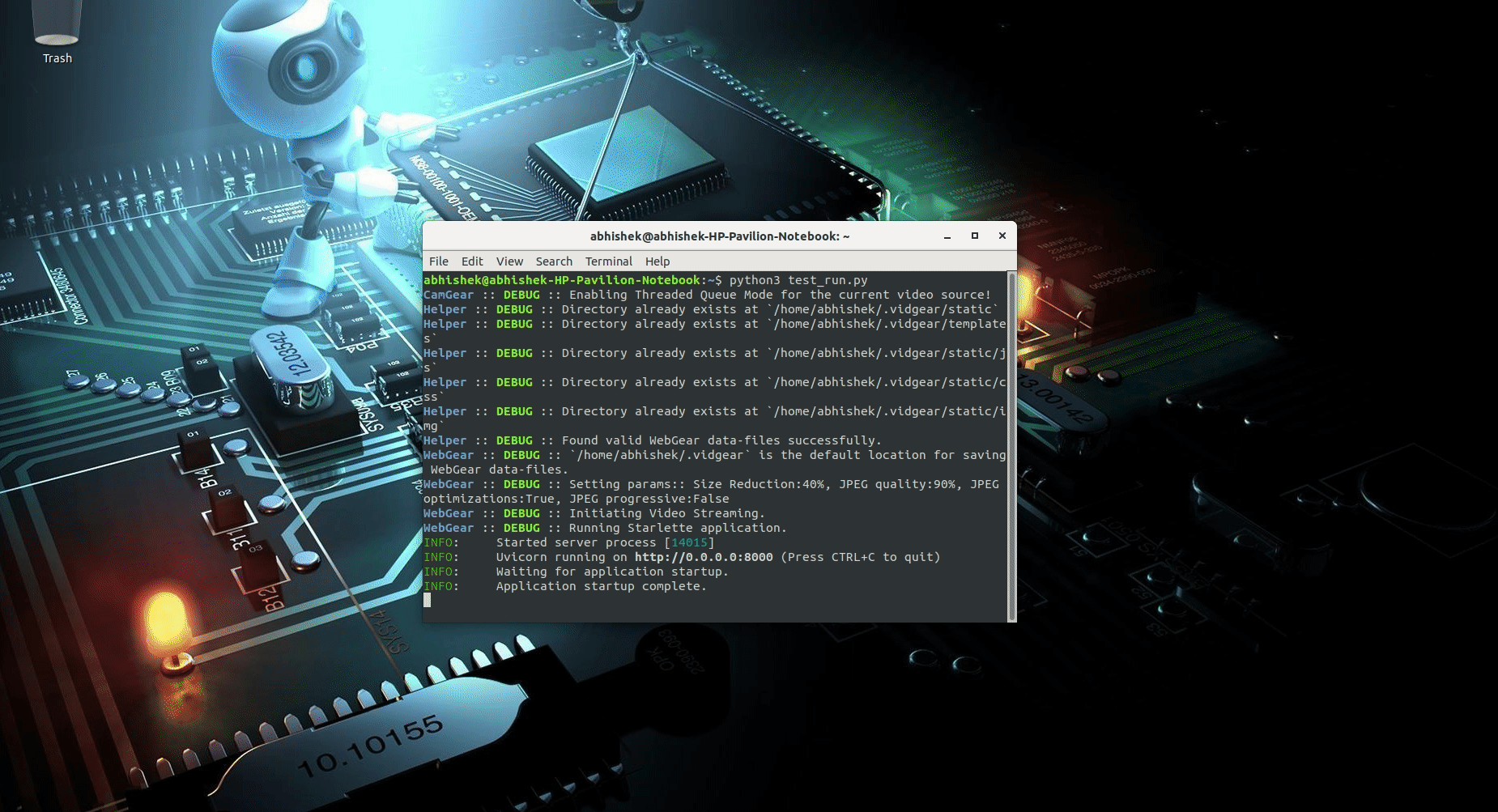
WebGear Video Server at http://localhost:8000/ address.
Code to generate the above result:
# import required libraries
import uvicorn
from vidgear.gears.asyncio import WebGear
# various performance tweaks
options = {
"frame_size_reduction": 40,
"frame_jpeg_quality": 80,
"frame_jpeg_optimize": True,
"frame_jpeg_progressive": False,
}
# initialize WebGear app
web = WebGear(source="foo.mp4", logging=True, **options)
# run this app on Uvicorn server at address http://localhost:8000/
uvicorn.run(web(), host="localhost", port=8000)
# close app safely
web.shutdown()
.
NetGear_Async can generate the same performance as NetGear API at about one-third the memory consumption, and also provide complete server-client handling with various options to use variable protocols/patterns similar to NetGear, but it doesn't support any of NetGear's Exclusive Modes yet.
NetGear_Async is built on zmq.asyncio, and powered by a high-performance asyncio event loop called uvloop to achieve unmatchable high-speed and lag-free video streaming over the network with minimal resource constraints. NetGear_Async can transfer thousands of frames in just a few seconds without causing any significant load on your system.
NetGear_Async provides complete server-client handling and options to use variable protocols/patterns similar to NetGear API but doesn't support any NetGear Exclusive modes yet. Furthermore, NetGear_Async allows us to define our custom Server as source to manipulate frames easily before sending them across the network(see this doc example).
NetGear_Async as of now supports all four ZeroMQ messaging patterns:
zmq.PAIR(ZMQ Pair Pattern)zmq.REQ/zmq.REP(ZMQ Request/Reply Pattern)zmq.PUB/zmq.SUB(ZMQ Publish/Subscribe Pattern)zmq.PUSH/zmq.PULL(ZMQ Push/Pull Pattern)
Whereas supported protocol are: tcp and ipc.
The complete documentation for all VidGear APIs can be found in the link below:
Contributions are welcome. We'd love to have your contributions to VidGear to fix bugs or to implement new features!
Please see our Contribution Guidelines for more details.
Donations help keep VidGear's Development alive. Giving a little means a lot, even the smallest contribution can make a huge difference.
If you've come up with some new idea, or looking for the fastest way troubleshoot your problems, then join our Gitter community channel ➶
Here is a Bibtex entry you can use to cite this project in a publication:
@misc{vidgear,
author = {Abhishek Thakur},
title = {vidgear},
howpublished = {\url{https://github.com/abhiTronix/vidgear}},
year = {2019-2020}
}
Copyright © abhiTronix 2019-2020
This library is released under the Apache 2.0 License.