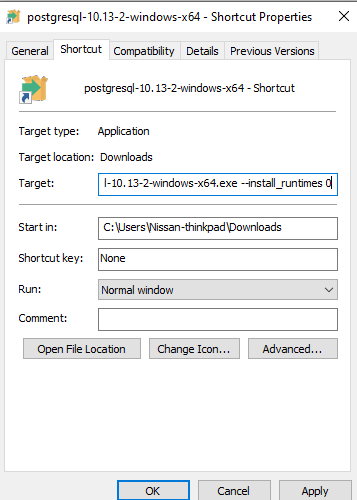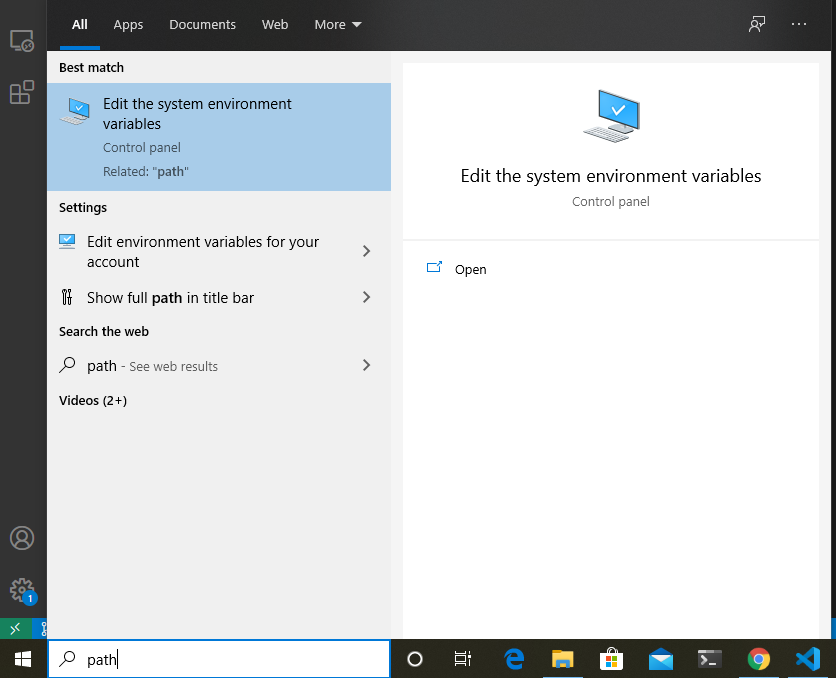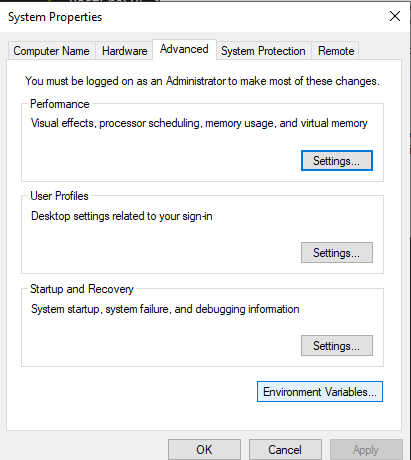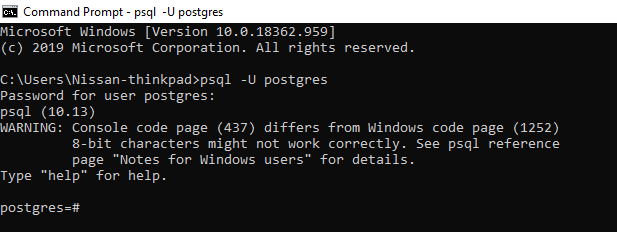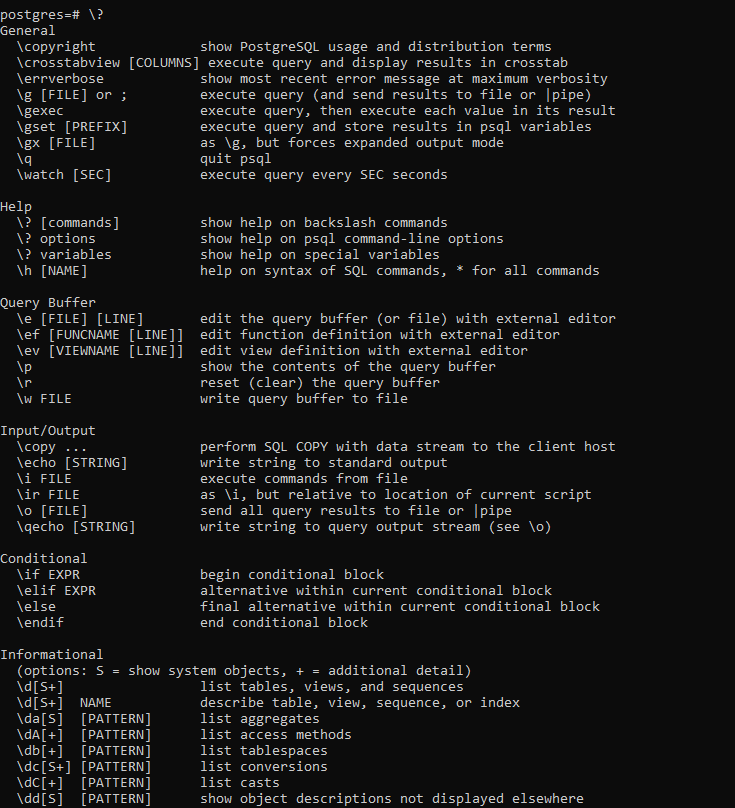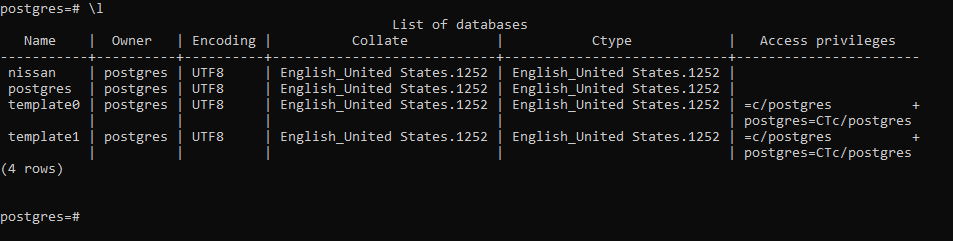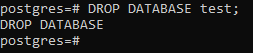To download Postgresql visit their official website
If theres some error during installation saying vc++ not installed then follow these steps
- Create a shourtcut of the downloaded file.
- Go to the properties of the shourcut and in the target field add this line
--install_runtimes 0
- Now install
To add PostgreSQL to the path we have to copy the path to PostGreSQL installation directory to the path variable.
-
First we have to copy the path to the bin folder in the installation directory.
-
Then we add a new line to the Path and paste our copies directory path
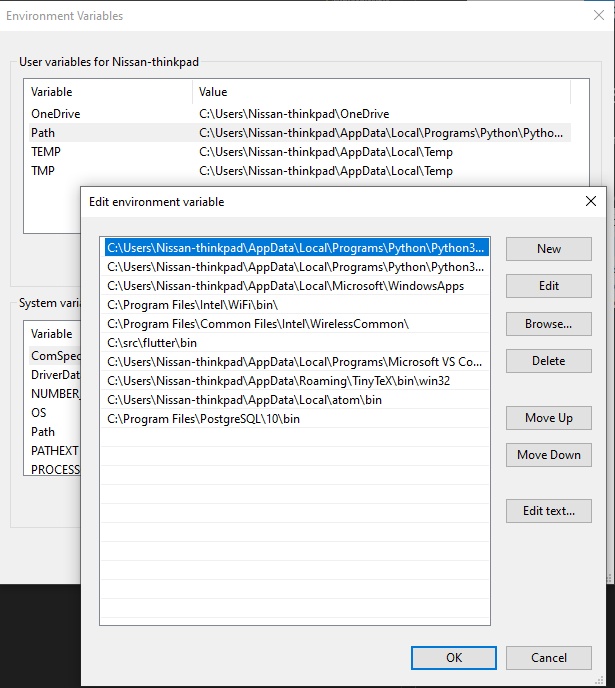
Now we can access PostgreSQL from Commandline interface.
When we install PostgreSQL the default username is postgres. So to login as the default user we use the command
psql -U postgres
After that we will have to provide the password that we set during installation . Then we will be logged in as default user.
To get help we have to type:
\?
To get the list of all the data bases we have to type:
\l
If we want to create a new database we have to type:
CREATE DATABASE database_name;
Let's say we want to create a database named test . So we have to type:
CREATE DATABASE test;
To drop or delet a database we have to type:
DROP DATABASE database_name;
So, if we want to drop the test database that we created we have to type:
DROP DATABASE test;
To connect to a database we have to type:
\c database_name
Let's say we want to connect to a database named nissan ,then we have to type:
\c nissan
To create a table we have to type :
CREATE TABLE table_name(
column_name data_type constraints(if any)
);Let's say we want to create a table named person with the columns of id which is a integer datatype, first_name, last_name and gender which are of type charachter(varchar) and date_of_birth which is of type DATE . So we have to type:
CREATE TABLE person (
id INT,
first_name VARCHAR(50),
last_name VARCHAR(50),
gender VARCHAR(8),
date_of_birth DATE
);This command will create a table without any constrains which means that if we want we can insert a empty entry into the table. So to avoid these situations we want to creata a table with constraints in that way we can't insert a blank entry into the table .
If we want to create the same table with constraints then we would have to type:
CREATE TABLE person(
id BIGSERIAL NOT NULL PRIMARY KEY,
first_name VARCHAR(50) NOT NULL,
last_name VARCHAR(50) NOT NULL,
gender VARCHAR(8) NOT NULL,
date_of_birth DATE NOT NULL,
email VARCHAR(100),
);In the above command we created a table similar to the one before but we have added constraints to the table like we have added NOT NULL to id,first_name, last_name, gender, date_of_birth but we have to added any constraints to the email column. So if we want we can make a new entry in the person column without giving an email id . Moreover we have added data type of BIGSERIAL to the id column and made it a PRIMARY KEY, which means id column will have an auto increasing value with every entry in the table and as it's a primary key it'll have unique value by which we can uniquely identify an entry.
To insert records into the table we have to type in the format:
INSERT INTO person(
column_names
)
VALUES (column_values);In our case if we want to insert a record into our previously created table then we have to type:
INSERT INTO person(
first_name,
last_name,
gender,
date_of_birth,
email
) VALUES('Nissan', 'Devnath', 'MALE', DATE '1998-03-23', 'xyz@mail.com');This will create an entry into the table with the first_name of Nissan, last_name of Devnath, gender of MALE, date_of_birth 1998-03-23 and email of xyz@mail.com . But in the insert command we didn't give any id value because the id value is a BIGSERIAL as a result it will increment automatically in every entry.
To execute commands from a SQL file we have to give the command:
\i file_name
Let's say we want to execute commands from a file named person.sql then we would have to type:
\i person.sql
Sometimes in Windows when we want to execute a file from this will give an error saying Access Denied . In that case we would have to encapsulate the file name in single quotes like below:
\i 'person.sql'
To see an entire table we have to type:
SELECT * FROM table_name;Here * means every column of the table .
So let's say we want to see the entire table named person. Then we would have to type:
SELECT * FROM person;Now if we don't want to see the entire table but only one or two specific column then we would have to type:
SELECT column_names FROM table_name;So, if we want to query two column named first_name and last_name then we would have to type:
SELECT first_name, last_name FROM person;To query data and show the result in ascending or descending order we use the command ORDER BY . ORDER BY takes a certain column and sorts the table according to the column.
SELECT * FROM table_name ORDER BY column_name;Now, if we want to order our person table query using the column country_of_birth, we would have to type:
SELECT * FROM person ORDER BY country_of_birth;This command will show the query in ascending order of the column country_of_birth . Ascending is the default order if we don't specify anything. If we wanted to order the query is descending order, we have to type:
SELECT * FROM person ORDER BY country_of_birth DESC;The keyword for ascending is ASC and for descending DESC.
To get the unique values from a column we have to type:
SELECT DISTINCT column_name FROM table_name;So let's say we want to get the country names(country_of_birth column) of all the person in the table. But we want a country to appear once meaning we want unique country names only. Then we have to type:
SELECT DISTINCT country_of_birth FROM person;We can add a order by with this sql command:
SELECT DISTINCT country_of_birth FROM person ORDER BY country_of_birth;To query a table and see all the data which have a certain value in a certain column,we have to type:
SELECT * FROM table_name WHERE column_name=value ;Let's say we want to see all the rows in the table person where gender column value is Male. So, to do that we have to type:
SELECT * FROM person WHERE gender='Male';We can filter this search by multiple criteria using the AND command.
Let's say apart from getting all the Male row we want to see only rows which have Bangladesh as the country_of_birth .For that we have to type:
SELECT * FROM person WHERE gender='Male' AND country_of_birth='Bangladesh';We can also implement OR logic in WHERE command. If we want to see all the rows with gender equal to Male and country_of_birth equal to either Bangladesh or China, Then we have to type:
SELECT * FROM person WHERE gender='Male' AND (country_of_birth='Bangladesh' OR country_of_birth='China');In this way we can filter our search using multiple parameters.
To query only a specific number of rows, we have to use LIMIT command .The general format is:
SELECT * FROM table_name LIMIT number_of_rows;Let's say we want to see only the first 20 entries of a table, then we would have to type:
SELECT * FROM person LIMIT 20;If we want to skip some rows of a query then we would have to use the command OFFSET. Let's say we want to skip the first 5 rows, then we would have to type:
SELECT * FROM person OFFSET 5;Although, OFFSET is an useful command. But the standard is to use FETCH command. The command should be given like below:
SELECT * FROM table_name FETCH FIRST number_of_rows ROW ONLY;Let's say we want to get the first 5 rows of the table person, then we would have to type:
SELECT * FROM person FETCH FIRST 5 ROW ONLY;The IN command is very helpful if we want to select multiple values from a column.
Let's say we want to see all the rows which have a country_of_birth value of either Germany, Bangladesh or Turkey, then using the OR command we would have to type:
SELECT * FROM person WHERE
country_of_birth='Bangladesh' OR country_of_birth='Germany' OR country_of_birth='Turkey';This seems very lengthy but we can do the same thing using the IN command like below:
SELECT * FROM person WHERE country_of_birth IN ('Bangladesh','Germany','Turkey');So the general format of the IN command is:
SELECT * FROM person WHERE table_name IN (values);We can use the BETWEEN command to select rows by the value of a specific column between some values.
Let's say we want to get all the rows that have a date_of_birth column value between 01 January 2000 to 01 January 2013 then we would have to type:
SELECT * FROM person WHERE date_of_birth BETWEEN DATE '2000-01-01' AND '2013-01-01';Using the LIKE command we can target values with specific pattern. Let's say we want to get all the rows which had a email address that ends with @google.com. Then we can use the command like below:
SELECT * FROM person WHERE email LIKE '%@google.com';In the above command % is the wildcard character . Which means '%' represents any number of unknow characters.
There's another wildcard character _ which means one character . Let's say we want all rows which had an email address of five characters followed by @ like abcde@mail.com then we would have to type:
SELECT * FROM person WHERE email LIKE '_____@%';In the above command the five dash means five charachter followed by an @ and any number of charachter after that which is represented by @ .
We can also use the command ILIKE which is not case sensitive.
Let's say we want all rows which have a country_of_birth name that starts with uppercase P then using the LIKE command we would have to type:
SELECT * FROM person WHERE country_of_birth LIKE 'P%';But if we used ILIKE instead, then we would have to type:
SELECT * FROM person WHERE country_of_birth ILIKE 'p%';Look how we used lowercase p in the ILIKE command as it's not case sensitive.
GROUP BY is a very powerful command it can make groups by column values. It will be clear if we use an example.
Let's say we want to group our query result by country name and count how many entries are from each country then we would use the GROUP BY command like below:
SELECT country_of_birth, COUNT(*) FROM person GROUP BY country_of_birth;We can use the HAVING command with GROUP BY to filter out query result . Let's say we want the same result as the previous GROUP BY command but want to see only the countries which have a COUNT of greater than 5, then we would have to type:
SELECT country_of_birth, COUNT(*) FROM person GROUP BY country_of_birth HAVING COUNT(*) > 5;These are set of predefined functions that we can use on our data to get new insights or results from the data.
Let's say we have a table named car which has 4 columns id, make, model and price . Now if we want to know the what is the maximum value of price in the price column then we would have to use an aggregate function MAX() like below:
SELECT MAX(price) FROM car;The above command would return the max value of the price column.
Similarly we can use the MIN() function to get the minimum value and the AVG() function to get the average function.
Some common Aggregate Functions and their usage are given below:
| Function | Usage | Example |
|---|---|---|
| MAX(column name) | This function is used to get the maximum value of any column | SELECT MAX(column_name) FROM table_name; |
| MIN(column name) | This function is similar to the MAX() function but it is used to get the minimum value of a column |
SELECT MIN(column_name) FROM table_name; |
| AVG(column name) | The AVERAGE function is used to get the average value of a column |
SELECT AVG(column_name) FROM table_name; |
| COUNT(*) | This function counts the number of rows | SELECT column_name,COUNT(*) FROM table_name GROUP BY column_name |
| ROUND(function) | The ROUND function rounds the result of any other function to the nearest integer |
SELECT ROUND(AVG(column_name)) FROM table_name; |
| SUM(column_name) | The SUM function calculates the sum over any query result or column |
SELECT SUM(column_name) FROM table_name |
Agrregate function are very useful when used with other commands like GROUP BY , Let's say we want to know the value of the max price from every car maker .Then we would give the command:
SELECT make,MAX(price) FROM car GROUP BY make;This command would return us the max price of car from each car maker.
Another example would be, if we want get the sum of all the car price of every car maker, then we would have to type:
SELECT make, SUM(price) FROM car GROUP BY make;