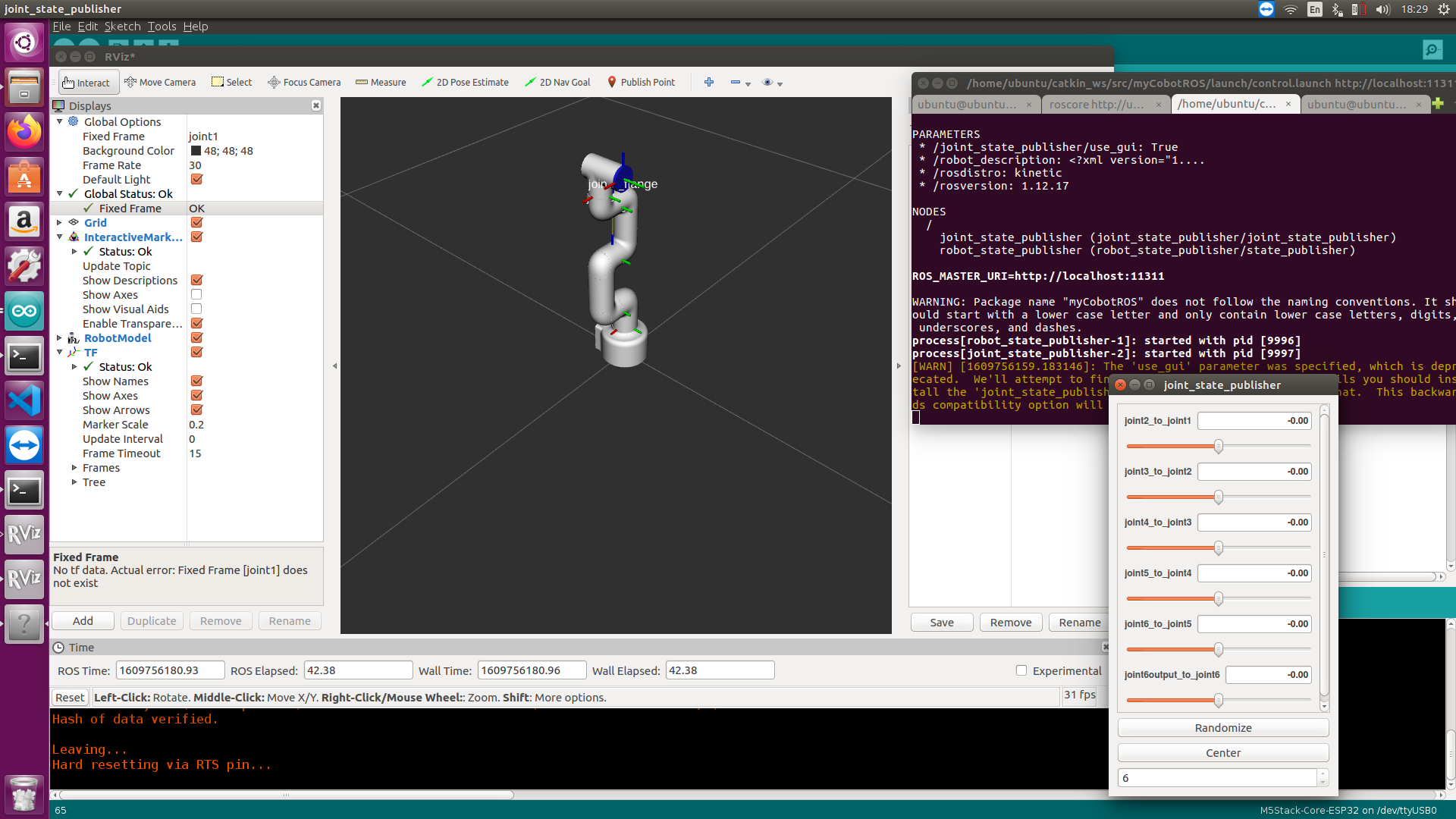myCobotROS
Notes:
Make sure that
Atomis flashed into the top Atom andTransponderis flashed into the base Basic .The tool download address: https://github.com/elephantrobotics/myCobot/tree/main/Software
ubuntu: 16.04LTS
ros version: 1.12.17
If your Atom is 2.3 or before, or pymycobot is 1.*, Please check branch before
Download ROS http://wiki.ros.org/ROS/Installation
1. Installation
1.1 Pre-Requriements
For using this package, the Python api library should be installed first.
pip install pymycobot --user1.2 Package Download and Install
Install ros package in your src folder of your Catkin workspace.
$ cd ~/catkin_ws/src
$ git clone https://github.com/elephantrobotics/myCobotROS.git
$ cd ~/catkin_ws
$ catkin_make1.3 Test Python API
cd ~/catkin_ws/src/myCobotROS
python scripts/test.py2. Package Modules
2.1 Nodes
displayis a display node. When the node is running, the model of ROS will show the movement of mycobot synchronously.control_slideris the node which slider bar control.control_markeris the node which use interactive marker control.
2.2 Topics
-
joint_states- control mycobot status.Message_type: std_msgs/JointState Data: position[float, float, float, float, float, float]
3. Visualization in RViz
3.1 Functions
-
Visualization -- display.launch: This function will display robot arm movement in realtime when you manually move mycobot.
-
Control -- control.launch: This function will allow you use slider bar to control movement of the robot arm.
3.2 Lanuch and Run
-Step 1: In one terminal, open the core.
roscore #open another tab-Step 2: Launch
a) For display or marker control, in second terminal, run:
roslaunch myCobotROS mycobot.launchb) For slider bar control, in second terminal, run:
roslaunch myCobotROS control.launch
-Step 3: Open rviz to view robot
rosrun rviz rvizIf you use the above command, then you may need to manually add some model components. If you don't want to be so troublesome, you can use the following command to load a saved myCobot model.
rosrun rviz rviz -d rospack find myCobotROS/config/mycobot.rviz-Step 4: Run python script
a) For display
rosrun myCobotROS display.pyb) For slider bar.
rosrun myCobotROS control_slider.pyc) For marker control
rosrun myCobotROS control_marker.pyQ & A
Q: error[101]
A: Make sure that the serial port is not occupied, and that the correct firmware is burned in for atom and basic