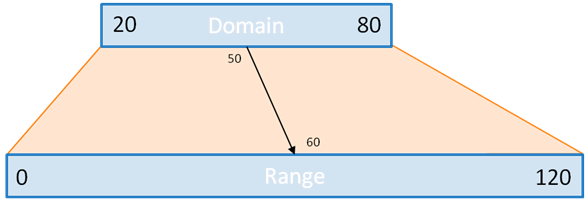While the D3 library can be used to do fundamental DOM manipulations and event handling, the true power of the library comes in its ability to create dynamic, data-driven visualizations—graphical representations of data sets that can change in response to changes in the data. In particular, D3 provides robust tools that make it easy to relate (join) the DOM elements shown on the screen (most commonly, SVG shapes) to the values in a data array. Then it is just up to you to specify how the data should be related to visual properties of the DOM in order to create a visualization.
This module will introduce the basics of creating data-driven visualizations using using D3, including data joining, data scaling, axes and decorations, and animations.
Contents
Note that some of these resources may not be up-to-date with D3 version 4.0 (what we are importing by default).
- D3 Tutorials (Official),
- Interactive Data Visualization for the Web (Murray)
- D3 Scales and Colors (v3, but a good summary of features)
- INFO 474 Interactive Data Visualization (Freeman). See in particular module 7 and module 8.
To start, consider an array of objects representing a table of data (similar to what we've used before):
var peopleTable = [
{name: 'Ada', mathExam: 100, spanishExam: 83},
{name: 'Bob', mathExam: 82, spanishExam: 88},
{name: 'Chris', mathExam: 78, spanishExam: 92},
{name: 'Diya', mathExam: 91, spanishExam: 79},
{name: 'Emma', mathExam: 93, spanishExam: 87}
];At its most basic level, a data visualization is a graphical image whose components (e.g., shapes) represent different elements in the array (observations/rows of the data). For example, a bar chat may have a single rectangle for each element in the array, a scatter plot may have a single circle for each element, and a line chart may have a path with a different "control point" for each element. D3 will let us programmatically associate an SVG element (or set of elements) with each element in a JavaScript array in order to define this visualization. For example, each of the five items in the above peopleTable could be associated with one of five <rect> elements in a bar chart.
Moreover, we also want each shape in our visualization to have a different appearance based on the properties (fields) of the data. For example, the width attribute of a <rect> may depend on the mathExam of the array element, and the y attribute may depend on the index of that element in the array. Thus we need to define a mapping between data properties and the visual attributes (size, position, color, etc.) of each component in the visualization.
D3 lets us create a mapping between an array of data and a selection of DOM elements—what is called the data join (the "joining" of data with the selection). We do this by calling the data() method on the selection of DOM elements, and passing in the array of data we wish to map to those elements:
var rects = svg.selectAll('rects'); //selection of all rects in the SVG
var dataJoin = rects.data(peopleTable); //join with the people tableThis join associates each element in the array for a single element in the selection pair-wise (e.g., the first DOM element is associated with the first array element, the second with second, and so on).
Once data has been joined to the selection, it is possible to modify the attributes of the DOM elements (as we've done previously) utilizing that element's associated datum (data item). We do this by passing a callback function to the attr() method. This callback function can take in the datum and the index in the array as arguments, and should return the appropriate value for the attribute for that particular attribute:
//a function that determines width of a rectangle based on a datum
var calcWidth = function(datum, index){
return datum.mathExam; //width is the math score
}
//set the width attribute, using the callback to calculate the width
//for each (bound) element in the selection
dataJoin.attr('width', calcWidth);-
Remember that the
attr()function is vectorized, so called individually on each element in the selection! -
Note that the
indexwas not used—technically, we could have left it out of the argument list! -
If you wish to refer to the DOM element itself inside the callback function, that value is assigned to a variable called
this.
Note that we almost always use anonymous callback functions for this, and abbreviate the arguments to d and i to save space:
//this is equivalent to the above
dataJoin.attr('width', function(d,i) { return d.mathExam; }); //compact one-line!You can of course use this process to specify all of the different attributes of an SVG element, including sizes, position, fill and stroke colors, etc. It is also possible to pass a calculating callback function to most selection methods (including e.g. the style() function if you want to use CSS styles).
- Similarly, the
on()event handler callback takes in the datum and index as arguments, if you wish to refer to the joined data when a user clicks on an element.
Importantly, it is possible that the size the data array might not match the size of the selection! While the data table might have 5 elements (as above), the selection might have 3, 6, or even 0 rect elements! In this situation, we cannot just join the the data to the selection, since there isn't a one-to-one mapping.
In D3 the any joined data elements that lack corresponding DOM elements are referred to as the enter selection (they are data elements that need to "enter" the visualization). They can be accessed calling the enter() method on the data join. This will return a selection of null-like "placeholder" elements, each of which is joined with a data item (that didn't otherwise have an element to join with). Most commonly, we then use the append() method to create a new DOM element for each item in this selection:
<!-- Assume an empty list -->
<ul id="#list"></ul>//add a <li> for each number in an array:
var listItems = d3.select('#list').selectAll('li'); //select the (zero) <li>
var dataJoin = listItems.data([3,1,4,1,5]); //join with an array of data
var enterSelection = dataJoin.enter(); //get the enter selection
enterSelection.append('li') //add a new <li> for each "placeholder"
.text(function(d){return d;}) //set the text to be the datumThis would produce the HTML:
<ul id="#list">
<li>3</li>
<li>1</li>
<li>4</li>
<li>1</li>
<li>5</li>
</ul>-
Note that we can and do chain most of these calls together, rather than defining a separate
enterSelectionvariable. -
Important! Notice how this lets us create elements for data without needing to specify any DOM for those elements ahead of time! This means that you do not need to write any SVG elements in the HTML, and instead can just
append()elements for theenter()ing data.
Equivalently, any DOM elements that lack a joined data element are referred to as the exit selection (they are DOM elements that need to "exit" the visualization). They can be accessed by calling the exit() method on the data join. This will return a selection of elements, none of which have a datum joined to them. Most commonly, we then use remove() to remove these data-less elements from the DOM:
//select the above HTML (5 <li> elements)
var listItems = d3.select('#list').selectAll('li'); //select the (5) <li>
var dataJoin = listItems.data([3,4,5]); //join with an (smaller) array of data
var exitSelection = dataJoin.exit(); //get the enter selection
exitSelection.remove() //remove the extranous <li>To summarize:
data()returns the items in the data array and in the DOMenter()returns items in the data array and not in the DOMexit()return items in the DOM and not in the data array
As data is "entering" and "exiting" over time (e.g., in response to user interaction), it is important to make sure that we are consistent about the mapping between the data and DOM elements. If we do a second data join with a smaller array of data (a sub-list), we want to make sure we remove the correct elements (and not just the ones at the end). Similarly, if we do a data join with a larger array of data, we want to make sure we append elements only for the data that isn't already shown.
By default, the data() join will associate the first datum with the first DOM element, the second datum with the second DOM element, and so on. But this means that if we later remove the first datum element, then "which" DOM element is associated with which datum will change (e.g., the previously-second datum is joined with the first DOM element). This can cause problems, particularly for utilizing animations.
In order to make sure that our joining remains consistent, we specify a second argument to the data() function, known as the key function. This is a callback function (which takes the datum and index as arguments, as usual) that should return a unique string identifier for each datum—in effect, the "key" that D3 can use to look up that datum when joining:
//rectangle selected from above example
var rects = svg.selectAll('rects');
var dataJoin = rects.data(peopleTable, function(d) {
return d.name; // use the `name` property as the "key"
});-
It is common to use properties such as
nameoridas the key function—if you are familiar with databases, these would be the foreign keys. -
Caution, when you first call the
data()function, the key function callback is executed once for each DOM element already in the selection, and then once for each new datum in the data. This means that if your selection included any un-joined DOM elements (e.g., because you started off with some hard-coded<rect>elements), then thedatumargument to the callback will beundefined. The best strategy is to alwaysappend()entering DOM elements!
When modifying the visualized data in response to use interaction, it is very common for a data join to include both "entering" and "existing" (e.g., some new data added, and some old data removed). In fact, whenever you do a data join, there are 3 possible situations:
- The data has "updating", and the DOM attributes need to be modified accordingly. These are for previously joined datum, and so will be included in the
data()selection. - The data is "incoming", and so new elements need to be added to the DOM. This data will be included in the
enter()selection. - The data is "outgoing", and so elements need to be removed from the DOM. These elements will be included in the
exit()selection.
As such, "updating" a visualization with a new data join involves a few steps, as detailed below:
function update(newDataArray) {
//perform the data join with the "new" data list
var rects = svg.selectAll('rect')
.data(newDataArray, keyFunc); //key function for consistency
//Update already bound elements (that are not coming or going)
rects.classed('updated', true); //add style class to updating
//Handle entering elements
var present = rects.enter().append('rect') //add new DOM elements
.classed('new', true) //add style class to entering
.merge(rect); //save new DOM elements in a selection
//Handle now present elements (the merged selection)
present.classed('here', true); //add style class to current (including new)
//Handle exiting elements (from original selection)
rects.exit().remove();
}-
The stages of this process are:
- Use
data()to join the elements; modify the attributes of any that are bound. - Use
enter()to create new elements; modify the attributes of the new elements. - Use
merge()to combine the old and new; modify the attributes of anything that will stay. - Use
exit()to remove old elements.
- Use
-
Note that we have encapsulated these steps into a function for re-use!
This process is known as the General Update Pattern, and is the recommended way of handling dynamic (interactive) data visualizations. Every time the data needs to change—whether because the user interacted with the web page, or the the data was being "live streamed" from an API—you call this general update function. The function will join the now-current data to visualize, and then update the DOM elements that make up the visualization in order to match the latest data.
- In developing the
update()function, you specify what the visualization should look like for any set of data. Then you can change the data however you want, and the visualization will continue to reflect that!
D3 is primarily used for dynamic data visualizations, in which the data being represented may change over time (otherwise, you would just use illustrator or a charting library). Whle General Update Pattern allows us to easily implement consistent changes to the visualization when the data set change, we often want to add a "wow" factor by having those changes be animated. Elements should fly to their new position, slide into space, fade in or out, or perform some other kind of visual change over a short time. This can help the user understand what is going on as the data changes, as well as make the visualization seem more "smooth".
With D3, we can animate element changes by using transitions. A transition applies changes to an element (e.g, attr() method calls) over a length of time, rather than instantaniously. For example, rather than instantly changing an rectangle's width attribute from 0 to 100 we could have that attribute take 1 second to change, causing the rectangle to "grow".
- D3 transitions use linear interpolation to determine the value of the attributes at different times. So if we transitionsed the width from
0to100over 1 second, at the start of the second the width would be0, at the end it would be100, and halfway through (at 0.5 seconds) it would be50.
We create a transition by calling the transition() method on a selection. This creates a new transition, upon which we can call normal DOM manipulation methos (specifically: attr(), style() and text()):
d3.selectAll('rect').attr('width', 10).attr('height', 10); //start at size 10
d3.selectAll('rect').transition() //create a transition
.attr('width', 100) //call attribute to change over time
.attr('height', 100) //this will animate simultaneously- This example will cause the circle to "grow"!
- In practice, anything after a
transition()call in a method chain will be animated
By default, transitions occur over 250 milliseconds (0.25 seconds). However, we can call additional methods on the transition in order to adjust this duration:
d3.selectAll('rect').transition() //create a transition
.duration(1000) //animation takes 1000ms (1 second)
.delay(100) //wait 100ms before starting
.attr('width', 100) //call attribute to change over time
.attr('height', 100) //this will animate simultaneouslyWe can use a sequence of transition() calls to make multiple transitions that occur one after another:
d3.selectAll('rect')
.transition() //create a transition
.attr('width', 100) //first change the width
.transition() //a second transition (occurs afterwards)
.attr('height', 100) //then change the heightTransitions are a fun addition to include with any dynamic visualization; just add the transition() call into the chain before you update the attributes!
- Note that in the General Update Pattern, transitions can be used for all three of entering, exiting, and updating elements. See this demo for an example.
When implementing a visualization, we often want to position groups of elements together. For example, we may want all of the circles in a scatter plot to be "centered" in the <svg> image, with some white space on the side (a margin) to use for titles or axes. While it is possible to do this positioning by carefully specifying the attributes (e.g., add 30 to each element's x attribute to give 30 pixels of white space), that can become tedious and error-prone—particularly if you want to change tha spacing later!
However, it is possible to do this easily using SVG (with or without D3)! We are able to group SVG elements together by nesting them inside of a <g> (group) element. A <g> acts somewhat like a <div> in HTML—it has no visual appearance on its own, but can help to semantically organize DOM elements.
- We can even give
<g>elementsidattributes, allowing us to easily select just the shapes inside of that group. See the previous module's exercise for an example.
All elements in a <g> will be positioned relative to the group. A <rect> with an x of 0 will be positioned at the edge of its parent <g>—whereever that <g> happens to be! Thus we can easily add margins to groups of elements by nesting them in a <g>, and then positioning that <g> correctly
The easiest way to position a <g> element is to specify it's transform attribute. This attribute takes as a value a string representing how that element should "move" (be transformed). The "transformation string" is written like a sequence of space-separated function calls, each specifying a different movement that should be applied. For example:
<g transform="translate(20,50)"> <!-- move 20 in x, 50 in y -->
<rect x=0 y=0 width=20 height=20 fill="red"></rect>
<rect x=0 y=30 width=20 height=20 fill="blue"></rect>
</g>specifies that a group should be translated or moved by 20 units (pixels) in the x direction and 5 units in the y direction.
-
Other transformations include
rotate(degrees)to rotate an element counterclockwise by the given degrees. You can both translate and rotate (in that order) using e.g.,transform="translate(20,50) rotate(45)". -
All SVG elements support the
transformattribute. In fact, angle can be used as a visual attribute!
In D3, we use <g> groups to do positioning by creating a group with the appropriate transformation (constructing the "transformation function string" using String concatenation), then appending elements to that group:
var group = svg.append('g') //add a group
//move over to add margins (specified as variables)
.attr('transform','translate('+marginLeft+','+marginTop+')')
//do the normal stuff
group.selectAll('rect').data(myData) //select all the rectangles in that group
.enter().append('rect') //create new rectangles as normal
.attr('x',0) //will be relative to the <g>
.attr('y',0) //etc.The margins are usually specified using variables. See this demo for an example (note: it uses D3 version 3).
In the peopleTable example, we mapped exam scores to the width attribute directly: each point on an exam corresponded to a single unit (pixel) of width. But what if we were visualizing very small data (e.g., daily interest on a small investment) or very large data (e.g., number of books held by a library)? We would need to scale the values used: that is, $0.001 earnings might be 20 pixels, or 100 books might be a single pixel.
In D3, a scale is a function that maps from the data domain (in data values) to the visualization's range (in pixel values) in a consistent way. For example, if we wanted to perform the scaling illustrated in the above diagram we would need to have the domain of 20 to 80 (length of 60) map to the range of 0 to 120 (length of 120). We could write a function that does the math to do this for any individual value within the range!
var diagramScale = function(value){
var domainLength = 80-20; //length of domain
var rangeLength = 120-0; //length of range
//transform value to be between 0 and domainLength
var shifted = value - 20; // 50 => 30
//scale (enlarge) the domain to the range
var rangeValue = shifted*(rangeLenth/domainLength); // 30 => 60
return rangeValue;
}
//example
var result = diagramScale(50); //60, as above- This math is doable, but can be tedious—especially if the mapping needs to be more complex (such as using a logarithmic scale, or scaling values like colors).
Because scaling is such a common operation, D3 provides a set of helper functions that can be used to easily generate these scaling functions, allowing you to quickly specify a mapping (and dynamically change that mapping if the domain of the displayed data changes!)
We can create a simple (linear) scale by calling the d3.scaleLinear() function. This function returns a new function that can be used to do the scaling!
//create the scale function
var scaleDiagram = d3.scaleLinear()
.domain([20,60]) //specify the domain
.range([0,120]); //specify the range
var result = diagramScale(50); //60, as above
var source = diagramScale.invert(60); //50, get the domain value from the range-
Important:
scaleDiagramis a function! Functions are values, and in thelinearScale()function returns a function as its result (instead of a string or an array). -
We "set" the domain and range for the resulting function by calling the
domain()andrange()functions on it respectively. These functions take in an array of two or more values which are used to specify "stops" where a particular domain value will map to a particular range value. Anything values in between these values will be linearly interpolated (hence the "linear scale").
Note that it is also possible to use colors as range values, producing a nice gradient:
var scaleColor = d3.scaleLinear()
.domain([-100, 0, 100])
.range(['red', 'white', 'green']); //using named colors
scaleColor(100); //rgb(0, 128, 0), or green
scaleColor(0); //rgb(255, 255, 255), or white
scaleColor(-50); //rgb(255, 128, 128), or pink (between red and white)It is also possible to specify more options for a scale function by calling additional methods on it. For example, clamp() will make sure a domain value doesn't go outside the range, and nice()
- Note that you can use the
d3.min()andd3.max()helper methods to perform a reducing operating on an array to get its minimum or maximum value (similar to the Python functions). This is useful when specify the domain values to be dependet.
D3 also supports creating non-linear scaling functions. For example, d3.scaleLog() will produce a logarithmic mapping, d3.saleOrdinal() will produce an ordinal mapping. See the documentation for a complete list of options.
Scales allow us to effectively position elements based on the data they represent. Additionally, we often would like to display the scales to the user, so that they know what values are associated with what positions. We do this by including axes (plural of axis) in our visualization. An axis is a visual representation of a scale that the user is able to see, and are used to explain to the human what the shapes in the visualization are depicting.
Since axes involve numerous elements to display (the axix bar, tick marks, labels on those tick marks, etc), D3 includes helper functions that can be used to easily create these elements: d3.axisBottom() creates an axis with the tick marks and labels on the bottom, d3.axisLeft() creates an axis with the ticks and labels on the left, etc. We pass these functions the scale that we want to create an axis for:
var xScale = d3.scaleLinear().domain([20,60]).range([0,120]); //the scale
var xAxis = d3.axisBottom(xScale); //make an axis for that scaleLike scales, an axis (returned by the axisBottom() function) is itself a function—you can think of it as an "axis creator" function. When called, the function will create and all of the appropriate DOM elements (in the correct positions!) for the axis, appending those elements to the argument of the function:
var axisGroup = svg.append('g') //create and position a group to hold the axis
.attr('transform', 'translate('+axisXPosition+','+axisYPosition+')');
xAxis(axisGroup); //create the axis in that groupHowever, since this requires creating a separate variable for the "parent" of the axis, it is more common to have the parent element itself execute the axis creator function as a callback function by using the call() method:
svg.append('g') //create and position a group to hold the axis
.attr('transform', 'translate('+axisXPosition+','+axisYPosition+')')
.call(xAxis); //call the axis creator functionWith the call() method, the "executing" object (e.g., what we call the method on) will be passed in as the first argument to the callback—and since that is what the axis generator function expected, it will be able to create the axis in the correct location!
-
The
call()method can also be used to "abstract" attribute modifications into separate functions for readability and ease of use://a function that applies "styling" attributes to the selection function styleShape(selection){ selection .attr('fill', 'gold') .attr('stroke', 'rebeccapurple') .attr('stroke-width', 5); } dataJoin.enter().append('rect') //create new rects for each data element .call(styleShape) //apply styling to those elements!
As with transitions and scales, there are numerous methods you can use to customize the axis created by the axis function. The most common options involve styling the tick marks by calling the ticks() method on the axis. This method usually takes two arguments: the number of tick marks to include, and a format string specifying the format of the labels:
var xAxis = d3.axisBottom(xScale); //make an axis for that scale
xAxis.ticks(7, '.0f') //7 tick marks, format with 0 nums after the decimal- The second argument is a formatting string similar to that used in Python string formatting. You can also specify this formatting using the
d3.format()function. See this tool to experiment with options.