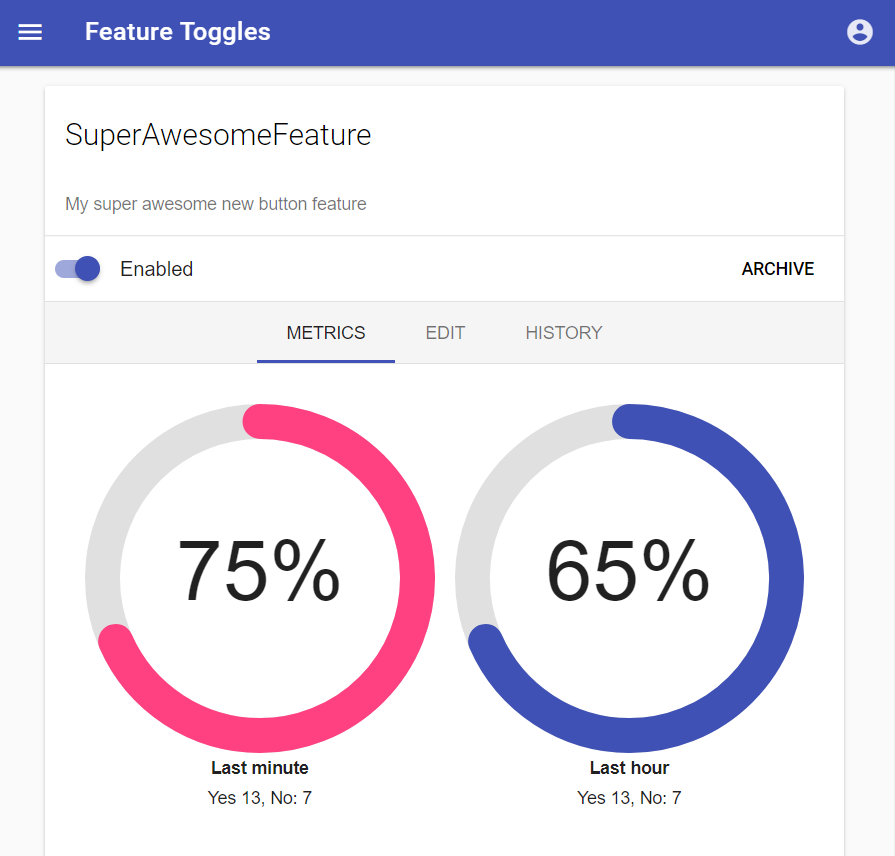Unleash FeatureToggle Client for .Net
Introduction
Unleash Client SDK for .Net. It is compatible with the Unleash-hosted.com SaaS offering and Unleash Open-Source.
The main motivation for doing feature toggling is to decouple the process for deploying code to production and releasing new features. This helps reducing risk, and allow us to easily manage which features to enable.
Feature toggles decouple deployment of code from release of new features.
Take a look at the demonstration site at unleash.herokuapp.com
Read more of the main project at github.com/unleash/unleash
Features
Supported Frameworks
- NET Standard 2.0
- .Net 4.7
- .Net 4.6.1
- .Net 4.6
- .Net 4.5.1
- .Net 4.5
No direct dependencies
Extendable architecture
- Inject your own implementations of key components (Json serializer, background task scheduler, http client factory)
Getting started
Install the latest version of Unleash.Client from nuget.org.
Create a new a Unleash instance
It is easy to get a new instance of Unleash. In your app you typically just want one instance of Unleash, and inject that where you need it. You will typically use a dependency injection frameworks to manage this.
To create a new instance of Unleash you need to pass in a settings object:
var settings = new UnleashSettings()
{
AppName = "dotnet-test",
InstanceTag = "instance z",
UnleashApi = new Uri("http://unleash.herokuapp.com/api/"),
CustomHttpHeaders = new Dictionary()
{
{"Authorization","API token" }
}
};
var unleash = new DefaultUnleash(settings);Note that the DefaultUnleash constructor sets up the toggle caching and periodic background fetching. If you want the cache to be populated immediately, see the synchronous startup section
When your application shuts down, remember to dispose the unleash instance.
unleash?.Dispose()Configuring projects in unleash client
If you're organizing your feature toggles in Projects in Unleash Enterprise, you can specify the ProjectId on the UnleashSettings to select which project to fetch feature toggles for.
var settings = new UnleashSettings()
{
AppName = "dotnet-test",
InstanceTag = "instance z",
UnleashApi = new Uri("http://unleash.herokuapp.com/api/"),
ProjectId = "projectId"
};Feature toggle api
It is really simple to use unleash.
if(unleash.IsEnabled("SuperAwesomeFeature"))
{
//do some magic
}
else
{
//do old boring stuff
}Calling unleash.IsEnabled("SuperAwesomeFeature") is the equvivalent of calling unleash.IsEnabled("SuperAwesomeFeature", false).
Which means that it will return false if it cannot find the named toggle.
If you want it to default to true instead, you can pass true as the second argument:
unleash.IsEnabled("SuperAwesomeFeature", true)Activation strategies
The .Net client comes with implementations for the built-in activation strategies provided by unleash.
- DefaultStrategy
- UserWithIdStrategy
- GradualRolloutRandomStrategy
- GradualRolloutUserWithIdStrategy
- GradualRolloutSessionIdStrategy
- RemoteAddressStrategy
- ApplicationHostnameStrategy
- FlexibleRolloutStrategy
Read more about the strategies in activation-strategy.md.
Custom strategies
You may also specify and implement your own strategies. The specification must be registered in the Unleash UI and you must register the strategy implementation when you wire up unleash.
IStrategy s1 = new MyAwesomeStrategy();
IStrategy s2 = new MySuperAwesomeStrategy();
IUnleash unleash = new DefaultUnleash(config, s1, s2);Unleash context
In order to use some of the common activation strategies you must provide an unleash-context.
If you have configured custom stickiness and want to use that with the FlexibleRolloutStrategy or Variants, add the custom stickiness parameters to the Properties dictionary on the Unleash Context:
HttpContext.Current.Items["UnleashContext"] = new UnleashContext
{
UserId = HttpContext.Current.User?.Identity?.Name,
SessionId = HttpContext.Current.Session?.SessionID,
RemoteAddress = HttpContext.Current.Request.UserHostAddress,
Properties = new Dictionary<string, string>
{
// Obtain "customField" and add it to the context properties
{ "customField", HttpContext.Current.Items["customField"].ToString() }
}
};UnleashContextProvider
The provider typically binds the context to the same thread as the request. If you are using Asp.Net the UnleashContextProvider will typically be a 'request scoped' instance.
public class AspNetContextProvider : IUnleashContextProvider
{
public UnleashContext Context
{
get { return HttpContext.Current?.Items["UnleashContext"] as UnleashContext; }
}
}
protected void Application_BeginRequest(object sender, EventArgs e)
{
HttpContext.Current.Items["UnleashContext"] = new UnleashContext
{
UserId = HttpContext.Current.User?.Identity?.Name,
SessionId = HttpContext.Current.Session?.SessionID,
RemoteAddress = HttpContext.Current.Request.UserHostAddress,
Properties = new Dictionary<string, string>()
{
{"UserRoles", "A,B,C"}
}
};
}
var settings = new UnleashSettings()
{
AppName = "dotnet-test",
InstanceTag = "instance z",
UnleashApi = new Uri("http://unleash.herokuapp.com/api/"),
UnleashContextProvider = new AspNetContextProvider(),
CustomHttpHeaders = new Dictionary()
{
{"Authorization", "API token" }
}
};Custom HTTP headers
If you want the client to send custom HTTP Headers with all requests to the Unleash api you can define that by setting them via the UnleashSettings.
var settings = new UnleashSettings()
{
AppName = "dotnet-test",
InstanceTag = "instance z",
UnleashApi = new Uri("http://unleash.herokuapp.com/api/"),
UnleashContextProvider = new AspNetContextProvider(),
CustomHttpHeaders = new Dictionary<string, string>()
{
{"Authorization", "API token" }
}
};Dynamic custom HTTP headers
If you need custom http headers that change during the lifetime of the client, a provider can be defined via the UnleashSettings.
Public Class CustomHttpHeaderProvider
Implements IUnleashCustomHttpHeaderProvider
Public Function GetCustomHeaders() As Dictionary(Of String, String) Implements IUnleashCustomHttpHeaderProvider.GetCustomHeaders
Dim token = ' Acquire or refresh a token
Return New Dictionary(Of String, String) From
{{"Authorization", "Bearer " & token}}
End Function
End Class
' ...
Dim unleashSettings As New UnleashSettings()
unleashSettings.AppName = "dotnet-test"
unleashSettings.InstanceTag = "instance z"
' add the custom http header provider to the settings
unleashSettings.UnleashCustomHttpHeaderProvider = New CustomHttpHeaderProvider()
unleashSettings.UnleashApi = new Uri("http://unleash.herokuapp.com/api/")
unleashSettings.UnleashContextProvider = New AspNetContextProvider()
Dim unleash = New DefaultUnleash(unleashSettings)
Local backup
By default unleash-client fetches the feature toggles from unleash-server every 20s, and stores the result in temporary .json file which is located in System.IO.Path.GetTempPath() directory. This means that if the unleash-server becomes unavailable, the unleash-client will still be able to toggle the features based on the values stored in .json file. As a result of this, the second argument of IsEnabled will be returned in two cases:
- When .json file does not exists
- When the named feature toggle does not exist in .json file
Json Serialization
The unleash client is dependant on a json serialization library. If your application already have Newtonsoft.Json >= 9.0.1 installed, everything should work out of the box. If not, you will get an error message during startup telling you to implement an 'IJsonSerializer' interface, which needs to be added to the configuration.
With Newtonsoft.Json version 7.0.0.0, the following implementation can be used. For older versions, consider to upgrade.
var settings = new UnleashSettings()
{
AppName = "dotnet-test",
InstanceTag = "instance z",
UnleashApi = new Uri("http://unleash.herokuapp.com/api/"),
JsonSerializer = new NewtonsoftJson7Serializer()
};
public class NewtonsoftJson7Serializer : IJsonSerializer
{
private readonly Encoding utf8 = Encoding.UTF8;
private static readonly JsonSerializer Serializer = new JsonSerializer()
{
ContractResolver = new CamelCaseExceptDictionaryKeysResolver()
};
public T Deserialize<T>(Stream stream)
{
using (var streamReader = new StreamReader(stream, utf8))
using (var textReader = new JsonTextReader(streamReader))
{
return Serializer.Deserialize<T>(textReader);
}
}
public void Serialize<T>(Stream stream, T instance)
{
using (var writer = new StreamWriter(stream, utf8, 1024 * 4, leaveOpen: true))
using (var jsonWriter = new JsonTextWriter(writer))
{
Serializer.Serialize(jsonWriter, instance);
jsonWriter.Flush();
stream.Position = 0;
}
}
class CamelCaseExceptDictionaryKeysResolver : CamelCasePropertyNamesContractResolver
{
protected override JsonDictionaryContract CreateDictionaryContract(Type objectType)
{
var contract = base.CreateDictionaryContract(objectType);
contract.DictionaryKeyResolver = propertyName =>
{
return propertyName;
};
return contract;
}
}
}The server api needs camel cased json, but not for certain dictionary keys. The implementation can be naively validated by the JsonSerializerTester.Assert function. (Work in progress).
Synchronous Startup
This unleash client does not throw any exceptions if the unleash server is unreachable. Also, fetching features will return the default value if the feature toggle cache has not yet been populated. In many situations it is perferable to throw an error than allow an application to startup with incorrect feature toggle values. In this case, we provice a client factory with the option for synchronous initialization.
var settings = new UnleashSettings()
{
AppName = "dotnet-test",
InstanceTag = "instance z",
UnleashApi = new Uri("https://app.unleash-hosted.com/demo/api/"),
CustomHttpHeaders = new Dictionary<string, string>(),
{
{"Authorization","56907a2fa53c1d16101d509a10b78e36190b0f918d9f122d" }
}
};
var unleashFactory = new UnleashClientFactory();
IUnleash unleash = await unleashFactory.CreateClientAsync(settings, synchronousInitialization: true);
// this `unleash` has successfully fetched feature toggles and written them to its cache.
// if network errors or disk permissions prevented this from happening, the above await would have thrown an exception
var awesome = unleash.IsEnabled("SuperAwesomeFeature");The CreateClientAsync method was introduced in version 1.5.0, making the previous Generate method obsolete. There's also a CreateClient method available if you don't prefer the async version.
Run unleash server with Docker locally
The Unleash team have made a separate project which runs unleash server inside docker. Please see unleash-docker for more details.
Development
Visual Studio 2017 / Code
Cakebuild