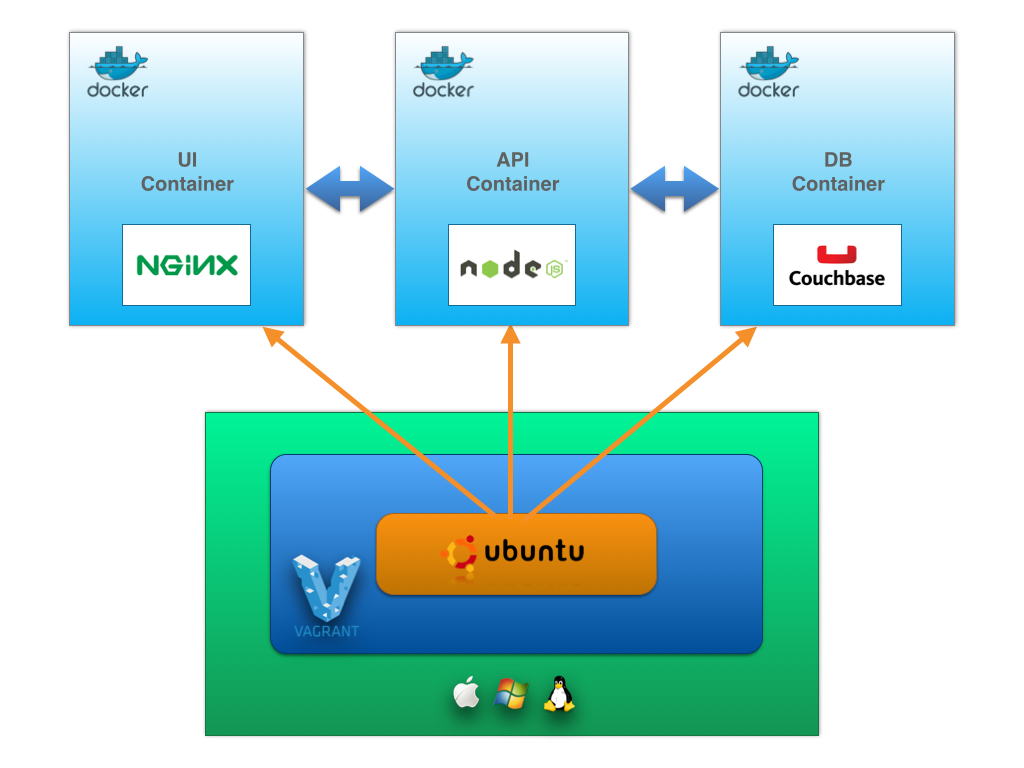An employee scheduling application that makes employee scheduling and management easy, fast and mobile.
Note:
- Technologies Used
- Architecture Diagram
- Directory Layout
- Installation & Configuration
- Running App
- Vagrant
- Ansible
- Versioning
- FAQ
- License
| Client Side | Server Side | DevOps | Test |
|---|---|---|---|
| Angular.js |
Node.js |
Gulp |
Jasmine |
| HTML5 |
Hapi.js ![Hapi] (https://avatars3.githubusercontent.com/u/3774533?v=2&s=30) | NPM ![NPM] (https://avatars0.githubusercontent.com/u/6078720?s=30) Ansible ![Ansible] (https://avatars3.githubusercontent.com/u/1507452?v=2&s=30) | Karma ![Karma] (https://avatars3.githubusercontent.com/u/3284117?s=30) |
| CSS3 |
Couchbase ![Couchbase] (https://avatars3.githubusercontent.com/u/605755?v=2&s=30) | Nginx |
Protractor |
| Bootstrap 3 |
Vagrant |
This architecture is running on my Macbook Pro. The laptop runs Vagrant with three Docker containers (UI for static assets, API for Node.js application and DB for Couchbase database). The Docker provider allows Vagrant to manage development environments that run within containers, rather than virtual machines. This works without any additional software required on Linux, Mac OS X, and Windows. On platforms that don't support Linux Containers natively such as Mac OS X and Windows, Vagrant is smart enough to detect these cases and automatically spins up a Linux virtual machine to run the Docker containers. Vagrant then shares this virtual machine for all Docker-based development environments with Vagrant. That means with just a single virtual machine, Vagrant can manage many Docker environments.
###Testing TODO: Add local testing diagram.
###Staging TODO: Add local staging diagram.
###Production TODO: Add AWS diagram.
employee-scheduling
|- ansible/ --> ansible files
| |- group_vars/ --> ansible group variables
| | |- all --> variables for all groups
| | |- development --> variables for development group
| |- inventories/ --> ansible inventories files (hosts) for different environments
| | |- development --> inventory file (hosts) for development servers
| | |- production --> inventory file (hosts) for production servers
| | |- staging --> inventory file (hosts) for staging servers
| |- apiservers.yml --> ansible playbook for apiserver tier
| |- dbservers.yml --> ansible playbook for dbserver tier
| |- vagrant.yml --> ansible master playbook for Vagrant environment
| |- webservers.yml --> ansible playbook for webserver tier
|- api --> api submodule component
|- db --> db submodule component
|- ui --> ui submodule component
## Installation & Configuration ### Platform & Tools You need to have installed follow tools on your machine:
- Virtualbox 4.3.16+
- Vagrant 1.7.2+
- Ansible 1.8.2+
1. Clone main repository:
$ git clone git@github.com:martinmicunda/employee-scheduling.git
$ cd employee-scheduling2. Clone submodule repositories:
$ git submodule init
$ git submodule update3. The following command would add a new ubuntu trusty64 box, and if an existing one is found, it will override it:
$ vagrant box add ubuntu/trusty64 --forceNOTE: This process may take a while, as most Vagrant boxes will be at least 200 MB big.
Verify that box was installed by running the list subcommand that will list the boxes installed within Vagrant along with the provider that backs the box:
$ vagrant box list
ubuntu/trusty64 (virtualbox, 14.04)4. The following command would install a vagrant plugins for this project, and if an existing one is found, it will override it:
$ bash bin/vagrant-install-plugins.shVerify that vagrant plugins were installed by running the list subcommand that will list the installed roles:
$ vagrant plugin list
vagrant-hostmanager (1.5.0)5. The following command would install an ansible roles for this project, and if an existing one is found, it will override it:
$ bash bin/ansible-install-roles.shVerify that ansible roles were installed by running the list subcommand that will list the installed roles:
$ ansible-galaxy list
martinmicunda.bower, v1.0.0
martinmicunda.common, v1.0.0
martinmicunda.gulp, v1.0.0
martinmicunda.nodejs, v1.0.1
martinmicunda.iojs, v1.0.0
laggyluke.direnv, v2.5.06. Now, run vagrant up that will create 3 Docker containers and provisioning each of these containers.
$ vagrant upNOTE: Vagrant will provision the virtual machine only once on the first run, any subsequent provisioning must be executed with the
--provisionflag eithervagrant up --provisionorvagrant reload --provision. The provisioning will re-run also if you destroy the VM and rebuild it withvagrant destroyandvagrant up.
If there have been no errors when executing the above commands, the machines ui, api and db should be created. The following command would outputs status of the vagrant machine:
$ vagrant status
Current machine states:
ui running (virtualbox)
api running (virtualbox)
db running (virtualbox)Now you should be able to ssh into any of those boxes:
$ vagrant ssh ui # ssh to ui server
$ vagratn ssh api # ssh to api server
$ vagrant ssh db # ssh to db serverTo make it easier to type, following aliases have been added to your /etc/hosts file:
192.168.33.10 ui www.dev.employee-scheduling.com dev.employee-scheduling.com
192.168.33.14 nsqadmin www.nsq.employee-scheduling.com nsq.employee-scheduling.com
192.168.33.16 consul www.consul.employee-scheduling.com consul.employee-scheduling.com
Finally, open up your browser and navigate to http://dev.employee-scheduling.com or http://192.168.33.10 to connect to your local environment.
To start the server you need to ssh into api box:
$ vagrant ssh api
$ cd api
$ npm startOpen up your browser and navigate to http://dev.employee-scheduling.com or http://192.168.33.10 to connect to your local environment.
NOTE: The direnv is use as an environment variable manager so when you first time cd into api directory with a
.envrcfile, it will refuse to load the file. This is to protect you, since the contents of the .envrc will be executed by your shell, and they might come from untrusted sources. Simply rundirenv allow, and it will trust that file until the next time it changes.
To start the server in debugging mode you need to ssh into api box:
$ vagrant ssh api -- -L 5858:127.0.0.1:5858 #setup ssh proxy to VM
$ cd api
$ npm start -- --debug server.js # start server in debug modeRun the following from your HOST machine, not your vagrant box:
$ telnet 127.0.0.1 5858You should get a response like:
Type: connect
V8-Version: 3.14.5.9
Protocol-Version: 1
Embedding-Host: node v0.10.28
Content-Length: 0Now you can debugging api node.js session remotely using WebStorm or Node Inspector.
There’s a ton of commands you can use to talk to Vagrant. For a full list see the official docs, but here are the more common ones.
vagrant up- use this command tostartyour virtual environmentvagrant halt- use this command tostopyour virtual environmentvagrant suspend- use this command topauseyour virtual environment, make sure you do this before shutting down your computer to safely be able to restore the environment later.vagrant destroy- use this command toremovesyour virtual environment from your machinevagrant reload- use this command toreloadyour virtual environment, if you add the--provisionflag, it will reprovision the box as well; this is useful with removing or adding things to the server via Ansible.vagrant ssh- use this command toconnectto the virtual servervagrant provision- use this command toprovisionrunning Vagrant machine
To get better understanding how Ansible works check the official docs. Ansible installs the following software:
- UI box:
- git
- node.js
- npm
- nginx
- gulp
- bower
- API box:
- git
- node.js
- npm
- gulp
- DB box:
- git
- couchbase
The couchbase and nginx services are started after provisioning takes place.
Releases will be numbered with the following format:
<major>.<minor>.<patch>
And constructed with the following guidelines:
- Breaking backward compatibility bumps the major (and resets the minor and patch)
- New additions without breaking backward compatibility bumps the minor (and resets the patch)
- Bug fixes and misc changes bumps the patch
For more information on SemVer, please visit http://semver.org/.
1. The following command would permanently removes the web, api and db virtual boxes from your machine:
$ vagrant destroy2. The following command would uninstall an ansible roles for this project:
$ bash bin/ansible-uninstall-roles.sh3. The following command would uninstall a vagrant plugins for this project:
$ bash bin/vagrant-uninstall-plugins.sh4. The following command would remove trusty64 box:
$ vagrant box remove trusty64###What if I want a fresh install?
If you wish to destroy the web, api and db virtual boxes to make sure you have a fresh start, you can do these steps:
$ vagrant destroy
$ vagrant up###What if I want different IP addresses for my hosts with Vagrant?
In the Vagrantfile you find this section:
servers = {
"ui" => "192.168.33.10",
"api" => "192.168.33.11",
"db" => "192.168.33.12",
}
This is where the IP addresses of the machines are defined. You can change those to some other private addresses that you may prefer.
Please note that you will also have to edit the inventories/development file,
specfically this section:
[all-hosts]
ui ansible_ssh_host=192.168.33.10
api ansible_ssh_host=192.168.33.11
db ansible_ssh_host=192.168.33.12
Adjust the IP addresses to whatever values you have chosen in Vagrantfile.
Copyright (c) 2014-2015 Martin Micunda
Source code is open source and released under the GNU GPL v3 license.