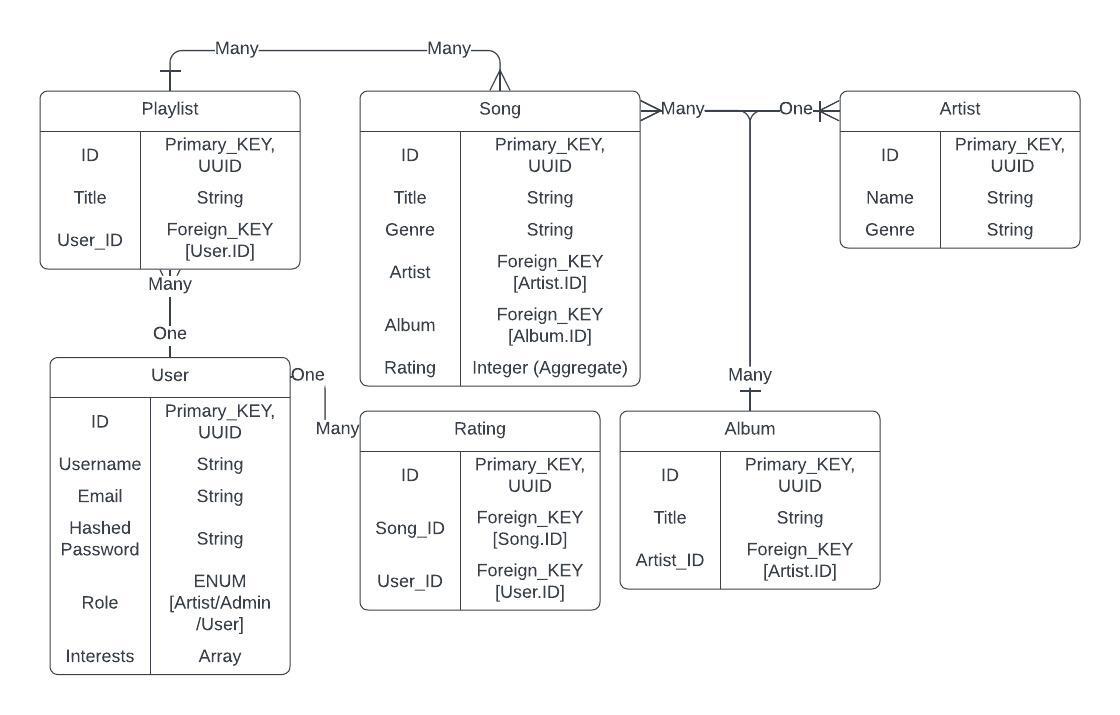RhythmB is a music streaming service that allows users to listen to their favorite songs and discover new music. It is built using Python, FastAPI, PostgreSQL, Elasticsearch, and Kibana for the backend and React and Typescript for the frontend.
- Tech Stack, Tools and Libraries
- DB, Index and Design
- API Documentation
- Setup & Environment
- Backing up PostgreSQL
- Elasticsearch & Kibana
- Backing up Elasticsearch
- Screenshots
- About Dataset
- K8s Deployment & Services
- Redis Caching
- Helm Chart for K8s
- Python
- FastAPI
- PostgreSQL
- Elasticsearch
- Kibana
- SQLAlchemy
- Pydantic
- Pre-Commit
- Black
- Flake8
- Last FM API
We're using PostgreSQL for the database.
We're using SQLAlchemy as the ORM, and we're using the declarative approach. The relationships are defined using the relationship function, and are used to create the foreign key constraints. This allows for cascading deletes and updates.
- If an
Artistis deleted, all theAlbumsandSongsassociated with theArtistare deleted. - If an
Albumis deleted, all theSongsassociated with theAlbumare deleted. - If a
Songis deleted, all theRatingsassociated with theSongare deleted, and theSongis removed from all thePlaylistsit is associated with.
class Song(Base):
__tablename__ = "songs"
id = Column(UUID(as_uuid=True), primary_key=True, index=True, default=uuid.uuid4)
title = Column(String, index=True)
artist_id = Column(
UUID(as_uuid=True), ForeignKey("artists.id", ondelete="CASCADE"), index=True
)
album_id = Column(
UUID(as_uuid=True), ForeignKey("albums.id", ondelete="CASCADE"), index=True
)
genre = Column(String, index=True)
length = Column(Integer, index=True)
artist = relationship("Artist", back_populates="songs")
playlist = relationship(
"Playlist", secondary=songs_playlists_association, back_populates="songs"
)
album = relationship("Album", back_populates="songs")
ratings = relationship("Rating", back_populates="song", cascade="all, delete")
def __repr__(self):
return (
f"<Song {self.title} {self.artist} {self.album} {self.genre} {self.length}>"
)We're using Elasticsearch for the search index. It is set up locally.
We have defined the index mapping in the search.py file. The difference between Postgres data, and Elasticsearch data is the storing of the tags field. The tags field is a list of strings, and is used for searching.
song_mapping = {
"mappings": {
"properties": {
"id": {"type": "keyword"},
"title": {"type": "text"},
"artist_id": {"type": "keyword"},
"album_id": {"type": "keyword"},
"artist_name": {"type": "text"},
"album_title": {"type": "text"},
"genre": {"type": "keyword"},
"length": {"type": "integer"},
"tags": {"type": "keyword"},
}
}
}- The
tagsfield is a list of strings, and is used for searching. - The
tagsare populated forsongs,albums, andartists.
You can use the Swagger UI to test the API. It is available at http://localhost:8080/docs.
Additionally, check the API Postman Documentation with examples, and sample requests.
To set the project up locally, we'll be using venvs.
- Create a virtual environment
pip install virtualenv
virtualenv venv- Activate the virtual environment
.\venv\Scripts\activate- Install the dependencies
pip install -r requirements.txt- Run the project
uvicorn app:app --reload --port 8080- Open a Command Prompt and navigate to the PostgreSQL
bindirectory. Replace16with your PostgreSQL version.
cd "C:\Program Files\PostgreSQL\16\bin"- Replace
postgres,rhythmb, and the output file path accordingly.
pg_dump -U postgres -d rhythmb > "C:\Users\Niyas Hameed\Desktop\rhythmb.sql"- Enter your PostgreSQL password when prompted.
- Open the output file in a text editor and verify that it contains the database schema and data.
- Open a Command Prompt and navigate to the PostgreSQL
bindirectory. Replace16with your PostgreSQL version.
cd "C:\Program Files\PostgreSQL\16\bin"- Replace
postgres,rhythmb, and the input file path accordingly.
psql -U postgres -d rhythmb < "C:\Users\Niyas Hameed\Desktop\rhythmb.sql"- Enter your PostgreSQL password when prompted.
- Download the Elasticsearch zip file from here.
- Extract the zip file to a location of your choice.
- Navigate to the Elasticsearch bin directory and run the
elasticsearch.batfile.
cd "C:\Users\Niyas Hameed\Desktop\elasticsearch-7.12.1\bin"
elasticsearch.bat- Open a browser and navigate to
http://localhost:9200/. You should see a json response
{
"name" : "DESKTOP-1QJQJ8J",
"cluster_name" : "elasticsearch",
"cluster_uuid" : "2bY5QXZrQX2Z3Z2Z3Z2Z3Q",
"version" : {
"number" : "7.12.1",
"build_flavor" : "default",
"build_type" : "zip",
"build_hash" : "3186837139b9c6b6d23c3200870651f10d3343b7",
"build_date" : "2021-04-20T20:56:39.040728659Z",
"build_snapshot" : false,
"lucene_version" : "8.8.0",
"minimum_wire_compatibility_version" : "6.8.0",
"minimum_index_compatibility_version" : "6.0.0-beta1"
},
"tagline" : "You Know, for Search"
}- Download the Kibana zip file from here.
- Extract the zip file to a location of your choice.
- Navigate to the Kibana bin directory and run the
kibana.batfile.
cd "C:\Users\Niyas Hameed\Desktop\kibana-7.12.1-windows-x86_64\bin"
kibana.bat- Open a browser and navigate to
http://localhost:5601/. You should see the Kibana home page.
If you are unable to run Kibana, try changing the server.port and server.host properties in the kibana.yml file. You can find the file in the Kibana config directory.
C:\Users\Niyas Hameed\Desktop\kibana-7.12.1-windows-x86_64\configMake sure that, if you run Elasticsearch locally, you have changed the elasticsearch.hosts property in the kibana.yml file to http://localhost:9200.
- Set up path.repo
Open the elasticsearch.yml file and add the following lines.
path.repo: "C:/Users/Niyas Hameed/Desktop/backup"- Open Kibana and navigate to
Management > Stack Management > Snapshot and Restore > Repositories. - Click on
Create repositoryand enter the details. - Click on
Create policyand enter the details. - Navigate to
Management > Stack Management > Snapshot and Restore > Snapshots.
Run the policy, and it will create a snapshot and store it in the repository.
The dataset was manually curated by @niyasrad, which contains over
- 172 Songs
- 41 Albums
- 14 Artists
- 4 Main Genres
The data is populated via the /populate route, which takes in a CSV of all the song meta data - Title, Aritst, Album, Genre, Length. The CSV is parsed, and the data is inserted into the database. The tags field is populated for songs, albums, and artists. The tags field is a list of strings, and is used for searching.
MP3 Files, are directly downloaded over from YouTube using FFMpeg, and at the worst possible quality, download and audio conversion for 172 songs takes roughly, 90 minutes.
Album Artwork, and song tags are taken via the Last FM API. All of the MP3, and all of the album artwork is stored as a static file over cdn_assets/ folder in the backend, and is accessible easily for the front-end.
First, we'll need a certificate (.PEM format) to bypass the https error.
Once minikube is installed,
minikube startIf you're using Windows, This is to use the docker daemon inside minikube. Else, use eval $(minikube docker-env) for Linux.
$(minikube docker-env)To activate the minikube docker daemon in powershell, use the following command,
& minikube -p minikube docker-env --shell powershell | Invoke-ExpressionTo access the minikube dashboard,
minikube dashboardCreate a Dockerfile, sample given here with the back-up script
FROM postgres:latest
ENV POSTGRES_USER=postgres
ENV POSTGRES_PASSWORD=user
ENV POSTGRES_DB=rhythmb
ENV PGDATA=/var/tmp/hostpath-provisioner/postgresql/data
RUN mkdir -p $PGDATA && chown -R postgres:postgres $PGDATA
COPY ./rhythmb.sql /docker-entrypoint-initdb.d/
EXPOSE 5432
Build the image,
docker build -t rhythmb-postgres .Create a deployment, service refer to the k8.yaml in the repo for sample. This is an example for the Persistent Volume,
apiVersion: v1
kind: PersistentVolume
metadata:
name: postgres-pv
labels:
type: local
app: postgres
spec:
capacity:
storage: 1Gi
volumeMode: Filesystem
accessModes:
- ReadWriteOnce
persistentVolumeReclaimPolicy: Retain
storageClassName: manual
hostPath:
path: /var/tmp/hostpath-provisioner/postgresql/dataCreate a Dockerfile, sample given here with the back-up script
FROM node:21-alpine3.18 as build-stage
WORKDIR /usr/src/app
COPY package*.json ./
RUN npm install
COPY . .
RUN npm run build
FROM nginx:latest
COPY nginx.conf /etc/nginx/conf.d/default.conf
COPY --from=build-stage /usr/src/app/dist /usr/share/nginx/html
EXPOSE 80
CMD ["nginx", "-g", "daemon off;"]
And here, let's focus on the proxy to back-end in nginx.conf file,
location /api/ {
proxy_set_header Host $host;
proxy_set_header X-Real-IP $remote_addr;
proxy_set_header X-Forwarded-For $proxy_add_x_forwarded_for;
proxy_set_header X-Forwarded-Proto $scheme;
proxy_set_header content_type "application/json";
add_header Access-Control-Allow-Origin *;
add_header Access-Control-Allow-Methods "GET, POST, OPTIONS, PUT, DELETE";
add_header Access-Control-Allow-Headers "Authorization";
proxy_set_header Authorization $http_authorization;
proxy_pass_request_headers on;
proxy_http_version 1.1;
proxy_request_buffering off;
proxy_buffering off;
rewrite ^/api(/.*)$ $1 break;
proxy_pass http://backend-service:8000/;
}
The concept here is that, the nginx container will be running on port 80, and the backend-service will be running on port 8000. So, we're proxying the requests from nginx to backend-service. This ensures that, the browser doesn't throw not found errors, and the requests are proxied to the backend service in K8s without any issues.
This is useful when you're using a single domain, and you want to proxy the requests to the backend service. This is also useful when you're using a single domain, and you want to proxy the requests to the backend service, and you want to use a single domain for both the frontend and the backend.
The project involves Redis caching. The way it works is, instead of hitting the DB for every single UUID query with GET endpoint, we'll store the song data, and cache it in Redis, which runs as a k8 depoyment, and is accessed via service. This ensures optimal way of using the Database, and avoids a lot of performance issues.
FROM redis:latest
COPY redis.conf /usr/local/etc/redis/redis.conf
EXPOSE 6379
CMD ["redis-server", "/usr/local/etc/redis/redis.conf"]
The Dockerfile for Redis, uses a .conf file, which ensures security and other options.
- You can use imagePullPolicy: Never, if you're using a local image.
- You can use imagePullPolicy: Always, if you're using a remote image.
- Also write the
PVC,PVfor the postgres instance. Refer to thek8.yamlin the repo for sample. - Do not have multiple replicas for the postgres instance, as it will cause issues with the database, and the storing of data. (Might store different data in different pods, and will cause issues with the database)
- Instead of port-forwarding, using the proxy with nginx is a better option, as it will ensure that the requests are proxied to the backend service in K8s without any issues in local development, as well as in production.
Once done, apply the yaml file,
kubectl apply -f k8.yamlThis will create a deployment, and a service for the postgres instance. Check the status of these using,
kubectl get deployments
kubectl get services
kubectl get pods
kubectl get pvc
kubectl get pvIf you have any issues, you can check the logs using,
kubectl describe podsHelm is a package manager for Kubernetes. It is the best way to find, share, and use software built for Kubernetes. Helm is a tool that streamlines installing and managing Kubernetes applications. Think of it like apt/yum/homebrew for Kubernetes.
- Frontend - Deployment, Service
- Backend - Deployment, Service
- Redis - Deployment, Service
- Postgres - Deployment, Service, PV, PV-Claim
To use the helm chart, install helm in your local machine, and run the following commands,
helm install rhythmb ./helm-rhythmb/helm-rhythmb-0.1.0.tgzYou can edit the values.yaml file in the helm-rhythmb folder to change the values, and the number of replicas, and other options. But if you're running locally, it's preferred to use the default values.
If you did not make any changes to the values.yaml file, you can use the following command to install the helm chart,
helm package ./helm-rhythmbThis will create a .tgz file, which you can use to install the helm chart.
To check the status of the helm chart, use the following command,
helm lsTo check the status of the pods, and services, use the following command,
kubectl get pods
kubectl get services