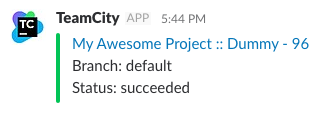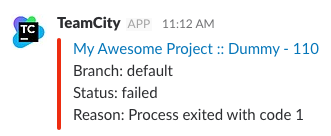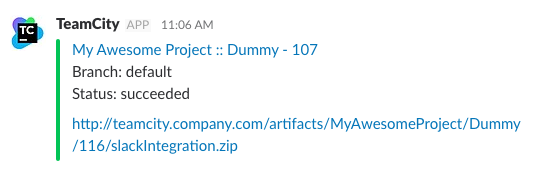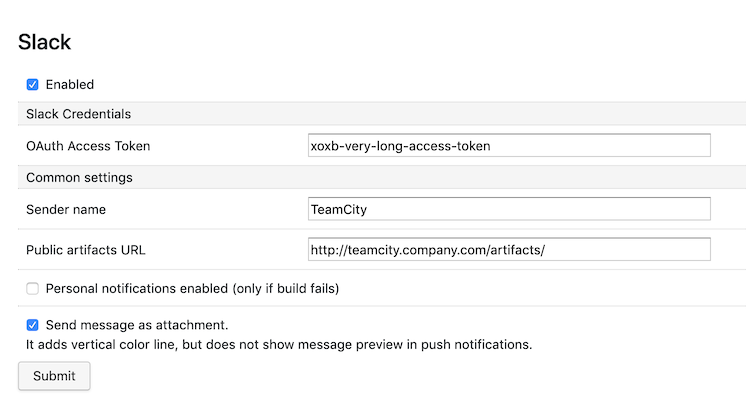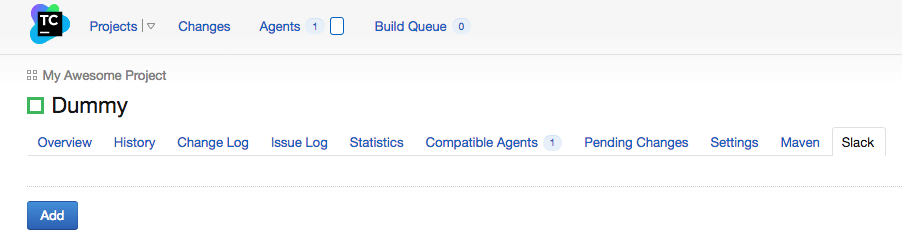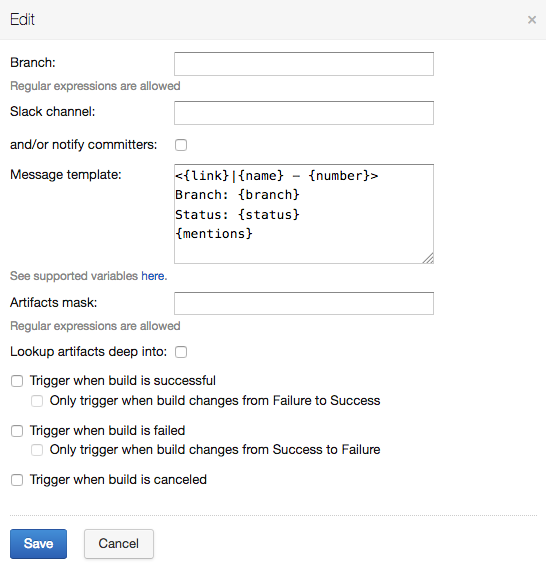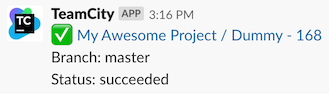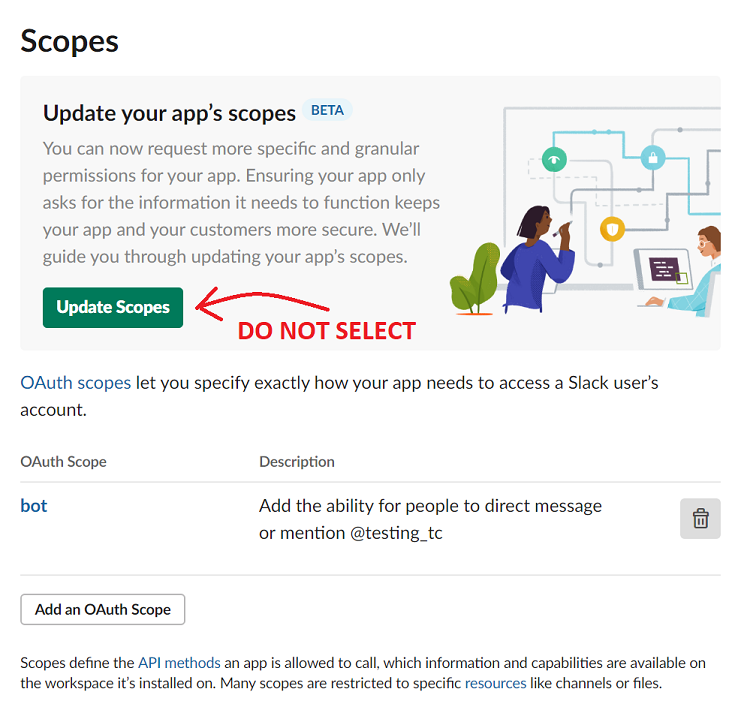This plugin allows you to integrate your CI with Slack.
The main feature is that you can specify not exact branch name but the regexp branch mask.
For example, if you have separate build configurations for feature branches and common branches, then it is easy to setup notifications into corresponding Slack channels.
The second big thing is that you can compose your own messages using template placeholders and Slack formatting.
And you can easily send notifications without running the build with the Try it feature.
The plugin automatically backs up its settings after each modification.
- Install plugin
- Build configuration
- Message placeholders
- Artifact links
- Message preview
- Troubleshooting
Download from releases or compile
sources with mvn package.
Next upload target/slackIntegration.zip to TeamCity data/plugins/ folder (restart is needed).
Create Slack App:
- Open Create classic app form and fill it
- Go to App Home. Create Bot with Add Legacy Bot User button (fill both fields correctly)
- Go to OAuth & Permissions. Add scope bot in Scopes section. Then click Install App in Workspace
- Now copy Bot User OAuth Access Token.
Paste this token into Administration -> Slack -> OAuth Access Token field.
That's it! Now you can open any build configuration home and choose Slack tab.
By default personal notifications (private notifications) are disabled. Personal notifications notify only about failed builds.
Slack tab in experimental UI:
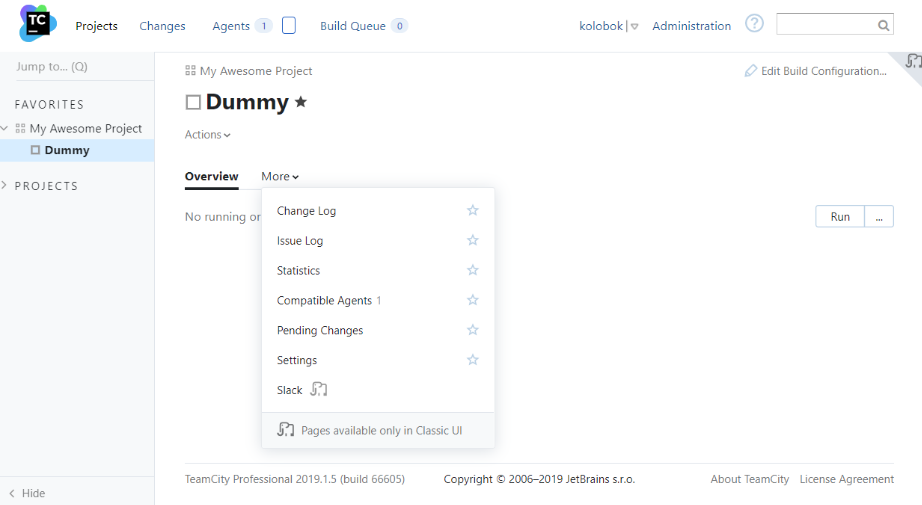 Only admins and projects admins have rights to access these settings.
Only admins and projects admins have rights to access these settings.
Sample configuration:
Notifications for branches captured by regular expression will be sent to slack channel or/and private chat. Message will be compiled according to template.
Note: Please avoid using heading # in channel name.
The Only trigger when build changes option allows you to be notified when the previous build status changes from failure to success, or vice versa. The previous build is the latest build on the same branch as the current build (or not if the current build has no branch), and its status is determined (failure or success) and it's not a personal build.
The build settings number is not limited, so you can set up notifications for feature branches in one channel, and for release branches in another one.
Full name of the build configuration, has the format "project_name :: buildconfig_name".
User defined build number.
Branch display name, i.e. name to show to the user. Unknown if not applicable.
Please make sure that your VCS settings are correct!
See TeamCity Docs and #21
succeeded if build is successful, started if started, canceled if canceled, failed otherwise.
URL to view results page.
Slack users mentions only if build fails. Unknown users will be skipped.
TeamCity user name list only if build fails. Unknown users will be skipped.
Concatenated description of head 5 changes from build with author name (from VCS) in square braces, e.g. My awesome feature [John Smith].
Build problems that caused build failure when build is failed. Unknown if cannot detect.
See Artifact links.
Link to download all artifacts as zip archive.
Artifacts relative path. It is necessary if you want to construct artifact link manually.
Build duration in TeamCity format.
You can also use project and build parameters, e.g. {%my.awesome.teamcity.param%}
In case you want to access build artifacts with third party web server (e.g. nginx) you can use this feature. Specify Public artifacts URL as root path served by your web server. And Artifacts mask in Build configuration. All other will be done automatically.
Sample nginx configuration:
location /art/ {
alias <teamcity-data-dir>/system/artifacts/;
autoindex on;
}
By default Slack plugin sends messages as attachments. But there is one inconvenience — there is no message preview in push notifications. It can be easily fixed by turning off the Send message as attachment checkbox in Plugin setup.
Now Slack messages look like
The message is prepended by Emoji ✅, ⛔ or ⚪ for successful, failed and other build statuses respectively.
Q: I followed all the instructions, but I get error message not_allowed_token_type when I try to save my Bot token into TeamCity!
A: This plugin does not yet support the new Slack detailed OAuth scopes. When trying to save or use a token created for a Bot User using the new scopes, the Slack API will return that error message. When creating a new Slack App for this integration, do NOT opt into using the updated/beta scopes. If you have already opted in, you will need to create a new Slack App - there is no way to downgrade at this time. The only supported scope is the classic bot scope.
Q: I checked the option to send private messages and added the {mention} placeholder to the message, but neither the message was send to the slack user nor the name was mentioned in the slack message!
A: This plugin identifies the slack user by the email address of the committing user in the code repository. This requires that both accounts use the same email address.