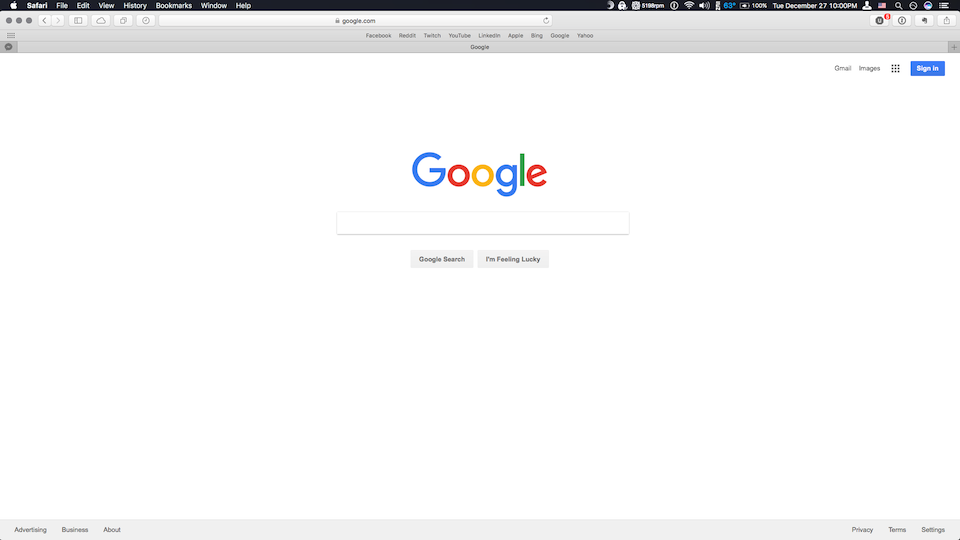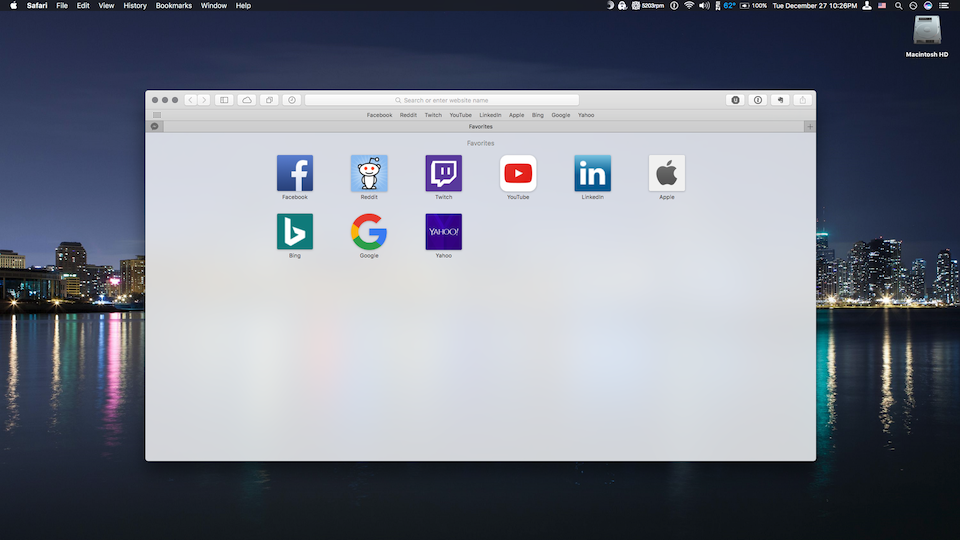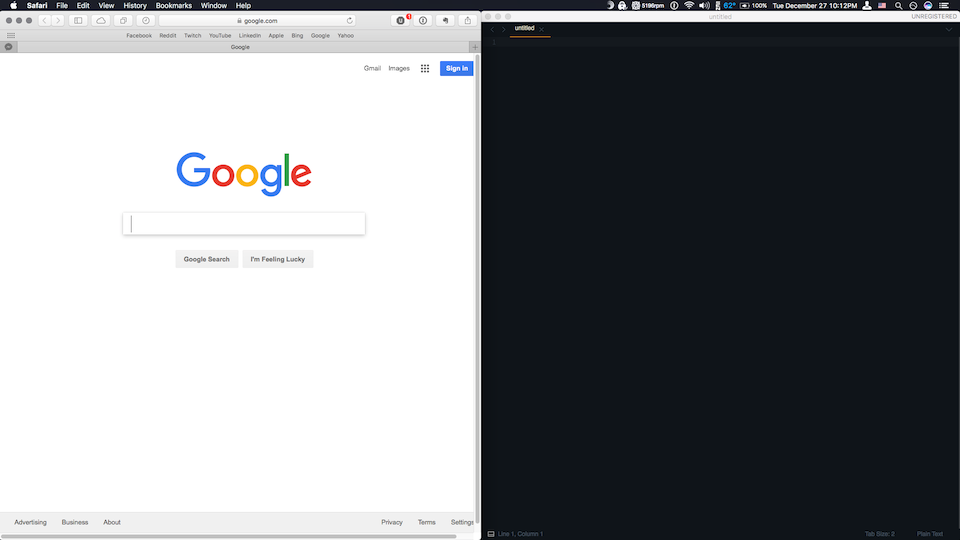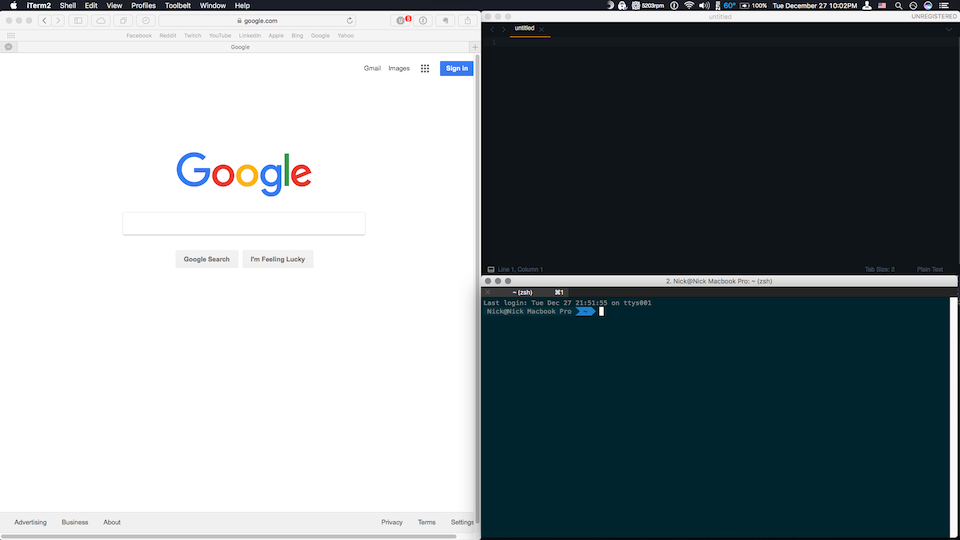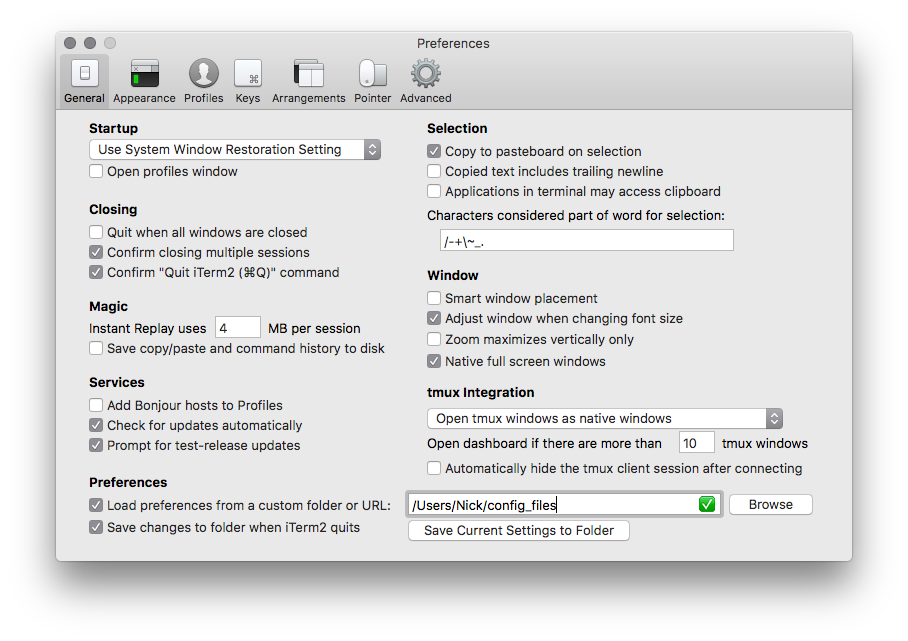Configuration Files
Configuration files used to set up helpful tools on my macbook.
Table of Contents
- Homebrew
- Brew
- Homebrew Bundle
- Slate
- Modifiers
- iTerm 2
Homebrew
The missing package manager for macOS 🍺
http://brew.sh/
https://github.com/Homebrew
Brew
https://github.com/Homebrew/brew
Install Homebrew by simply entering the following command in the terminal.
/usr/bin/ruby -e "$(curl -fsSL https://raw.githubusercontent.com/Homebrew/install/master/install)"
Homebrew Bundle
https://github.com/Homebrew/homebrew-bundle
The Brewfile configuration file contains brew commands for all formulae. Brewfiles are created by and can be restored with the homebrew-bundle package.
Easily access homebrew-bundle with brew tap Homebrew/bundle
Slate
Slate is a window management application similar to Divvy and SizeUp (except better and free!). Originally written to replace them due to some limitations in how each work, it attempts to overcome them by simply being extremely configurable. As a result, it may be a bit daunting to get configured, but once it is done, the benefit is huge.
https://github.com/jigish/slate
The .slate file is used to configure window management. Slate looks for the configuration file in the Home Directory (~ or /Users/[User]).
The current slate configuration (December 2016) uses several modifier key combinations with the arrow keys to manage windows.
Modifiers
iTerm 2
iTerm2 is a replacement for Terminal and the successor to iTerm. It works on Macs with macOS 10.8 or newer. iTerm2 brings the terminal into the modern age with features you never knew you always wanted.
https://www.iterm2.com/
https://github.com/gnachman/iTerm2
The configuration file (com.googlecode.iterm2.plist) is loaded from the path specified in the iTerm2 -> Preferences -> General Tab.