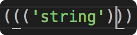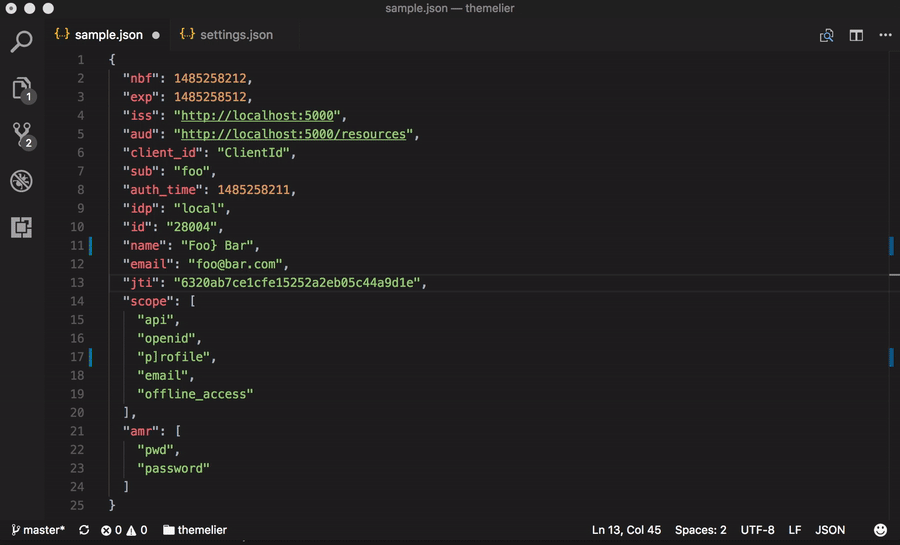Underlined matching brackets and more for Visual Studio Code.
Subtle Brackets @ Visual Studio Marketplace
Subtle Brackets allows custom styling of matching brackets as VSCode currently boxes them, impairing visibility. By default, it applies a subtle light/dark underline to the bracket next to the cursor and its matching pair:
You can also customize the style applied to matching brackets:
| Setting | Default | Description |
|---|---|---|
| subtleBrackets.parse | true |
If true, the document will be properly parsed via Prism, whenever possible, so brackets within strings and comments don't trigger the decoration. There are some edge cases. |
| subtleBrackets.disableNative | true |
Subtle Brackets permanently disables the native matchBrackets by default. Turn to false to prevent this behavior. |
| subtleBrackets.bracketPairs | ["{}", "[]", "()"] |
An array of the bracket pairs to match. There must be two characters per string. |
| subtleBrackets.styles | { "global": { "borderWidth": "1px", "borderStyle": "none none solid none" } } |
Change the styles applied to matching brackets. The default is a light/dark underline (depending on your current theme). |
If you wish, you can change the style applied to matching brackets, and even target specific bracket pairs by creating a key matching that pair in subtleBrackets.styles. For a list of allowed styles check DecorationRenderOptions.
- 2px blue underline global style:
"subtleBrackets.styles": {
"global": {
"borderColor": "blue",
"borderWidth": "2px"
}
}- Default global style and white font over red background only for
"[]"brackets:
"subtleBrackets.styles": {
"global": {
"borderWidth": "1px",
"borderStyle": "none none solid none"
},
"[]": {
"color": "white",
"backgroundColor": "red",
"borderStyle": "none"
}
}