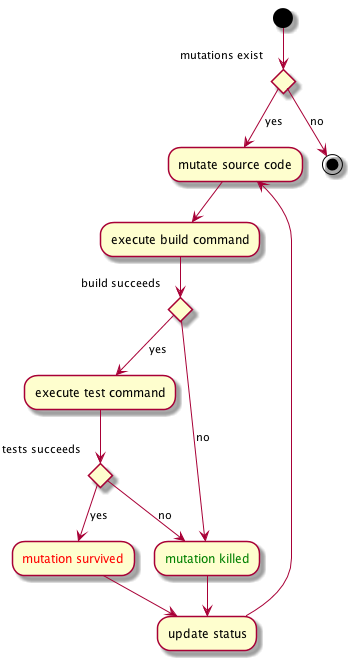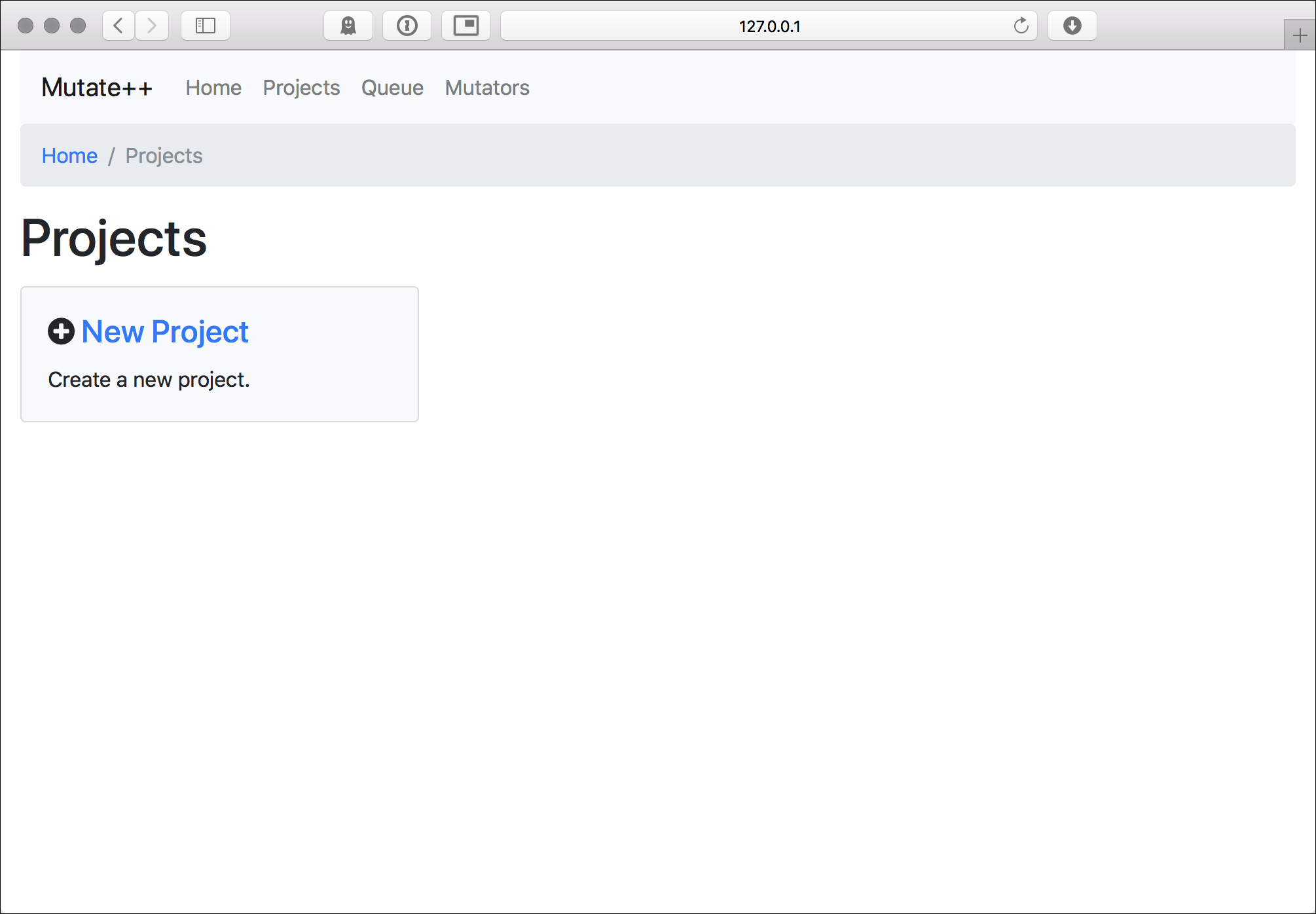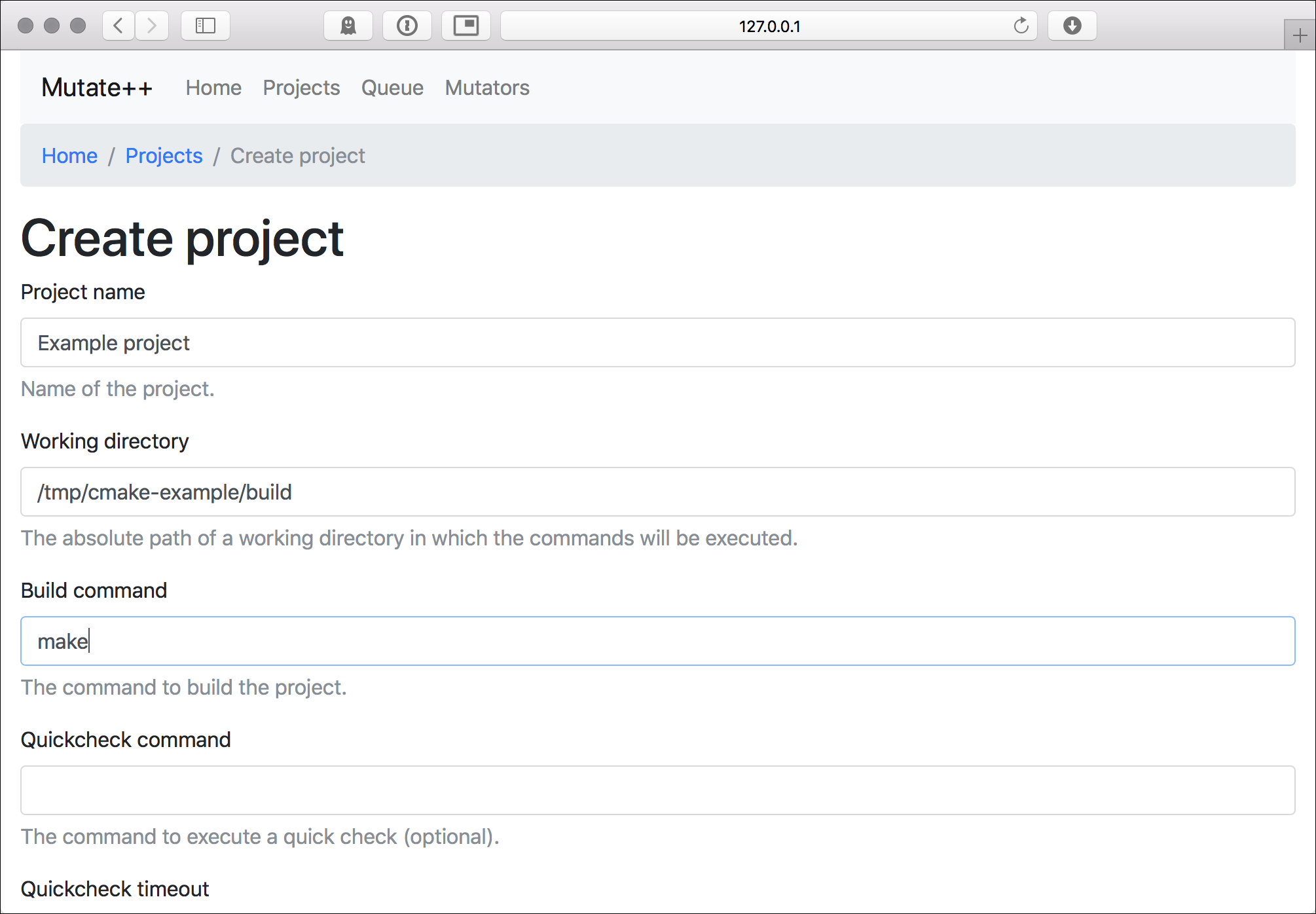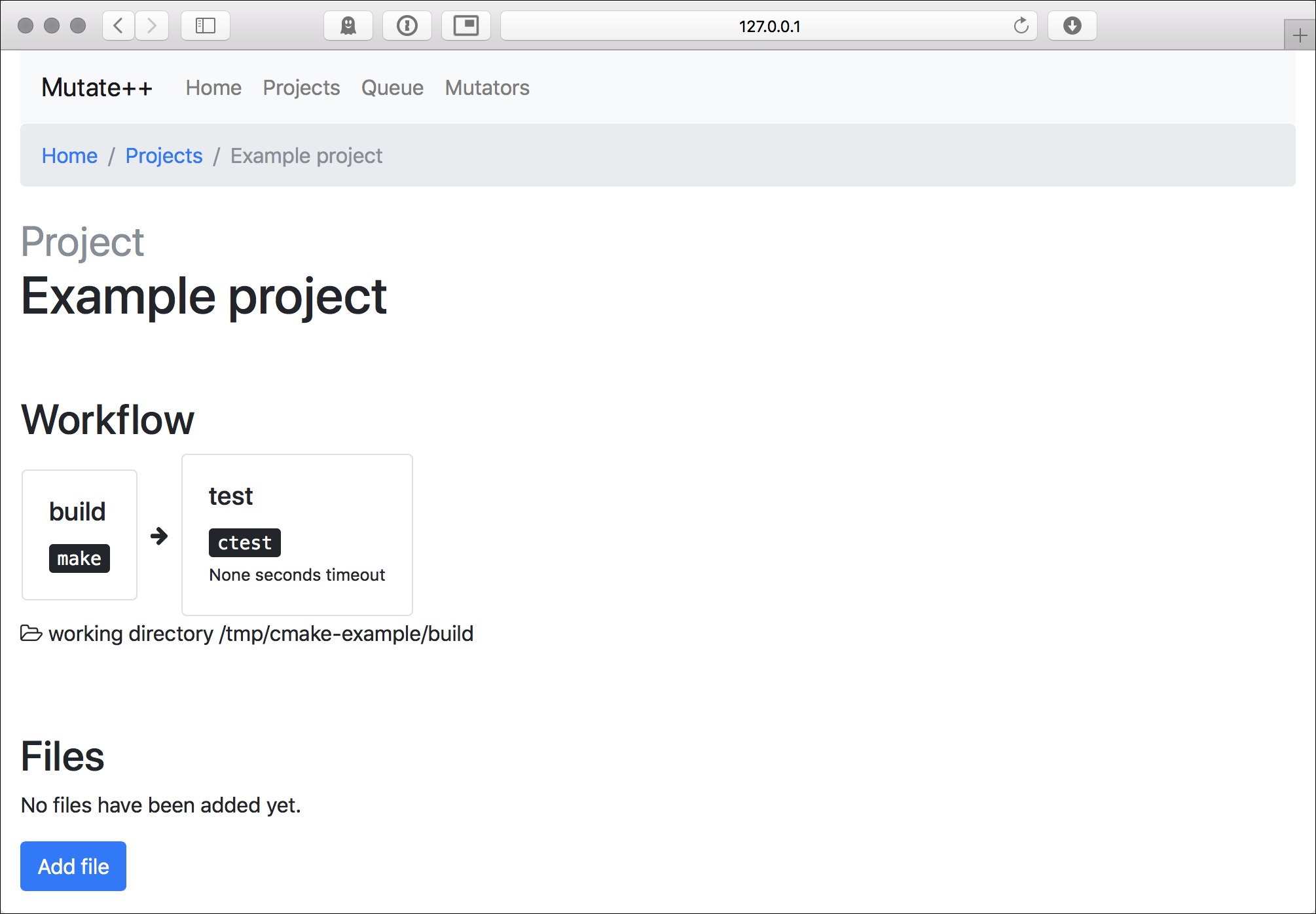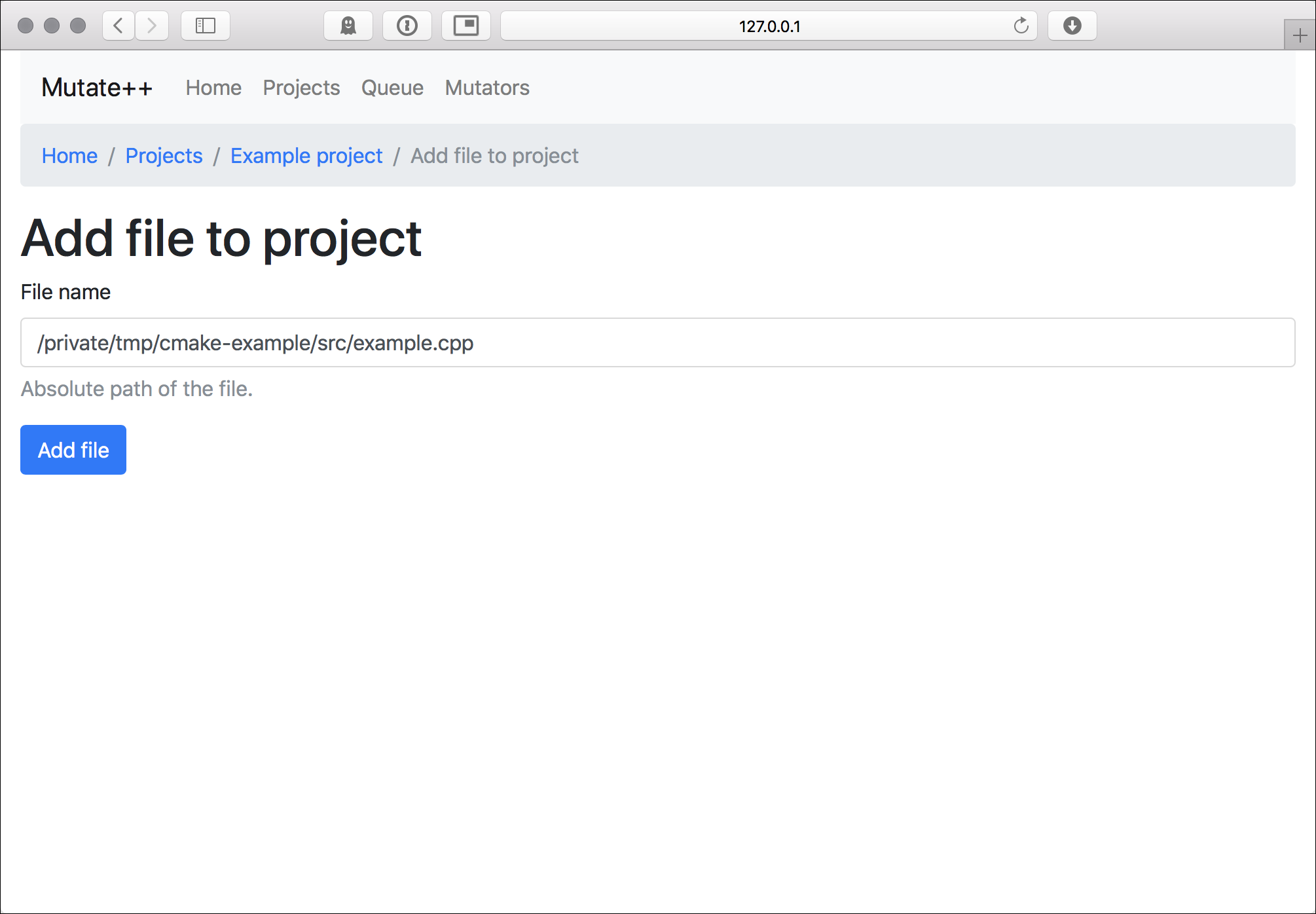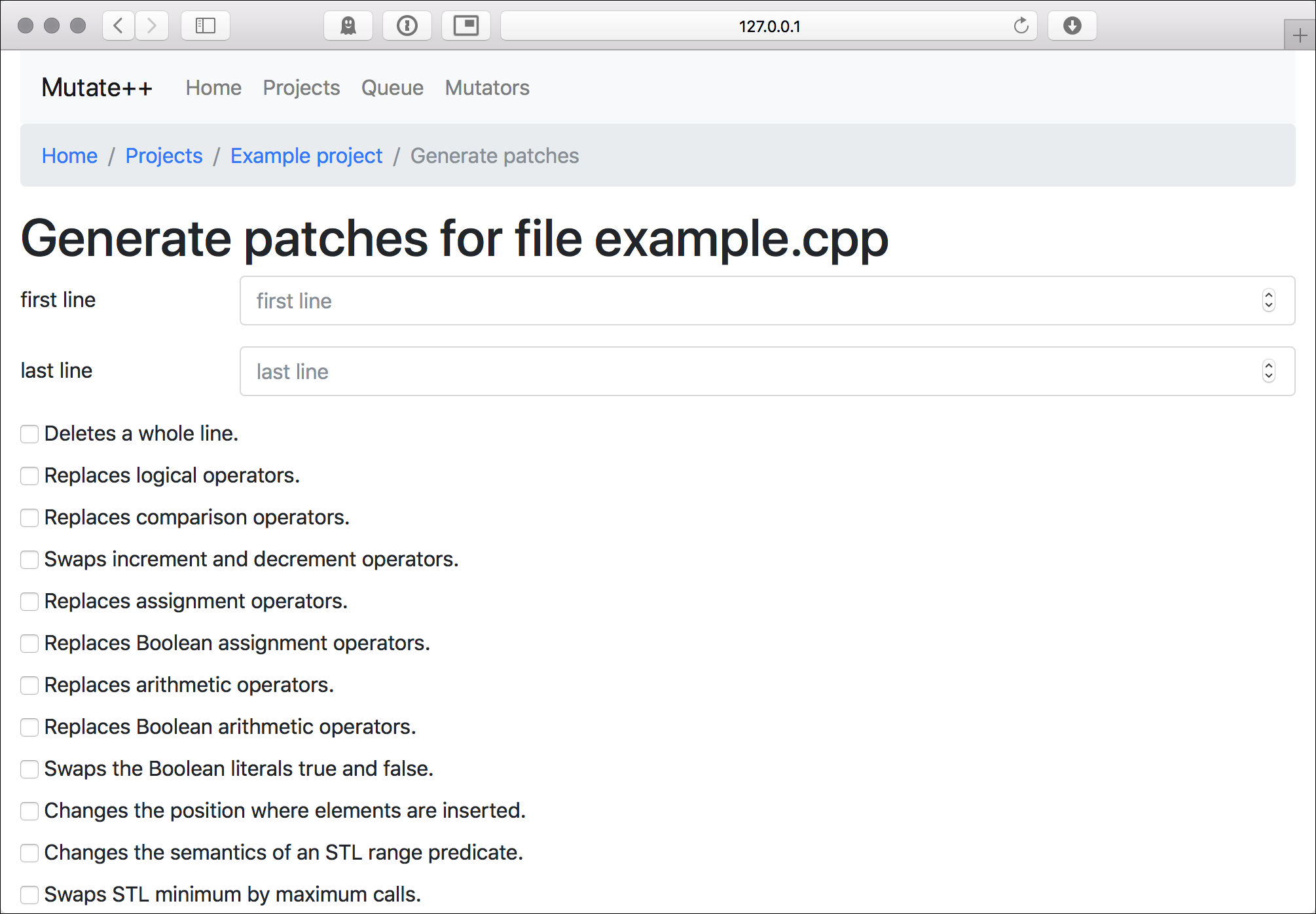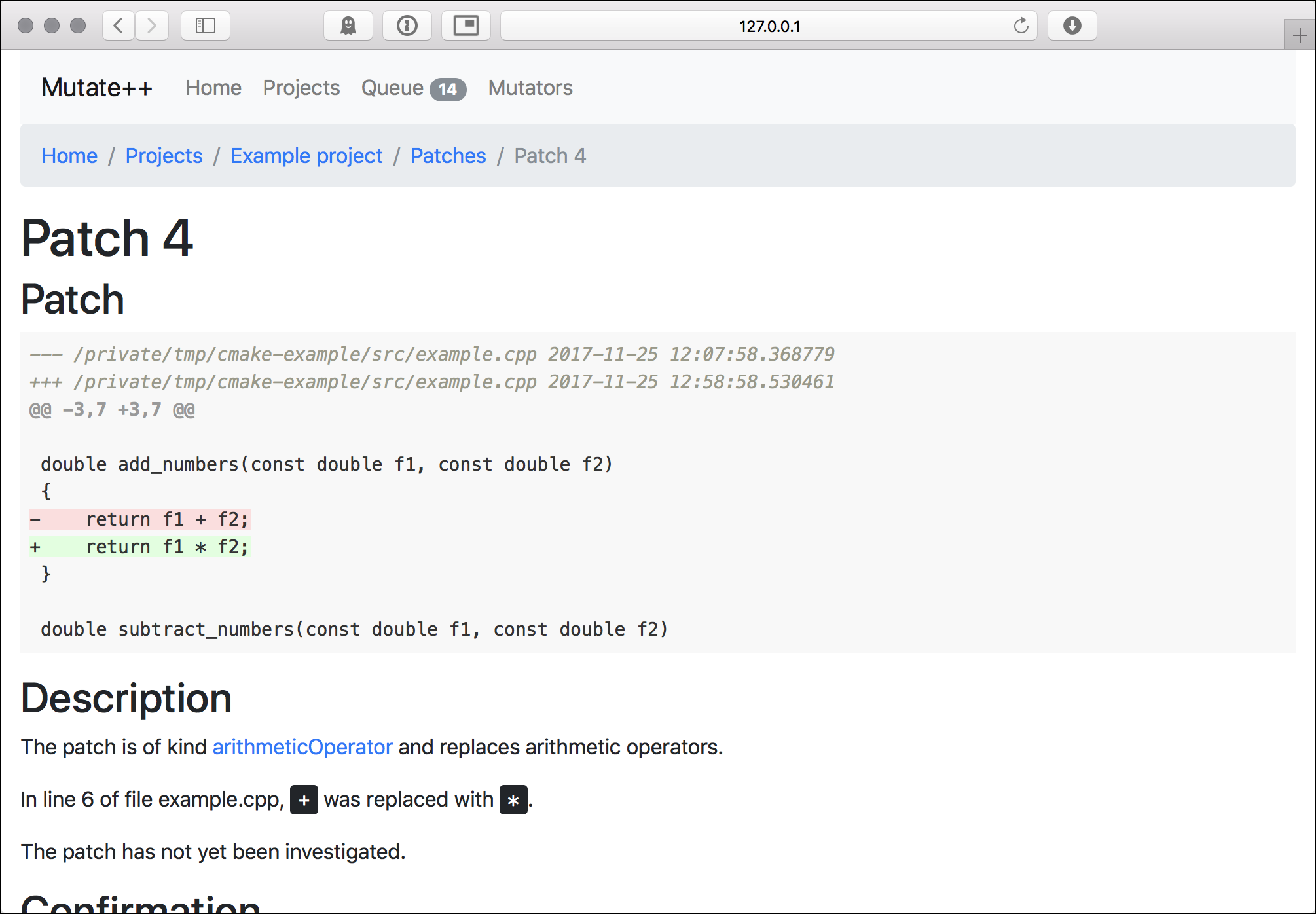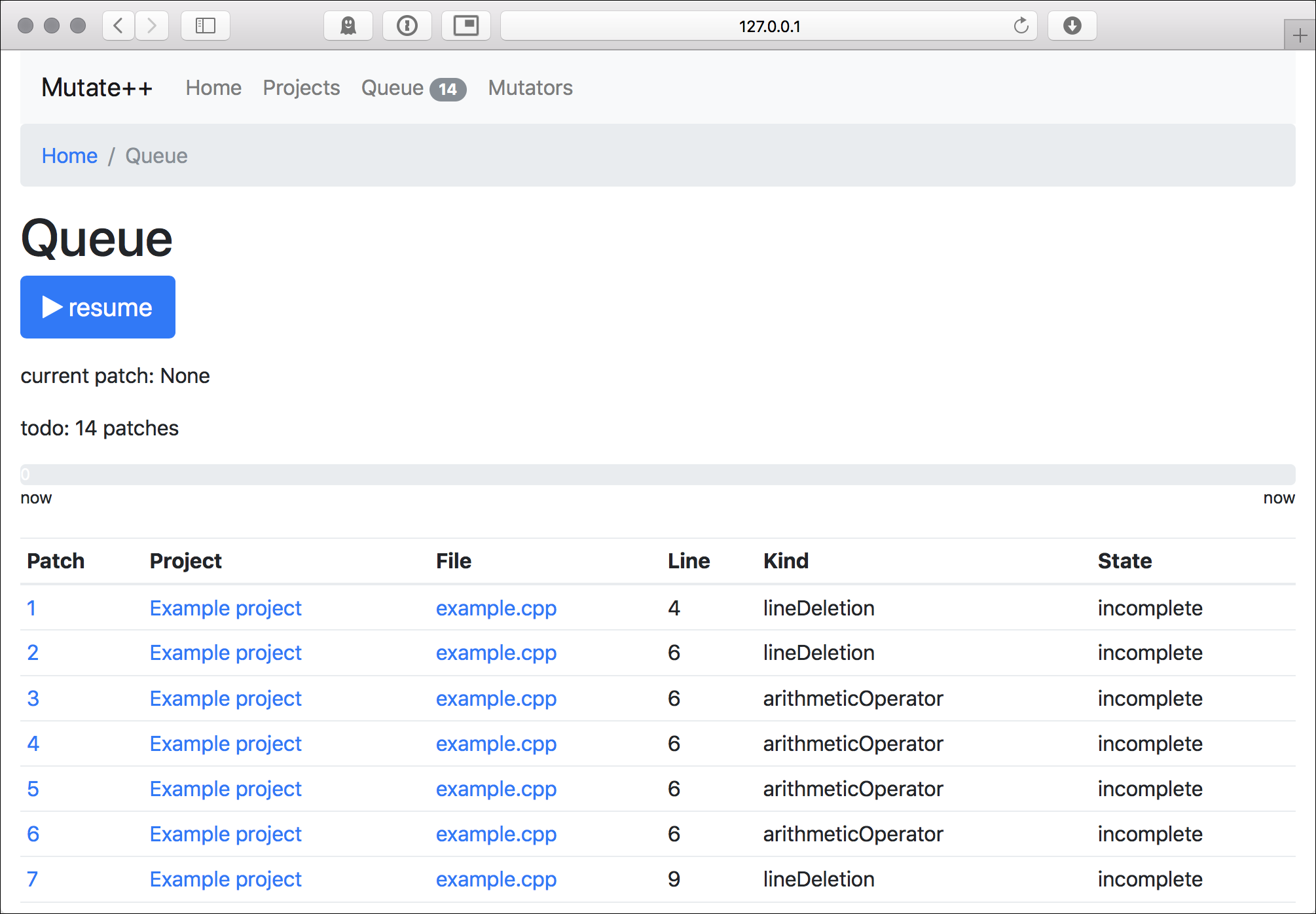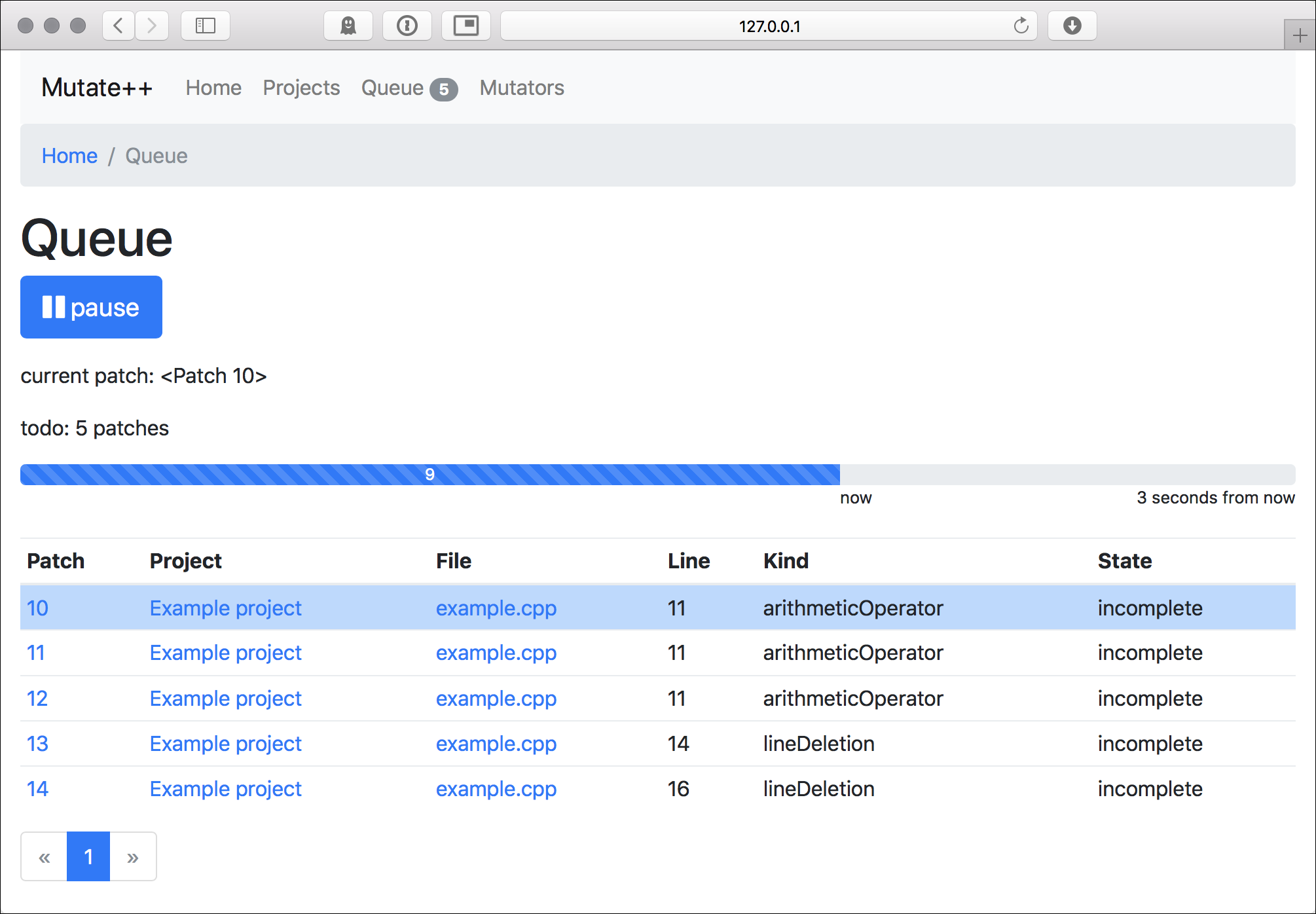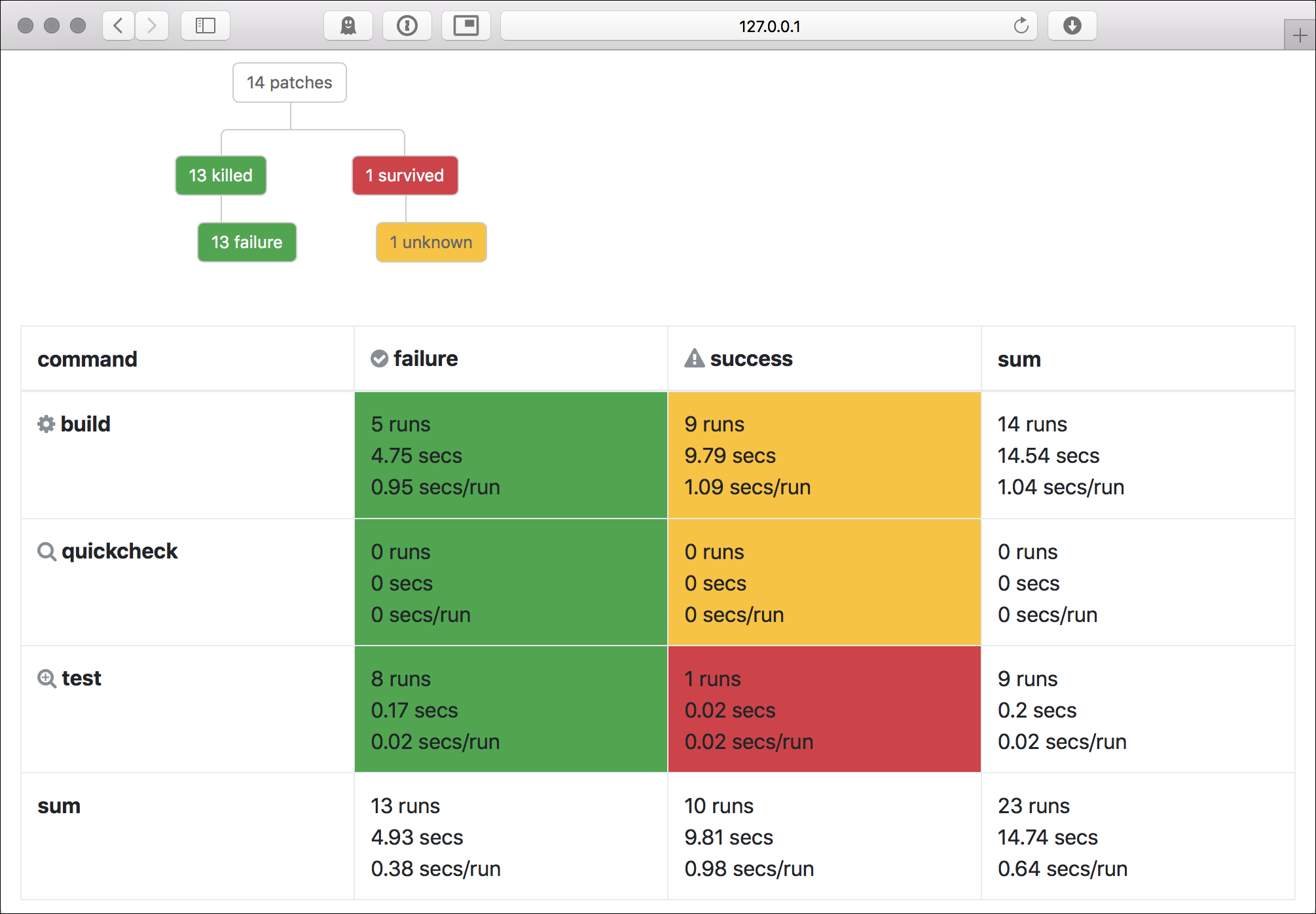Mutation testing is a technique to detect bugs in a program by changing its source code (called "mutation") and checking whether the program's test suite detects this mutation. The mutations are designed to mimic typical programming errors (e.g., off-by-one errors). If such errors are not noticed by the test suite, the "survived" mutation can be used to create an additional test that would detect it.
- Overview
- Installation
- Example
- Further features
- Command-line tools
- Help!
- Used third-party tools
- License
Mutate++ is a mutation test environment for C++ programs. It supports you with the following tasks:
- create mutations of the source code
- execute the test suite for each mutation
- evaluate the outcome of the tests
Mutate++ is a web app that runs locally on your machine. All computation is locally, and no data is shared with anyone.
You need Python 3 which can be downloaded here or installed by your operating systems's package manager.
After checking out the sources from this repository, you need to create a virtual environment and install the required packages:
virtualenv -p python3 venv
venv/bin/pip install -r requirements.txtNext, we need to create a database where mutations and the results are stored:
venv/bin/python3 db_create.pyThe database file is an SQLite3 database app/app.db. You can then run the app with
venv/bin/python3 run.pyand open it in your browser with the URL http://127.0.0.1:5000.
We use a small example project to demonstrate the required steps to set up a project in Mutate++. We assume that you have git, CMake, make, and a C++ compiler installed.
Mutate++ will run the following (simplified) workflow:
We now set up the project so that we can build and test the project ourselves.
cd /tmp
git clone https://github.com/bast/cmake-example.git
cd cmake-example
mkdir build
cd build
cmake ..We now have two directories we will be referring to later:
- the working directory
/tmp/cmake-example/build: this is the directory where we will execute the build and test commands - the source directory
/tmp/cmake-example/src: this is the directory with the source code
Let's try building and testing:
cd /tmp/cmake-example/build
make
ctestWe see that 100% of the tests passed.
In the following, we shall refer to these commands as:
- the build command
make: this is the command that builds the project from source - the test command
ctest: this is the command that executes the test suite
- Open http://127.0.0.1:5000 in your browser.
- Click on "Projects".
- Click on "New Project.
- Enter
Example projectas project name. - Enter
/tmp/cmake-example/buildas working directory. - Enter
makeas build command. - Leave "Quickcheck command" and "Quickcheck timeout" empty.
- Enter
ctestas test command. - Leave
Test timeoutandClean commandempty. - Click on "Create project".
Note that we assume the build and test command to succeed if they end with exit code 0. This is the default for most
tools like CMake, CTest, Ninja, etc.
We are now in the project overview and see the workflow Mutate++ will execute, consisting of the steps "build" and "test". We see that no files have been added yet, and also the patches overview is empty.
- Click on "Add file".
- In the "Add file to project" dialog, enter the filename
/tmp/cmake-example/src/example.cpp. - Click "Add file".
We are back in the project overview, but see example.cpp added to the files. When
we click on example.cpp, we see the source code. Go back to the
project overview.
- Next to "example.cpp", click on "generate patches".
- Leave "first line" and "last line" empty to mutate the whole file.
- Right now, none of the check boxes are actually implemented, so you can ignore all of them - all mutations will be used by default.
- Click on "Generate patches".
Back in the project overview, you see that 14 patches have been generated. You can inspect them back clicking on "14 patches" in the "Patches" section. In this overview, you see the individual patches with their line, kind, state and confirmation:
- The kind describes the nature of the patch, e.g. "lineDeletion" or "arithmeticOperator". If you click on a kind, the list of patches will be filtered accordingly.
- The state describes whether the patch was analyzed so far; that is, whether the code has been mutated accordingly and the test suite has been executed. So far, all patches are incomplete.
- The confirmation describes whether you have been evaluated the results so far. All patches are "unknown" so far.
Let's now click on "4" to have a look at the details of a patch:
- In the top, you see the actual patch: We see that the patch replaces
return f1 + f2;byreturn f1 * f2;. - The description provides a summary of the patch.
- You could set the confirmation, but this would not make sense as we have not executed the patch so far.
- Finally, we see that no runs have been executed so far.
Go back to the project overview.
Now it is time to actually apply the patches:
- In the top navigation, click on "Queue". We see the 14 patches from before.
- Click on "Resume" to start the execution.
- When you reload the page, you see that after a few seconds, the queue is empty.
What happened? Mutate++ executed the workflow described above for each patch. That is, it applied the patch to the
source file /tmp/cmake-example/src/example.cpp, executed the build command make in the working directory
/tmp/cmake-example/build, and then executed the test command ctest in the same directory. As we have a trivial
project with just 14 patches, this is just a matter of seconds.
Go back to the project overview by clicking on "Projects" and "Example project".
The Patches second got more colorful now. We see a graph that describes the breakdown of the patches:
- 14 patches were generated in total.
- 13 patches were killed; meaning they have been detected by the test suite or the code did not compile.
- 13 of these patches were killed due to a failure. There are other reasons a patch could have been killed which we describe later.
- 1 patch survived, meaning the mutated source code could be compiled and tested without problems.
Let's investigate this by clicking on "1 survived" to see the list of survived patches. We see that patch 14 survived. Click on "14".
In the patch overview, we see what happened:
- The patch deleted line 16 of file
/tmp/cmake-example/src/example.cpp, resulting in functionmultiply_numbersnot returning anything. - In the run overview, we see the individual steps of the workflow:
Why is this an issue? Because no one noticed that we deleted the multiplication! The easiest way to fix this is by adding a respective test case. In larger projects, we do not want to switch back and forth between evaluating patches and fixing the test suite, so we set the patch "confirm" and press "Submit".
In some cases, the patch would change the source code in ways that it is natural that the test suite would not
detect it, e.g. in parts of the code that are skipped by preprocessor directives (e.g. with #ifdef commands) or when,
the patch results in equivalent code. In that cases, set the patch to "ignore".
Later, you can filter to show only the confirmed patches and adjust your test suite accordingly.
In the project overview, you also get some statistics on the execution: We see that 5 patches failed during the build, whereas 9 built successfully. From these 9, 8 failed the tests, and 1 patch succeeded.
- Timeouts. Mutating the code can create infinite loops. Therefore, it is wise to set a timeout for the tests in the "Create Project" dialog. Tests that take longer than this timeout are treated as if the test failed.
- Quickchecks. A lot of test suites can be split into tests that run very quickly and the full test suite which may take many minutes to execute. In the "Create Project" dialog, you can define a "Quickcheck command" to execute this quicker test suite first. A lot of patches may be detected quicker this way.
- Cleaning up. Some test suites may required cleaning up afterward. You can provide a "Clean command" in the
"Create Project" dialog. It will be executed after processing each patch. Note that the example project implements
a
make cleancommand, but adding this as clean command would only increase the build times, because all source files would be re-compiled even if only one was changed. - Hashing binaries. Optimizing compilers may create exactly the same binary for programs that differ syntactically,
but have the same semantics. Therefore, it can be helpful to calculate a hash of the generated binaries and compare
it to reference values. If the hashes are the same, then you know the test suite will create the same result. To
avoid waiting for such a false positive, Mutate++ can stop the evaluation of such patches if the test command or
quickcheck command return exit code
77.
Mutate++ provides some command-line scripts to facilitate its usage without the web interface.
These scripts can be found in the cli directory, and should be run from the root directory.
This script will create a project and add it to the database.
Example usage:
venv/bin/python3 cli/create_project.py --name "Example project" --workdir "/tmp/cmake-example/build" --build-command "make" --test-command "ctest"This script will add files to an existing project.
Example usage:
venv/bin/python3 cli/add_files.py --project "Example project" /tmp/cmake-example/src/*.cppThis script will generate patches for all files in a project.
Example usage:
venv/bin/python3 cli/generate_patches.py --project "Example project"This script allows you to control the queue and view its state.
Example usage:
venv/bin/python3 cli/queue_control.py startMutate++ is in a very early stage, and there is a lot to do. In particular, we are aware of severe limitations:
- Mutations are created very naively on a purely syntactical level and often result in code that fails compilation. Using, for instance, LLVM-based tools could help to use more type information to create mutations which are more likely to result in valid C++ programs.
- The web app has a terrible UX, and should be overworked by someone who knows more about this...
That said, pull requests and issues are more than welcome!
Mutate++ contains the following libraries for the frontend:
- Bootstrap for the frontend components
- Font Awesome for the icons
- highlight.js for source code syntax highlighting
- jQuery for some custom JavaScript code
The web app uses Flask and SQLAlchemy, and a lot of other packages.
Mutate++ is licensed under the MIT License:
Copyright © 2017 Niels Lohmann
Permission is hereby granted, free of charge, to any person obtaining a copy of this software and associated documentation files (the “Software”), to deal in the Software without restriction, including without limitation the rights to use, copy, modify, merge, publish, distribute, sublicense, and/or sell copies of the Software, and to permit persons to whom the Software is furnished to do so, subject to the following conditions:
The above copyright notice and this permission notice shall be included in all copies or substantial portions of the Software.
THE SOFTWARE IS PROVIDED “AS IS”, WITHOUT WARRANTY OF ANY KIND, EXPRESS OR IMPLIED, INCLUDING BUT NOT LIMITED TO THE WARRANTIES OF MERCHANTABILITY, FITNESS FOR A PARTICULAR PURPOSE AND NONINFRINGEMENT. IN NO EVENT SHALL THE AUTHORS OR COPYRIGHT HOLDERS BE LIABLE FOR ANY CLAIM, DAMAGES OR OTHER LIABILITY, WHETHER IN AN ACTION OF CONTRACT, TORT OR OTHERWISE, ARISING FROM, OUT OF OR IN CONNECTION WITH THE SOFTWARE OR THE USE OR OTHER DEALINGS IN THE SOFTWARE.