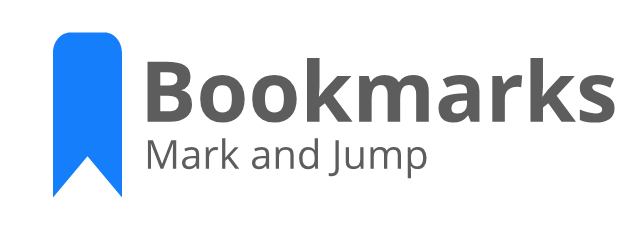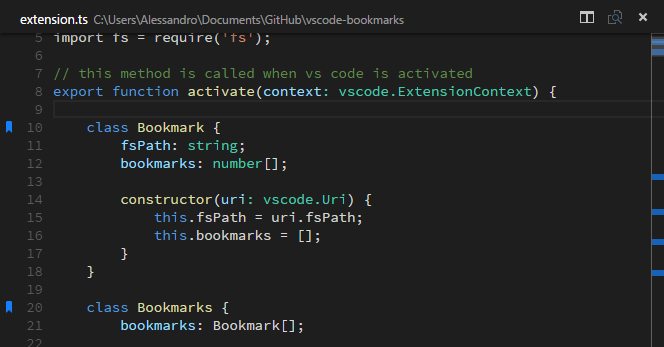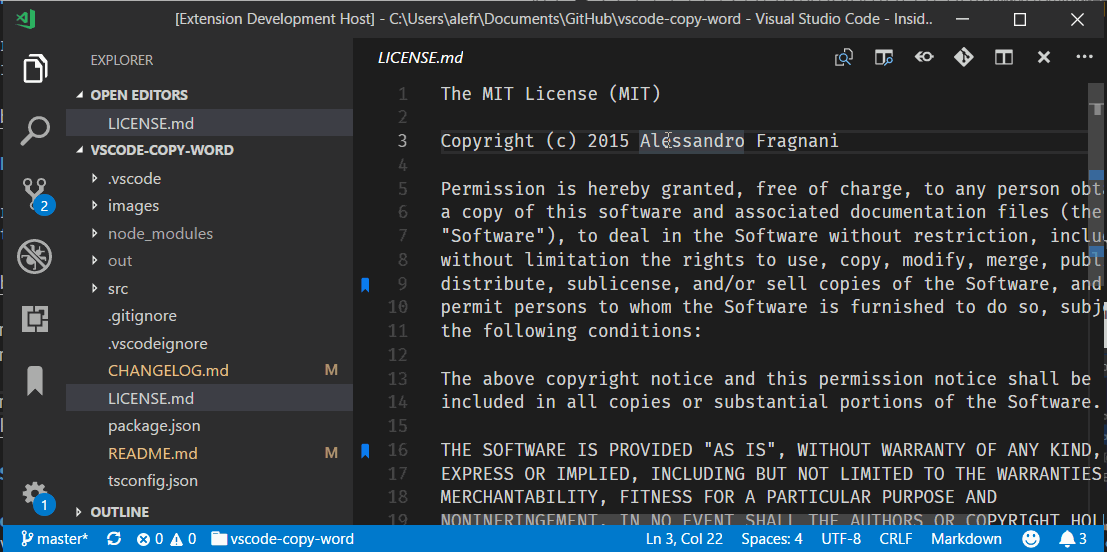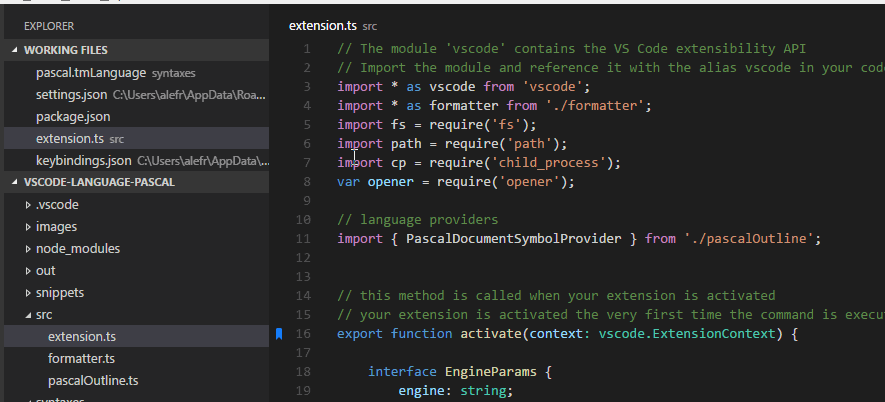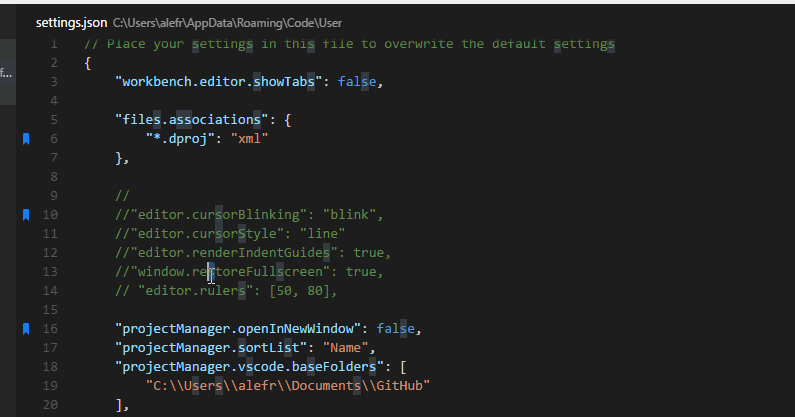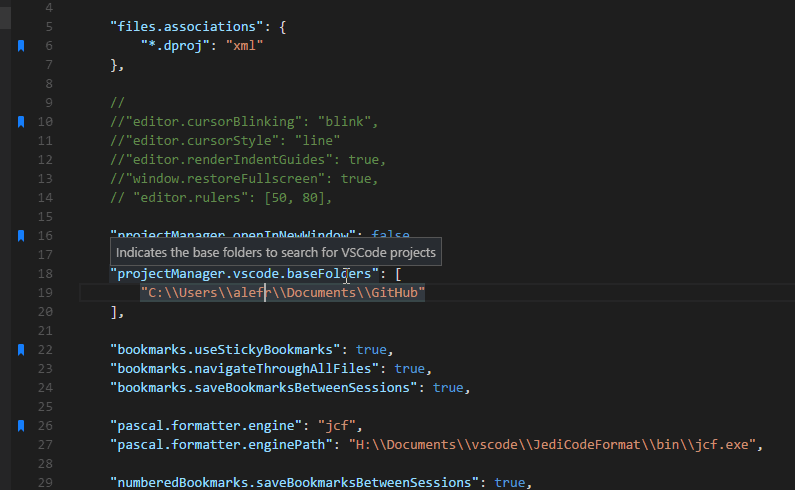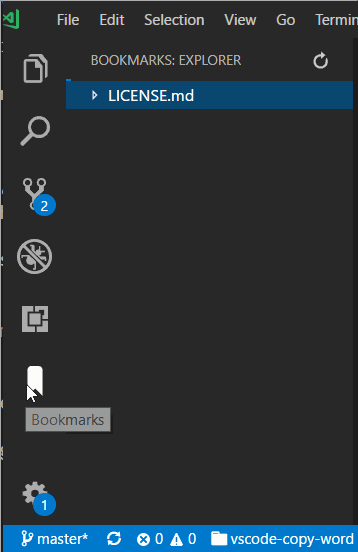- Adds an all-new Bookmarks Side Bar
- Adds Column Position and Label support
- Adds
Edit Labelcommand in the Side Bar - Adds Localization support
- Adds
Jump to NextandJump to Previouscommands to Context Menu - Adds background color for bookmarked lines
Bookmarks is an extension created for Visual Studio Code. If you find it useful, please consider supporting it.

|

|

|
Discuss, review, and share code with your team in VS Code. Links discussions about code to your code. Integrates w/ Slack, Jira, Trello, and Live Share.
Try it free
It helps you to navigate in your code, moving between important positions easily and quickly. No more need to search for code. It also supports a set of selection commands, which allows you to select bookmarked lines and regions between bookmarked lines. It's really useful for log file analysis.
Since version 9 you can also define Labels for you bookmarks!
Here are some of the features that Bookmarks provides:
- Mark/unmark positions in your code
- Mark positions in your code and give it name
- Jump forward and backward between bookmarks
- Icons in gutter and overview ruler
- See a list of all Bookmarks in one file
- See a list of all Bookmarks in your project
- A dedicated Side Bar
- Select lines with bookmarks
- Select regions between bookmarks
Bookmarks: ToggleMark/unmark positions with bookmarksBookmarks: Toggle LabeledMark labeled bookmarksBookmarks: Jump to NextMove the cursor forward, to the bookmark belowBookmarks: Jump to PreviousMove the cursor backward, to the bookmark aboveBookmarks: ListList all bookmarks in the current fileBookmarks: List from All FilesList all bookmarks from all filesBookmarks: Clearremove all bookmarks in the current fileBookmarks: Clear from All Filesremove all bookmarks from all filesBookmarks (Selection): Select LinesSelect all lines that contains bookmarksBookmarks (Selection): Expand Selection to NextExpand the selected text to the next bookmarkBookmarks (Selection): Expand Selection to PreviousExpand the selected text to the previous bookmarkBookmarks (Selection): Shrink SelectionShrink the select text to the Previous/Next bookmark
You can easily Mark/Unmark bookmarks on any position.
You can even mark labeled bookmarks on any position.
Quicky move between bookmarks backward and forward, even if located outside the active file.
List all bookmarks from the current file/project and easily navigate to any of them. It shows a line preview and temporarily scroll to its position.
- Bookmarks from the active file only shows the line number and its contents
- Bookmarks from other files in the project also shows the relative path and filename
- Bookmarks from files outside the project are denoted with

You can use Bookmarks to easily select lines or text blocks. Simply toggle bookmarks in any position of interest and use some of the Selection commands available.
Select all bookmarked lines. Specially useful while working with log files.
Manipulate the selection of lines between bookmarks, up and down.
- Allow navigation through all files that contains bookmarks (
falseby default)
"bookmarks.navigateThroughAllFiles": true- Allow navigation to wrap around at the first and last bookmarks in scope (current file or all files) (
trueby default)
"bookmarks.wrapNavigation": true- Bookmarks are always saved between sessions, and you can decide if it should be saved in the Project, so you can add it to your Git/SVN repo and have it in all your machines (
falseby default)
"bookmarks.saveBookmarksInProject": true- Path to another image to be shown as Bookmark (16x16 px)
"bookmarks.gutterIconPath": "c:\\temp\\othericon.png"- Choose the background color to use on a bookmarked line
"bookmarks.backgroundLineColor"- Allow bookmarks commands, (Toggle, Jump to Next/Previous), to be displayed on the editor contex menu (
trueby default)
"bookmarks.showCommandsInContextMenu": true- Use a workaround for formatters, like Prettier, which does not notify on document changes and messes Bookmark's Sticky behavior (
falseby default)
"bookmarks.useWorkaroundForFormatters": trueThis workaround should be temporary, until a proper research and suggested APIs are available
The Bookmarks are now presented in its own Side Bar, giving you more free space in your Explorer view. You will have a few extra commands available:
- Jump to a bookmark, simply clicking in the bookmark item
- Remove a bookmark, right clicking in the bookmark item
- Clear the bookmark's file, right-clickin in the file item
The
bookmarks.treeview.visiblesetting was deprecated. If you don't want to see the Bookmarks icon in the Activity Bar, right-click and uncheck it from the context menu.
The bookmarks are saved per session for the project that you are using. You don't have to worry about closing files in Working Files. When you reopen the file, the bookmarks are restored.
It also works even if you only preview a file (simple click in TreeView). You can put bookmarks in any file and when you preview it again, the bookmarks will be there.
MIT © Alessandro Fragnani