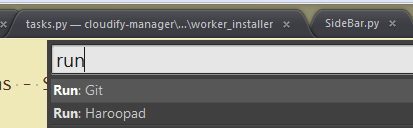Run any customized application from command palette. Just Ctrl/Command+Shift+P, input Run: XXX, that's it!
Package Installer
- Install Sublime Package Control
- Select "Package Control: Install Package" from the Command Palette (
super/ctrl+shift+p) - Find "Run Apps" and select
Git clone
- Enter directory through "Browse Packages..." in Sublime Text "Preferences"
- Run
git clone https://github.com/liuhewei/run-app-sublime.git
Firstly, add applications through: "Tools" -> "Run Apps" -> "Add Application".
Each application follows:
{
"caption": "Run: Git", // Run: <App-name>, shown in command pallete
"command": "runapp", // cannot be changed
"args":{
// application full path on Win/Linux, or only name on MAC
"app": "",
// argument list
// variables can be use: $DIR$, $FILE$, $PROJ$
"args": [""],
// optional: define what should follow the command
// default is None
// "dir" - file directory, same as $DIR$
// "file" - file name, same as $FILE$
// "proj" - project directory, same as $PROJ$
"type": "",
// optional: command line application or not
// default is false
"cli": true
// optional: send in selected text as input or not
// default is false
"input": true
}
}
Take "Git bash on windows" as an example for GUI-app, the original command is:
C:/Windows/system32/wscript "D:/Tools/Git/Git Bash.vbs" <directory>
{
"caption": "Run: Git",
"command": "runapp",
"args":{
"app": "C:\\Windows\\system32\\wscript",
"args": ["D:\\Tools\\Git\\Git Bash.vbs"],
"type": "proj"
}
}Take "git status ." as an example for CLI-app, the original command is:
D:\Tools\Git\mingw64\bin\git.exe status . Under current file's directory.
{
"caption": "Run: Git-status",
"command": "runapp",
"args":{
"app": "D:\\Tools\\Git\\mingw64\\bin\\git.exe",
"args": ["status", "."],
"type": "dir",
"cli": true
}
}Take "go doc " as an example for CLI-app with input, the original command is:
D:\Tools\Go\bin\go.exe doc fmt.Println Under selected text fmt.Println
{
"caption": "Run: Godoc",
"command": "runapp",
"args":{
"app": "D:\\Tools\\Go\\bin\\go.exe",
"args": ["doc"],
"input": true,
"cli": true
}
}