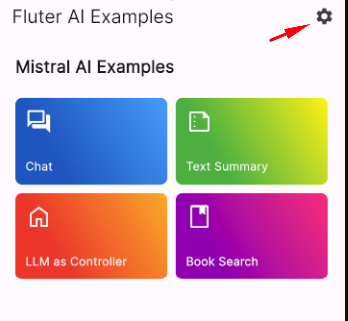Example app showcasing different usages of AI models.
Examples using Mistral AI API through the MistralAI Client for Dart package:
Experience the capabilities of our AI examples live with our interactive demo. This demo allows you to explore the functionality of each example in real time through a web-based interface.
To access the interactive demo, a Mistral AI API key is necessary. If you haven't acquired one yet, please sign up for a Mistral AI account and obtain your API key.
flutter pub getdart run build_runner build -d - Open the
env.envfile in the root project - Replace
your api keywith your Mistral AI API key.
It's possible to change the key at runtime in the app settings.
We've prepared some ready to use launch configurations for VSC.
In most cases, you should choose the Run app (debug mode) configuration.
You can either use the flutter run command directly
flutter run --dart-define-from-file=env.envor use a script that contains the above snippet
./tool/flutter_run.shtool\flutter_run.batYou can pass parameters to the script by appending them at the end like this:
// Linux/MacOS
./tool/flutter_run.sh -d chrome
// Windows
tool\flutter_run.bat -d chrome