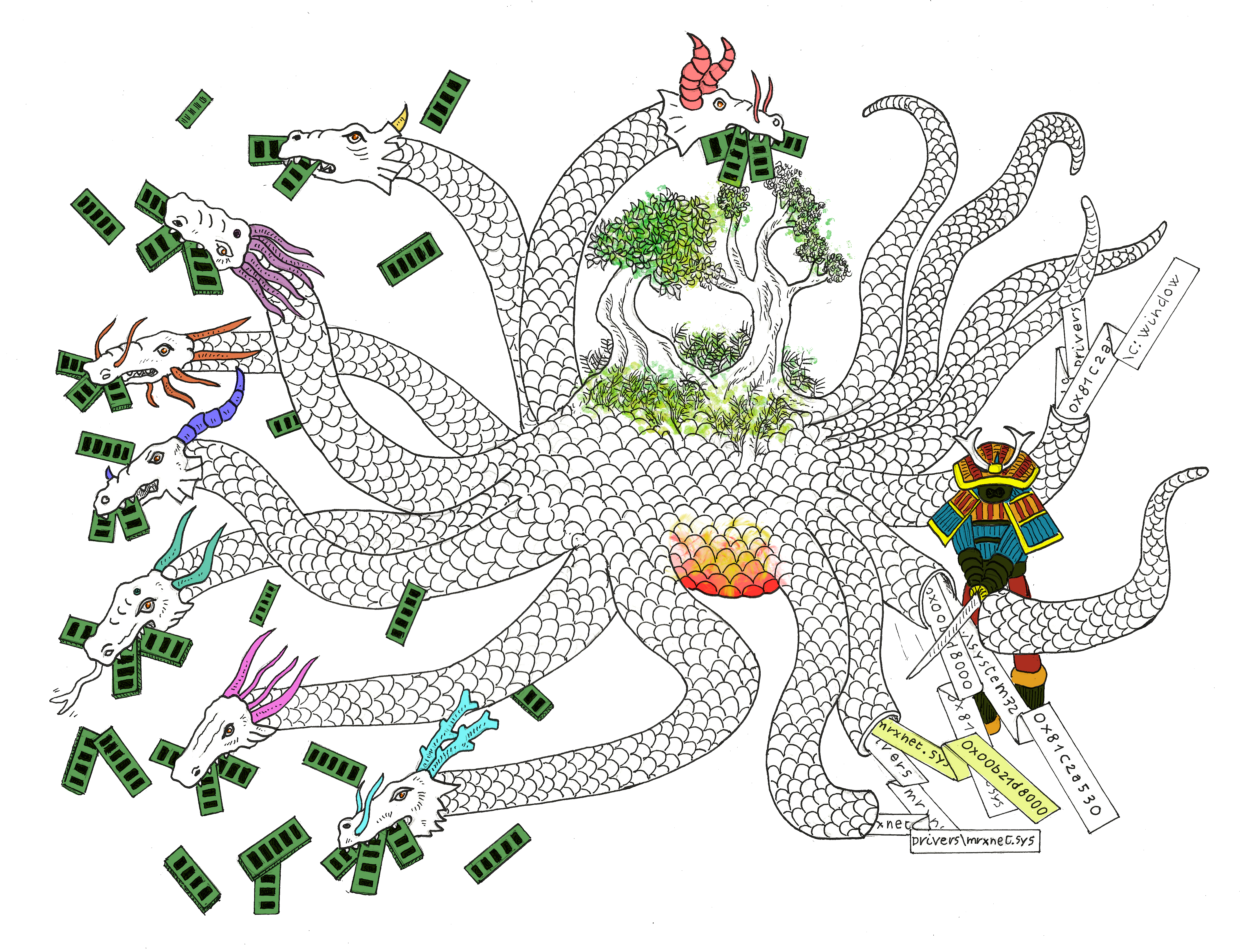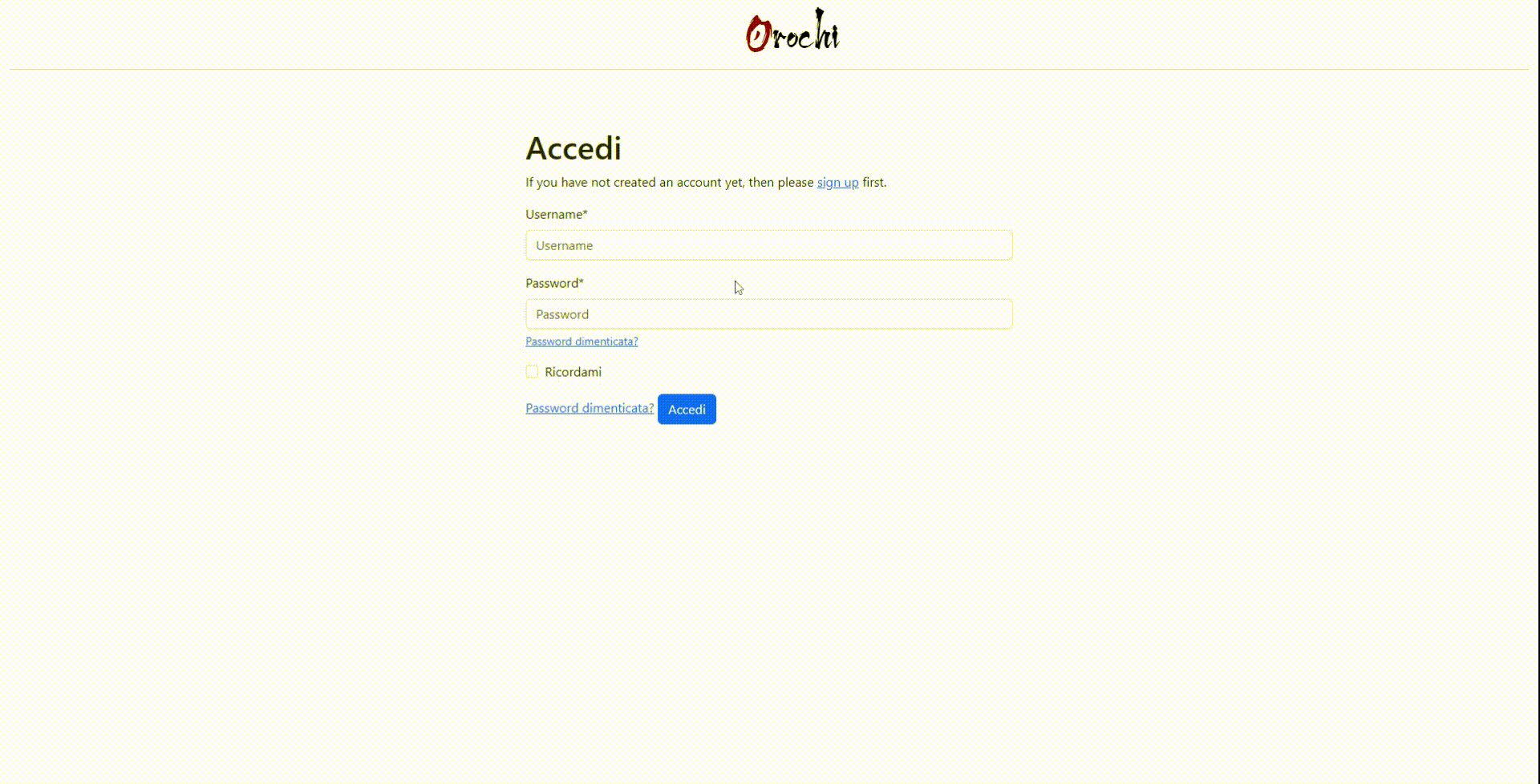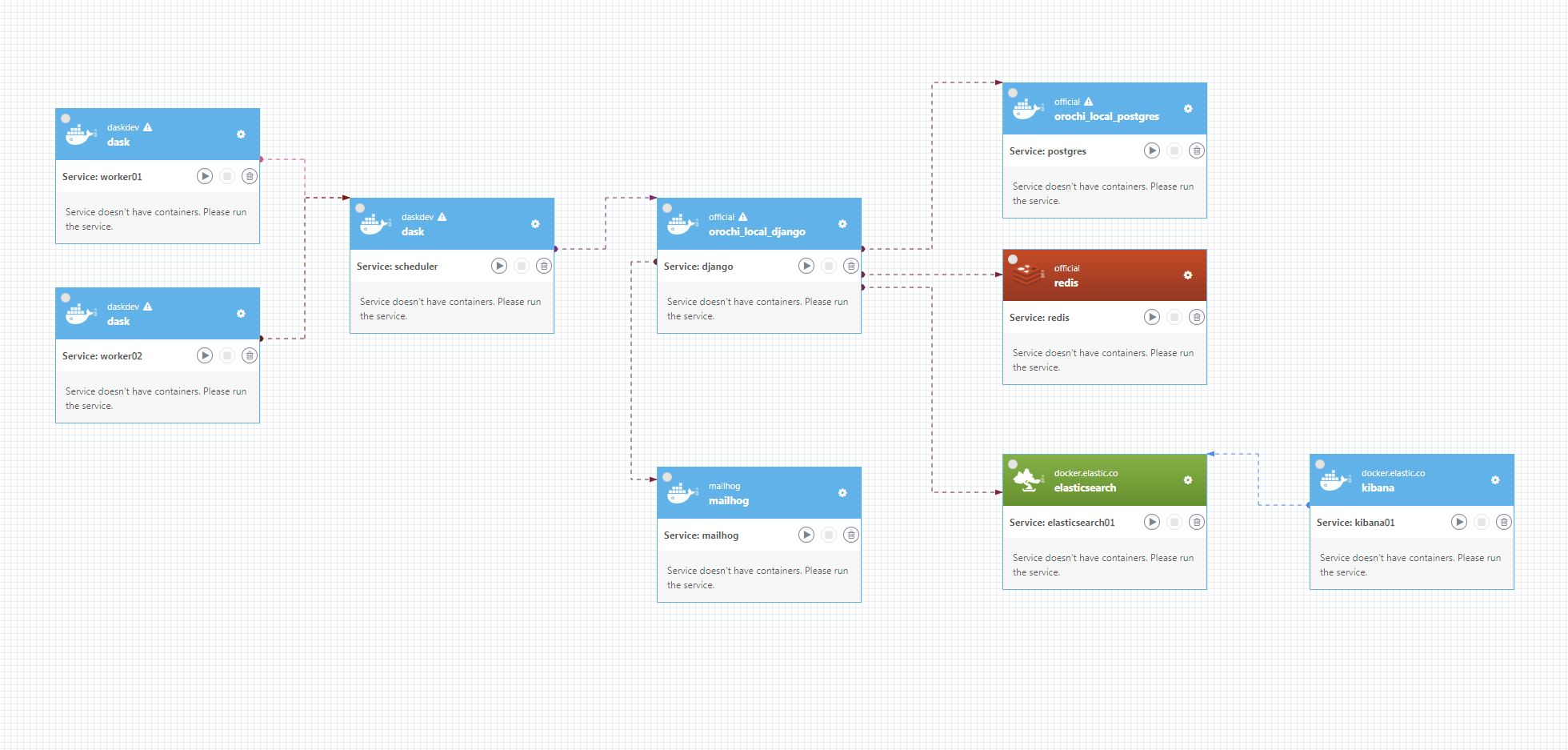Orochi - The Volatility Collaborative GUI
Orochi is an open source framework for collaborative forensic memory dump analysis. Using Orochi you and your collaborators can easily organize your memory dumps and analyze them all at the same time.
For people who prefer to install and try first and then read the guide:
sudo sysctl -w vm.max_map_count=262144
git clone https://github.com/LDO-CERT/orochi.git
cd orochi
sudo docker-compose pull
sudo docker-compose up
Browse http://127.0.0.1:8000 and access with admin//admin
- uses Volatility 3: the world’s most widely used framework for extracting digital artifacts from volatile memory (RAM) samples.
- saves Volatility results in ElasticSearch
- distributes loads among nodes using Dask
- uses Django as frontend
- uses Postgresql to save users, analysis metadata such status and errors.
- uses MailHog to manage the users registration emails
- uses Redis for cache and websocket for notifications
- Kibana interface is provided for ElasticSearch maintenance (checking indexes, deleting if something hangs)
- all framework is provided as docker-compose images
Using Docker-compose you can start multiple dockers and link them together.
- Start cloning the repo and enter in the folder:
git clone https://github.com/LDO-CERT/orochi.git
cd orochi
-
ElasticSearch container likes big mmap count so from shell do
sysctl -w vm.max_map_count=262144otherwise docker image of Elastic would not start. To set this value permanently, addvm.max_map_count=262144in /etc/sysctl.conf.In case you are running docker on Windows you can do
wsl -d docker-desktop sysctl -w vm.max_map_count=262144from PowerShell. -
You need to set some useful variables that docker-compose will use for configure the environment
Here is a sample of
.env\.local\.postgres:POSTGRES_HOST=postgres POSTGRES_PORT=5432 POSTGRES_DB=orochi POSTGRES_USER=debug POSTGRES_PASSWORD=debugHere is a sample of
.env\.local\.django:USE_DOCKER=yes IPYTHONDIR=/app/.ipython REDIS_URL=redis://redis:6379/0 ELASTICSEARCH_URL=http://es01:9200 DASK_SCHEDULER_URL=tcp://scheduler:8786By default
ALLOWED_HOSTSconfig permits access from everywhere. If needed you can change it from.envs\.local\.django -
If needed you can increase or decrease Dask workers to be started. In order to do this you have to update the
docker-compose.ymlfile changing the number ofreplicasin the deploy section ofworkerservice. -
You can pull images with command:
docker-compose pull
- Or build images with command:
docker-compose build
- Now it's time to fire up the images!
docker-compose up
- When finished - it takes a while - you can check the status of images:
docker ps -a
CONTAINER ID IMAGE COMMAND CREATED STATUS PORTS NAMES
40b14376265d ghcr.io/ldo-cert/orochi_django:latest "/entrypoint /start" 6 hours ago Up 6 hours 0.0.0.0:8000->8000/tcp, :::8000->8000/tcp orochi_django
016533025d9b redis:6.2.5 "docker-entrypoint.s…" 6 hours ago Up 6 hours 0.0.0.0:6379->6379/tcp, :::6379->6379/tcp orochi_redis
2cada5c22475 mailhog/mailhog:v1.0.1 "MailHog" 6 hours ago Up 6 hours 1025/tcp, 0.0.0.0:8025->8025/tcp, :::8025->8025/tcp orochi_mailhog
3e56e4f5b58e ghcr.io/ldo-cert/orochi_postgres:latest "docker-entrypoint.s…" 6 hours ago Up 6 hours 0.0.0.0:5432->5432/tcp, :::5432->5432/tcp orochi_postgres
0bb7f1a293ef daskdev/dask:2021.10.0-py3.9 "tini -g -- /usr/bin…" 6 hours ago Up 6 hours 0.0.0.0:8786-8787->8786-8787/tcp, :::8786-8787->8786-8787/tcp orochi_scheduler
581925199a67 kibana:7.14.2 "/bin/tini -- /usr/l…" 6 hours ago Up 6 hours 0.0.0.0:5601->5601/tcp, :::5601->5601/tcp orochi_kib01
10049fb631a4 ghcr.io/ldo-cert/orochi_worker:latest "tini -g -- /usr/bin…" 6 hours ago Up 6 hours orochi_worker_2
749371fdc91f elasticsearch:7.14.2 "/bin/tini -- /usr/l…" 6 hours ago Up 6 hours 0.0.0.0:9200->9200/tcp, :::9200->9200/tcp, 9300/tcp orochi_es01
8e144a0c8972 ghcr.io/ldo-cert/orochi_worker:latest "tini -g -- /usr/bin…" 6 hours ago Up 6 hours orochi_worker_1
```
- Now some management commands in case you are upgrading:
docker-compose run --rm django python manage.py makemigrations docker-compose run --rm django python manage.py migrate docker-compose run --rm django python manage.py collectstatic - Sync Volatility plugins (*) in order to make them available to users:
docker-compose run --rm django python manage.py plugins_sync - Volatility Symbol Tables are available here and can be sync using this command (*):
docker-compose run --rm django python manage.py symbols_sync
(*) It is also possible to run plugins_sync and symbols_sync directly from the admin page in case new plugins or new symbols are available.
-
To create a normal user account, just go to Sign Up (http://127.0.0.1:8000) and fill out the form. Once you submit it, you'll see a "Verify Your E-mail Address" page. Go to your console to see a simulated email verification message. Copy the link into your browser. Now the user's email should be verified and ready to go. In development, it is often nice to be able to see emails that are being sent from your application. For that reason local SMTP server Mailhog with a web interface is available as docker container. Container mailhog will start automatically when you will run all docker containers. Please check
cookiecutter-django Docker documentationfor more details how to start all containers. With MailHog running, to view messages that are sent by your application, open your browser and go tohttp://127.0.0.1:8025 -
Other details in cookiecutter-django Docker documentation
- register your user
- login with your user and password
- upload a memory dump and choose a name, the OS and the color: in order to speed up the upload it accepts also zipped files.
- When the upload is completed, all enabled Volatility plugins will be executed in parallel thanks to Dask. With Dask it is possible to distribute jobs among different servers.
- You can configure which plugin you want run by default through admin page.
- As the results come, they will be shown.
- Is it possible to view the results of a plugin executed on multiple dumps, for example view simultaneously processes list output of 2 different machines.
Applications links:
- Orochi homepage: http://127.0.0.1:8000
- Orochi admin: http://127.0.0.1:8000/admin
- Mailhog: http://127.0.0.1:8025
- Kibana: http://127.0.0.1:5601
- Dask: http://127.0.0.1:8787
Please see Users-Guide
Please see Admin-Guide
Please see API-Guide
Please see Deploy-to-Swarm
We are available on Gitter to help you and discuss about improvements.
If you want to contribute to orochi, be sure to review the contributing guidelines. This project adheres to orochi code of conduct. By participating, you are expected to uphold this code.
"Its eyes are like akakagachi, it has one body with eight heads and eight tails. Moreover on its body grows moss, and also chamaecyparis and cryptomerias. Its length extends over eight valleys and eight hills, and if one look at its belly, it is all constantly bloody and inflamed." Full story from wikipedia
Let's go cut tails and find your Kusanagi-no-Tsurugi!