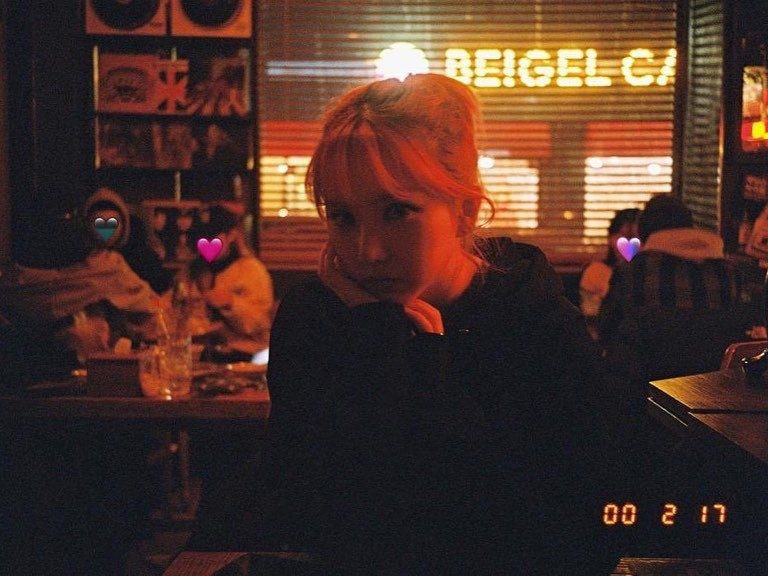Eunha Mirror is a multipurpose Telegram Bot writen in Python for mirroring files on the Internet to Google Drive and Upload to telegram.
Click Here For More Details
-
Mirror direct download links, Torrent, and Telegram files to Google Drive
-
Mirror Mega.nz links to Google Drive
-
Copy files from someone's Drive to your Drive (Using Autorclone)
-
Download/Upload progress, Speeds and ETAs
-
Mirror all yt-dlp supported links
-
Docker support
-
Uploading to Team Drive
-
Index Link support
-
Service Account support
-
Delete files from Drive
-
Shortener support
-
Multiple Trackers support
-
Shell and Executor
-
Add sudo users
-
Custom Filename* (Only for direct links, Telegram files and yt-dlp. Not for Mega links, Gdrive links or Torrents)
-
Extract password protected files
-
Extract these filetypes and uploads to Google Drive
ZIP, RAR, TAR, 7z, ISO, WIM, CAB, GZIP, BZIP2, APM, ARJ, CHM, CPIO, CramFS, DEB, DMG, FAT, HFS, LZH, LZMA, LZMA2, MBR, MSI, MSLZ, NSIS, NTFS, RPM, SquashFS, UDF, VHD, XAR, Z, TAR.XZ
-
qBittorrent
-
Select files from Torrent before downloading using qbittorrent
-
Leech (splitting, thumbnail for each user, setting as document or as media for each user)
-
Size limiting for Torrent/Direct, Zip/Unzip, Mega and Clone
-
Stop duplicates for all tasks except yt-dlp tasks
-
Zip/Unzip G-Drive links
-
Counting files/folders from Google Drive link
-
View Link button, extra button to open file index link in broswer instead of direct download
-
Status Pages for unlimited tasks
-
Clone status
-
Search in multiple Drive folder/TeamDrive
-
Recursive Search (only with
rootor TeamDrive ID, folder ids will be listed with non-recursive method) -
Multi-TD list by token.pickle if exists
-
Extract rar, zip and 7z splits with or without password
-
Zip file/folder with or without password
-
Use Token.pickle if file not found with Service Account for all Gdrive functions
-
Random Service Account at startup
-
Mirror/Leech/Watch/Clone/Count/Del by reply
-
YT-DLP quality buttons
-
Search on torrents with Torrent Search API or with variable plugins using qBittorrent search engine
-
Docker image support for linux
amd64, arm64, arm/v7, arm/v6, s390x, arm64/v8(Note: Useanasty17/mltb:arm64forarm64/v8or oracle) -
Update bot at startup and with restart command using
UPSTREAM_REPO -
Qbittorrent seed until reaching specific ratio or time
-
Rss feed and filter. Based on this repository rss-chan
-
Save leech settings including thumbnails in database
-
Mirror/Leech/Clone multi links/files with one command
-
Extenstion Filter for uploading/cloning files
-
Incomplete task notifier to get incomplete task messages after restart, works with database.
-
Direct links Supported:
letsupload.io, hxfile.co, anonfiles.com, bayfiles.com, antfiles, fembed.com, fembed.net, femax20.com, layarkacaxxi.icu, fcdn.stream, sbplay.org, naniplay.com, naniplay.nanime.in, naniplay.nanime.biz, sbembed.com, streamtape.com, streamsb.net, feurl.com, pixeldrain.com, racaty.net, 1fichier.com, 1drv.ms (Only works for file not folder or business account), uptobox.com (Uptobox account must be premium) and solidfiles.com
Deploying is pretty much straight forward and is divided into several steps as follows:
Click here for more details
- Clone this repo:
git clone https://github.com/vincreator/eunha/
cd mirrorbot
- Install requirements For Debian based distros
sudo apt install python3
Install Docker by following the official Docker docs
OR
sudo snap install docker
- For Arch and it's derivatives:
sudo pacman -S docker python
- Install dependencies for running setup scripts:
pip3 install -r requirements-cli.txt
Click here for more details
cp config_sample.env config.env
- Remove the first line saying:
_____REMOVE_THIS_LINE_____=True
Fill up rest of the fields. Meaning of each fields are discussed below:
BOT_TOKEN: The Telegram Bot Token that you got from @BotFatherGDRIVE_FOLDER_ID: This is the Folder/TeamDrive ID of the Google Drive Folder to which you want to upload all the mirrors.OWNER_ID: The Telegram User ID (not username) of the Owner of the bot.IntDOWNLOAD_DIR: The path to the local folder where the downloads should be downloaded to.DOWNLOAD_STATUS_UPDATE_INTERVAL: Time in seconds after which the progress/status message will be updated. Recommended10seconds at least.IntAUTO_DELETE_MESSAGE_DURATION: Interval of time (in seconds), after which the bot deletes it's message and command message which is expected to be viewed instantly. NOTE: Set to-1to disable auto message deletion.IntIS_TEAM_DRIVE: SetTrueif uploading to TeamDrive. Default isFalse.BoolTELEGRAM_API: This is to authenticate your Telegram account for downloading Telegram files. You can get this from https://my.telegram.org.IntTELEGRAM_HASH: This is to authenticate your Telegram account for downloading Telegram files. You can get this from https://my.telegram.org.
2. Optional Fields
DATABASE_URL: Your SQL Database URL. Follow this Generate Database to generate database. Data will be saved in Database: auth and sudo users, leech settings including thumbnails for each user, rss data and incomplete tasks. NOTE: If deploying on heroku and using heroku postgresql delete this variable from config.env file. DATABASE_URL will be grabbed from heroku variables.AUTHORIZED_CHATS: Fill user_id and chat_id of groups/users you want to authorize. Separate them by space.SUDO_USERS: Fill user_id of users whom you want to give sudo permission. Separate them by space.IGNORE_PENDING_REQUESTS: Ignore pending requests after restart. Default isFalse.BoolUSE_SERVICE_ACCOUNTS: Whether to use Service Accounts or not. For this to work see Using Service Accounts section below. Default isFalse.BoolINDEX_URL: Refer to https://gitlab.com/ParveenBhadooOfficial/Google-Drive-Index.STATUS_LIMIT: Limit the no. of tasks shown in status message with buttons. NOTE: Recommended limit is4tasks.STOP_DUPLICATE: Bot will check file in Drive, if it is present in Drive, downloading or cloning will be stopped. (NOTE: File will be checked using filename not file hash, so this feature is not perfect yet). Default isFalse.BoolCMD_INDEX: commands index number. This number will added at the end all commands.UPTOBOX_TOKEN: Uptobox token to mirror uptobox links. Get it from Uptobox Premium Account.TORRENT_TIMEOUT: Timeout of dead torrents downloading with qBittorrent and Aria2c in seconds.EXTENTION_FILTER: File extentions that won't upload/clone. Separate them by space.INCOMPLETE_TASK_NOTIFIER: Get incomplete task messages after restart. Require database and (supergroup or channel). Default isFalse.Bool
UPSTREAM_REPO: Your github repository link, if your repo is private addhttps://username:{githubtoken}@github.com/{username}/{reponame}format. Get token from Github settings. So you can update your bot from filled repository on each restart. NOTE: Any change in docker or requirements you need to deploy/build again with updated repo to take effect. DON'T delete .gitignore file. For more information read THIS.UPSTREAM_BRANCH: Upstream branch for update. Default ismaster.
TG_SPLIT_SIZE: Size of split in bytes. Default is2GB.AS_DOCUMENT: Default type of Telegram file upload. Default isFalsemean as media.BoolEQUAL_SPLITS: Split files larger than TG_SPLIT_SIZE into equal parts size (Not working with zip cmd). Default isFalse.BoolCUSTOM_FILENAME: Add custom word to leeched file name.
BASE_URL_OF_BOT: Valid BASE URL where the bot is deployed to use qbittorrent web selection. Format of URL should behttp://myip, wheremyipis the IP/Domain(public) of your bot or if you have chosen port other than80so write it in this formathttp://myip:port(httpand nothttps). This Var is optional on VPS and required for Heroku specially to avoid app sleeping/idling. For Heroku fillhttps://yourappname.herokuapp.com. Still got idling? You can use http://cron-job.org to ping your Heroku app.SERVER_PORT: Only For VPS even ifIS_VPSisFalse, which is the BASE_URL_OF_BOT Port.WEB_PINCODE: If empty orFalsemeans no more pincode required while qbit web selection.BoolQB_SEED: QB torrent will be seeded after and while uploading until reaching specific ratio or time, editMaxRatioorGlobalMaxSeedingMinutesor both from qbittorrent.conf (-1means no limit, but u can cancel manually by gid). NOTE: 1. Don't changeMaxRatioAction, 2. Only works with/qbmirrorand/qbzipmirror. Default isFalse.Bool- Qbittorrent NOTE: If your facing ram exceeded issue then set limit for
MaxConnecs, decreaseAsyncIOThreadsCountin qbittorrent config and set limit ofDiskWriteCacheSizeto32.
- Qbittorrent NOTE: If your facing ram exceeded issue then set limit for
RSS_DELAY: Time in seconds for rss refresh interval. Recommended900second at least. Default is900in sec.RSS_COMMAND: Choose command for the desired action.RSS_CHAT_ID: Chat ID where rss links will be sent. If using channel then add channel id.USER_SESSION_STRING: To send rss links from your telegram account instead of adding bot to channel then linking the channel to group to get rss link since bot will not read command from itself or other bot. To generate session string use this commandpython3 generate_string_session.pyafter mounting repo folder for sure.- RSS NOTE:
DATABASE_URLandRSS_CHAT_IDis required, otherwise all rss commands will not work. You must use bot in group. You can add the bot to a channel and add link this channel to group so messages sent by bot to channel will be forwarded to group without usingUSER_STRING_SESSION.
- RSS NOTE:
ACCOUNTS_ZIP_URL: Only if you want to load your Service Account externally from an Index Link or by any direct download link NOT webpage link. Archive the accounts folder to ZIP file. Fill this with the direct download link of zip file. If index need authentication so add direct download as shown below:https://username:password@example.workers.dev/...
TOKEN_PICKLE_URL: Only if you want to load your token.pickle externally from an Index Link. Fill this with the direct link of that file.MULTI_SEARCH_URL: Checkdrive_foldersetup here. Write drive_folder file here. Open the raw file of that gist, it's URL will be your required variable. Should be in this form after removing commit id: https://gist.githubusercontent.com/username/gist-id/raw/drive_folderYT_COOKIES_URL: Youtube authentication cookies. Check setup Here. Use gist raw link and remove commit id from the link, so you can edit it from gists only.NETRC_URL: To create .netrc file contains authentication for aria2c and yt-dlp. Use gist raw link and remove commit id from the link, so you can edit it from gists only. NOTE: After editing .nterc you need to restart the docker or if deployed on heroku so restart dyno in case your edits related to aria2c authentication.- NOTE: All above url variables used incase you want edit them in future easily without deploying again or if you want to deploy from public fork. If deploying using cli or private fork you can leave these variables empty add token.pickle, accounts folder, drive_folder, .netrc and cookies.txt directly to root but you can't update them without rebuild OR simply leave all above variables and use private UPSTREAM_REPO.
MEGA_API_KEY: Mega.nz API key to mirror mega.nz links. Get it from Mega SDK PageMEGA_EMAIL_ID: E-Mail ID used to sign up on mega.nz for using premium account.MEGA_PASSWORD: Password for mega.nz account.
SHORTENER_API: Fill your Shortener API key.SHORTENER: Shortener URL.- Supported URL Shorteners:
exe.io, gplinks.in, shrinkme.io, urlshortx.com, shortzon.com, bit.ly, shorte.st, linkvertise.com , ouo.io, adfoc.us, cutt.ly
CRYPT: Cookie for gdtot google drive link generator. Follow these steps.
TORRENT_DIRECT_LIMIT: To limit the Torrent/Direct mirror size. Don't add unit. Default unit isGB.ZIP_UNZIP_LIMIT: To limit the size of zip and unzip commands. Don't add unit. Default unit isGB.CLONE_LIMIT: To limit the size of Google Drive folder/file which you can clone. Don't add unit. Default unit isGB.MEGA_LIMIT: To limit the size of Mega download. Don't add unit. Default unit isGB.STORAGE_THRESHOLD: To leave specific storage free and any download will lead to leave free storage less than this value will be cancelled. Don't add unit. Default unit isGB.
-
VIEW_LINK: View Link button to open file Index Link in browser instead of direct download link, you can figure out if it's compatible with your Index code or not, open any video from you Index and check if its URL ends with?a=view, if yes make itTrue, compatible with BhadooIndex Code. Default isFalse.Bool -
Three buttons are already added including Drive Link, Index Link, and View Link, you can add extra buttons, if you don't know what are the below entries, simply leave them empty.
BUTTON_FOUR_NAME:BUTTON_FOUR_URL:BUTTON_FIVE_NAME:BUTTON_FIVE_URL:BUTTON_SIX_NAME:BUTTON_SIX_URL:
SEARCH_API_LINK: Search api app link. Get your api from deploying this repository.- Supported Sites:
1337x, Piratebay, Nyaasi, Torlock, Torrent Galaxy, Zooqle, Kickass, Bitsearch, MagnetDL, Libgen, YTS, Limetorrent, TorrentFunk, Glodls, TorrentProject and YourBittorrent
SEARCH_LIMIT: Search limit for search api, limit for each site and not overall result limit. Default is zero (Default api limit for each site).SEARCH_PLUGINS: List of qBittorrent search plugins (github raw links). I have added some plugins, you can remove/add plugins as you want. Main Source: qBittorrent Search Plugins (Official/Unofficial).
Click here for more details
IMPORTANT NOTE: In start.sh you must replace $PORT with 80 or any other port you want to use
- Start Docker daemon (skip if already running):
sudo dockerd
- Build Docker image:
sudo docker build . -t eunhamirror
- Run the image:
sudo docker run -p 80:80 eunhamirror
OR
NOTE: If you want to use port other than 80, so change it in docker-compose.yml
- Using Docker-compose so you can edit and build your image in seconds:
sudo apt install docker-compose
- Build and run Docker image:
sudo docker-compose up
- After edit files with nano for example (nano start.sh):
sudo docker-compose build
sudo docker-compose up
or
sudo docker-compose up --build
- To stop docker run
sudo docker ps
sudo docker stop id
- To clear the container (this will not effect on image):
sudo docker container prune
- To delete the image:
sudo docker image prune -a
Click here for more details
- Visit the
Google Cloud Console - Go to the OAuth Consent tab, fill it, and save.
- Go to the Credentials tab and click Create Credentials -> OAuth Client ID
- Choose Desktop and Create.
- Use the download button to download your credentials.
- Move that file to the root of Eunhabot, and rename it to credentials.json
- Visit
Google API page - Search for Drive and enable it if it is disabled
- Finally, run the script to generate token.pickle file for Google Drive:
pip install google-api-python-client google-auth-httplib2 google-auth-oauthlib
python3 generate_drive_token.py
Click here for more details
1. Using ElephantSQL
- Go to
ElephantSqland create account (skip this if you already have ElephantSQL account) - Hit
Create New Instance - Follow the further instructions in the screen
- Hit
Select Region - Hit
Review - Hit
Create instance - Select your database name
- Copy your database url, and fill to
DATABASE_URLinconfig.env
2. Using Clever
- Go to
Cleverand create account by sign-up (skip this if you already have) - Directly go to your
console(Make sure use Desktop Version on your browser) - Click on
Personal spaceand click button+ Createthen choosean add-on - Select
PostgresSQL(With logo elephant) - Choose
PLAN NAME DEVjust click on it and scroll down then clickNext - Select on
Paris Franceand put the name of your database (what ever you want) then clickNext - On Addon dashboard go to
CONNECTION URIcopy and fill toDATABASE_URLinconfig.env
Click here for more details
For Service Account to work, you must set USE_SERVICE_ACCOUNTS="True" in config file or environment variables,
Many thanks to AutoRClone for the scripts.
NOTE: Using Service Accounts is only recommended while uploading to a Team Drive.
Click here for more details
Let us create only the Service Accounts that we need. Warning: abuse of this feature is not the aim of this project and we do NOT recommend that you make a lot of projects, just one project and 100 SAs allow you plenty of use, its also possible that over abuse might get your projects banned by Google.
NOTE: 1 Service Account can copy around 750gb a day, 1 project can make 100 Service Accounts so that's 75tb a day, for most users this should easily suffice.
python3 gen_sa_accounts.py --quick-setup 1 --new-only
A folder named accounts will be created which will contain keys for the Service Accounts.
Or you can create Service Accounts to current project, no need to create new one
- List your projects ids
python3 gen_sa_accounts.py --list-projects
- Enable services automatically by this command
python3 gen_sa_accounts.py --enable-services $PROJECTID
- Create Sevice Accounts to current project
python3 gen_sa_accounts.py --create-sas $PROJECTID
- Download Sevice Accounts as accounts folder
python3 gen_sa_accounts.py --download-keys $PROJECTID
If you want to add Service Accounts to Google Group, follow these steps
- Mount accounts folder
cd accounts
- Grab emails form all accounts to emails.txt file that would be created in accounts folder
grep -oPh '"client_email": "\K[^"]+' *.json > emails.txt
- Unmount acounts folder
cd -
Then add emails from emails.txt to Google Group, after that add Google Group to your Shared Drive and promote it to manager.
NOTE: If you have created SAs in past from this script, you can also just re download the keys by running:
python3 gen_sa_accounts.py --download-keys project_id
Click here for more details
- Run:
python3 add_to_team_drive.py -d SharedTeamDriveSrcID
Click here for more details
For using your premium accounts in Youtube-dl or for protected Index Links, edit the netrc file according to following format:
machine host login username password my_youtube_password
For Index Link with only password without username, even http auth will not work, so this is the solution.
machine example.workers.dev password index_password
NOTE: Since this bot using yt-dlp.
.netrc maybe not working at all, but if you using netrc you can notice some warning
say about using cookies option maybe since youtube have been slightly changed
Where host is the name of extractor (eg. Youtube, Twitch). Multiple accounts of different hosts can be added each separated by a new line.
this function is to turn on your bot so it doesn't fall asleep.
Click here for more details
choose one of these:
Cron JobJust put your app linkUptime RobotJust put your app linkKaffeineJust put your app linkPingDomJust put your app link
Recommended Index repo for eunhamirror
Click here for more details
Bhadoo Indexby ParveenGDIndexby maple3142goindexby alx-xlxgoIndex-theme-nexmoeby 5MayRain
NOTE: If you any problem with your Index, report the problem to dev Index repo which you use it.
Thanks to:
Click here for more details
out386heavily inspired from Telegram Bot which is written in JSIzzy12for original repojaskaranSMfor build up this bot from scratchDank-delfor base repomagneto261290for some featuresSVR666for some features & fixesanasty17for some features & helpbreakdownsfor slam-aria-mirror-botzevtyardtfor some direct linksyash-dkfor implementation qBittorrent on Python
And many more people who aren't mentioned here, but may be found in Contributors.