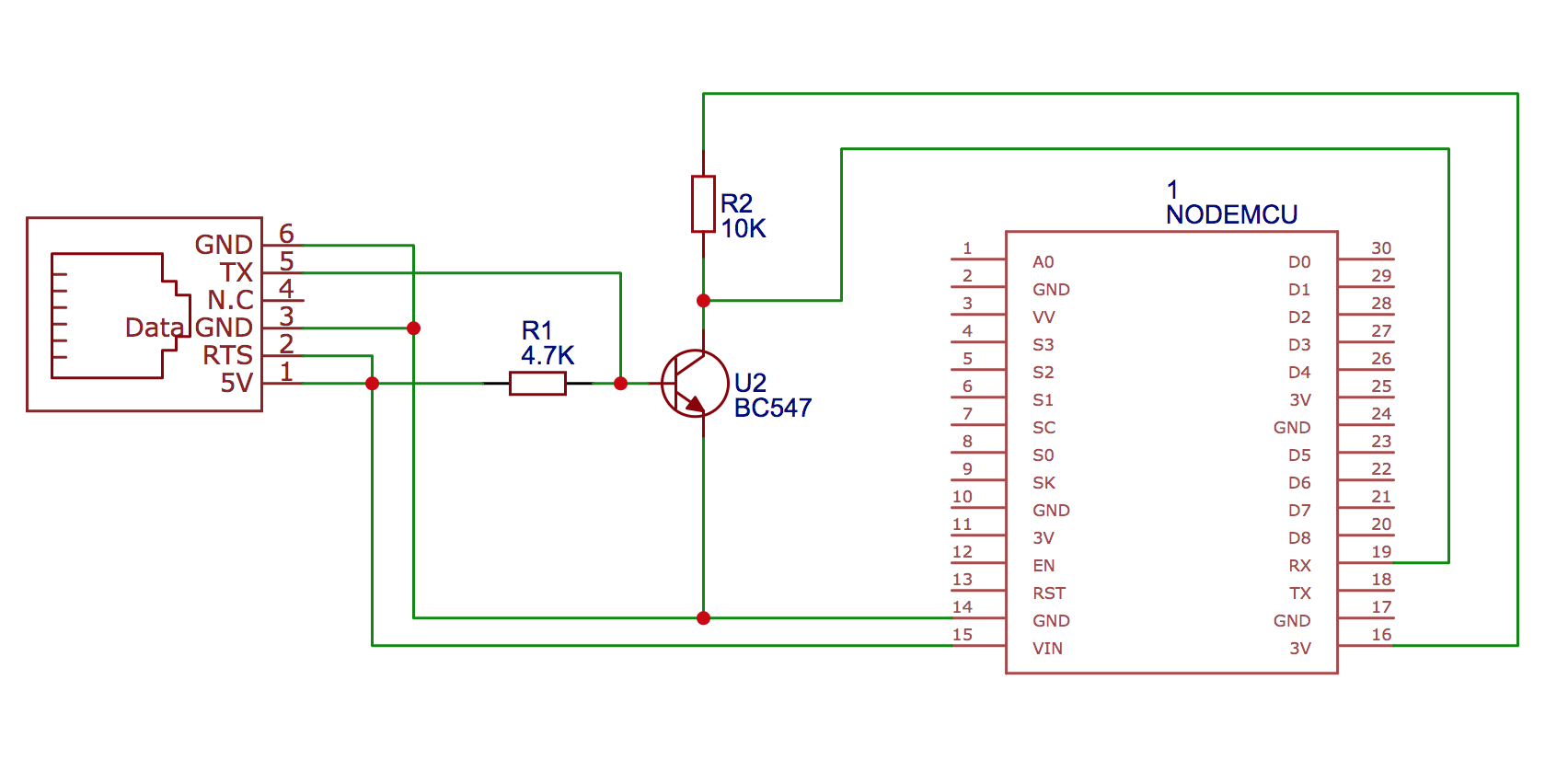ESPHome custom component for reading P1 data from electricity meters. Designed for Swedish meters that implements the specification defined in the Swedish Energy Industry Recommendation For Customer Interfaces version 1.3 and above.
Please note that the project currently doesn't support the Aidon meter from Tekniska Verken since that meter outputs the data in a binary format according to an earlier version (1.2) of the above mentioned recommendation.
The current version in main is tested with ESPHome version 2022.9.0. Make sure your ESPHome version is up to date if you experience compile problems.
- Sagemcom T211 / Ellevio & Skånska Energi
- Landis+Gyr E360
- Itron A300 / Borås Elnät
- S34U18 (Sanxing SX631) / Vattenfall
- KAIFA MA304H4E / Nacka Energi
- KAIFA CL109 / Öresundskraft
Note: There's currently a bug in the E360 firmware, causing it to stop sending out data after a while. Check this comment for more info: psvanstrom#4 (comment)
Warning: Do not confuse KAIFA MA304H4E with MA304H4D as the latter uses M-Bus instead of P1. Apart from being incompatible protocols, M-Bus pin 1 exerts 27V instead of 5V and will fry your P1 equipment.
I have used an ESP-12 based NodeMCU for my circuit, another alternative is the cheaper Wemos D1 mini but most ESP-based controllers would probably work. The P1 port on the meter provides 5V up to 250mA which makes it possible to power the circuit directly from the P1 port.
- 1 NodeMCU, Wemos D1 mini or equivalent ESP-12 / ESP-32 microcontroller
- 1 BC547 / 2N3904 NPN transistor
- 1 4.7kOhm Resistor
- 1 10kOhm Resistor
- 1 RJ12 6P6C port
- 1 RJ12 to RJ12 cable (6 wires)
The circuit is very simple, basically the 5V TX output on the P1 connector is converted to 3.3V and inverted by the transistor and connected to the UART0 RX pin on the microcontroller. The RTS (request to send) pin is pulled high so that data is sent continously and GND and 5V is taken from the P1 connector to drive the microcontroller.
The schematics show a 2SC1815 NPN transistor being used (because that's what I had laying around), will work just fine with either one of the transistors listed under the parts section.
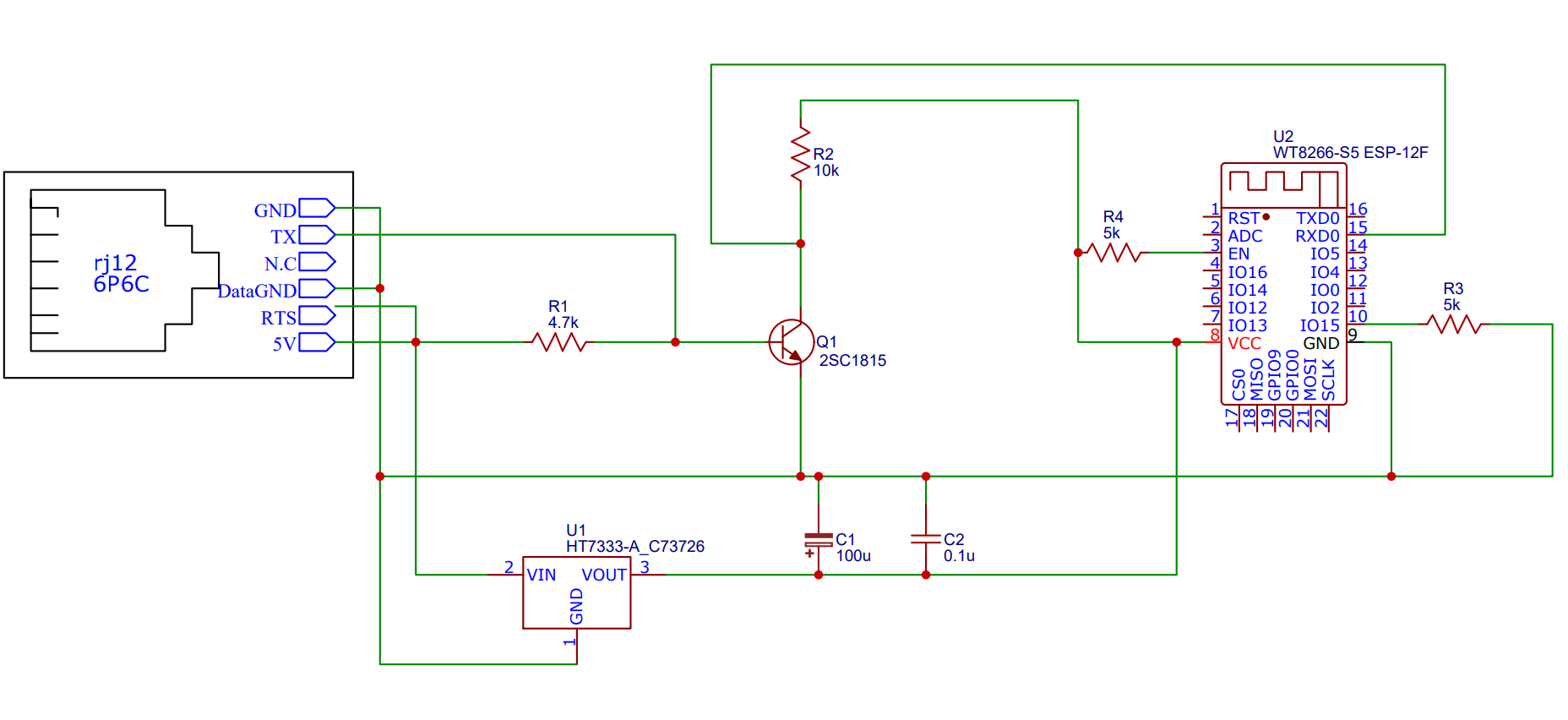
Naesstrom has made a nice PCB layout for the P1 reader using a Wemos D1 mini as the controller along with a 3D printable enclosure.
Check out the PCB here: https://oshwlab.com/Naesstrom/esphome-p1reader and the enclosure here: https://www.thingiverse.com/thing:4961372.
EHjortberg has made an equally nice PCB layout based on an ESP07 module along with a 3D printable enclosure. Check it out here: https://github.com/ehjortberg/kicad-p1-port-thingie.
Weigu has designed SmartyReader P1 that also can be running with this code and configuration with a few small adaptions.
This hardware runs on ESP8266 Wemos D1 mini pro but with less components.
- Set the board to Wemos D1 mini pro
board: d1_mini_pro
- Adjust the UART section to invert the RX pin (removed TX pin config since it is not used).
uart:
id: uart_bus
rx_pin:
number: 3
inverted: true
baud_rate: 115200
Note that the inverted flag is only supported in ESPHome beta as of now.
Monitor this PR to follow if it is released to general version.
inverted flag feature has been added in ESPHome 2021.12.0 released on 11th December 2021.
Clone the repository and create a companion secrets.yaml file with the following fields:
wifi_ssid: <your wifi SSID>
wifi_password: <your wifi password>
fallback_password: <fallback AP password>
hass_api_password: <the Home Assistant API password>
ota_password: <The OTA password>
Make sure to place the secrets.yaml file in the root path of the cloned project. The fallback_password and ota_password fields can be set to any password before doing the initial upload of the firmware.
Prepare the microcontroller with ESPHome before you connect it to the circuit:
- Install the
esphomecommand line tool - Plug in the microcontroller to your USB port and run
esphome p1reader.yaml runto flash the firmware - Remove the USB connection and connect the microcontroller to the rest of the circuit and plug it into the P1 port.
- If everything works, your Home Assistant will now auto detect your new ESPHome integration.
You can check the logs by issuing esphome p1reader.yaml logs (or use the super awesome ESPHome dashboard available as a Hass.io add-on or standalone). The logs should output data similar to this every 10 seconds when using DEBUG loglevel:
[18:40:01][D][data:264]: /ELL5\253833635_A
[18:40:01][D][data:264]:
[18:40:01][D][data:264]: 0-0:1.0.0(210217184019W)
[18:40:01][D][data:264]: 1-0:1.8.0(00006678.394*kWh)
[18:40:01][D][data:264]: 1-0:2.8.0(00000000.000*kWh)
[18:40:01][D][data:264]: 1-0:3.8.0(00000021.988*kvarh)
[18:40:01][D][data:264]: 1-0:4.8.0(00001020.971*kvarh)
[18:40:01][D][data:264]: 1-0:1.7.0(0001.727*kW)
[18:40:01][D][data:264]: 1-0:2.7.0(0000.000*kW)
[18:40:01][D][data:264]: 1-0:3.7.0(0000.000*kvar)
[18:40:01][D][data:264]: 1-0:4.7.0(0000.309*kvar)
[18:40:01][D][data:264]: 1-0:21.7.0(0001.023*kW)
[18:40:01][D][data:264]: 1-0:41.7.0(0000.350*kW)
[18:40:01][D][data:264]: 1-0:61.7.0(0000.353*kW)
[18:40:01][D][data:264]: 1-0:22.7.0(0000.000*kW)
[18:40:01][D][data:264]: 1-0:42.7.0(0000.000*kW)
[18:40:01][D][data:264]: 1-0:62.7.0(0000.000*kW)
[18:40:01][D][data:264]: 1-0:23.7.0(0000.000*kvar)
[18:40:01][D][data:264]: 1-0:43.7.0(0000.000*kvar)
[18:40:01][D][data:264]: 1-0:63.7.0(0000.000*kvar)
[18:40:01][D][data:264]: 1-0:24.7.0(0000.009*kvar)
[18:40:01][D][data:264]: 1-0:44.7.0(0000.161*kvar)
[18:40:01][D][data:264]: 1-0:64.7.0(0000.138*kvar)
[18:40:01][D][data:264]: 1-0:32.7.0(240.3*V)
[18:40:01][D][data:264]: 1-0:52.7.0(240.1*V)
[18:40:01][D][data:264]: 1-0:72.7.0(241.3*V)
[18:40:01][D][data:264]: 1-0:31.7.0(004.2*A)
[18:40:01][D][data:264]: 1-0:51.7.0(001.6*A)
[18:40:01][D][data:264]: 1-0:71.7.0(001.7*A)
[18:40:01][D][data:264]: !7945
[18:40:01][I][crc:275]: Telegram read. CRC: 7945 = 7945. PASS = YES
The last row contains the CRC check. If you constantly get invalid CRC there might be something wrong with the serial communication.
Specification overview: https://www.tekniskaverken.se/siteassets/tekniska-verken/elnat/aidonfd-rj12-han-interface-se-v13a.cleaned.pdf
OBIS codes: https://tech.enectiva.cz/en/installation-instructions/others/obis-codes-meaning/
P1 hardware info (in Dutch): http://domoticx.com/p1-poort-slimme-meter-hardware/