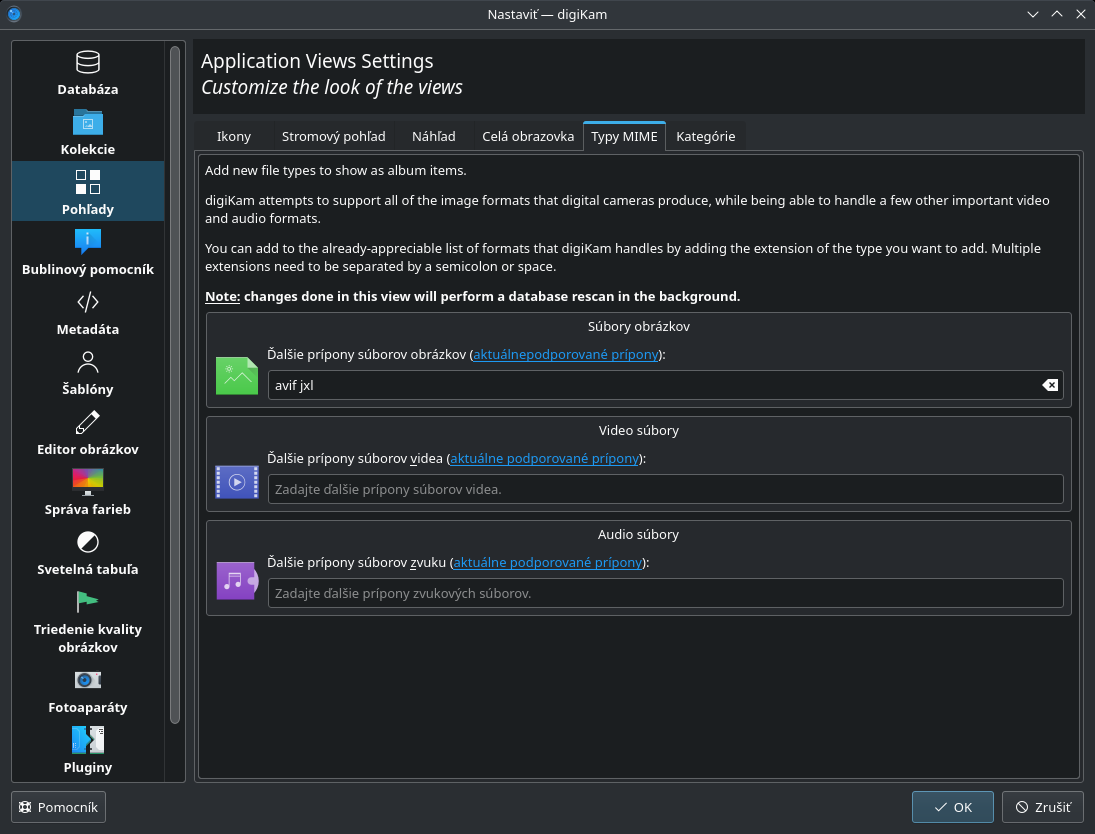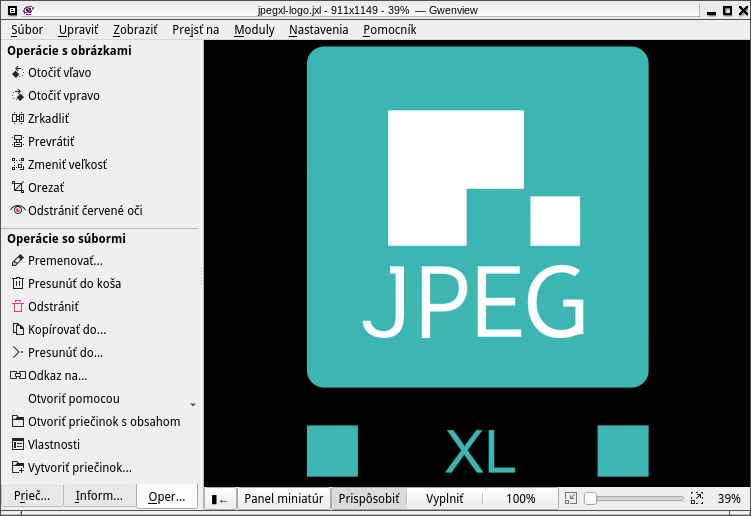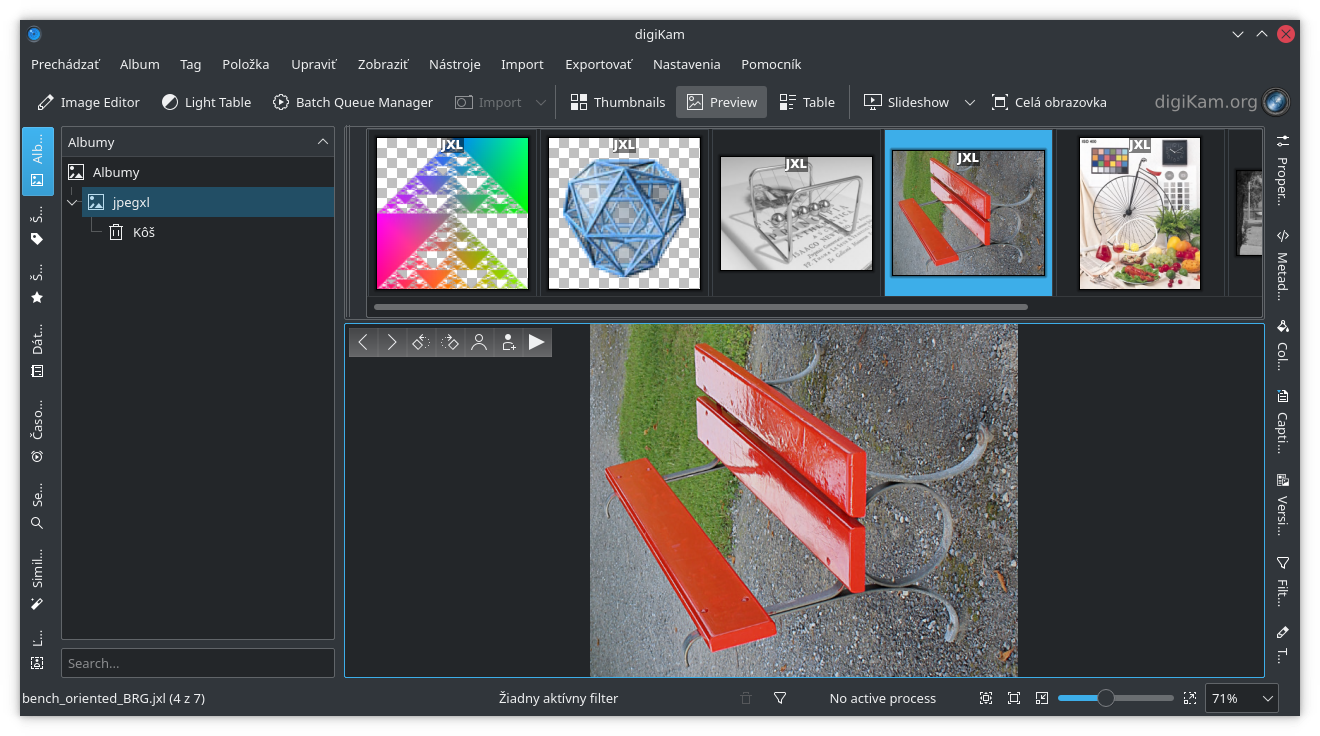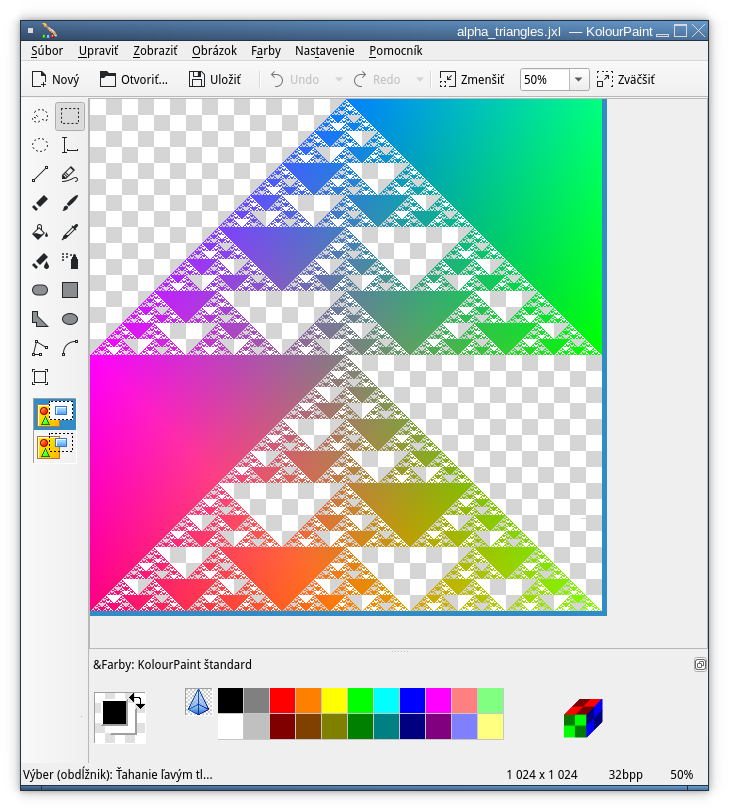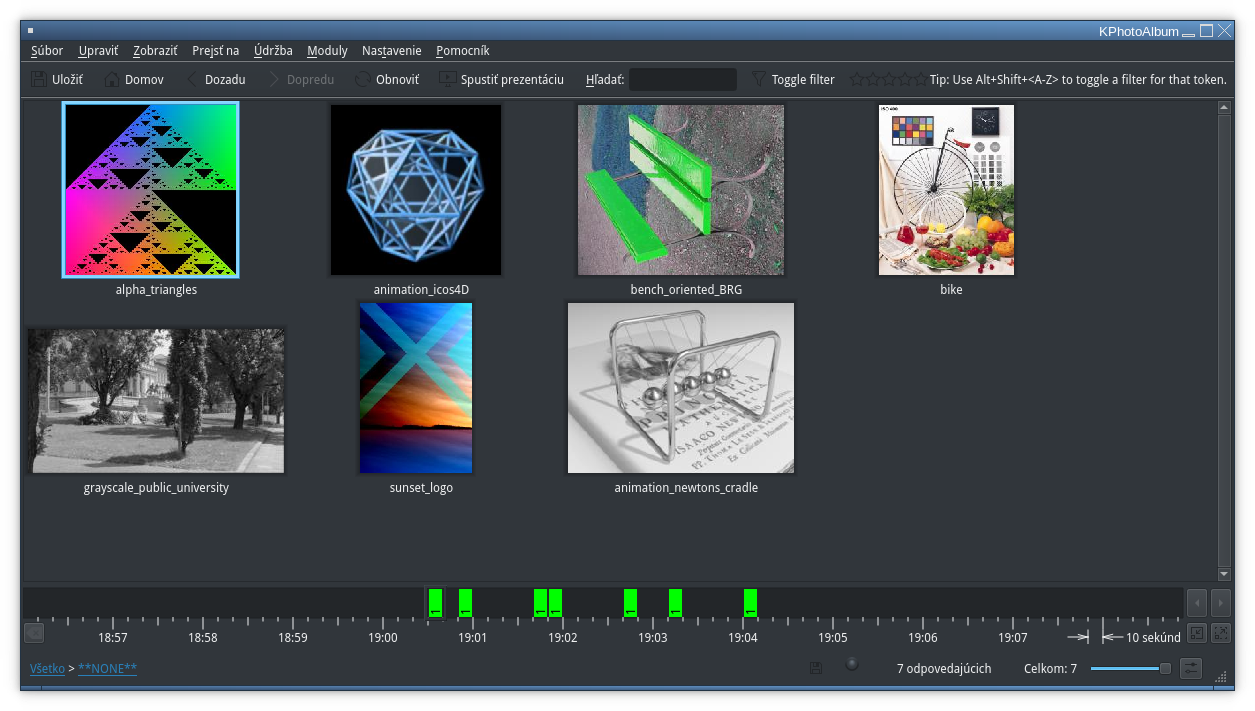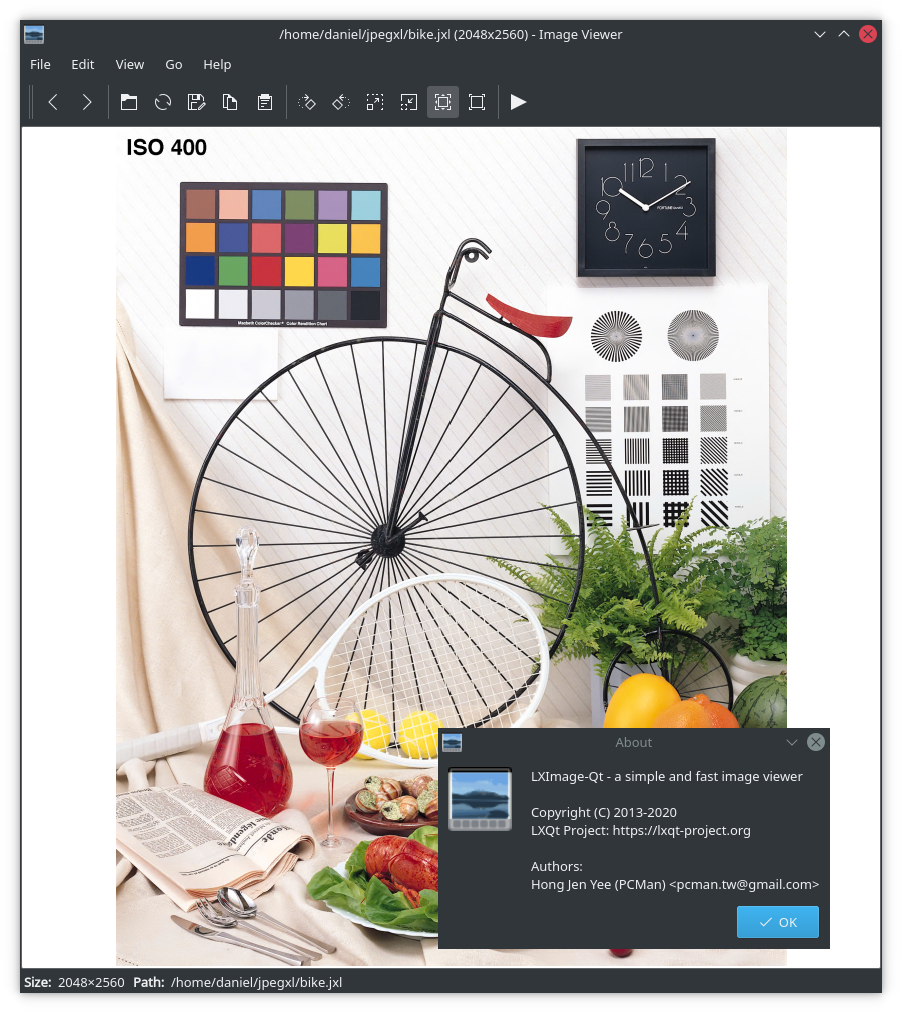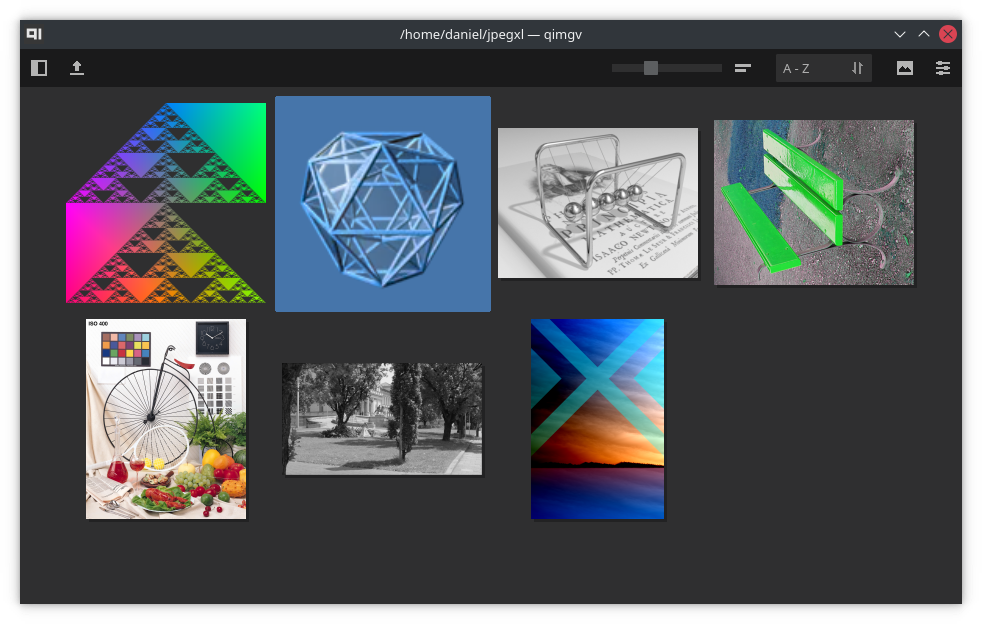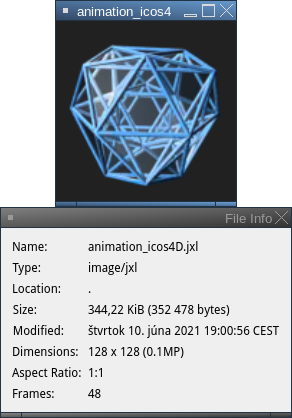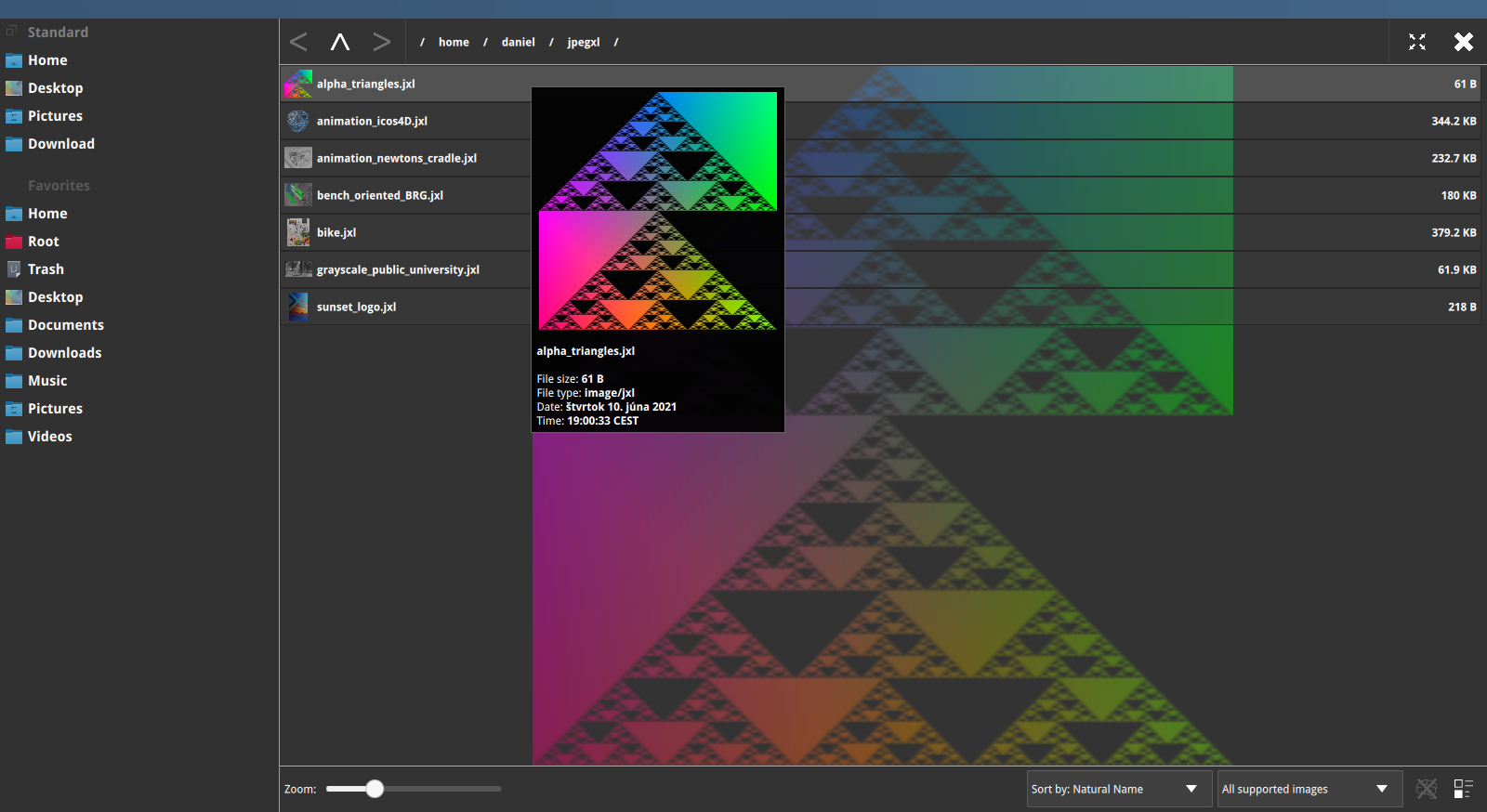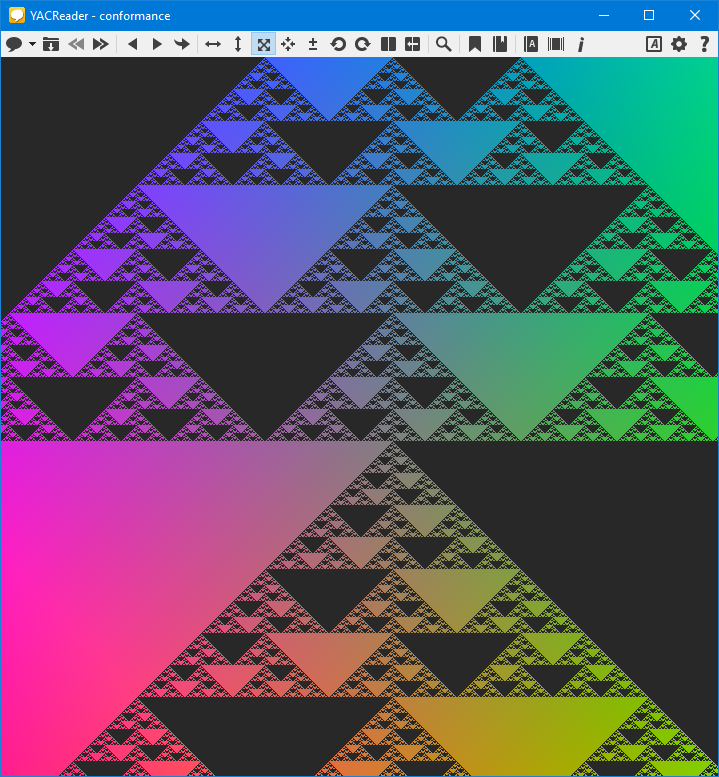Qt plug-in to allow Qt and KDE based applications to read/write JXL images.
Work in progress experimental implementation using libjxl
kimageformats 5.89 contains almost identical plug-in like this one already. If you have kimg_jxl.so installed, don’t install qt-jpegxl-image-plugin. If your distribution maintainer built kimageformats without JPEG XL support, you may install qt-jpegxl-image-plugin. It is not recommended to have libqjpegxl.so and kimg_jxl.so installed at the same time.
!Important! Clone must be --recursive to include third party packages
Code for download and compilation:
git clone --depth 1 https://github.com/libjxl/libjxl.git --recursive
cd libjxl
mkdir build
cd build
cmake -DCMAKE_BUILD_TYPE=Release -DCMAKE_INSTALL_PREFIX=/usr -DJPEGXL_ENABLE_PLUGINS=ON -DBUILD_TESTING=OFF -DJPEGXL_WARNINGS_AS_ERRORS=OFF -DJPEGXL_ENABLE_SJPEG=OFF ..
make
Code for installation (run as root):
make install
Check if the image-jxl.xml file was installed to /usr/share/mime/packages/ folder and run (as root):
update-mime-database /usr/share/mime/
Make sure that the Qt 5 base development packages (qtbase5-dev on Debian/Ubuntu) are installed. At least Qt 5.14 is required.
Download and build:
git clone --depth 1 https://github.com/novomesk/qt-jpegxl-image-plugin
cd qt-jpegxl-image-plugin
./build_libqjpegxl_dynamic.sh
Install (run as root):
make install
- Open
/usr/share/kservices5/imagethumbnail.desktopwith editor of your choise - Find line that starts with
MimeType=and addimage/jxl;to it's end, so line looks likeMimeType=image/cgm; ... ;image/rle;image/avif;image/jxl;, save file. - Run
update-desktop-database
cd testfiles
gwenview jpegxl-logo.jxl
Expected result:
JPEG XL support has to be explicitly enabled in digiKam. Go to Settings -> Configure digikam -> Views -> Mime Types and add jxl to the to the Additional image file extensions field: