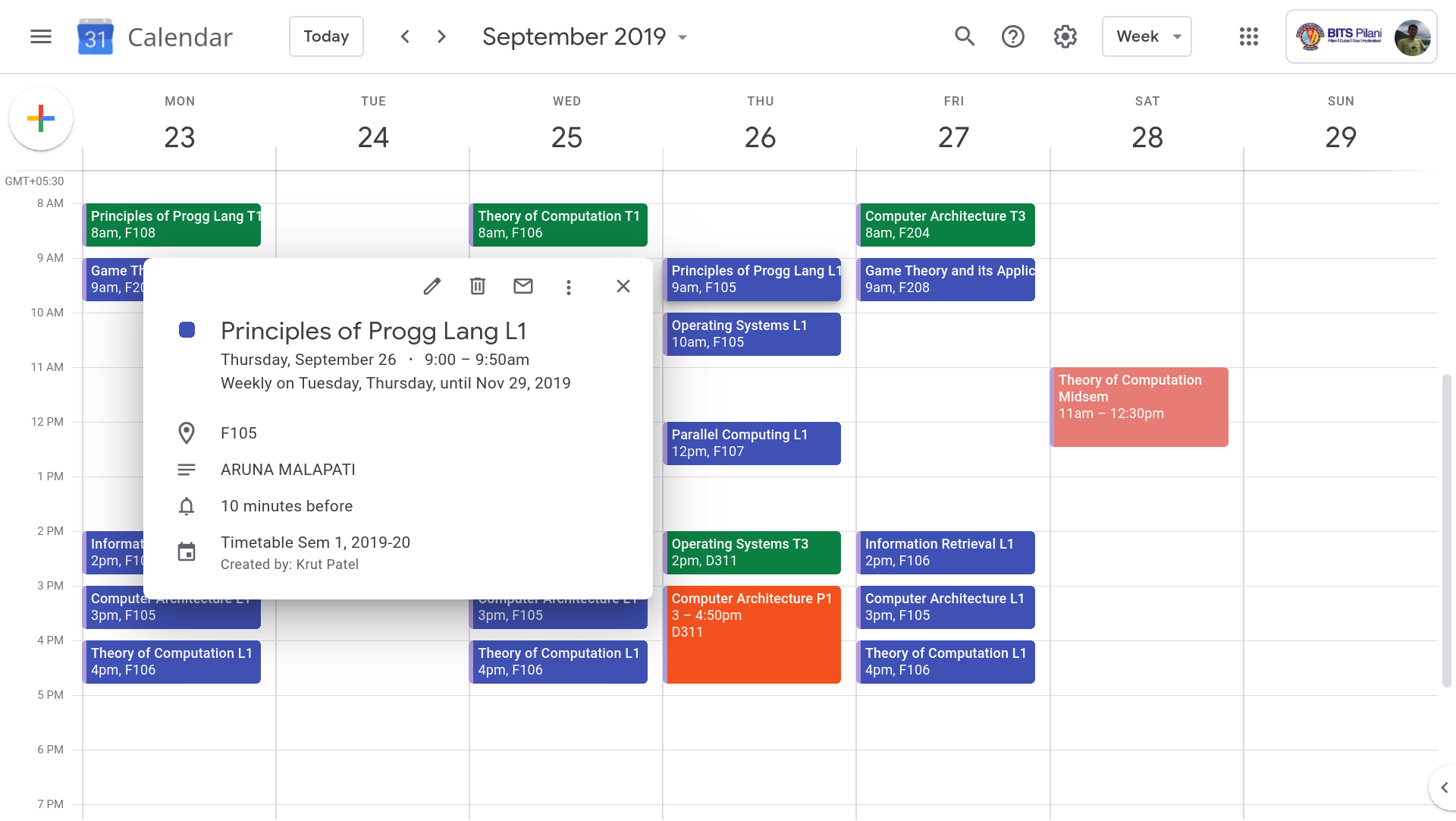A script to create Google Calendar events for the entire semester for the courses you've enrolled in. These events can then be viewed on your phone via the calendar app. This is mainly intended for the use of students of BITS Pilani.
- Creates detailed calendar events with Professor and Room details - no need to spam WhatsApp groups asking where the class is.
- Events are color-coded according to type (Lecture, Tutorial, Practical, etc.)
- Includes Midsem and Compre Exam Events too.
- You can override course sections to set them different from the ones you've registered to.
- Automatically enrolls you into these courses on Moodle CMS
The app requires the excel version on the pdf given by Timetable Divison. To convert:
- Extract the main timetable pages from the pdf into another pdf. (You can use a print to pdf service for this).
- Use this site to convert pdf to excel. Optional: Repeat the steps for midsem portion of original pdf to be able to create midsem events.
OR
You can use the pre-parsed timetable JSON file at this location (Use BITSmail to log in). I will try to update it every semester, but no guarantees.
NOTE: The timetable changes aren't reflected in the file. You can manually edit the file as necessary.
Config file is in TOML format. See sample_config.toml.
| Parameter | Explanation |
|---|---|
MOODLE.wstoken |
The Moodle Mobile Web Service Key for your account. It can be acquired from Preferences -> Security Keys -> Mobile web service key in the Moodle CMS website. |
DATES.midsem |
The official start and end dates of the midsem exams, when classwork is suspended. No need to set it according to your courses. |
DATES.day_change |
Specify which day's timetable is to be followed on a specific date. (Eg: Monday's timetable to be followed on 16th Aug 2019, which is a Friday, to be written as 2018-08-16 = "MO")Weekdays should be one of: 'MO', 'TU', 'WE', 'TH', 'FR', 'SA'. |
COURSES.tt_file |
The path to the excel file of the timetable (See Parsing section) OR the path to the JSON file of the timetable that you've downloaded. IMP: Use single quotes '. |
COURSES.midsem_file |
Path to the excel file of the midsem timetable. You can skip this (leave as it is) if you've specified the JSON file in the previous field, as the JSON file already contains the midsem info. |
COURSES.override |
Manually specify the sections of the courses, differently from what you've registered to in ERP. Useful when you prefer to go to another Lec/Tut/Lab, different from the official one. Set as {} to create the calendar for all the courses you've registered to in the ERP.NOTE: You still need to be registered in the course in ERP. Only sections can be overriden. |
- Clone the repo to a directory of your choice/click "Download as zip" and extract it.
- Rename the
sample_config.tomltoconfig.tomland set the required values (See Configuration section). - Ensure you have Python 3.7 or higher installed, and in your system
PATH. - Install
poetryand reboot your PC. - Inside the downloaded folder, run
poetry installin CMD or Terminal.
Use poetry run python main.py to start the program. During the first run, it will ask you to authorize the app to access your Google Calendar Account. Select your BITS Google Account here. Then, the script will do the following automatically:
- Login to your ERP, and fetch your registered courses from there.
- Read the timetable JSON file, if provided. Otherwise, it will parse the timetable excel file (~15 secs) and save the JSON version for future use.
- Enroll you into the courses on Moodle CMS, if enabled.
- Start generating Google Calendar events for each section, midsem and compre.
By default, the program stores your Google account token, so that it can be reused without needing to login again.
If you want to run the program multiple times, for different users/Google accounts (of your friends, for example), then simply change their ERP and CMS credentials in the config.toml, and then run the program with poetry run python main.py -n (here, n stands for "new creds"). This will cause the program to ignore the previously saved Google creds and prompt you for account access again.
In case you've already enrolled to the courses on Moodle CMS, you can pass -s to the program to skip the cms enrolment, like so: poetry run python main.py -s.
- Check calendar for pre-existing events.
- Add argument parsing to enable command line control
- Make CMS enrolment optional
- Add support for holidays
- Support day overrides ("Xday's timetable to be followed" scenarios.)
- Initial parsing step is very cumbersome as our input is PDF files.
- The holidays, midsem dates, day overrides etc. have to be manually added to config and aren't extracted automatically.
- Timetable changes aren't parsed. The JSON has to be edited manually.
- For reruns, the Google calendar for the semester is cleared completely at the start. The app then recreates the events for all the courses again. Pretty bad in case there are only a few changes to be made.
- Can't unerol from CMS courses (Blocker)
Feel free to create a new issue in case you find a bug/want to have a feature added. Proper PRs are welcome.