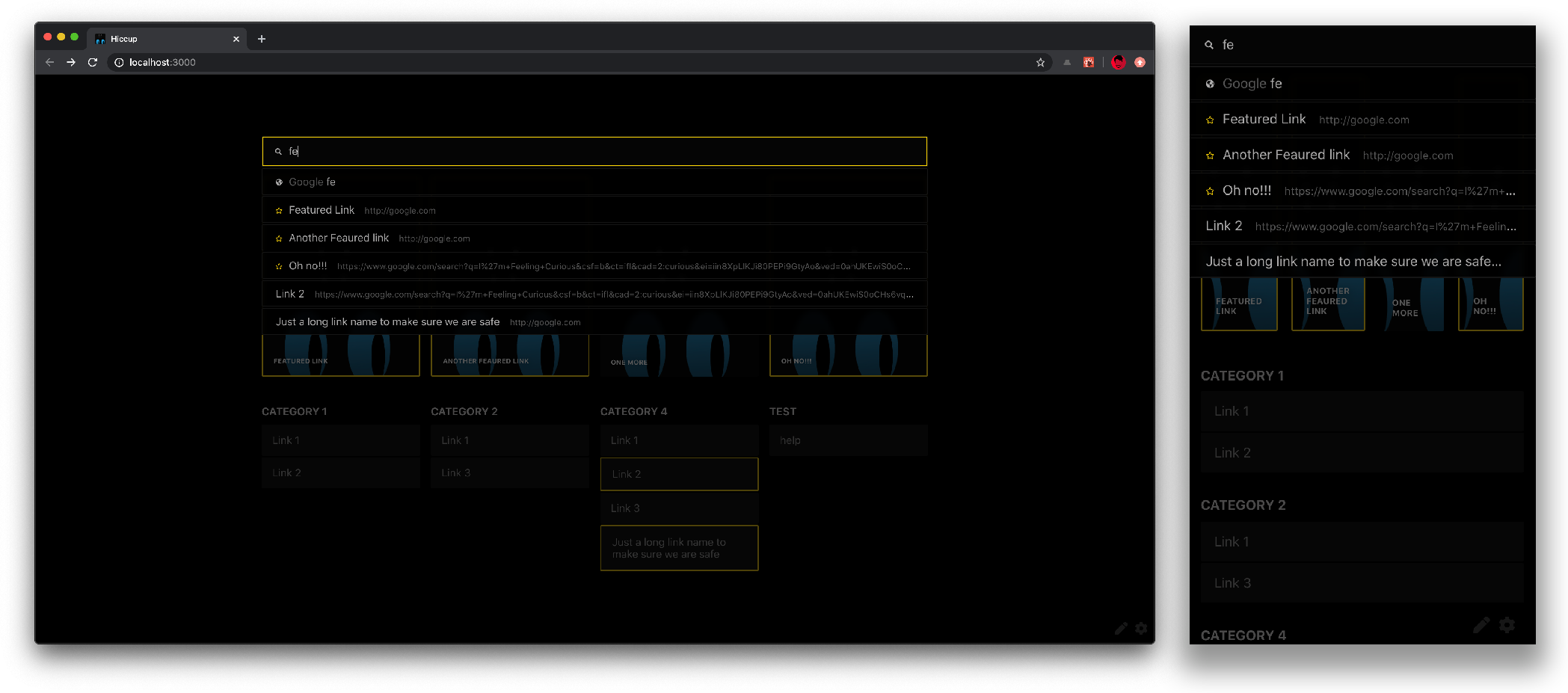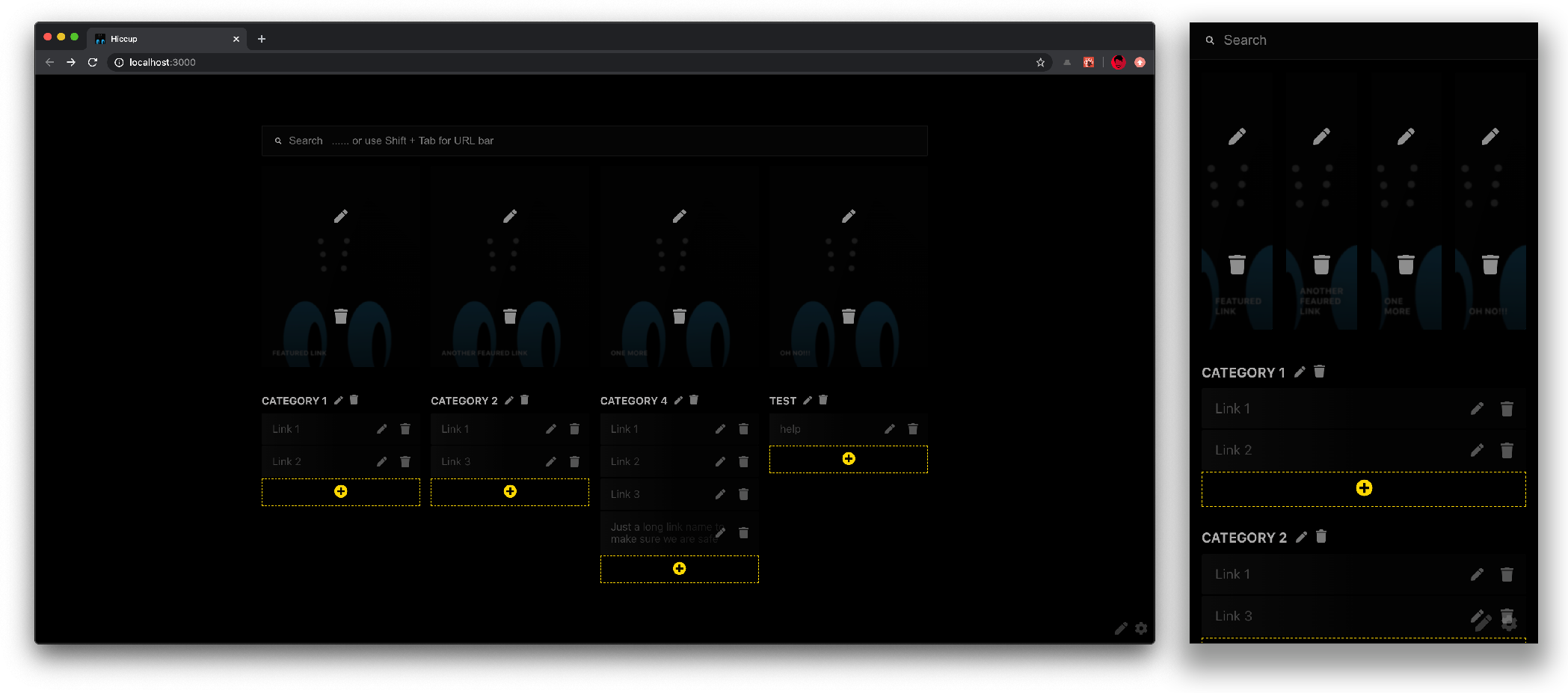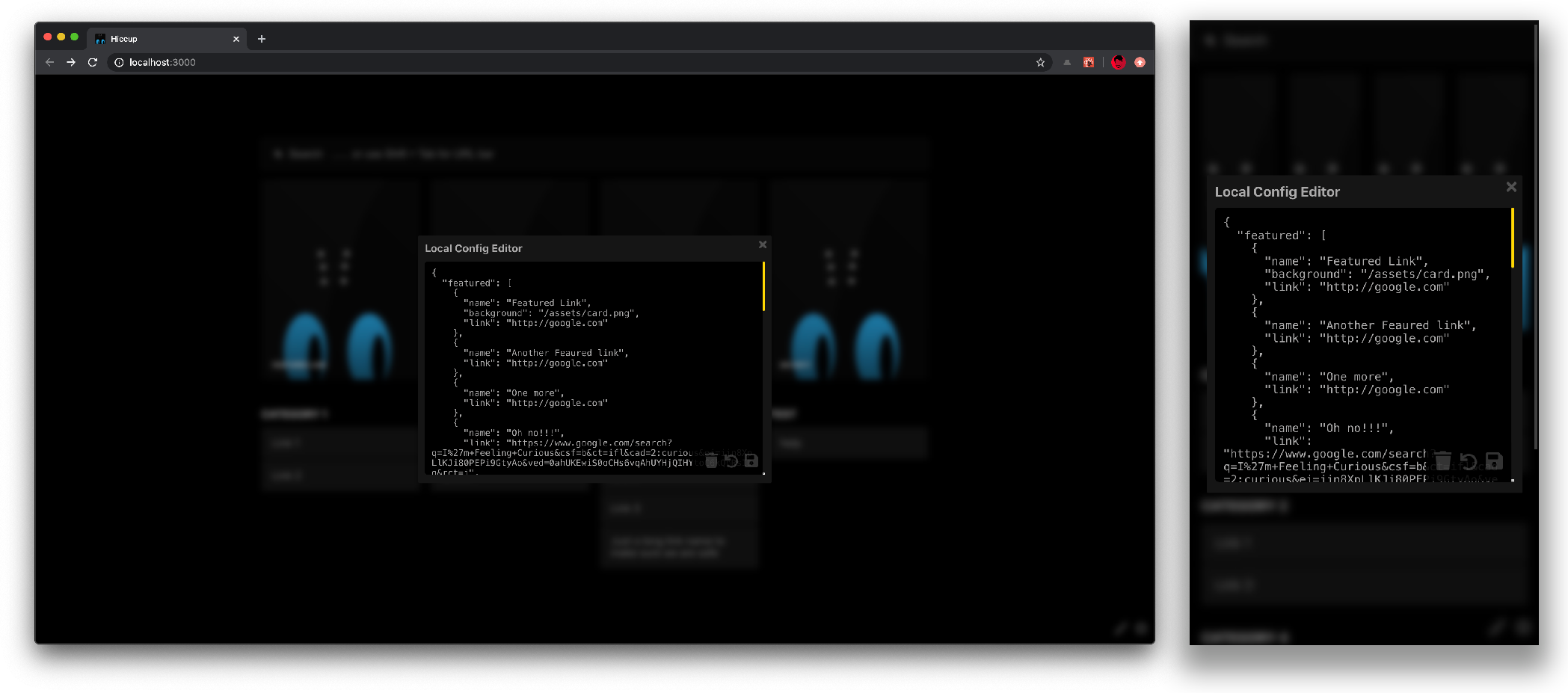A static start page to get to your most important links, FAST. You can use this for your home server, new tab using browser extentions, use the demo page directly or basically anywhere you can server a static webpage from!
- Static Webpage
- Featured Links
- Categories
- Quick link preview
- Search (with search provider and tag support)
- Local Config management
- PWA support
- Keyboard shortcuts
Landing page
Quickly find links
Easily edit links
Locally manage config using JSON
This project was bootstrapped with Create React App. Serve the release build or any of the available react scripts to run the app.
The startpage uses a config.json file as the source of truth for page. It can be modified locally but the result will only be saved on the browsers localStorage and persist across sessions.
The purpose of the search is to get to you link as easily as possible.
- Press
UpArrowandDownArrowto navigate the search - Press
Escto quit the search - Hit
Enterto open the first highlighted link amongst search results. (Featured cards have a star and the Search provider is marked by a globe)
Search looks at the name, link and tags field of each link in the config to find a match.
The edit mode can be activated using Cmd/Ctrl + e or the ✏️ icon on the bottom right of the screen. To exit the edit mode at any time use Esc or the commands used to start editing. The Edit mode lets you add, delete and edit links on the startpage.
The feaures currently supported are:
- Add, edit and delete upto 4 featured cards
- Add, edit and delete upto 4 categories
- Add, edit and delete category links
These limits were place intentionally to For more flexibility, you can directly edit the config using the config editor (described in the next section)
e.g.:
- Remove the category of featured section entirely
- Add more than 4 categories or featured cards
The
Edit modealters the config and if you ever wish to revert to the original config.json file, click the trash icon in the config editor to completely reset the config state.
Since this is a static website, the only way to permanently update the links is to modify the config.json file. If using the pre built version, just update the config.json file in the release zip. During development, update the config in the assets folder since the build will override any other config file.
To update config on a local browser instance, use the online config editor using the ⚙️ icon. This will persist the config across sessions. The local editor allows to:
- Delete local cache and restore the configuration from
config.json - Reset a local modification to the last saved point (useful if config was edited by accident)
- Save the config to `localS
{
// featured and catagories are optional sections. Remove them to use the page without it.
"featured": [{
"name": "Link name as seen on the card", // required
"link": "link", // required
"background": "path to background image", // optional
"tags": "space spearated tags for searching" //optional
}, {
// ... Other featured links
}],
"catagories": [{
"name": "Category name", // required
"links": [{
"name": "Link name as seen on the card", // required
"link": "link", // required
"tags": "space spearated tags for searching" //optional
}, {
// ... Other category links
}]
}, {
// ... Other categorys
}],
}Refer to the JSON Scheme file for the latest schema.
{
"featured": [{
"name": "Featured Link",
"link": "http://google.com",
"background": "/assets/card.png"
}, {
"name": "Another Feaured link",
"link": "http://google.com"
}, {
"name": "One more",
"link": "http://google.com"
}, {
"name": "Oh no!!!",
"link": "http://google.com",
"tags": "space separated tags"
}],
"categories": [{
"title": "Category 1",
"links": [{
"name": "Link 1",
"link": "http://google.com"
}, {
"name": "Link 2",
"link": "http://google.com"
}]
}, {
"title": "Category 2",
"links": [{
"name": "Link 1",
"link": "http://google.com"
}, {
"name": "Link 2",
"link": "http://google.com"
}]
}, {
"title": "Category 3",
"links": [{
"name": "Link 1",
"link": "http://google.com",
"tags": "more searchable tags"
}]
}, {
"title": "Category 4",
"links": [{
"name": "Link 1",
"link": "http://google.com"
}, {
"name": "Link 2",
"link": "http://google.com"
}, {
"name": "Link 3",
"link": "http://google.com"
}, {
"name": "Link 4",
"link": "http://google.com"
}]
}]
}
In the project directory, you can run:
Runs the app in the development mode.
Open http://localhost:3000 to view it in the browser.
The page will reload if you make edits.
You will also see any lint errors in the console.
Launches the test runner in the interactive watch mode.
See the section about running tests for more information.
Builds the app for production to the build folder.
It correctly bundles React in production mode and optimizes the build for the best performance.
The build is minified and the filenames include the hashes.
Your app is ready to be deployed!
See the section about deployment for more information.
Note: this is a one-way operation. Once you eject, you can’t go back!
If you aren’t satisfied with the build tool and configuration choices, you can eject at any time. This command will remove the single build dependency from your project.
Instead, it will copy all the configuration files and the transitive dependencies (webpack, Babel, ESLint, etc) right into your project so you have full control over them. All of the commands except eject will still work, but they will point to the copied scripts so you can tweak them. At this point you’re on your own.
You don’t have to ever use eject. The curated feature set is suitable for small and middle deployments, and you shouldn’t feel obligated to use this feature. However we understand that this tool wouldn’t be useful if you couldn’t customize it when you are ready for it.
You can learn more in the Create React App documentation.
To learn React, check out the React documentation.
This section has moved here: https://facebook.github.io/create-react-app/docs/code-splitting
This section has moved here: https://facebook.github.io/create-react-app/docs/analyzing-the-bundle-size
This section has moved here: https://facebook.github.io/create-react-app/docs/making-a-progressive-web-app
This section has moved here: https://facebook.github.io/create-react-app/docs/advanced-configuration
This section has moved here: https://facebook.github.io/create-react-app/docs/deployment
This section has moved here: https://facebook.github.io/create-react-app/docs/troubleshooting#npm-run-build-fails-to-minify