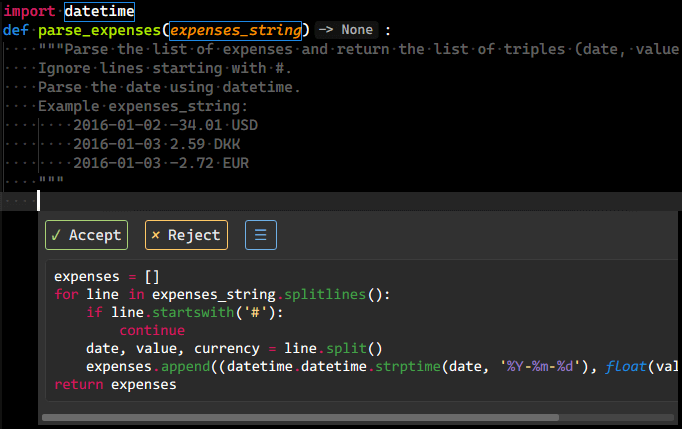GitHub Copilot support for Sublime Text LSP plugin provided through Copilot.vim.
This plugin uses Copilot distribution which uses OpenAI Codex to suggest codes and entire functions in real-time right from your editor.
- Public network connection.
- Active GitHub Copilot subscription.
- Install LSP and LSP-copilot via Package Control.
- Restart Sublime Text.
On the first time use, follow the steps below:
- Open any file.
- Execute
Copilot: Sign Infrom the command palette. - Follow the prompts to authenticate LSP-copilot.
- The
User Codewill be auto copied to your clipboard. - Paste the
User Codeinto the pop-up GitHub authentication page. - Return to Sublime Text and press
OKon the dialog. - If you see a "sign in OK" dialog, LSP-copilot should start working since then.
- The
There is no way for a plugin to know which one is wanted. But you can define your own dedicate keybinding to commit Copilot's suggestion.
{
"keys": ["YOUR_OWN_DEDICATE_KEYBINDING"],
"command": "copilot_accept_completion",
"context": [
{
"key": "setting.copilot.completion.is_visible"
}
]
},If working behind a VPN and/or Proxy, you may be required to add your CA file into the NODE environment. See below for LSP-copilots support for this.
In LSP-copilot's plugin settings, add the following env key:
{
"env": {
"NODE_EXTRA_CA_CERTS": "/path/to/certificate.crt",
},
// other custom settings...
}