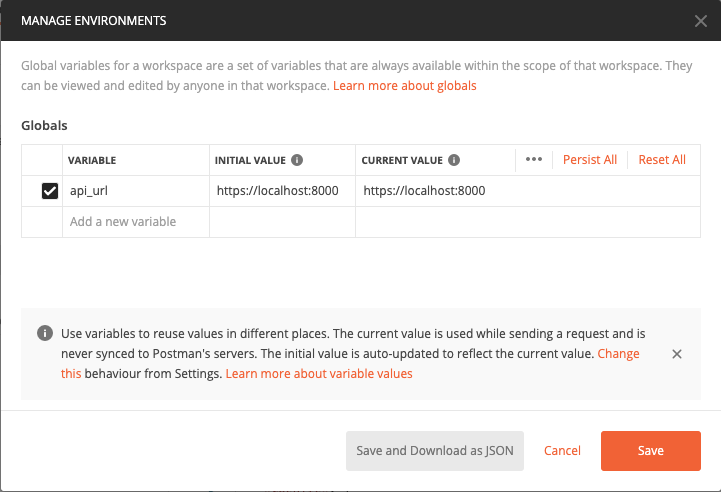Note: This project is currently in development
Big thanks to the sponsors of this project!
- Auto-reload - modify the application code in your editor of choice. As you save changes, the application should reload automatically. There should be no need to restart containers to see code changes.
- Background
- The API spec all the proof-of-concept
- Crowdsourced brainstorm of problems we want to solve
- Will interact as the API supporting the Codebuddies V3 Front-end
We recommend you run CodeBuddies locally using Docker. We assume you have Docker installed, but if not head on over to the Docker Getting Started guide and install Docker for your operating system.
These instructions have been used on the following operating systems.
- Linux
- Mac OS
- Windows 10 Pro - Please note that Windows 10 Home is not supported by Docker Desktop at this time.
- Fork this repository. This creates a copy of the repository for you to work on. For more help see this GitHub guide: Fork a repo.
- Clone your fork. This creates a copy on your local computer. For more help see this GitHub guide: Cloning a repository.
$ git clone https://github.com/codebuddies/backend codebuddies-backend- Navigate into the project directory.
$ cd codebuddies-backend- Start the local development environment.
$ docker-compose up -dNote: -d starts Docker in detatched mode. See logs
This will run the following components:
- Nginx, a web server: http://localhost:8000 - view the application or make API calls
- Mailhog, a dummy mailbox: http://localhost:8025
- The Django web application
- Adminer, a DB front-end: http://localhost:8001
- A PostgreSQL database
postgres://babyyoda:mysecretpassword@localhost:5432/codebuddies
You can access the database through the Adminer front-end or using a local PostgreSQL client

- Create a superuser so that you can log into
http://localhost:8000/adminby running the following in your terminal:
$ docker-compose run --rm app python ./manage.py createsuperuser- You can populate the database with some random test data for development purposes by running
$ docker-compose run --rm app python ./manage.py init_dataAll user accounts created by this command have the password codebuddies.
See the init_data --help command for more information:
$ docker-compose run --rm app python ./manage.py init_data --help
usage: manage.py init_data [-h] [--clear-db] [--num-users NUM-USERS]
[--num-tags NUM-TAGS]
[--num-resources NUM-RESOURCES] [--version]
[-v {0,1,2,3}] [--settings SETTINGS]
[--pythonpath PYTHONPATH] [--traceback]
[--no-color] [--force-color]
Initialize the DB with some random fake data for testing and development
optional arguments:
--clear-db Clear existing data from the DB before creating test
data
--num-users NUM-USERS
Number of `User` objects to create (default 10)
--num-tags NUM-TAGS Number of `Tag` objects to create (default 10)
--num-resources NUM-RESOURCES
Number of `Resource` objects to create (default 10)
-v {0,1,2,3}, --verbosity {0,1,2,3}
Verbosity level; 0=minimal output, 1=normal output,
2=verbose output, 3=very verbose outputTo stop the application and remove all containers, run the following:
$ docker-compose down- We use pytest with the pytest-django plugin for running tests.
- Please add tests for your code when contributing.
- Run the test suite using
docker-compose run --rm app pytest - With test coverage report
docker-compose run --rm app pytest --cov-report=term --cov=.
View logs from all containers.
$ docker-compose logsView logs from a single container (in this case the app container).
$ docker-compose logs appYou can use the same structure to view logs for the other containers; nginx, db, mailhog, adminer, app.
If you would like to tail the logs in the console then you remove the detach flag, -d, from the docker-compose up command that you use to start the application.
The following are examples of some common Django management commands that you may need to run.
- Make Migrations:
docker-compose run --rm app python ./manage.py makemigrations - Merge Migrations:
docker-compose run --rm app python ./manage.py makemigrations --merge - Run Migrations:
docker-compose run --rm app python ./manage.py migrate
To see the full list of management commands use help.
docker-compose run --rm app python ./manage.py help
Importing Postman collection
Postman is a free interactive tool for verifying the APIs of your project. You can download it at postman.com/downloads.
Postman is an interactive tool for verifying the APIs of your project in an isolated environment--think of it as a a virtual playground where we can safely experiment and edit our API before we deploy it on our web app--just like virtual environments help us isolate our python dependencies.
We've created a shared Postman collection (a .json file) in the postman folder to help contributors more easily reproduce observed behaviour in our dev API.
To get it set up, please follow these steps:
- Download Postman
Downloading Postman Please make sure it is at least v7.6.0, if installed, or you are downloading the latest stable version. Linux,
- Distro package manager:
- use the search feature to find in your package manager
- (RECOMMENDED) Flatpak
- After setting up flatpak it through flatpak using flatpak install postman and enter "yes"/"y" for all the questions it will ask. Flatpak is designed to provide the most up-to-date versions of software for most distros, so if you have the option, use Flatpak to guarantee Linux OS compatibility and to keep Postman up-to-date.
- Once you have Postman open, click on file -> import and import the .json file
- Click on the settings gear icon on the far top right (next to the eye icon) and click to add a new environment.
- Name your environment
devand create a variable calledapi_url. For both the "Initial Value" and "Current Value," fill inhttp://localhost:8000which is the URL of your Django dev environment when it is running. - Now, as long you have the Django app (http://localhost:8000) running, you should be able to make requests like POST Create User and POST Authenticate. Click on this link to see what you should expect: https://imgur.com/hd9VB6k
POSTCreate User will create a new user in yourlocalhost:8000running Django app,- making a request to
POST Authenticatewill authenticate whether or not that user exists.
- Now, as long you have the Django app (http://localhost:8000) running, you should be able to make requests like
POST Create UserandPOST Authenticateby clicking on the blue "Send" button in Postman.
To remove all containers
To remove all containers run the following:
$ docker-compose rmThis will leave a copy of the data volume (holding the PostgreSQL data) behind. To remove that you will need to identify and remove the data volume.
$ docker volume ls
DRIVER VOLUME NAME
local django-concept_db_dataNote the name of the data volume, in this case django-concept_db_data and delete it.
$ docker volume rm django-concept_db_dataNote: it is likely that cached copies of your container images will be retained by Docker on your local machine. This is done to speed things up if you require these images in future. To completely remove unused container images and networks, we recommend you follow Docker pruning guide.
A resource datastore
- save resource
- delete resource
- update resource
- list resource
- search resources
Resource:
- title
- description
- type
- credit
- url
- referrer
The start of a resource bookmarking/archiving service.
- Calendar/hangouts
- How easy would it be to make a calendar widget that lets users block out times they're free for hangouts?
Please see How to contribute here