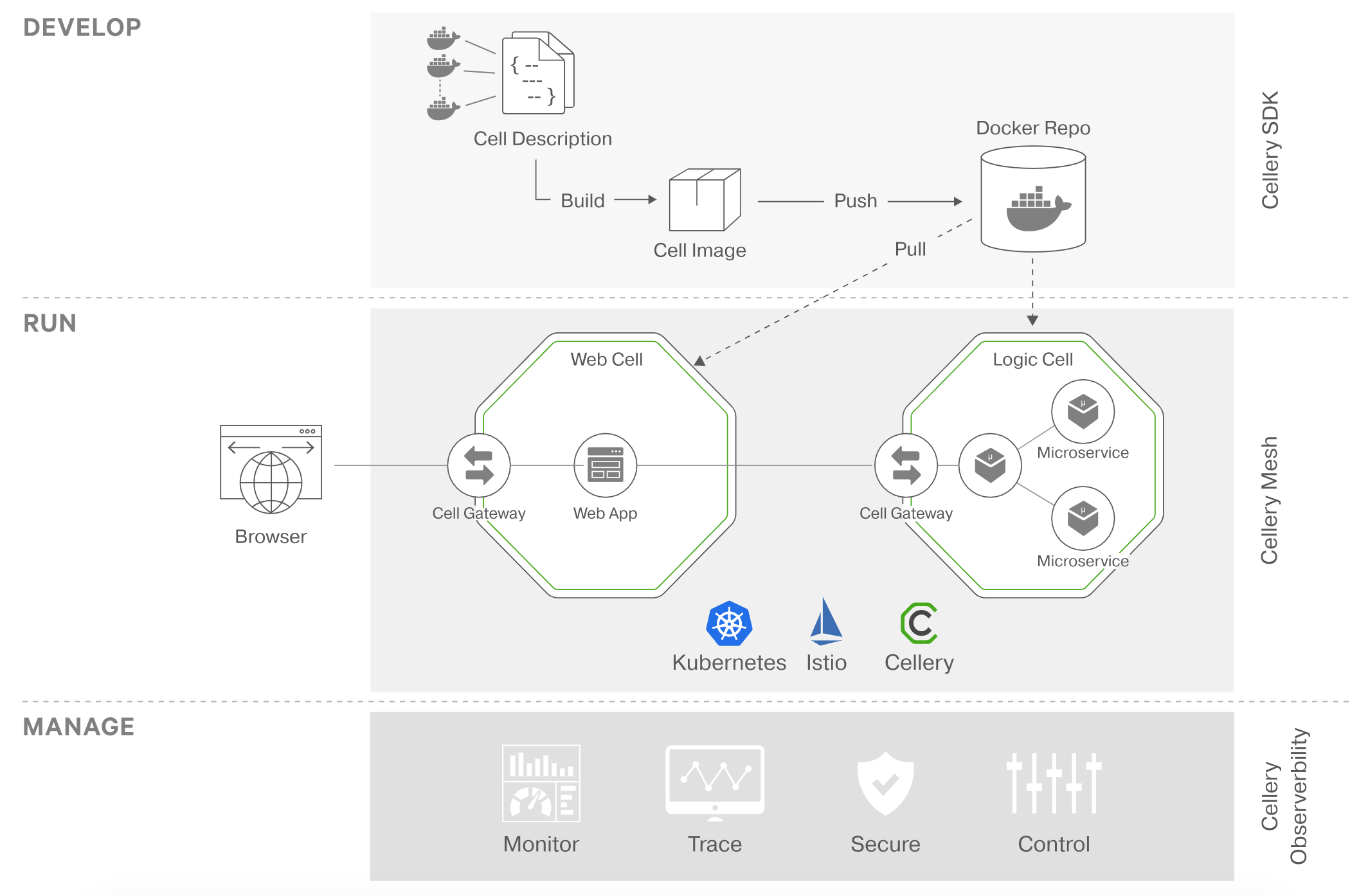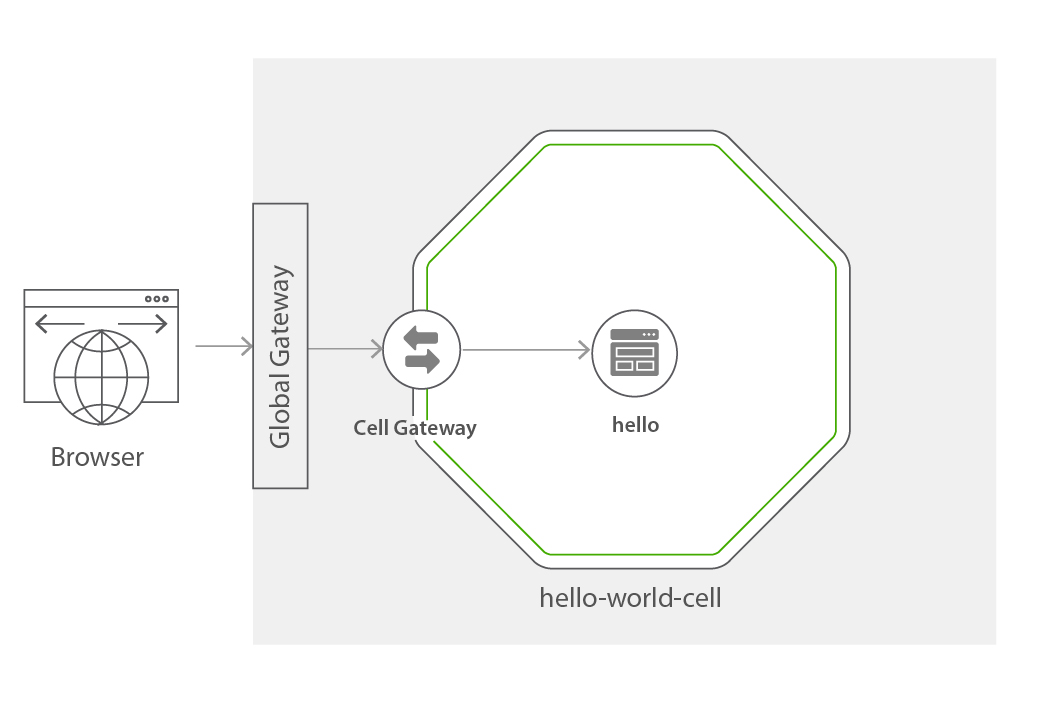Build, run, and manage code-first composites on Kubernetes.
- For in-depth information about how to use Cellery, visit https://wso2-cellery.github.io/.
- To ask questions and get assistance from our community, use cellery dev mailing list.
- To learn how to participate in our overall community, visit our community page.
- To explore already existing Cellery images, visit cellery hub
In this README:
In addition, here are some other documents you may wish to read:
- Cell Based Architecture - explains the concepts of Cell based Architecture.
- Cellery Architecture - explains the high-level architecture of Cellery.
- How to code cells? - explains how Cellery cells are written.
- CLI commands - reference for CLI commands.
- Samples - a collection of useful samples.
- Cellery community - describes how to get involved and contribute to the Cellery project.
- Cellery roadmap - provides the roadmap of the Cellery project.
Cellery is a code-first approach to building, integrating, running and managing composite microservice applications on Kubernetes. Build, push/pull, run, scale and observe composites. Create secure APIs by default, code components in any language.
The use of microservices and/or serverless functions is exploding as organisations aim to get better agility and speed of development. This quickly gets out of control, resulting in tens or hundreds of microservices in a highly connected network. There is a strong need for an approach that helps create higher-level constructs from multiple microservices and serverless functions. Cellery aims to create composites with well-defined boundaries that fit with CI/CD pipelines and modern development and DevOps practices. You can read more about this approach here
Cellery provides a developer tooling, runtime and a management plane. This allows you to develop, run and manage your composite microservice applications on Kubernetes.
-
Cellery SDK
The SDK allows developers to write, build, run & manage cells. A cell description file is written using the Ballerina programming language. In a nutshell, this file declares the microservice components that have to be included in the cell, the relationship between those components, dependencies to other cells, and it also declares the API that need to be exposed.
A CLI is also part of this SDK, which allows you to build, run, test and manage your cells.
-
Cellery Mesh
The mesh provides the wiring & communications medium between cells. Components in a cell cannot invoke components in other cells directly. Only APIs exposed by the cells are invokable. These interactions are strictly governed by security policies.
-
Cellery Management
This consists of a management plane, which allows you to observe your cells in the runtime, as well as other runtime aspects, and it also allows you to manage security and other policies.
The easiest way to setup Cellery is using the 'local' mode which installs a VirtualBox image. For other installation approaches including GCP and Docker for Desktop see here
Download the latest Cellery(.deb) installer and install it using dpkg command as shown below.
dpkg -i cellery-ubuntu-x64-<version>.deb
Download latest Cellery(.pkg) installer and install it by following macOS package installation steps.
Once Cellery has been installed, verify the installation is working by executing cellery version.
In this quickstart guide, we will install a basic local Cellery runtime by running the following command:
-
Run the local setup command.
cellery setup create local -yThis may take a few minutes. If the setup was successful, you should see the following message:
✔ Runtime status (Cellery)...OK -
Once the setup completes, run the following command to check the status:
cellery list instancesYou shouldn't see any errors.
Now that we have installed Cellery let's validate that it is running using a simple cell.
Let's quickly run a sample hello world cell as shown in the diagram below.
The hello-world-cell contains one component hello. The hello component is defined by a container image which
is written in Node.js and it is a simple webapp. In the quick start we will be deploying the hello-world-cell.
Now let's look at the steps required to run this cell.
-
Execute the
cellery runcommand that will download the hello-world cell from thewso2celleryorganization in docker hub and run the cell.$ cellery run wso2cellery/hello-world-cell:latest -n hello-world-cell -yYou should see the following output:
✔ Connecting to registry-1.docker.io ✔ Fetching metadata ✔ Pulling image wso2cellery/hello-world-cell:latest ✔ Saving new Image to the Local Repository Image Digest : sha256:2d5659e5787df7e7ae0f58671c0b9d857b5a19e5fbdb02fccbc98a64016a97f6 ✔ Extracting Cell Image wso2cellery/hello-world-cell:latest Main Instance: hello ✔ Reading Cell Image wso2cellery/hello-world-cell:latest ✔ Validating dependencies Instances to be Used: INSTANCE NAME CELL IMAGE USED INSTANCE SHARED ------------------------- ------------------------------------- --------------- -------- hello-world-cell wso2cellery/hello-world-cell:latest To be Created - Dependency Tree to be Used: No Dependencies ✔ Starting main instance hello-world-cell ✔ Successfully deployed cell image: wso2cellery/hello-world-cell:latest What's next? -------------------------------------------------------- Execute the following command to list running cells: $ cellery list instances --------------------------------------------------------Please allow a few minutes for completion.
-
Execute
cellery list instancesto check the status of your cell.$ cellery list instances INSTANCE CELL IMAGE STATUS GATEWAY COMPONENTS AGE ---------------------- ------------------------------------ -------- -------------------------- ------------ ----------------------- hello-world wso2cellery/hello-world-cell:latest Ready hello--gateway-service 1 30 minutes 48 seconds -
Add the following line to the /etc/hosts file.
192.168.56.10 hello-world.com -
Now browse to http://hello-world.com/ and you should see the web page.
Congratulations! You have successfully got your first cell running!
-
Finally, terminate the cell instance that you started using the
cellery terminatecommand.$ cellery terminate hello-world-cell
- Installation Options - lists all installation options with Cellery.
- Samples - a collection of useful samples.
- CLI commands - reference for CLI commands.
Learn about full lifecycle of cells in Cellery from,
- Developing and runing a Cell - step by step explanation on how you could define your own cells.
- Testing a Cell - provides the instructions to run test against cells.
- Managing a Cell - lists the management aspects of cells in the runtime.
- Patch - patch a running cell instance.
- Scale up/down - scalability of running cell instances with zero scaling and horizontal autoscaler.
- Observability - provides the runtime insight of cells and components.