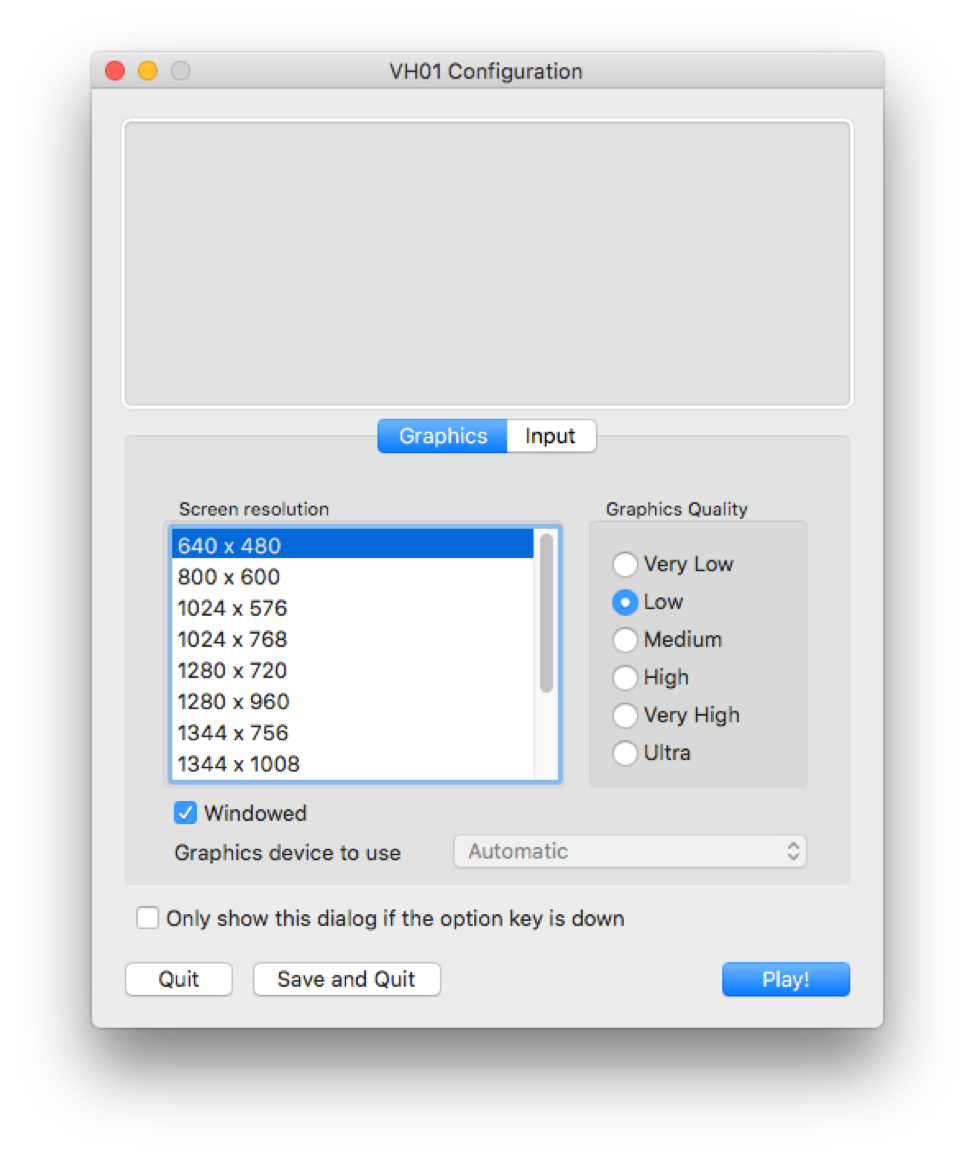VirtualHome is a platform to simulate complex household activities via programs. Key aspect of VirtualHome is that it allows complex interactions with the environment, such as picking up objects, switching on/off appliances, opening appliances, etc. Our simulator can easily be called with a Python API: write the activity as a simple sequence of instructions which then get rendered in VirtualHome. You can choose between different agents and environments, as well as modify environments on the fly. You can also stream different ground-truth such as time-stamped actions, instance/semantic segmentation, and optical flow and depth. Check out more details of the environmnent and platform in www.virtual-home.org.
VirtualHome has been used in:
-
VirtualHome: Simulating HouseHold Activities via Programs. PDF
X. Puig*, K. Ra*, M. Boben*, J. Li, T. Wang, S. Fidler, A. Torralba.
CVPR2018. -
Synthesizing Environment-Aware Activities via Activity Sketches.
A. Liao*, X. Puig*, M. Boben, A. Torralba, S. Fidler.
CVPR2019.
If you plan to use the simulator, please consider citing them.
@inproceedings{puig2018virtualhome,
title={Virtualhome: Simulating household activities via programs},
author={Puig, Xavier and Ra, Kevin and Boben, Marko and Li, Jiaman and Wang, Tingwu and Fidler, Sanja and Torralba, Antonio},
booktitle={Proceedings of the IEEE Conference on Computer Vision and Pattern Recognition},
pages={8494--8502},
year={2018}
}
@InProceedings{Liao_2019_CVPR,
author = {Liao, Yuan-Hong and Puig, Xavier and Boben, Marko and Torralba, Antonio and Fidler, Sanja},
title = {Synthesizing Environment-Aware Activities via Activity Sketches},
booktitle = {The IEEE Conference on Computer Vision and Pattern Recognition (CVPR)},
month = {June},
year = {2019}
}
- Overview
- Set Up
- Generating Videos/Keyframes
- Dataset
- Script Augmentation
- Other details
Activities in VirtualHome are represented through two components: programs representing the sequence of actions that compose an activity, and graphs representing a definition of the environment where the activity takes place. Given a program and a graph, the simulator executes the program, generating a video of the activity or a sequence of graphs representing how the environment evolves as the activity takes place. To this end, VirtualHome includes two simulators: the Unity Simulator and Evolving Graph.
This simulator is built in Unity and allows generating videos of activities. To use this simulator, you will need to download the appropiate executable and run it with the Python API. You can check a demo of the simulator in demo/unity_demo.ipynb
This simulator runs fully in python and allows to generate a sequence of graphs when a program is executed. You can run it in simulation/evolving_graph. Note that some of the objects and actions in this simulator are not supported yet in Unity Simulator.
Note that this code base is based on Python 3
git clone https://github.com/xavierpuigf/virtualhome.git
pip install -r requirements.txtWe also provide a Jupyter notebook with a demo and starting code. If you want to run the demo, install Jupyter and run it on your host. If you are new to Jupyter, see Running the Jupyter Notebook for a walkthrough of how to use this tool.
Download the VirtualHome UnitySimulator executable and move it under simulation/unity_simulator.
You can also download the simulator, unzip it and move it under the simulation folder by running
./helper_scripts/download_sim.shTo test the simulator in the local machine, double click the executable, select a resolution and screen size and press Play!. Remember to select the option Windowed to make sure the simulator does not take the whole screen. The screenshot below shows our recommended configuration.
Once the simulator is started, run the demo in demo/unity_demo.ipynb.
If you do not have a monitor or want to test the simulator remotely, you can either use Docker or use an X server, following this medium post. When running the executable with an X server, use -batchmode. For Linux, that would be:
sudo /usr/bin/X $display_num &
DISPLAY=:display_num ./$PATH_SIM/synvid.x86_64 -batchmodeYou can also test the Evolving Graph simulator in demo/example.py. This simulator does not require opening any executable if you do not plan to generate images.
You can also run Unity Simulator using Docker. You can find how to set it up here.
VirtualHome Unity Simulator allows generating videos corresponding to household activities. In addition, it is possible to use Evolving Graph simulator to obtain the environment for each execution step and use UnitySimulator to generate snapshots of the environment at each step.
Open the simulator and run:
cd demo/
python generate_video.pyOpen the simulator and run:
cd demo/
python generate_snapshots.pyA grid of snapshots for the given script will be generated and saved in demo/snapshot_test.png.
We collected a dataset of programs and augmented them with graphs using the Evolving Graph simulator. You can download them here.
Once downloaded and unzipped, move the programs into the dataset folder. You can do all this by executing the script
./helper_scripts/download_dataset.shThe dataset should follow the following structure:
dataset
└── programs_processed_precond_nograb_morepreconds
|── initstate
├── withoutconds
├── executable_programs
| ├── TrimmedTestScene7_graph
| └── ...
└── state_list
├── TrimmedTestScene7_graph
└── ...
The folders withoutconds and initstate contain the original programs and pre-conditions.
When a script is executed in an environment, the script changes by aligning the original objects with instances in the environment. You can view the resulting script in executable_programs/{environment}/{script_name}.txt.
To view the graph of the environment, and how it changes throughout the script execution of a program, check state_list/{environment}/{script_name}.json.
You can find more details of the programs and environment graphs in dataset/README.md.
In Synthesizing Environment-Aware Activities via Activity Sketches,
we augment the scripts with two knowledge bases: KB-RealEnv and KB-ExceptonHandler.
You can download the augmented scripts in KB-RealEnv and KB-ExceptionHandler.
Here, we provide the code to augment the sripts:
cd dataset_utils
python augment_dataset_locations.pycd dataset_utils
python augment_dataset_exceptions.pyTo do the above generation and augmentation, some valuable resource files are used to set the properties of objects, set the affordance of objects, etc. Check resources/README.md for more details.
- Marko Boben
- Xavier Puig
- Kevin Ra
- Andrew Liao