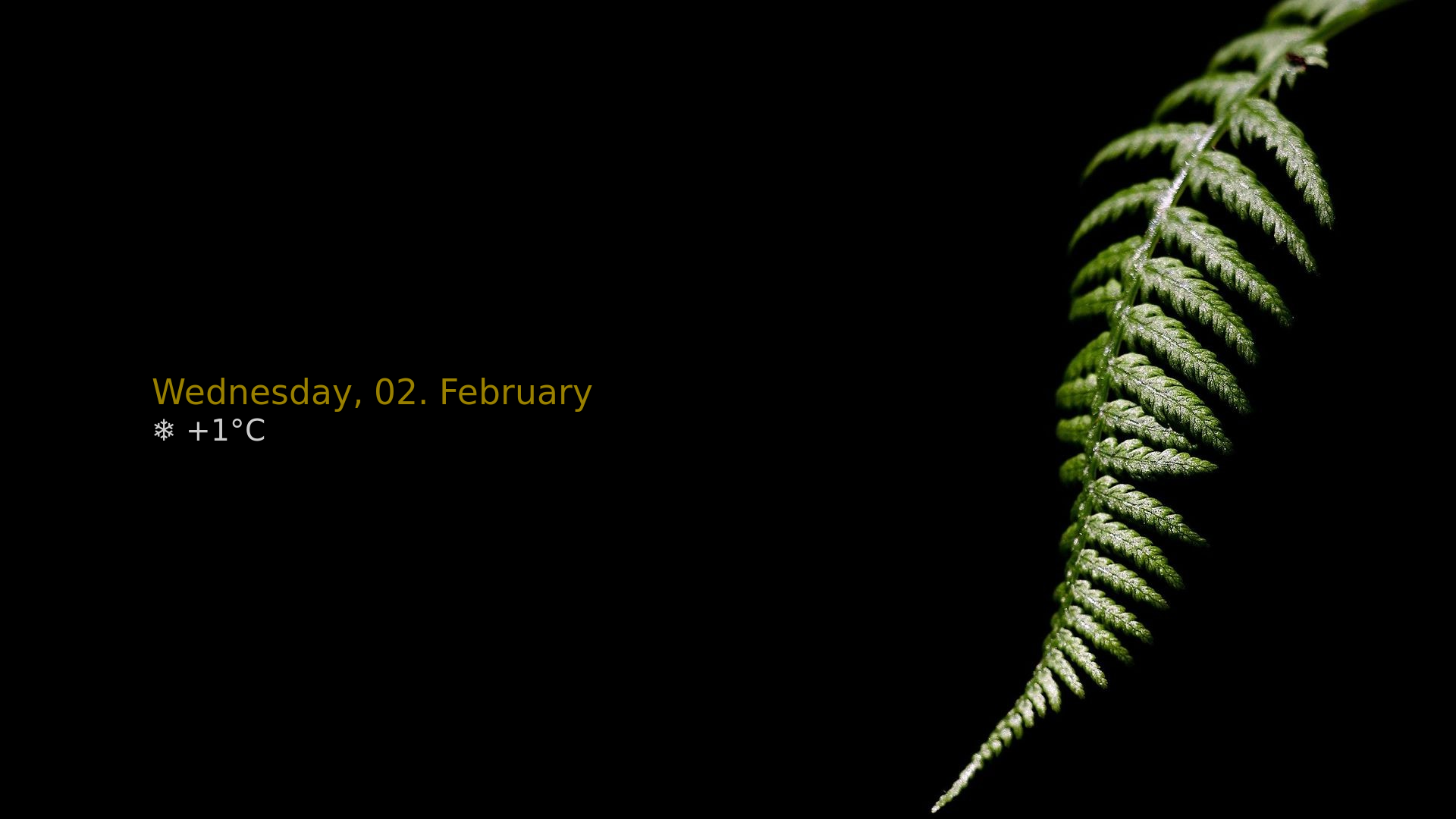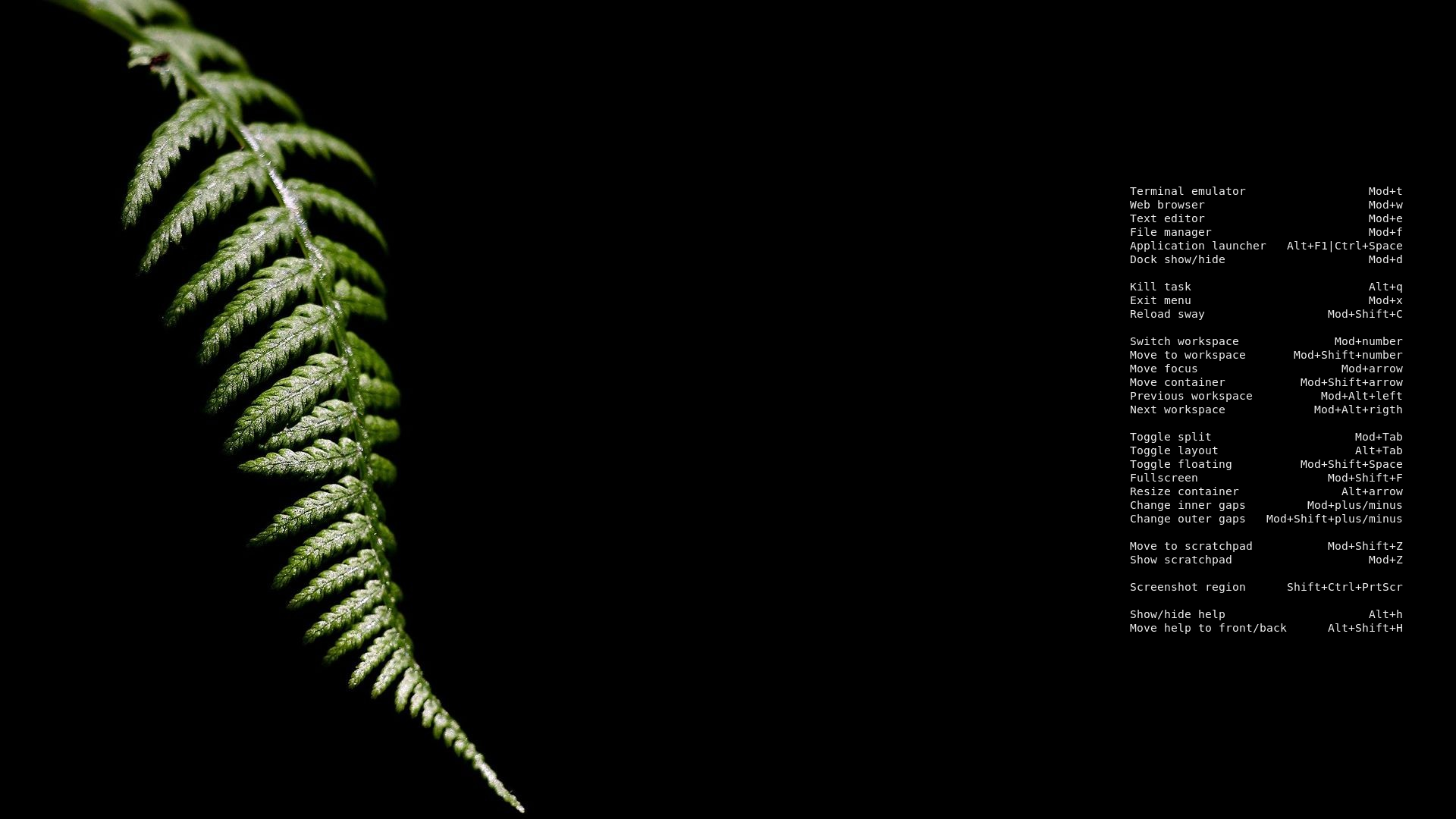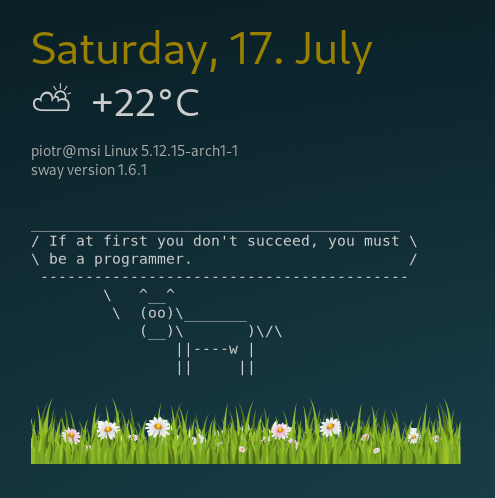This program was written at the request of a single sway user and is not under active development. Personally, I don't see a use for it along with tiling window managers. Please do not request new features.
This program is a GTK3-based wrapper to display a script output, or a text file content on the desktop in sway or other wlroots-based compositors. It uses the gtk-layer-shell library to place the window on the bottom layer.
As well the script output, at the text file may be formatted with
Pango Markup. The window appearance is defined
with css styling. See sample files in the config folder. They also come preinstalled in your ~/.config/nwg-wrapper
directory. You can find an example of use at the bottom
of the page.
python(python3)python-gobjectgtk3gtk-layer-shellpython-setuptoolspython-i3ipc: for use with sway WMwlr-randr: for use with other wlroots-based Wayland compositors
git clone https://github.com/nwg-piotr/nwg-wrapper.git
cd nwg-wrapper
sudo python3 setup.py install --optimize=1
rm -r /usr/lib/python3.*/site-packages/nwg_wrapper*
rm /usr/bin/nwg-wrapper
The path in the first line may be different, depending on your python version.
$ nwg-wrapper -h
usage: nwg-wrapper [-h] [-s SCRIPT | -t TEXT] [-c CSS] [-o OUTPUT] [-p POSITION] [-a ALIGNMENT] [-j JUSTIFY]
[-mt MARGIN_TOP] [-mb MARGIN_BOTTOM] [-ml MARGIN_LEFT] [-mr MARGIN_RIGHT] [-l LAYER]
[-sl SIG_LAYER] [-sv SIG_VISIBILITY] [-sq SIG_QUIT] [-r REFRESH] [-v]
optional arguments:
-h, --help show this help message and exit
-s SCRIPT, --script SCRIPT
path to the Script whose output you want to display
-t TEXT, --text TEXT path to the Text file you want to display
-c CSS, --css CSS path to the Css file
-o OUTPUT, --output OUTPUT
Output to place the window on, e.g. "eDP-1"
-p POSITION, --position POSITION
Position: "left" or "right"; "center" if no value given
-a ALIGNMENT, --alignment ALIGNMENT
vertical Alignment: "start" or "end"; "middle" if no value given
-j JUSTIFY, --justify JUSTIFY
text Justification: "right" or "center"; "left" if no value given
-mt MARGIN_TOP, --margin_top MARGIN_TOP
Top Margin
-mb MARGIN_BOTTOM, --margin_bottom MARGIN_BOTTOM
Bottom Margin
-ml MARGIN_LEFT, --margin_left MARGIN_LEFT
Left Margin
-mr MARGIN_RIGHT, --margin_right MARGIN_RIGHT
Right Margin
-l LAYER, --layer LAYER
initial Layer: 1 for bottom, 2 for top; 1 if no value given
-i, --invisible
Make this instance of wrapper invisible on launch
-sl SIG_LAYER, --sig_layer SIG_LAYER
Signal number for Layer switching; default: 10
-sv SIG_VISIBILITY, --sig_visibility SIG_VISIBILITY
Signal number for toggling Visibility; default: 12
-sq SIG_QUIT, --sig_quit SIG_QUIT
custom Signal number to Quit the wrapper instance; default: 2
-r REFRESH, --refresh REFRESH
Refresh rate in milliseconds; 0 (no refresh) if no value given
-v, --version display version information
The window will appear on the top or bottom layer, according to the -l | --layer argument value (1 for bottom by
default, 2 for top). You may bring it to the overlay layer (3) and back to the layer you selected by sending SIGUSR1
signal to the nwg-wrapper process, e.g. like this:
pkill -f -10 nwg-wrapper
or this:
pkill -f -USR1 nwg-wrapper
You can choose a different signal number with the -sl | --sig_layer argument.
The window is visible by default. You can hide / show it by sending SIGUSR2 signal to the nwg-wrapper process:
pkill -f -12 nwg-wrapper
or:
pkill -f -USR2 nwg-wrapper
You can choose a different signal number with the -sv | --sig_visibility argument.
Also, you can hide it on start with -i | --invisible argument and then show and hide it, using your specified or USR2 signal.
Sometimes you may need to terminate a certain nwg-wrapper instance (see #5).
You may choose a custom signal with the -sq | --sig_quit argument.
Sample script to show the wrapper over swaylock and kill it when the screen gets unlocked, w/o killing other instances:
#!/bin/bash
nwg-wrapper -s swaylock-time.sh -o eDP-1 -r 1000 -c timezones.css -p right -mr 50 -a start -mt 0 -j right -l 3 -sq 31 &
sleep 0.5 && swaylock --image '/home/piotr/Obrazy/Wallpapers/wallhaven-zmrdry-1920x1080.jpg' && pkill -f -31 nwg-wrapperNote: You may need a different sleep value on various machines, e.g. sleep 1.
See: #19
nwg-wrapper -s date-wttr.sh -r 1800000 -c date-wttr.css -p left -ml 200
nwg-wrapper -t bindings.pango -c bindings.css -p left -ml 200
nwg-wrapper -s timezones.sh -r 1000 -c timezones.css -p right -mr 50 -a start -mt 50 -j right
nwg-wrapper creates a Gtk.Label widget out of the script output, or the .pango file content. To add an image to it, we need to pack a Gtk.Image widget before or after the label. To insert an image between the lines of text, the latter needs to be divided into more Gtk.Label widgets. Remember to close all Pango tags before adding an image this way.
Syntax:
#img path='/full/path/to/your image.png' width=int height=int align=string [start (default) | center | end]
See the example script, and the result below.