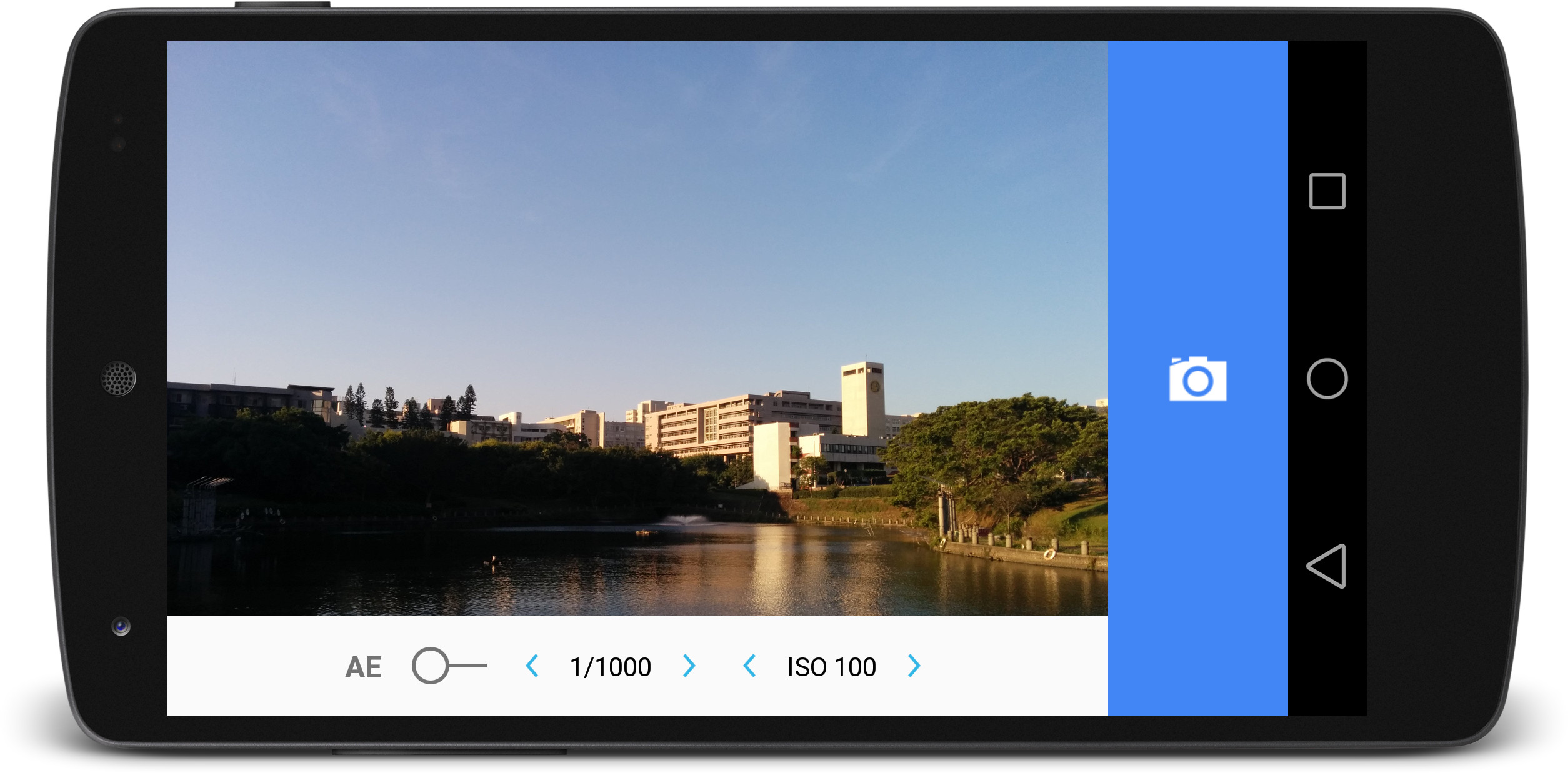L Camera is an open-source experimental camera app for Android L devices using the new android.hardware.camera2 API. Currently, the only supported device is Nexus 5 and Nexus 6 running Android 5.0 Lollipop.
Please note that this app is intended to test and study new features of the camera API, it is not for general uses as it lacks many basic camera features (location tagging, white balance, photo review, flash control, etc).
See what you can achieve on the Nexus 5 with the new API.
See how the new API can greatly enhance low-light photography with the right settings and tools.
Check out some 60-fps video recording samples: 1 2.
Slow motion video recorded with a Nexus 5: https://www.youtube.com/watch?v=iKAvN-x53jM
- True manual focus (adjustable focus distance)
- Manual exposure time (0.8" to 1/75000)
- Manual ISO (40 to 10000)
- DNG output support
- 30-fps full-resolution burst capture with focus stacking & exposure bracketing
- 30-fps full-resolution (3264x2448) video recording on Nexus 5
- 30-fps 4K UHD (3840x2160) video recording on Nexus 6
- Experimental 60-fps video recording at 1080p on Nexus 5
- Experimental 120-fps video recording at 800x600 on Nexus 5
- Material design
You can either install the pre-built debug APK from the release page, or build and install the APK by yourself.
Just use it like any camera! Tap the floating button on the left-bottom corner to bring up settings:
- Focus
- Auto Focus: Whether the auto focus mechanism is enabled (tap on the preview to focus on a specific point).
- Focus Distance: Manually control focus distance if auto focus is turned off.
- Exposure
- Auto Exposure: Whether auto exposure and auto white balance routines are enabled (tap on the preview to start a metering sequence).
- Shutter Speed: Control the exposure time. (Setting a slow shutter speed will affect preview frame rate)
- ISO: Control the sensitivity of the sensor.
- Burst
- Burst: Control whether burst capturing is enabled. If enabled, the camera will capture 7 images at maximum resolution at 30 fps.
- Focus Stacking: If enabled, the camera will capture a series of images ranging from infinity focus and to the nearest focus distance possible.
- Exposure Bracketing: If enabled, the camera will capture a series of 7 images ranging from -3 to +3 EV of the standard expousre. (Only the shutter speed is varied, the ISO stays the same)
- DNG/JPEG: Specify the output format for burst capture.
- Photo/Video: Switch between photo capturing and video recording mode. The video is encoded with H.264/AVC for video and 44.1khz 320kbps AAC-LC for audio in MP4 container. Focus distance and exposure are adjustable during recording.
- Settings
- Video Resolution: Configurate video resolution, fps and encoding bitrate. (See below for 60fps recording)
- Save DNG: Specify whether the DNG output is saved in single capture mode.
If you are looking for a stopwatch to test the burst capture feature, check out this jsfiddle.
After capturing, output files will be saved to the /sdcard/DCIM/Camera/ directory. Note that each DNG image is 15.36 MiB in size, so make sure you have plenty of free space available!
Most RAW post-processing programs should be able to open them. While Adobe Lightroom is probably the most popular RAW editor, both darktable (Linux, Mac) and RawTherapee (Windows, Linux, Mac) are both free alternatives that also offer very powerful editing capabilities.
A short DNG editing tutorial using RawTherapee.
First, see pkmx/lcamera#4 about limitations of this modification. This modification is only available for Nexus 5.
To enable 60/120fps recording, the system library /system/lib/libmmcamera_imx179.so needs to be replaced with a modified version. The following is a simplified walkthrough of the process. Note that this is a very hacky solution and I'm not responsible for any damages done to your system or device. Approach at your own risk and make sure you understand what you are doing.
- You must have root access and busybox installed on your Nexus 5. (The latter is not strictly required, but makes the process easier as it provides
installandkillall.) - Download the
libmmcamera_imx179_lrx21o_60hz.soor ``libmmcamera_imx179_lrx21o_120hz.sofrom the [release](https://github.com/PkmX/lcamera/releases) page and transfer it to the device. (The following assumes that it is located in/sdcard/`.) - Launch a root shell.
- Make a backup of the original library first:
cp /system/lib/libmmcamera_imx179.so /sdcard/libmmcamera_imx179_original.so - Run
mount -o remount,rw /systemto re-mount the/systempartition for read-write. - Replace the library:
install -m644 /sdcard/libmmcamera_imx179_lrx21o_60hz.so /system/lib/libmmcamera_imx179.so(Replace60hzwith120hzif you downloaded the 120fps one.) - Run
mount -o remount,ro /systemto re-mount/systemas read-only again. - Restart both the camera daemon and media server:
killall mm-qcamera-daemon mediaserver
The camera should now be able to record at 60/120 fps and you can choose 60/120fps options in the settings menu on L Camera. All other camera apps will most likely be broken at this point. If you want to undo the modification, simply redo step 5~8 and copy the original library you backup-ed in step 4 instead.
For details about the library modification and a utility to patch your own, see contents of the libmmcamera_imx179_mod directory.
It seems that none of those devices fully support the new API as of now (2014/11/17). If you want to verify, enable verbose output outlined in the "Debugging" section below, and check the output from logcat. You should see a dump of your device cameras' capabilities like this when L Camera is started. Your camera's android.request.availableCapabilities must include 1 (MANUAL_SENSOR), 2 (MANUAL_POST_PROCESSING) and 3 (RAW) for L Camera to work.
Make sure the downloaded apk is not corrupted, as it seems some browsers download GitHub's webpage instead of the actual apk. You must also have the Lollipop running on your device.
No. However, it is needed if you want to record videos at 60fps on the Nexus 5 as a system library needs to be modified.
Open an issue (one per feature please) on the tracker and I will see what I can do. However, the priority of development is investigating new ways to use the camera hardware rather than reimplement features that have been possible, or things that can be done in post-processing.
The app is written in the Scala programming language and uses the following libraries/tools:
- SBT: build tool.
- Android SDK Plugin for SBT: for building Android apps with SBT.
- Scaloid: for UI layout and various helpers.
- Scala.Rx: for reactive value propagation.
- Floating Action Button: for the floating action button (FAB) featured in material design.
You must have both scala 2.11.4 and sbt >= 0.13 installed.
To build the app (the resulting APK will be placed in the bin/ directory):
$ sbt package
To build and run the app on device (assuming you have adb and developer mode enabled):
$ sbt run
To see debug outputs, set allowed logging priority of lcamera tag to VERBOSE:
$ adb shell setprop log.tag.lcamera VERBOSE
Please report any bugs or feature requests on GitHub's issue tracker.
- Martin Wawro: for his support in enabling 60fps video recording on Nexus 5
This program is free software: you can redistribute it and/or modify
it under the terms of the GNU General Public License as published by
the Free Software Foundation, either version 3 of the License, or
(at your option) any later version.
This program is distributed in the hope that it will be useful,
but WITHOUT ANY WARRANTY; without even the implied warranty of
MERCHANTABILITY or FITNESS FOR A PARTICULAR PURPOSE. See the
GNU General Public License for more details.
You should have received a copy of the GNU General Public License
along with this program. If not, see <http://www.gnu.org/licenses/>.