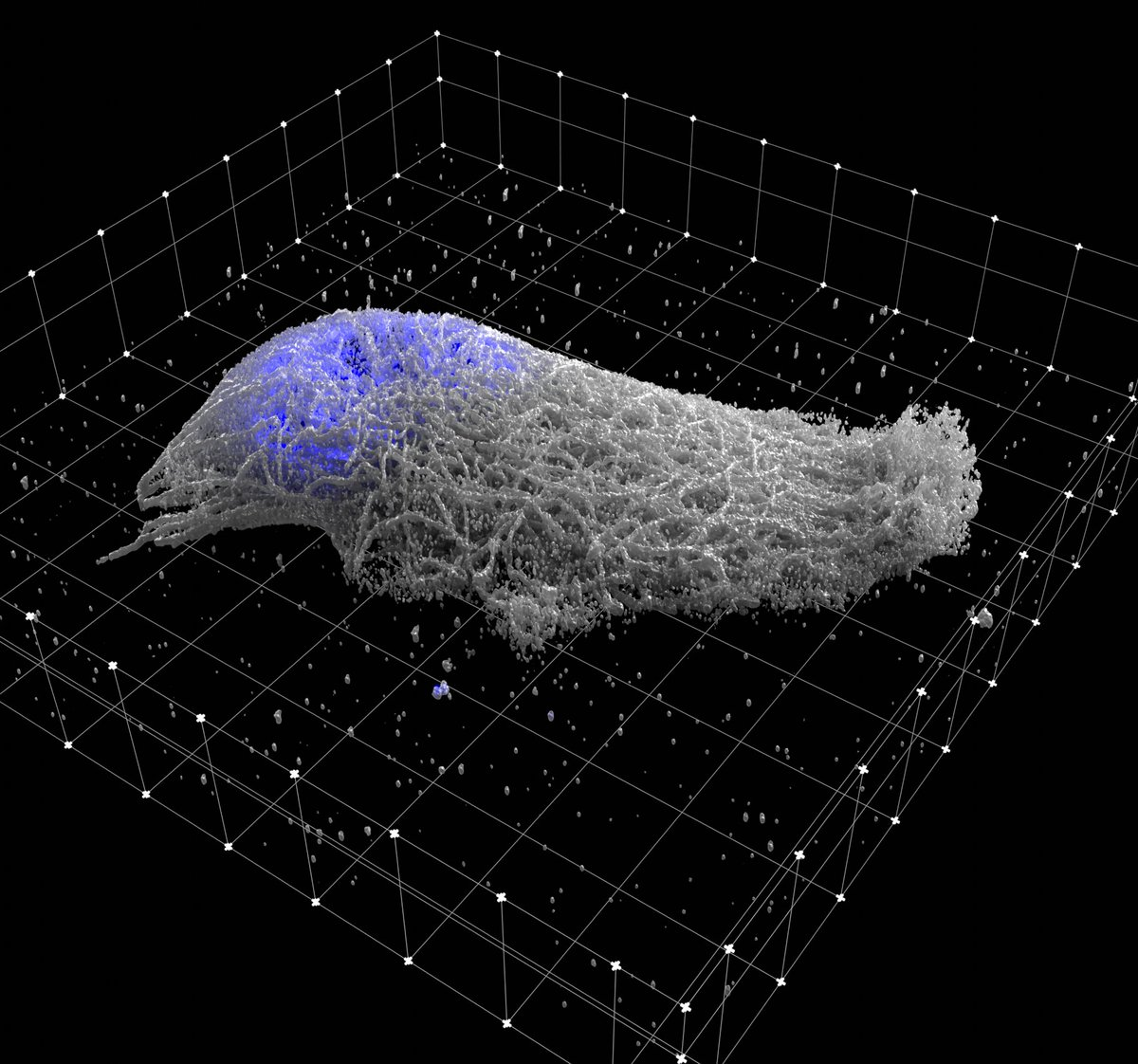This is a project building bioimage support for the open source software blender. This currently exists as the Blender add-on microscopynodes, previously named tif2blender. This is able to easily load tif files as volumetric objects in Blender.
Please make some pretty figures with this add-on!
If you post using this addon on social media please either tag me (@GrosOane on twitter) or use hashtag #microscopynodes.
You can now also find the add-on on the Blender extensions platform under https://extensions.blender.org/approval-queue/microscopynodes/ (currently still awaiting review by blender).
See the video introductions to the microscopynodes add-on on youtube. There's multiple playlists on the account, and they'll show you how to go from installing to rendering a presentation-ready video for fluorescence and electron microscopy.
The microscopynodes Blender addon is still under active development, but some notable features are already supported:
- up to 5D (up to tzcyx in any axis order) tifs are supported.
- Axes order and pixel size will be attempted to be read out automatically
- Otsu initial volumetric emission material is applied
- Scale bars are added to the
Geometry Nodescontainer of your volumetric data
You can now find the add-on on the Blender extensions platform under https://extensions.blender.org/approval-queue/microscopynodes/ (currently still awaiting review by blender). You can download this and drag it into the Blender 4.2 window.
For older versions than Blender 4.2:
-
Download blender from https://www.blender.org/download/. Check the supported blender version next to the release!
-
Download the microscopynodes zip file from the releases page.
Start blender.
Install the microscopynodes Add-On:
- In Blender go to
Edit > Preferences - Go to
Add-Onstab inPreferences - Press
Installand give thetif_loader.zipfile (as .zip) - In the added
microscopynodesadd-on window inPreferences: press the tick box to enable, and the arrow to unfold the details - in the details press
install tifffile - (if this fails please try restarting blender and seeing if it can then find
tifffile)
This should create the microscopynodes panel in Scene Properties.
Load in tif-files in the file explorer from the panel in Scene Properties.
Loading with preset environment recently had a small bug, fixed on 7th nov 18:45. So either uncheck this or update your tif_loader(see below), if you have this issue. For any other problems, please open an issue.
- The
microscopynodespanel should be able to automatically read out your axis order and pixel size, but these can otherwise also manually be entered - Any tif stack from zyx to tzcyx (in any axis order) is supported
- The
microscopynodesresaves your tif as a.vdbfile (in ablender_volumessubfolder) and loads this as a volume object in your blender scene, connected to aContainerobject. - With large files (over 2048 px in an axis), the volumes will be split to avoid blender crashes.
- With the
Import option: Force Remakeyou will force remaking the vdb files, if this is unchecked and the vdb files exist, these will be loaded. - With the
Import option: Preset Environmentsome default environment variables will be set. These overwrite current other environment settings, but are useful for quickly looking at data:- Sets background to black (as emission material is default)
- Sets
Eeveevolumetrictile_sizeto 2 px (might be heavy for enormous data) - Sets
CyclesSamplesto manageable numbers for volumetric data - Sets
View TransformtoStandard(the defaultFilmiccrunches dynamic range post-render)
Upon load, multiple defaults are applied, but all of these can be changed as granularly as you want.
To update the microscopynodes add-on (future versions may have bugfixes, new features) a few steps need to be taken:
- In Blender go to
Edit > Preferences - Go to
Add-Onstab inPreferencesand find themicroscopynodesadd-on - Press
Remove - Restart Blender
- Install the new version.