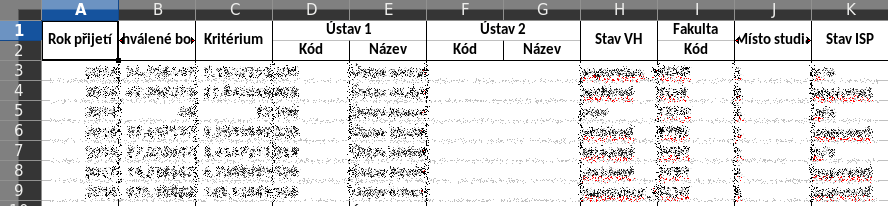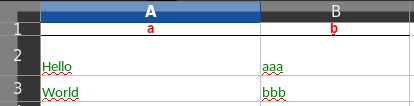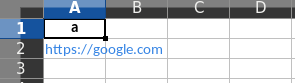A package that converts json to CSV, excel or other table formats
[
{
"col1": "val1",
"col2": "val2"
}
]the generated CSV/excel is:
col1 col2
==================
val1 val2
[
{
"col1": "val1",
"col2": {
"col21": "val21",
"col22": "val22"
}
}
]the generated CSV/excel is (in excel, col2 spans two cells horizontally):
col1 col2
col21 col22
=================================
val1 val21 val22
[
{
"col1": "val1",
"col2": [
{
"col21": "val21"
},
{
"col21": "val22"
}
]
}
]the generated CSV/excel is (in excel, col2 spans two cells horizontally):
col1 col2
col21 col21
=================================
val1 val21 val22
pip install json-excel-converter[extra]where extra is:
xlsxwriterto use the xlsxwriter
from json_excel_converter import Converter
from json_excel_converter.xlsx import Writer
data = [
{'a': [1], 'b': 'hello'},
{'a': [1, 2, 3], 'b': 'world'}
]
conv = Converter()
conv.convert(data, Writer(file='/tmp/test.xlsx'))from json_excel_converter import Converter, LinearizationError
from json_excel_converter.csv import Writer
conv = Converter()
writer = Writer(file='/tmp/test.csv')
while True:
try:
data = get_streaming_data() # custom function to get iterator of data
conv.convert_streaming(data, writer)
break
except LinearizationError:
passWhen the first row is processed, the library guesses the columns layout. In case of arrays, a column (or more columns if the array contains json objects) is created for each of the items in the array, as shown in the example above.
On subsequent rows the array might contain more items. The library reacts by adjusting
the number of columns in the layout and raising LinearizationError as previous rows might
be already output.
Converter.convert_streaming just raises this exception - it is the responsibility of caller
to take the right action.
Converter.convert captures this error and restarts the processing. In case of CSV
this means truncating the output file to 0 bytes and processing the data again. XLSX writer
caches all the data before writing them to excel so the restart just means discarding the cache.
If you know the size of the array in advance, you should pass it in options. Then no
processing restarts are required and LinearizationError is not raised.
from json_excel_converter import Converter, Options
from json_excel_converter.xlsx import Writer
data = [
{'a': [1]},
{'a': [1, 2, 3]}
]
options = Options()
options['a'].cardinality = 3
conv = Converter(options=options)
writer = Writer(file='/tmp/test.xlsx')
conv.convert(data, writer)
# or
conv.convert_streaming(data, writer) # no exception occurs hereXLSX writer enables you to format the header and data by passing an array of header_formatters or
data_formatters. Take these from json_excel_converter.xlsx.formats package or create your own.
from json_excel_converter import Converter
from json_excel_converter.xlsx import Writer
from json_excel_converter.xlsx.formats import LastUnderlined, Bold, \
Centered, Format
data = [
{'a': 'Hello'},
{'a': 'World'}
]
w = Writer('/tmp/test3.xlsx',
header_formats=(
Centered, Bold, LastUnderlined,
Format({
'font_color': 'red'
})),
data_formats=(
Format({
'font_color': 'green'
}),)
)
conv = Converter()
conv.convert(data, w)See https://xlsxwriter.readthedocs.io/format.html for details on formats in xlsxwriter
Pass the required column widths to writer:
w = Writer('/tmp/test3.xlsx', column_widths={
'a': 20
})Width of nested data can be specified as well:
data = [
{'a': {'b': 1, 'c': 2}}
]
w = Writer('/tmp/test3.xlsx', column_widths={
'a.b': 20,
'a.c': 30,
})To set the default column width, pass it as DEFAULT_COLUMN_WIDTH property:
w = Writer('/tmp/test3.xlsx', column_widths={
DEFAULT_COLUMN_WIDTH: 20
})Row heights can be specified via the row_heights writer option:
w = Writer('/tmp/test3.xlsx', row_heights={
DEFAULT_ROW_HEIGHT: 20, # a bit taller rows
1: 40 # extra tall header
})To render url, pass a function that gets data of a row and returns url to options
data = [
{'a': 'https://google.com'},
]
options = Options()
options['a'].url = lambda data: data['a']
conv = Converter(options)
conv.convert(data, w)Note: this will only be rendered in XLSX output, CSV output will silently ignore the link.
Override the write_cell method. The method receives cell_data
(instance of json_excel_converter.Value) and data (the original
data being written to this row). Note that this method is used both
for writing header and rows - for header the data parameter is None.
class UrlWriter(Writer):
def write_cell(self, row, col, cell_data, cell_format, data):
if cell_data.path == 'a' and data:
self.sheet.write_url(row, col,
'https://test.org/' + data['b'],
string=cell_data.value)
else:
super().write_cell(row, col, cell_data, cell_format, data)