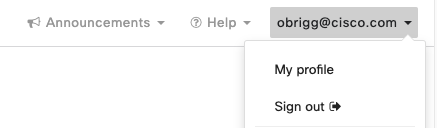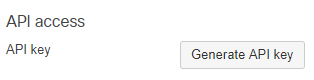The year is 2020. And yet some of our wireless clients are still connected to the wireless network on the 2.4GHz spectrum which cannot provide them the performance they are looking for. The Meraki dashboard is amazing, but (at the moment) is does not allow us to have a single view of all clients connected via 2.4GHz (vs. 5GHz).
This script will use the Meraki API to query all wireless clients on a given Meraki network, and return the client distribution between 2.4GHz and 5GHz. In addition, it will mark 5GHz-capable clients that are connected to 2.4GHz for some reason.
- Access the Meraki dashboard.
- For access to the API, first enable the API for your organization under Organization > Settings > Dashboard API access.
Once the API key is obtained, you'll need to store the Meraki dashboard API key as an environment variable:
export MERAKI_DASHBOARD_API_KEY = <YOUR MERAKI API KEY>
and install the Meraki SDK via pip install -r requirements.txt
Now you're ready. Good luck!
python run.py
The is a isDebug variable in the script, changing it to True should shed more light on what's happening for troubleshooting purposes.
The script will search for clients that were connected during the last hour (or still are connected). You can change the search span by changing the timespan attribute.
The dashboard API does not have a direct query to the channel a client is associated with (at least today). The workaround is to analyze the client events and search for their last association event, where the channel association is mentioned. The achilles heel of the process is that clients associated for more than the searched time span will not return an associated channel.
You can change the log search span by changing the starting_after attribute. Increasing the time span will increase the running time of the code, while decreasing it will increase the number of unknown clients.
Copyright (c) 2020 Cisco and/or its affiliates.
This software is licensed to you under the terms of the Cisco Sample Code License, Version 1.1 (the "License"). You may obtain a copy of the License at
https://developer.cisco.com/docs/licenses
All use of the material herein must be in accordance with the terms of the License. All rights not expressly granted by the License are reserved. Unless required by applicable law or agreed to separately in writing, software distributed under the License is distributed on an "AS IS" BASIS, WITHOUT WARRANTIES OR CONDITIONS OF ANY KIND, either express or implied.