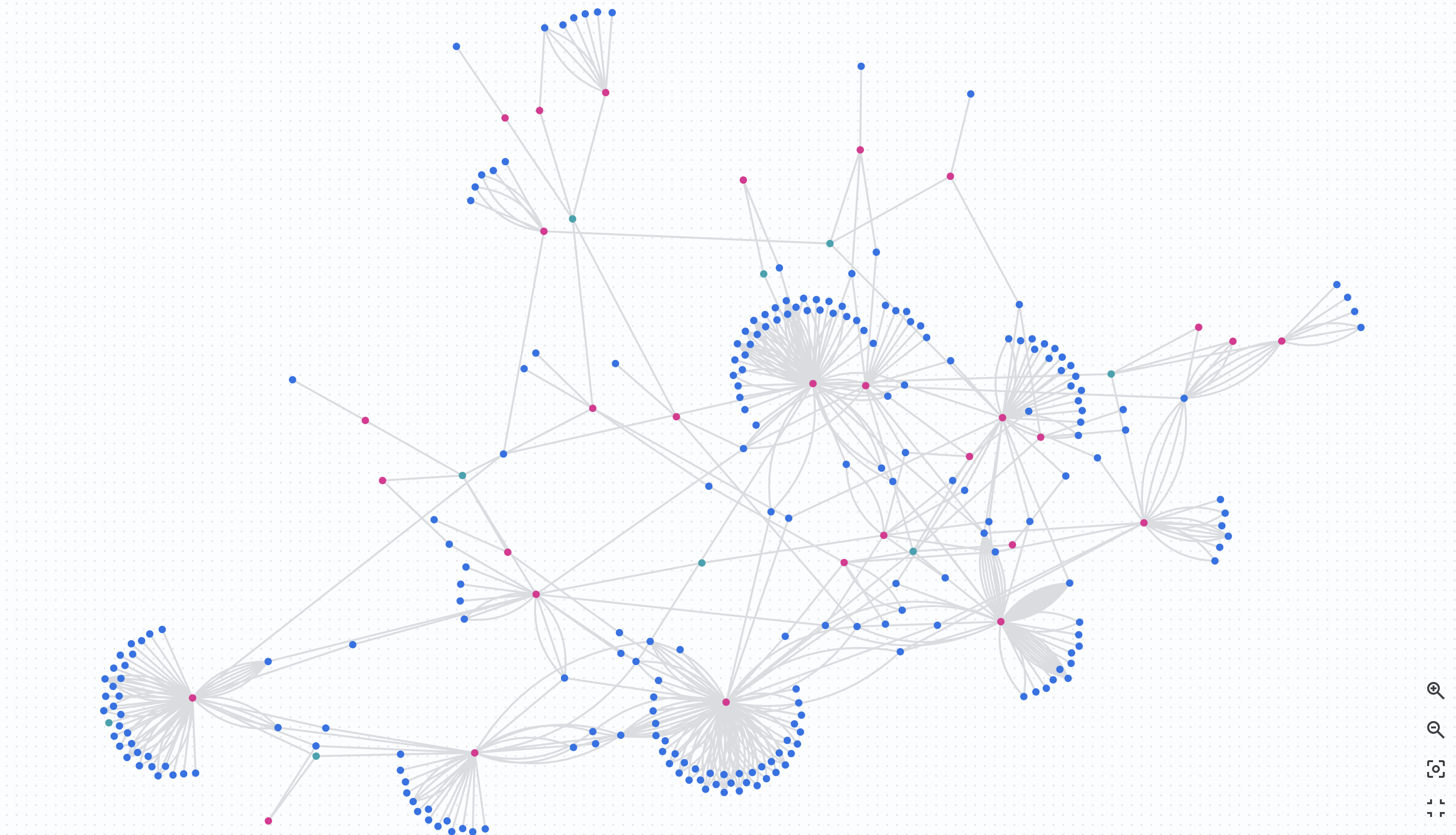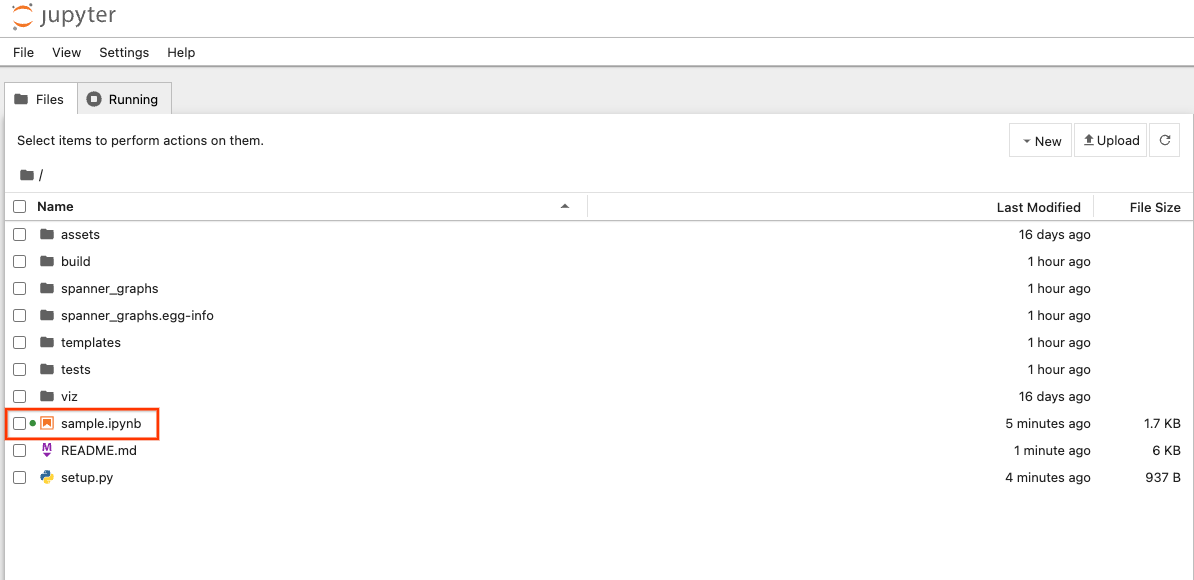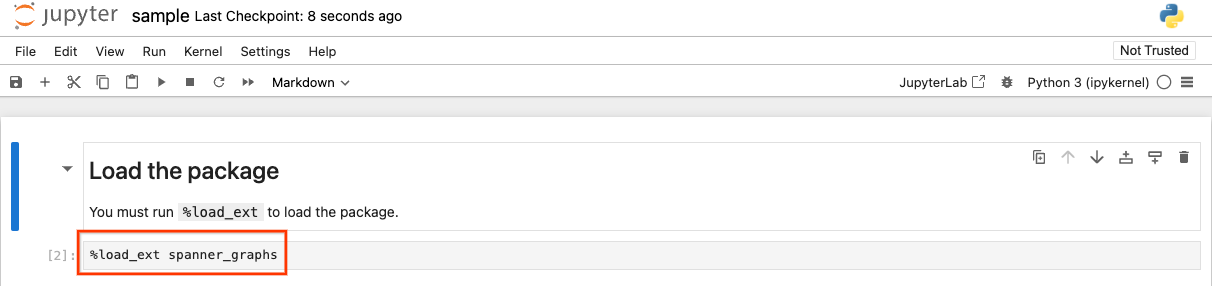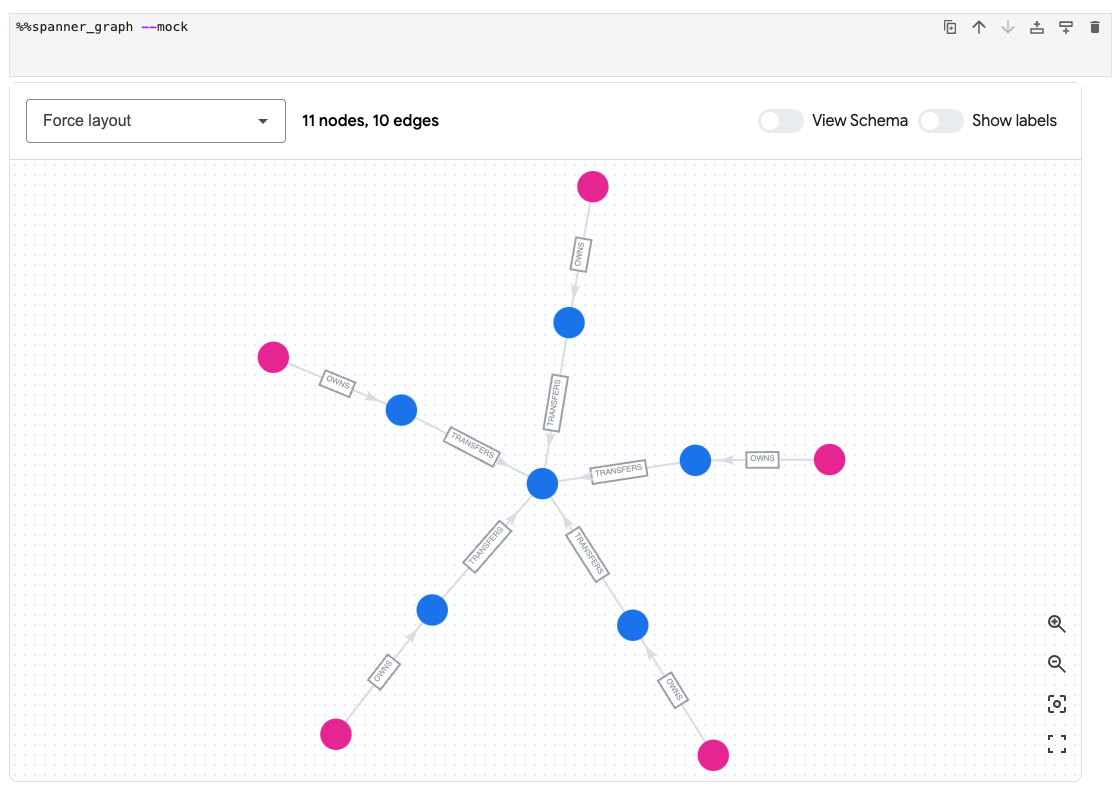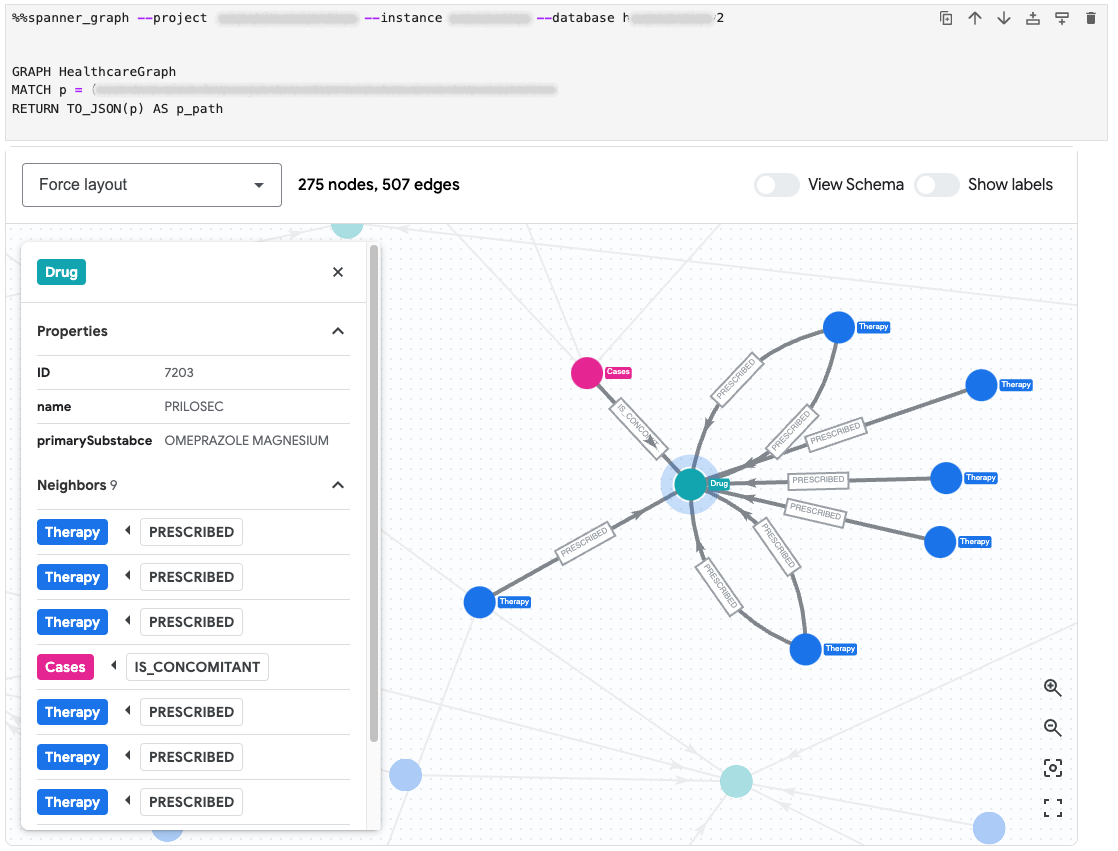The Spanner Graph Notebook tool provides an efficient way for you to query Spanner Graph visually in a notebook environment (e.g. Jupyter Notebook and Google Colab). Using GQL query syntax, you can can extract graph insights and relationship patterns, including node and edge properties, neighbor analysis, schema metadata, and diverse layout topologies.
All dependencies below must be installed before using the tool.
gcloud CLI is needed for authentication. Follow the installation manual to install.
Download this package and install its dependencies. Python dependencies should ideally be installed in a managed Python environment using tools like conda or virtualenv.
When in the root directory of the package, follow the command below to create a managed Python environment (example based on virtualenv) and install dependencies.
# Create the virtualenv `viz`.
python3 -m venv viz
# Activate the virtualenv.
source viz/bin/activate# Install dependencies.
pip install .When in the root directory of the package, run jupyter notebook to launch Jupyter Notebook.
jupyter notebookAs Jupyter local server runs, it will open up a web portal. You can open open the sample.ipynb to step through an example.
You must run %load_ext spanner_graphs to load this package. sample.ipynb contains this cell already.
This package provides a %%spanner_graph magic command, which visualizes graph data in the notebook output cell.
Using the --mock flag for %%spanner_graph, you can visualize local graph datasets without connecting to a live Cloud Spanner database. The mock
dataset renders a network of person and account nodes, along with edges in between. There is an inserted cell in sample.ipynb for the code below.
%%spanner_graph --mock
To connect to your Spanner database, you need to first authenticate via gcloud auth. gcloud CLI is needed to use the tool. Follow the installation manual to install.
sample.ipynb has inserted a code cell for authentication below. Running this opens a new browser tab for the Google Cloud authentication process.
!gcloud auth application-default loginUsing the %%spanner_graph magic command, you can visualize graph query results from your Spanner database.
The magic command needs to be used with your GCP resource info and a query string:
- a GCP project id for
--projectoption - a Spanner instance id for
--instanceoption - a Spanner Graph database id for
--databaseoption - a GQL query string
Graph queries must use TO_JSON function in the RETURN statement to visualize paths, nodes and edges. We recommend visualizing paths for data completeness and ease of use.
👍 Good example returning a path as JSON.
GRAPH FinGraph
MATCH query_path = (person:Person {id: 5})-[owns:Owns]->(accnt:Account)
RETURN TO_JSON(query_path) AS path_json👍 Good example returning a path as JSON in a multiple-hop query.
GRAPH FinGraph
MATCH query_path = (src:Account {id: 9})-[edge]->{1,3}(dst:Account)
RETURN TO_JSON(query_path) as path_json👍 Good example returning multiple paths as JSON.
GRAPH FinGraph
MATCH path_1 = (person:Person {id: 5})-[:Owns]->(accnt:Account),
path_2 = (src:Account {id: 9})-[:Transfers]->(dst:Account)
RETURN TO_JSON(path_1) as path_1,
TO_JSON(path_2) as path_2👎 Anti-example returning nodes properties rather than JSON format graph elements.
Scalar results other than JSON format graph elements cannot be visualized.
GRAPH FinGraph
MATCH (person:Person {id: 5})-[owns:Owns]->(accnt:Account)
RETURN person.id AS person,
owns.amount AS owns,
accnt.id AS accnt;
👎 Anti-example returning each node and edges in JSON format verbosely. This will
work but not as easy as returning a path directly.
GRAPH FinGraph
MATCH (person:Person {id: 5})-[owns:Owns]->(accnt:Account)
RETURN TO_JSON(person) AS person_json,
TO_JSON(owns) AS owns_json,
TO_JSON(accnt) AS accnt_json,After adding new changes, please run unit and integration tests with the command below:
cd spanner_graphs && python -m unittest discover -s tests -p "*_test.py"