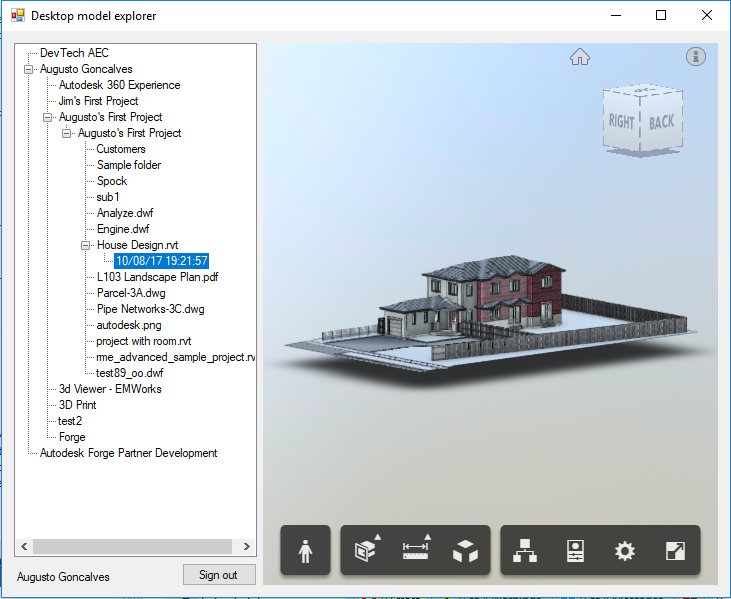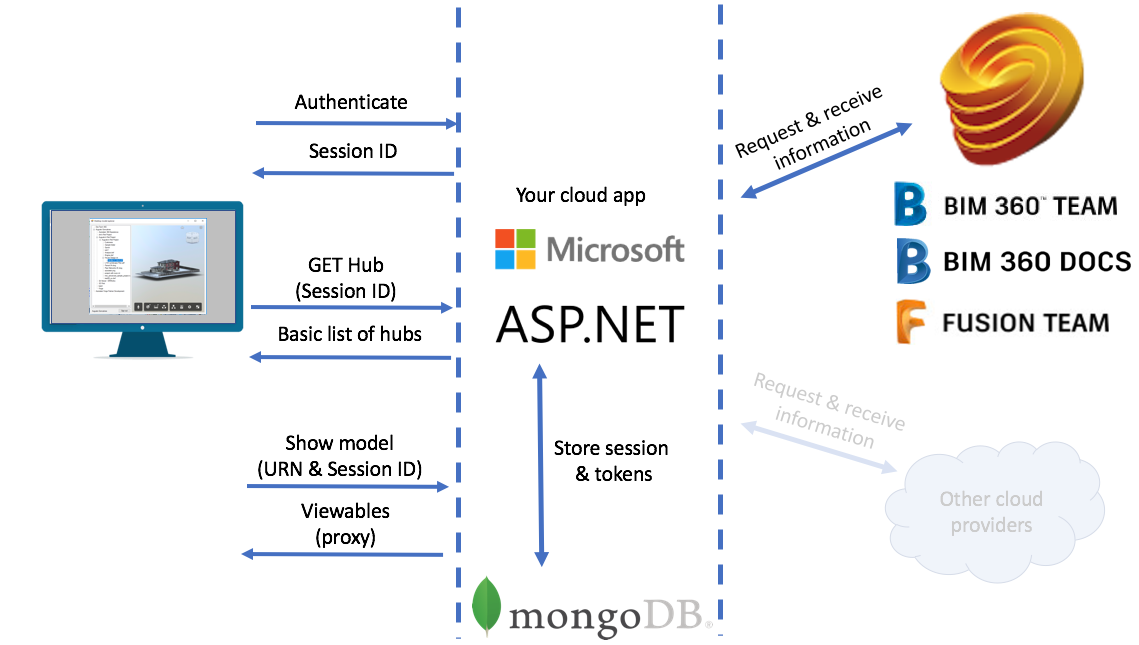This sample demonstrates a Desktop application that shows BIM 360 Team, BIM 360 Docs and Fusion Team hubs, which respective Projects, Folders, Items and Versions. For each version it is possible to view it using Viewer.
See this quick video.
When the user opens the desktop application, it redirects to Autodesk Account sign in page using the Forge Client ID stored on the Cloud module. After authenticating, the access_token and refresh_token are stored on a MongoDB database, creating a session ID. This ID is encrypted and sent to the Desktop client.
On the next request, the Desktop client provides the Session ID, the Cloud module uses that to get the respective access_token and connects to Autodesk. Once the data is acquired, it is adjusted and sent to the Desktop client.
The Desktop client will not have access to the access_token.
This sample uses CefSharp.WinForms, based on Chromium Embedded Framework, the open source version of Google Chrome. It's is also available for WPF applications. The build-in .NET WebView is based on Internet Explorer (version 11) and it's have several limitations.
The Cloud module acts as a proxy between the Desktop client and Autodesk data. Only authorized information is returned, including the Viewer that implements a Proxy.
To identify the Desktop client, this sample uses a MachineID identifier. For this first version, it is using the MAC address, but this needs improvements.
For using this sample, you need an Autodesk developer credentials. Visit the Forge Developer Portal, sign up for an account, then create an app. For this new app, use https://localhost:3000/api/forge/callback/oauth as Callback URL. Finally take note of the Client ID and Client Secret.
The cloud server module will store the credentials on a Mongo database. You can setup an development instance for free at mLab (or any other provider). Make sure to include a collection named: users
Open the web.config and edit the Forge Client ID, Secret and Callback URL. The OAUTH_DATABASE should point to your MongoDB instance, like: mongodb://user:pwd@ds1234.mlab.com:56789/databasename
<appSettings>
<add key="FORGE_CLIENT_ID" value="" />
<add key="FORGE_CLIENT_SECRET" value="" />
<add key="FORGE_CALLBACK_URL" value="" />
<add key="OAUTH_DATABASE" value="" />
</appSettings>Open the app.config file and specify the webserver address under appSettings:
<appSettings>
<add key="serverAddress" value="http://localhost:3000" />
</appSettings>For local testing, the desktop module should work "as is".
This sample implements minimum error check for simplicity, not ready for production environment.
For Appharbor deployment, following this steps to configure your Forge Client ID & Secret.
For AWS Elastic Beanstalk, setup keys from web.config. More details soon.
The CEF Sharp library should work on AnyCPU, but this sample uses only x64 version. This issue entry explains how to adjust it, if needed.
To keep keys locally, the sample defines a web.keys.config file that is added to .gitignore. On local development environment, this file stores the keys. When commit to Github, this file is not included.
The AWS Elastic Beanstalk deployment cannot override web.config variables on deployment, so this sample includes a transform on the web.Release.config to remove them. With that it should work.
<appSettings>
<add key="FORGE_CLIENT_ID" xdt:Transform="Remove" xdt:Locator="Match(key)" />
<add key="FORGE_CLIENT_SECRET" xdt:Transform="Remove" xdt:Locator="Match(key)" />
<add key="FORGE_CALLBACK_URL" xdt:Transform="Remove" xdt:Locator="Match(key)" />
<add key="OAUTH_DATABASE" xdt:Transform="Remove" xdt:Locator="Match(key)" />
</appSettings>This sample is licensed under the terms of the MIT License. Please see the LICENSE file for full details.
Forge Partner Development Team
- Augusto Goncalves @augustomaia
See more at Forge blog.