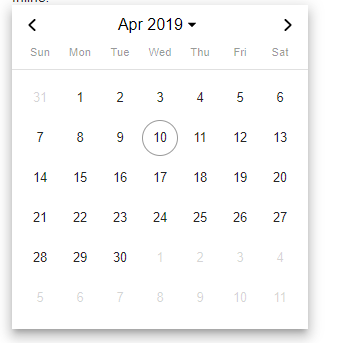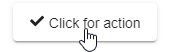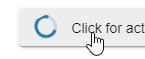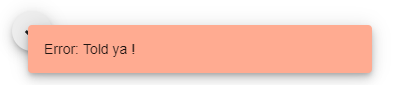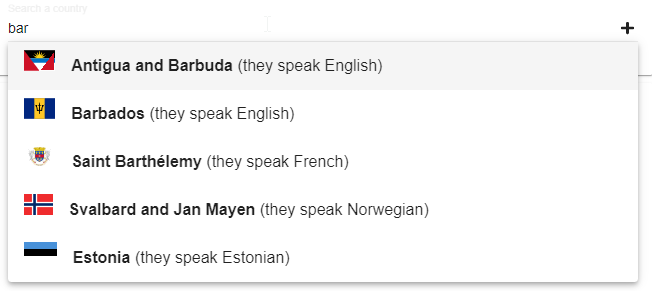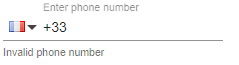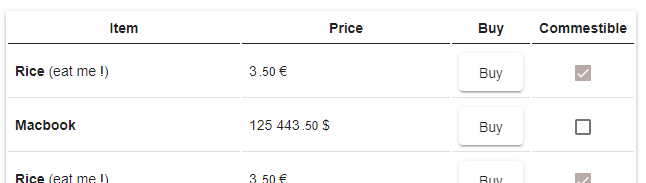This package is built for Angular 9... for Angular 7 users, please install version <=0.0.33
Import using OpiniatedNotificationModule on your root module.
Example (html)
<txt [(ngModel)]="value" icon="check"></txt>| Property | Type | Description |
|---|---|---|
| placeholder | string |
The input placeholder |
| info | string |
Tip displayed below input |
| multiline | boolean |
If true, then this is an auto-resizing textarea |
| name | string |
Name of the input |
| icon | string |
A fontawsome-like icon (will be set as a class of a "i" tag) |
| iconColor | string |
Color of the icon |
| readonly | boolean |
Sets the input as readonly |
| disabled | boolean |
Sets the input as disabled |
| validator | (value: string) => text | Promise<text> |
A value validator. Will be called when user types a value. Must return the error to show to the user if value is invalid |
| checkOnInit | boolean |
If true, then the value validator will be called when loading the component |
| type | 'text' | 'number' |
Type of input |
| action | (value: string) => void | Promise<void> |
If present, then a button will bi shown as suffix which triggers this action |
| actionIcon | text |
Similar to icon but for the action button |
| Event | Event type | Description |
|---|---|---|
| (return) | - | Called when user press Enter |
| (escape) | - | Called when user press Escape |
| (focused) | - | Called when input got focus |
| (keyup) | KeyboardEvent | On key up |
| (blur) | - | On blur |
Uses ng-pick-datetime
Example (html)
<datetime [(value)]="myDate" ></datetime>| Property | Type | Description |
|---|---|---|
| inline | boolean |
If true, then the date picker will be shown inline |
| placeholder | string |
The input placeholder |
| name | string |
The input name |
| minDate | string | Date | Moment |
Min date acceptable |
| maxDate | string | Date | Moment |
Max date acceptable |
| showClear | boolean |
Show a "clear" button |
| disabled | boolean |
Enabled/disabled |
| readonly | boolean |
puts the input as readonly |
| dialog | boolean |
Shows a dialog instead of a popup below input |
| pickerType | 'both' | 'calendar' | 'timer' |
Picker type (defaults to calendar) |
| type | 'date' | 'moment' |
Which kind of date representation to use (defaults to moment) |
A simple checkbox. Usage:
<check [(value)]="myDate" [readonly]="true" ></check>A material button with lots of functionalities
<btn [action]="methodToCall" ></btn>(ts)
methodToCall = async () => {
// do something asynchronously.
// Will show a loader while performing this action (spinning wheel)
// if promise throws, then an error toast will be shown
}| Property | Type | Description |
|---|---|---|
| action | () => void | Promise<void> |
An action that will be performed when the button is clicked. A spinning wheel will be shown while this action is performed, and an error toast will pop if it fails. The button will not be clickable meanwhile. |
| icon | string |
A fontawsome-like icon (will be set as a class of a "i" tag) |
| color | 'primary' | 'accent' | 'warn' | undefined |
A color corresponding to your material theme |
| loading | boolean |
Manually triggers the "loading" state of the button, or reads if the button is currently performing an action |
| disabled | boolean |
Puts the button in a disabled non clickable state |
| type | 'stroked' | 'raised' | 'icon' | 'flat' | 'basic' | 'fab' | 'minifab' | 'minifab-content' |
Button type (defaults to raised). NB: fab buttons do not accept content, but you can set the icon property |
Provides a way to inject a notification service
Import using OpiniatedNotificationModule.forRoot() on your root module, or OpiniatedNotificationModule on children modules
class MyComponent {
constructor(private notif: INotificationService) {
}
async method() {
// show toasts
this.notif.default('a toast');
this.notif.success('a toast');
this.notif.info('a toast');
this.notif.warn('a toast');
this.notif.error('a toast');
// show a message dialog (with an OK button, and wait for its dismissal)
await this.notif.alert('Message text', 'Optional title');
// Asks the user a question (with a ok/cancel answer), and returns true if clicked OK
if (!(await this.notif.alert('Question ?', 'Optional title')))
return;
// Asks the user a question (with a save/discard answer), and returns true if clicked Save
if (!(await this.notif.saveOrDiscard('Save ?', 'Optional title')))
return;
// Prompts the user a value (returns undefined if user cancelled)
// NB: the last argument,is the text that will be originally selected (useful for file names, selected without extension by default)
const value = await this.notif.prompt('Input a file name', 'Optional title', 'initial file name.jpg', 'initial file name')))
return;
console.log('File name: ', value);
// Asks the user a question (with a save/discard answer), and returns true if clicked Save
if (!(await this.notif.confirmWithText('Type "lets go" to confirm', 'Optional title', 'lets go'))) {
console.log ('user has not confirmed')
return;
}
}
}A typeahead, 2 lines setup.
<typeahead [source]="myDataSource"
placeholder="Search a country"
[initialValue]="typaheadInitial"
[create]="createNew"
(valueChange)="setValue($event)"
displayWith="name">
</typeahead> myDataSource = [{name: 'Country 1'}, {name: 'Country 2'}, {name: 'Country 3'}] typaheadInitial = () => this.http.get<any[]>('https://restcountries.eu/rest/v2/name/fra')
.pipe(map(x => x[0]))
myDataSource = (text: string) => this.http.get<any[]>('https://restcountries.eu/rest/v2/name/' + encodeURIComponent(text))
.pipe(map(x => x.slice(0, 5)))
createNew = async (typedText: string) => {
// create a value (asynchronously), then return it.
}| Property | Type | Description |
|---|---|---|
| source | T[] | ((txt: string) => ObservableInput<T[]>) |
The data source used to fill results |
| displayWith | string | ((x: T) => string[]) |
Which text to show to the user for each result ? (can be either a property name, or a function) |
| placehoder | string |
Input placeholder |
| searchWhenEmpty | boolean |
Should the datasource be called when no text has been typed ? (defaults to false) |
| create | (text: string) => Promise<T> |
If provided, then a "create" button will be shown when user inputs text. This function will be called when user clicks it |
Event | Event type | Description (valueChange) | T | Called when user selects an option (blur) | - | Called when the typeahead loses focus (emptyValue) | - | Called when the user has deleted the currently selected value (when pressed backspace after selecting the current value)
A phone input.
This input is an adaptation of this one (which was broken for me)
WARNING: This does not provide a validator by default. You will have to declare your own if you with to perform extensive validation (ex: to check if a phone number is valid). google-libphonenumber can help you with that, but it is a bit heavy so it is not included by default in this module (several 100's kB)
<phone-number [defaultCountry]="'fr'" [(ngModel)]="phoneNumber"></phone-number>if you with to use google-libphonenumber as a phone validator, import this module using:
async function validatePhone(phone: string) {
// avoid putting this heavy lib in your main bundle, import it dynamically (if supported by your setup)
const glibphone = await import (/* webpackChunkName: "google-libphone" */ 'google-libphonenumber');
// ...or import with a classical import on your file header: import * as glibphone from 'google-libphonenumber';
const phoneUtil = glibphone.PhoneNumberUtil.getInstance();
const phoneNumber = phoneUtil.parse(phone);
const isValidNumber = phoneUtil.isValidNumber(phoneNumber);
return isValidNumber;
}
OpiniatedPhoneModule.forRoot({
validator: validatePhone
})Provides a simple way to load things
<div *loader="myLoader">
<!--
Below expression would have thrown without the loader, but it works.
The content of this block is replaced by a spinning wheel while loading,
and its content is only instanciated when loaded.
-->
{{profile.property.name}}
</div>myLoader = async () => {
// load content asynchronously
// an error screen will be shown (with a "retry" button) if this method fails
this.profile = await fetch('<profile url>')
}Optional loader properties
Inline (small) laoder
<div *loader="myLoader; inline: true">Show what is currently loading (will show "Loading some content" while loading)
<div *loader="myLoader; what: 'some context'">Show what is currently loading, without prefix (will only show "some content" while loading)
<div *loader="myLoader; what: 'some context'; noPrefix: true">A balzingly fast-to-setup grid
<grid [source]="gridSource" columns="item, price, buy, commestible"></grid> gridSource = async () => {
// asynchronously (or synchronously) load the grid content.
// column list & column widgets will be infered from data itself (see supported types)
return [
{item: 'Rice', commestible: true, price: {cur: 'EUR', amt: 3.5}, buy: () => this.notif.info('你是中囯的吗') },
{item: 'Macbook', price: {cur: 'USD', amt: 125443.5}, buy: () => this.notif.error('Congrats, Apple now owns your life.') },
];
}Basic types: number, string, date
Curency: Must have format like {cur: 'USD', amt: 123}
Actions: Functions properties will be shown as buttons on which user can click
You can define custom display for some columns like that:
<grid [source]="gridSource" columns="item, price, buy, commestible">
<ng-template gridColumn="item" let-i>
<b> {{i.item}} </b>
<span *ngIf="i.commestible"> (eat me !)</b>
</ng-template>
</grid>Here, the column "item" will be shown using the given template.
You can define templates that will make rows "open" when clicking on some columns. This is done like that:
<grid [source]="gridSource" columns="item, price, buy, commestible">
<ng-template gridOpenColumn="price" let-i>
You can buy {{i.item}} for almost nothing !
</ng-template>
</grid>Here, when clicking on "price", the row will open to show some details
For a grid to be editable, you must set one or more of these properties on your grid: onSave, onDelete.
Moreover, if canAdd property is set, then a button will be displayed to add a new row to the grid.
<grid [source]="editGridSource"
[canSearch]="false"
[onSave]="saveGridRow"
canAdd="Add some weird personage"
[onDelete]="deleteGridRow">
</grid> saveGridRow = async item => {
// save 'item'
}
deleteGridRow = async item => {
// delete 'item'
}To have more control on how things are displayed, you can wrap your data items in "model" classes with custom decorators, like this one:
class MyItemModel {
constructor(private item) {
}
@showGrid({ name: 'Full name' type: 'string' })
get myCustomProperty() {
return this.item.firstName + ' ' + this.item.lastName
}
@showGrid({
name: 'Send letter',
type: 'action',
icon: 'fa fa-trash',
confirm: {
title: 'Are you sure ?',
yes: 'Of course !'
}
})
async callAction() {
// some function that will be called when user clicked on button & confirmed.
}
}| Property | Type | Description |
|---|---|---|
| gridTitle | string |
A title for your grid |
| source | T[] | () => (T [] | Promise<T[]>) |
Your grid data source |
| pageLength | number |
Grid page size (defaults to 30) |
| columns | string |
Columns definitions (comma separated string) |
| canSearch | boolean |
If true, then a quick filter box is shown |
| canFilter | boolean |
If true, then a filter will be shown for each column |
| rowContextMenu | context-menu |
A context menu for rows, which subject is the row item (see ngx-contextmenu) |
| cellClass | (value: any, col: Column, elt: any) => string |
A function that can return a CSS class that will be applied to the given cell |
| searchPlaceholder | string |
Searchbox placeholder |
| canSort | boolean |
If true, then columns will be sortable (when supported type) |
| onSave | (elt: any) => void|any|Promise<any> |
Function that will be called when saving item |
| onDelete | (elt: any) => void|any|Promise<any> |
Function that will be called when deleting item |
| canAdd | string | boolean |
If set, then a button will be shown to add new items |
| add | () => void |
If set, then this function will be called when clicked on "create new item" |
| create | () => T |
If set, then this function will be used to create new blank items when clicked on "create new item" |
| customFilter | (search: string, item: any) => boolean |
A custom predicate to filter items |
| Event | Event type | Description |
|---|---|---|
| (rowClick) | T |
On row click |