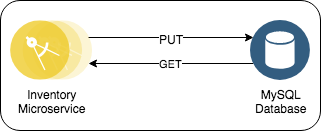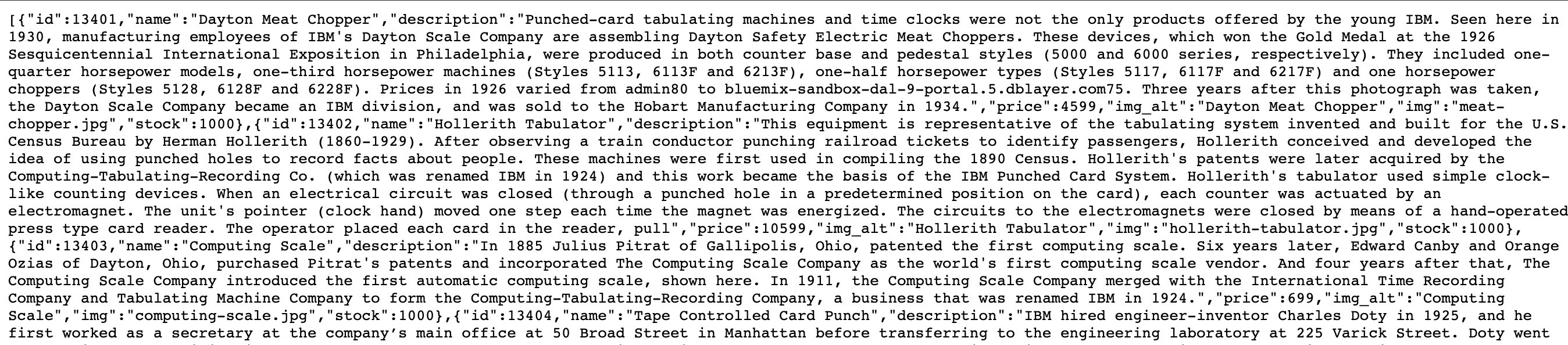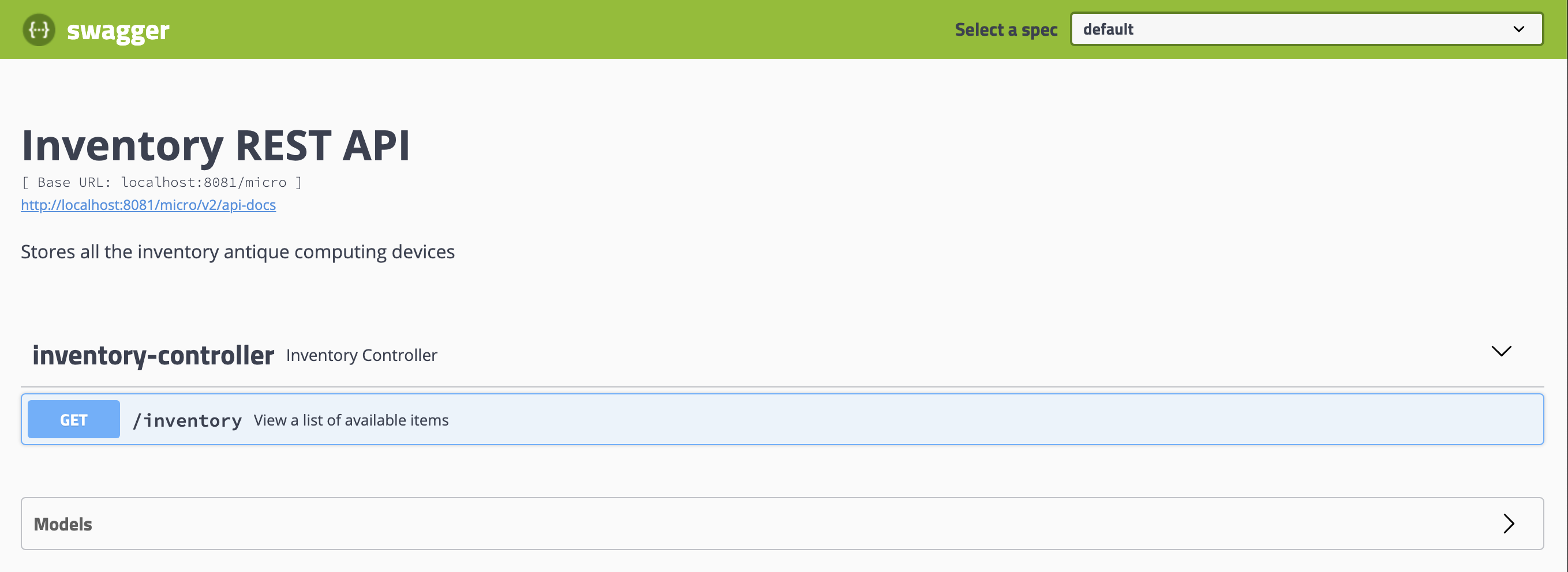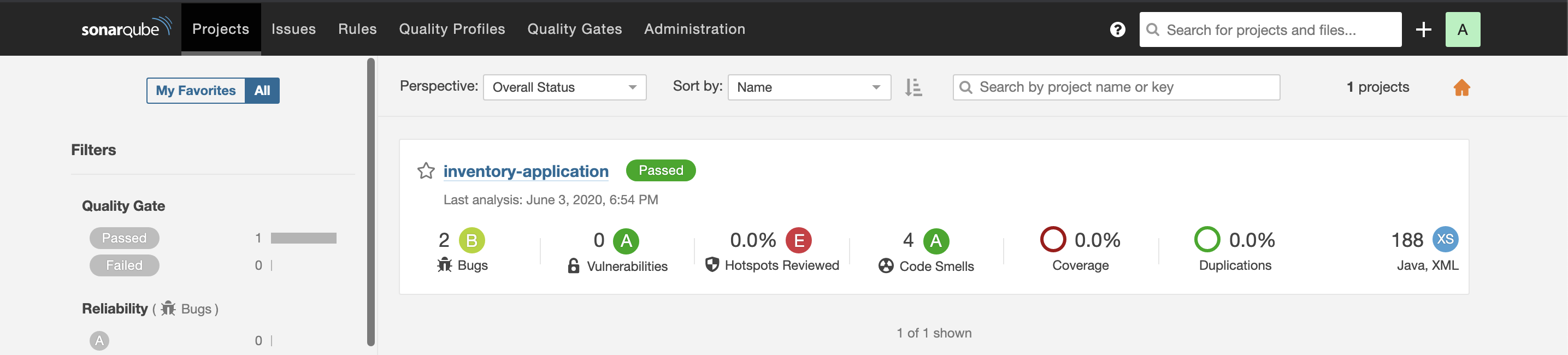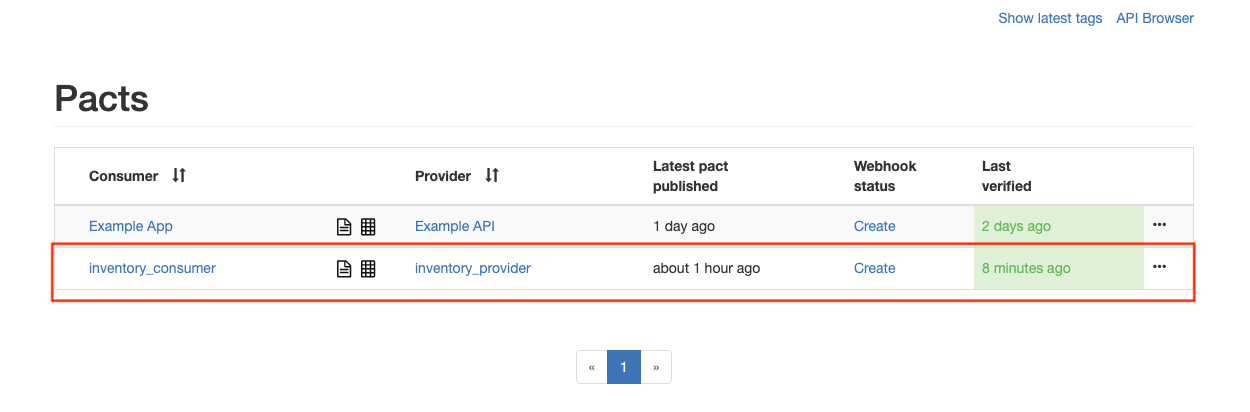This project is part of the 'IBM Cloud Native Reference Architecture' suite, available at https://github.com/ibm-garage-ref-storefront/refarch-cloudnative-storefront
This project will demonstrate how to deploy a Spring Boot Application with a MySQL database.
Here is an overview of the project's features:
- Leverages
Spring Bootframework to build a Microservices application. - Uses
MySQLas the inventory database. - Uses
Spring Data JPAto persist data to MySQL database. - Uses
Dockerto package application binary and its dependencies.
- Get all items in inventory:
http://localhost:8080/micro/inventory
-
- Installing on MacOS
- Installing on Windows
- Installing on RHEL
- Installing on Ubuntu For more details on installation, check this out.
-
Docker Desktop
We created a new spring boot project using appsody as follows.
appsody repo add kabanero https://github.com/kabanero-io/kabanero-stack-hub/releases/download/0.6.5/kabanero-stack-hub-index.yaml
appsody init kabanero/java-spring-boot2
And then we defined the necessary code for the application on top on this template.
- Clone inventory repository:
git clone https://github.com/ibm-garage-ref-storefront/inventory-ms-spring.git
cd inventory-ms-springRun the below command to get MySQL running via a Docker container.
# Start a MySQL Container with a database user, a password, and create a new database
docker run --name inventorymysql \
-e MYSQL_ROOT_PASSWORD=admin123 \
-e MYSQL_USER=dbuser \
-e MYSQL_PASSWORD=password \
-e MYSQL_DATABASE=inventorydb \
-p 3306:3306 \
-d mysql:5.7.14If it is successfully deployed, you will see something like below.
$ docker ps
CONTAINER ID IMAGE COMMAND CREATED STATUS PORTS NAMES
d88a6e5973de mysql:5.7.14 "docker-entrypoint.s…" 3 minutes ago Up 3 minutes 0.0.0.0:3306->3306/tcp inventorymysql
Now let us populate the MySQL with data.
- Firstly,
sshinto the MySQL container.
docker exec -it inventorymysql bash
- Now, run the below command for table creation.
mysql -udbuser -ppassword
- This will take you to something like below.
root@d88a6e5973de:/# mysql -udbuser -ppassword
mysql: [Warning] Using a password on the command line interface can be insecure.
Welcome to the MySQL monitor. Commands end with ; or \g.
Your MySQL connection id is 2
Server version: 5.7.14 MySQL Community Server (GPL)
Copyright (c) 2000, 2016, Oracle and/or its affiliates. All rights reserved.
Oracle is a registered trademark of Oracle Corporation and/or its
affiliates. Other names may be trademarks of their respective
owners.
Type 'help;' or '\h' for help. Type '\c' to clear the current input statement.
mysql>
-
Go to
scripts > mysql_data.sql. Copy the contents from mysql_data.sql and paste the contents in the console. -
You can exit from the console using
exit.
mysql> exit
Bye
- To come out of the container, enter
exit.
root@d88a6e5973de:/# exit
- To test the unit tests for the inventory application, run the below command.
appsody test
- To run the inventory application, run the below command.
appsody run --docker-options "-e MYSQL_HOST=host.docker.internal -e MYSQL_PORT=3306 -e MYSQL_DATABASE=inventorydb -e MYSQL_USER=dbuser -e MYSQL_PASSWORD=password"
- If it is successfully running, you will see something like below.
[Container] 2020-04-16 10:49:30.744 INFO 179 --- [ restartedMain] o.c.s.w.s.ServerTracingAutoConfiguration : Creating WebMvcConfigurer bean with class io.opentracing.contrib.spring.web.interceptor.TracingHandlerInterceptor
[Container] 2020-04-16 10:49:30.955 INFO 179 --- [ restartedMain] o.s.s.concurrent.ThreadPoolTaskExecutor : Initializing ExecutorService 'applicationTaskExecutor'
[Container] 2020-04-16 10:49:31.025 WARN 179 --- [ restartedMain] aWebConfiguration$JpaWebMvcConfiguration : spring.jpa.open-in-view is enabled by default. Therefore, database queries may be performed during view rendering. Explicitly configure spring.jpa.open-in-view to disable this warning
[Container] 2020-04-16 10:49:31.067 INFO 179 --- [ restartedMain] o.s.b.a.w.s.WelcomePageHandlerMapping : Adding welcome page: class path resource [public/index.html]
[Container] 2020-04-16 10:49:31.596 INFO 179 --- [ restartedMain] o.s.b.a.e.web.EndpointLinksResolver : Exposing 4 endpoint(s) beneath base path '/actuator'
[Container] 2020-04-16 10:49:31.715 INFO 179 --- [ restartedMain] o.s.b.w.embedded.tomcat.TomcatWebServer : Tomcat started on port(s): 8080 (http) with context path '/micro'
[Container] 2020-04-16 10:49:31.718 INFO 179 --- [ restartedMain] application.Main : Started Main in 9.908 seconds (JVM running for 11.343)
- You can also verify it as follows.
$ docker ps
CONTAINER ID IMAGE COMMAND CREATED STATUS PORTS NAMES
f8cb15d28534 appsody/java-spring-boot2:0.3 "/.appsody/appsody-c…" About a minute ago Up About a minute 0.0.0.0:5005->5005/tcp, 0.0.0.0:8080->8080/tcp, 0.0.0.0:8443->8443/tcp, 0.0.0.0:35729->35729/tcp refarch-cloudnative-micro-inventory-spring
d88a6e5973de mysql:5.7.14 "docker-entrypoint.s…" 43 minutes ago Up 43 minutes 0.0.0.0:3300->3306/tcp inventorymysql
Now, you can validate the application as follows.
-
Try to hit http://localhost:8080/micro/inventory and you should be able to see a list of items.
-
You can also do it using the below command.
curl http://localhost:8080/micro/inventory
- Also you can access the swagger ui at http://localhost:8080/micro/swagger-ui.html
- We also enabled sonarqube as part of the application.
To run the sonarqube as a docker container, run the below command.
docker run -d --name sonarqube -p 9000:9000 sonarqube
To test the application, run the below command.
./mvnw sonar:sonar -Dsonar.login=admin -Dsonar.password=admin
Now, access http://localhost:9000/, login using the credentials admin/admin, and then you will see something like below.
- We included contract testing as part of our application too.
To run Pact as a docker container, run the below command.
cd pact_docker/
docker-compose up -d
To publish the pacts to pacts broker, run the below command.
./mvnw clean install pact:publish -Dpact.broker.url=http://localhost:8500 -Ppact-consumer
To verify the results, run the below command.
./mvnw test -Dpact.verifier.publishResults='true' -Ppact-producer
Now you can access the pact broker to see if the tests are successful at http://localhost:8500/.
To exit the application, just press Ctrl+C.
It shows you something like below.
[Container] [INFO] ------------------------------------------------------------------------
[Container] [INFO] BUILD SUCCESS
[Container] [INFO] ------------------------------------------------------------------------
[Container] [INFO] Total time: 13:35 min
[Container] [INFO] Finished at: 2020-04-16T11:02:43Z
[Container] [INFO] ------------------------------------------------------------------------
[Container] Wait received error on APPSODY_RUN/DEBUG/TEST signal: interrupt
Closing down development environment.
You have successfully deployed and tested the Inventory Microservice and a MySQL database in local Docker Containers using Appsody.
To see the Inventory application working in a more complex microservices use case, checkout our Microservice Reference Architecture Application here.