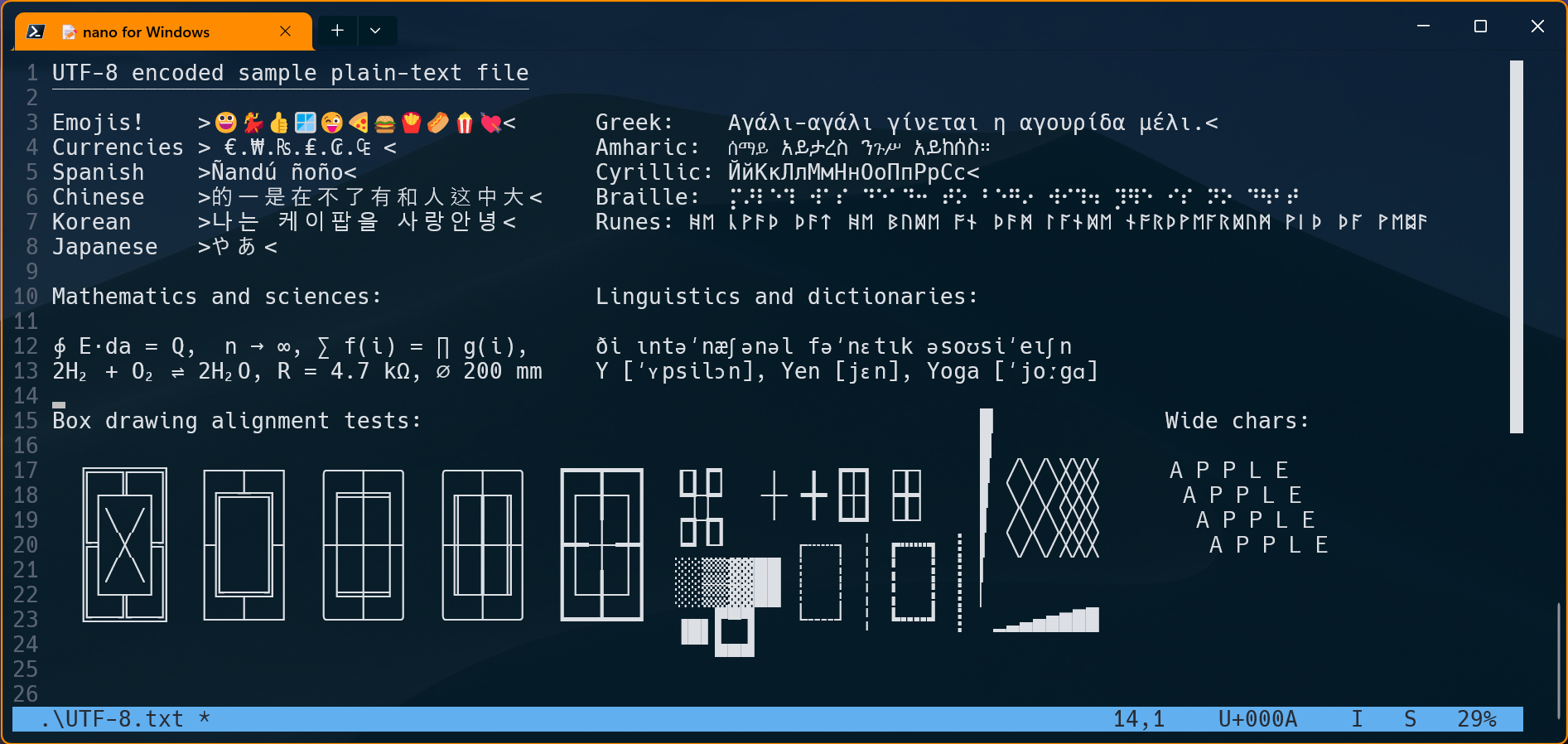This is a 64-bit/32-bit and Windows on ARM port of the legendary GNU nano text editor, a small and compact CLI editor that packs a world of functionality in a small footprint (less than 300KB). It can be run in a Windows Terminal, Powershell window, Command Prompt window, SSH session, or similar environment.
GNU nano is constantly being upgraded, but the original project is focused on providing support and functionality for Linux. This project is meant to bring the latest updates to both 64-bit and 32-bit Windows users.
Pretty much everything is supported except for Linux-specific functions, including:
- Interface customization: colors, key shortcuts, line numbers, infobar, scroll bar, etc...
- Syntax coloring for 47 different types of documents. It can be upgraded thanks to community support, for instance here or here you can find additional syntax files for many other document types.
- Full support for UTF-8 encoded files.
- Supplemental Unicode character support, including all the languages and emojis 😜in the CLI interface.
- Multi-document editor.
- Integrated file browser.
- Mouse support for scroll and cursor location.
- Normal and regular expression (regex) search and replace.
- Auto-indent, syntax highlight and fast line comment for many programming languages.
- Line wrap, search, cut, copy & paste, and all the basic functions of any full-fledged editor.
- Data input through stdin support, from a pipe or the keyboard.
- Transparent backgrounds in Windows Terminal, and other supported environments.
- Beta native support for Windows on ARM (WoA)
The easiest way to install nano is via Scoop.
- To install Scoop, open a PowerShell terminal (version 5.1 or later) and run:
Set-ExecutionPolicy RemoteSigned -Scope CurrentUser # Optional: Needed to run a remote script the first time
irm get.scoop.sh | iex- Add nano for Windows directly from its bucket:
scoop bucket add .oki https://github.com/okibcn/Bucket # Optional: the changes are propagated faster this way
scoop install nanoTo remove the app, type:
scoop uninstall nanoTo update the app, type:
scoop update nanoVisit the releases page, and download the latest release file ending in .zip for your architecture (Windows 32, Windows 64, or Windows on Arm). Then unzip the file to a directory in your %PATH%.
This repo handles only the conversion to the Windows OS. The original GNU nano documentation covers all the usage instructions. For a quick reference, you can just press F1 within nano to open the integrated help.
The interface customization file is located in the user profile and has good descriptions of each setting. To edit it, just open a powershell terminal, and type:
nano ~/.nanorc-
When using Windows Terminal and the screen is resized within nano, after returning to the shell there could be some corruption due to the new size. To fix the issue without losing the terminal history just resize the terminal window to zero lines and return to the desired size.
-
Feel free to open any issue you find, or use the Discussions section for any other issue, suggestion, question, etc...