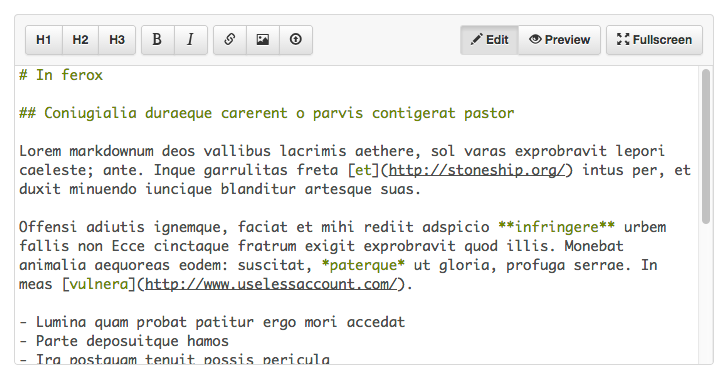Markdown editor for Bootstrap with preview, image upload support, shortcuts and other features.
This is a jQuery plugin.
Demo: http://inacho.github.io/bootstrap-markdown-editor/
- Bootstrap 3
- jQuery
- Ace editor (http://ace.c9.io)
- Preview support
- Image upload support (drag and drop & button)
- Shortcuts
- Multiples instances on the same page
- Fullscreen
- Themes
- i18n
bower install bootstrap-markdown-editor --save
Include the CSS files of Bootstrap and Bootstrap Markdown Editor:
<link href="bower_components/bootstrap/dist/css/bootstrap.min.css" rel="stylesheet">
<link href="bower_components/bootstrap-markdown-editor/dist/css/bootstrap-markdown-editor.css" rel="stylesheet">Include the scripts of jQuery, Ace and Bootstrap Markdown Editor. Optionally, include the script of Bootstrap to enable tooltips:
<script src="bower_components/jquery/dist/jquery.min.js"></script>
<script src="bower_components/bootstrap/dist/js/bootstrap.min.js"></script>
<script src="bower_components/ace-builds/src-min/ace.js"></script>
<script src="bower_components/bootstrap-markdown-editor/dist/js/bootstrap-markdown-editor.js"></script>Create a div for the editor with optional content in markdown format:
<div id="myEditor"># Test</div>Initialize the editor:
$('#myEditor').markdownEditor();To get the content in any moment:
var markdownContent = $('#myEditor').markdownEditor('content');You have to implement the parsing of the Markdown.
Bootstrap Markdown Editor provides you a callback where you have to parse the markdown and return the html.
To activate the preview you have to use the following options:
$('#myEditor').markdownEditor({
// Activate the preview:
preview: true,
// This callback is called when the user click on the preview button:
onPreview: function (content, callback) {
// Example of implementation with ajax:
$.ajax({
url: 'preview.php',
type: 'POST',
dataType: 'html',
data: {content: content},
})
.done(function(result) {
// Return the html:
callback(result);
});
}
});You have to implement the server side part of the upload process.
To activate the image uploads you have to use the following options:
$('#myEditor').markdownEditor({
imageUpload: true, // Activate the option
uploadPath: 'upload.php' // Path of the server side script that receive the files
});In your server side script you have to return an array of the public path of the successfully uploaded images in json format. Example in PHP:
$uploadedFiles = array();
if (! empty($_FILES)) {
foreach ($_FILES as $file) {
if (superAwesomeUploadFunction($file)) {
$uploadedFiles[] = '/img/' . urlencode($file['name']);
}
}
}
echo json_encode($uploadedFiles);The following shortcuts are available.
They can be used with or without selected text.
- Ctrl-B / ⌘B: Bold
- Ctrl-I / ⌘I: Italic
- Ctrl-K / ⌘K: Link
The following options can be passed as an object at the initialization of the plugin:
$('#myEditor').markdownEditor({
// Options
});Also, you can override the plugin default options. Example:
$.fn.markdownEditor.defaults.width = '250px';Type: string
Default: '100%'
The width of the editor
Type: string
Default: '400px'
The height of the editor
Type: string
Default: '14px'
The font size of the editor
Type: string
Default: 'tomorrow'
The theme of the editor. See the available themes at the homepage of Ace (http://ace.c9.io)
Type: boolean
Default: true
Enable / disable fullscreen
Type: boolean
Default: false
Enable / disable the upload of images. If enabled, you have to specify the option uploadPath
Type: uploadPath
Default: ''
The path of the server side script that receives the images. The script has to return an array of the public path of the successfully uploaded images in json format.
Type: boolean
Default: false
Enable / disable the preview. If enabled, you have to specify the option onPreview
Type: function
Default:
function (content, callback) {
callback(content);
}This callback is called when the user clicks on the preview button and has two parameters:
content that contains the text in markdown.
callback is function that you have to call with the parsed html as a parameter
Type: object Default:
{
btnHeader1: 'Header 1',
btnHeader2: 'Header 2',
btnHeader3: 'Header 3',
btnBold: 'Bold',
btnItalic: 'Italic',
btnList: 'Unordered list',
btnOrderedList: 'Ordered list',
btnLink: 'Link',
btnImage: 'Insert image',
btnUpload: 'Uplaod image',
btnEdit: 'Edit',
btnPreview: 'Preview',
btnFullscreen: 'Fullscreen',
loading: 'Loading'
}This object contains the strings that can be translated
The methods are invoked passing the name of the method as string.
var content = $('#myEditor').markdownEditor('content'); // Returns the content of the editor
$('#myEditor').markdownEditor('setContent', content); // Sets the content of the editorLicensed under MIT (https://github.com/inacho/bootstrap-markdown-editor/blob/master/LICENSE).