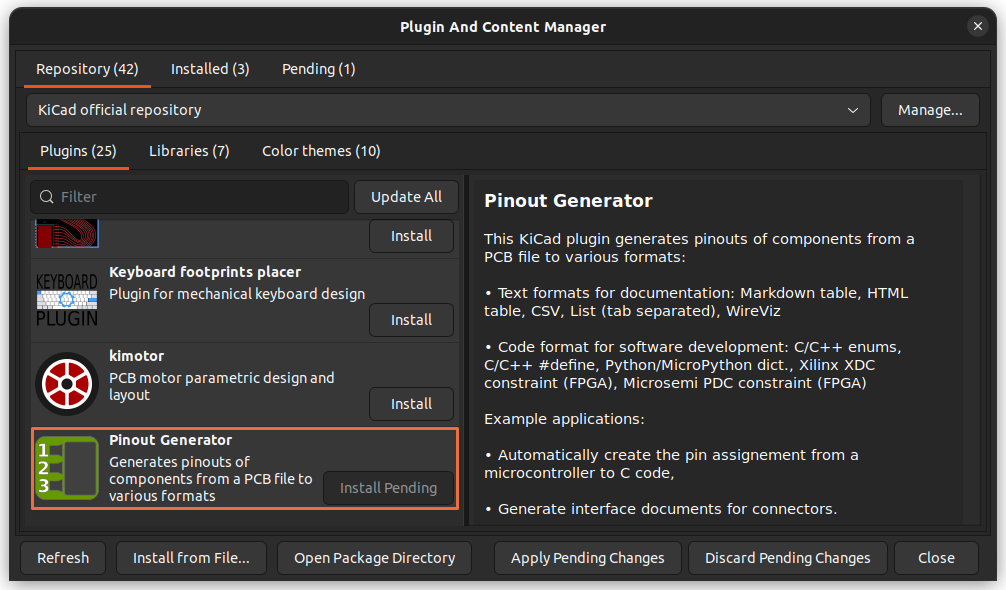Compatibility: KiCad 6.0, KiCad 7.0.
This KiCad plugin generates pinouts of components from a PCB file to various formats:
- Text formats for documentation:
- Markdown table
- HTML table
- CSV
- List (tab separated)
- WireViz
- Code format for software development:
- C/C++ enums
- C/C++ #define
- Python/MicroPython dict.
- Xilinx XDC constraint (FPGA)
- Microsemi PDC constraint (FPGA)
Example applications:
- Automatically create the pin assignment from a microcontroller to C code,
- Generate interface documents for connectors.
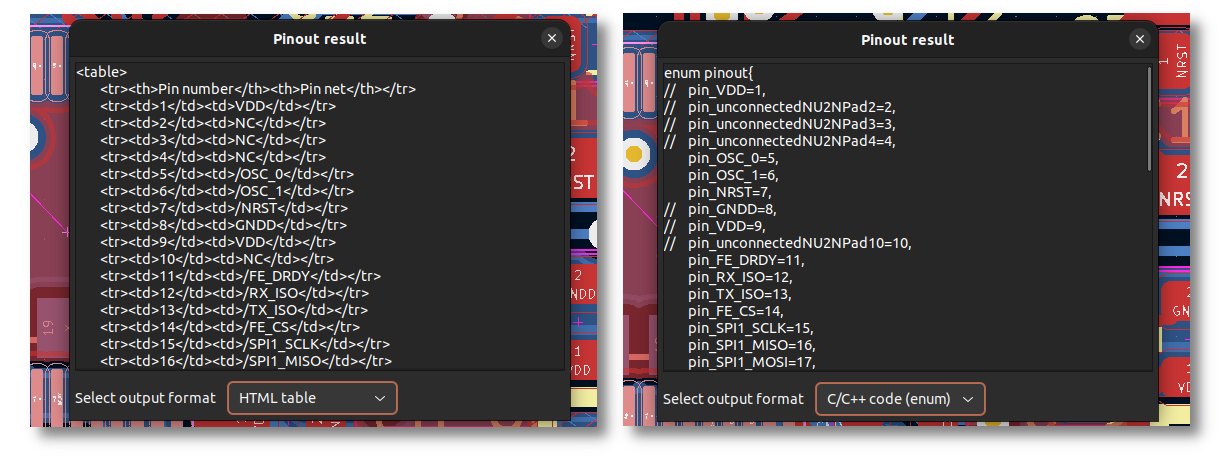 Example of a export as HTML (left) and C/C++ enum (right)
Example of a export as HTML (left) and C/C++ enum (right)
The easiest way to install this plugin is to open KiCad's Plugin and Content Manager, look for "Pinout Generator" and press "Install"!
To install the plugin from GitHub:
- Clone/download this repository and extract it to your KiCad plugin folder. You can find it by opening the PCB editor, and using "Tools" > "Externals Plugins" > "Open Plugin Directory".
- Refresh the plugins by restarting the PCB editor or using "Tools" > "Externals Plugins" > "Refresh Plugins".
To use the plugin:
- Select one component (or more),
- Run the plugin by using the toolbar button or the Plugins menu,
- Choose the desired format with the drop-down menu and copy-paste the result!
This plugins only gives useful output if the pins have net names. Use labels in the schematic editor to give the nets a human-readable name.
Note: in the generated code, both unconnected and power nets are ignored (commented in the output).
For C/C++ and Python format, there is a checkbox to use the pin name instead of pin number as the variable value. When checked, a filter can also be entered:
- If the filter is left empty, the full pin name is used.
- If something is entered, the plugin looks for this in the pin name, and extract the number after this string. For instance, if a pin name is "GPIO64/SPI", entering "GPIO" as filter will result in "64" in the output.
This plugin is published under MIT license.
View my other KiCad plugin: https://github.com/CGrassin/kicad-auto-silkscreen