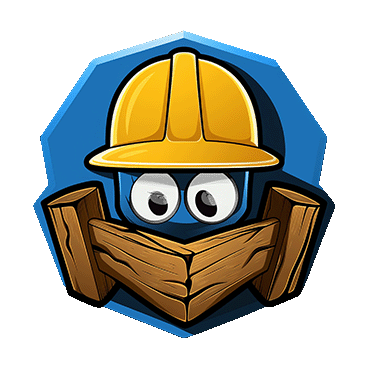This tools tries to expose a lot of telemetry that is not easily accessible in any searchable form.
Sadly this not available over the publicly supported API, so this tool uses the internal API to get the data. Also the Unified Audit logs does not have this data, so this tool is the only way to get it. (that I am aware of)
More information in this blog post; Microsoft Defender for Endpoint Internals 0x05 - Telemetry for sensitive actions
NOTE: All data is collected from the MDE Service API, and is not supported by Microsoft. Use at your own risk.
Make sure to have the following installed:
Defender Harvester is published through releases or can be installed through Go:
go install github.com/olafhartong/defenderharvester@latestLog in to Azure with an account that has access to M365D / MDE:
az login --use-device-codeIn order to write to Sentinel you need the following environment variables set:
export SentinelWorkspaceID=<workspace id>
export SentinelSharedKey="<sentinel shared key>"or in PowerShell:
$env:SentinelWorkspaceID="<workspace id>"
$env:SentinelFor Splunk you need create an HTTP Event Collector (HEC) endpoint and the following environment variables set:
export SplunkUri=<splunk host>
export SplunkToken=<hec token>or in PowerShell:
$env:SplunkUri="<splunk host>"
$env:SplunkUsage of defenderharvester.exe:
-accesstoken string
bring your own access token
-alertservicesettings
enable querying the M365 XDR Alert Service Settings
-connectedapps
enable querying the Connected App Statistics
-customdetections
enable querying the Custom Detection state
-dataexportsettings
enable querying the M365 XDR Data Export Settings
-debug
Provide debugging output
-executedqueries
enable querying the Executed Queries
-featuresettings
enable querying the Advanced Feature Settings
-files
enable writing to files
-location string
set the Azure region to query, default is weu. Get yours via the dev tools in your browser, see the blog or in the README. (default "weu")
-lookback int
set the number of hours to query from the applicable sources (default 1)
-machineactions
enable querying the MachineActions / LiveResponse actions
-machinegroups
enable querying the Machine Groups
-machineid string
set the MachineId to query the timeline for
-schema
write the MDE schema reference to a file - will never write to Sentinel
-sentinel
enable sending to Sentinel
-splunk
enable sending to Splunk
-suppressionrules
enable querying the Suppression rule Settings
-timeline
gather the Timeline for a MachineId (requires -machineid and -lookback)
This will be written to a file, no point in ingesting this into Sentinel.
./defenderharvester -schema
You can get the following events from MDE:
- (automated) LiveResponse events (MdeMachineActions)
- The state of your custom detections (MdeCustomDetectionState)
- Advanced feature settings (MdeAdvancedFeatureSettings)
- Suppression rules (MdeSuppressionRules)
- Configured Machine Groups (MdeMachineGroups)
- Connected App Registrations, and their use (MdeConnectedAppStats)
- All executed queries Scheduled/API/Portal (MdeExecutedQueries)
- Timeline events for devices (MdeTimelineEvents)
- The schema reference
This can be collected into files with the -files flag, or sent to Sentinel with the -sentinel flag, or both.
For example;
./defenderharvester -lookback 1 -machinections -files -sentinelYou can get the timeline for a MachineId with the -timeline flag, this requires the -machineid and -lookback flags to be set.
This will be collected into a file and optionally can be sent to Sentinel with the -sentinel flag, where it will end up in the MdeTimeline table.
./defenderharvester -lookback 1 -machineid <machineid> -timeline -sentinel# Use TokenTacticsV2 to get a 24h valid access token
Get-AzureToken -Client Custom -ClientID 04b07795-8ddb-461a-bbee-02f9e1bf7b46 -Scope "https://securitycenter.microsoft.com/mtp/.default" -UseCAE
./defenderharvester.exe -location wdatpprd-weu3 -debug -accesstoken $response.access_token -schema