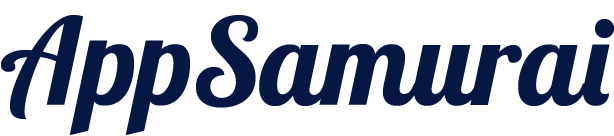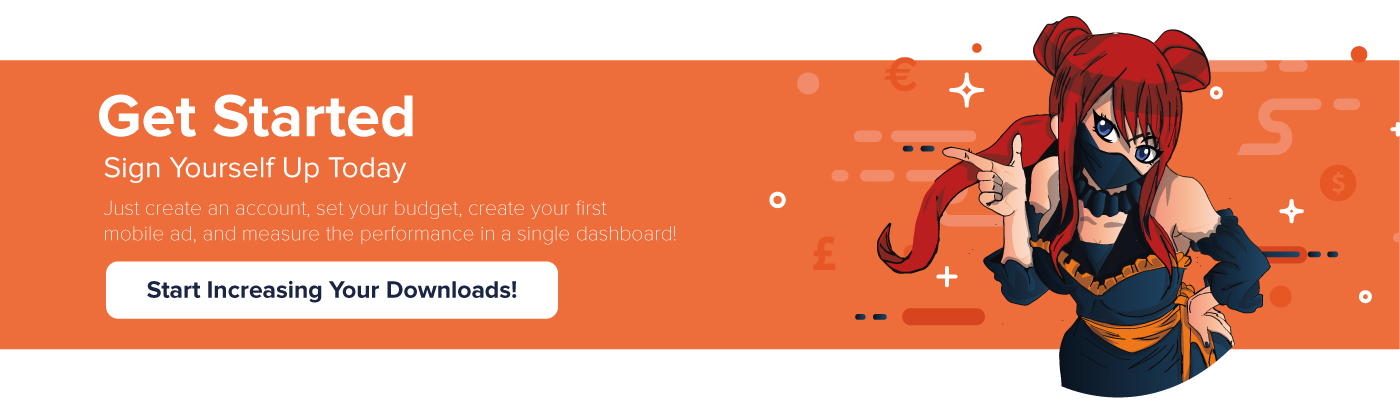Check samples directory for sample Java and Kotlin projects.
The App Samurai Ad SDK is available via:
JCenter AAR

The App Samurai Ad SDK is available as an AAR via JCenter; to use it, add the following to your build.gradle.
repositories {
jcenter() // includes the App Samurai Ad SDK
}
dependencies {
// Be sure that you are using latest version
implementation 'com.appsamurai.adsdk:core:1.2.1'
}Minimum supported SDK version is 15. Be sure that minSdkVersion in your gradle file isn't lower than 15.
You can get current version of the SDK with getSDKVersion method.
String sdkVersion = MobileAds.getSDKVersion();- Android 4.0.4 (API Version 15) and up
- appcompat-v7, r28
- retrofit v2.4.0 ( available on JCenter )
- converter-gson v2.4.0 ( available on JCenter )
- Recommended Google Play Services Ads 15.0.1
- omsdk-android--Appsamurai ( Open Measurement SDK led by IAB )
Add play-services lib to app level build.config file ( choose a compatible version with your project )
dependencies {
implementation 'com.google.android.gms:play-services-ads:15.0.1'
}As you can guest you need internet permission to get and show ads. Ad this line to AndroidManifest.xml if you have it alreeady.
<uses-permission android:name="android.permission.INTERNET" />@Override
protected void onCreate(Bundle savedInstanceState) {
super.onCreate(savedInstanceState);
// Initializing SDK
MobileAds.initialize(getApplicationContext(), "<app-id>");
}Use setLogLevel in order to set log level just before MobileAds.initialize() Default log level is Level.ALL
Sample usage
// show all log messages
MobileAds.setLogLevel(Level.ALL)
// disable all log messages
MobileAds.setLogLevel(Level.OFF)
// show only warning and error log messages
MobileAds.setLogLevel(Level.WARNING)@Override
protected void onCreate(Bundle savedInstanceState) {
super.onCreate(savedInstanceState);
// disable logs
MobileAds.setLogLevel(Level.OFF)
MobileAds.initialize(getApplicationContext(), "<app-id>");
}You can user "AppSamurai" to filter AppSamurai Ad SDK logs.
If you want to test your SDK integration without using live app id and ad unit ids, you can add your device as test device.
To see your device ID check the logcat output for a message that looks like this
D/AppSamurai: Use AdRequest.Builder.addTestDevice("<Device ID>") to get test ads on this device.
Modify your code to call AdRequest.Builder.addTestDevice() with your test device ID. This method can be called multiple times for multiple devices.
AdRequest adRequest = new AdRequest.Builder()
.addTestDevice("<Device ID>") // an example device ID
.build();
If you properly set your device as test device, at logcat you will seee a message that looks like this
D/AppSamurai: This request will be sent from a test device.
Note : Android emulators are automatically configured as test devices.
If you want to take action according to ad request error cases
ERROR_CODE_INTERNAL_ERROR = 0;
ERROR_CODE_INVALID_REQUEST = 1;
ERROR_CODE_NETWORK_ERROR = 2;
ERROR_CODE_NO_FILL = 3;You have two options to create AdView:
Create AdView from Layout and reach this view from code
<com.appsamurai.ads.banner.AdView
android:id="@+id/adView"
android:layout_width="320dp"
android:layout_height="50dp"
android:layout_alignParentBottom="true"
android:layout_centerHorizontal="true"
ads:adUnitId="<ad-unit-id>">AdView mAdView = findViewById(R.id.adView);// create an adview and set ad unit id
mAdView = new AdView(this);
mAdView.setAdUnitId("<ad-unit-id>");
// create a layout params and add ad view to the container view with this layout params
RelativeLayout.LayoutParams params = new RelativeLayout.LayoutParams(Utils.dpToPx(320), Utils.dpToPx(50));
params.addRule(RelativeLayout.ALIGN_PARENT_BOTTOM, RelativeLayout.TRUE);
params.addRule(RelativeLayout.CENTER_HORIZONTAL, RelativeLayout.TRUE);
adContainer.addView(mAdView, params);Here is the helper method that you can use in order to convert dp to px
public static int dpToPx(int dp) {
DisplayMetrics displayMetrics = Resources.getSystem().getDisplayMetrics();
int px = (int) (dp * displayMetrics.density + .5f);
return px;
}// create an ad request and load ad with this ad request
AdRequest adRequest = new AdRequest.Builder().build();
mAdView.loadAd(adRequest);// set an AdListener in order to track the state of the ad
mAdView.setAdListener(new AdListener() {
// Code to be executed when an ad finishes loading.
@Override
public void onAdLoaded() {
}
// Code to be executed when an ad request fails.
@Override
public void onAdFailedToLoad(int errorCode) {
}
// Code to be executed when an ad opens an overlay that covers the screen.
@Override
public void onAdOpened() {
}
// Code to be executed when the user has left the app.
@Override
public void onAdLeftApplication() {
}
// Code to be executed when when the user is about to return to the app after tapping on an ad.
@Override
public void onAdClosed() {
}
});Supported banner sizes are 320x50 ( BANNER ) and 300x250 ( MEDIUM_RECTANGLE ).
For 300x250 banner size you must manually set ad sizes with two options.
Set width and height with layout_width and layout_height and than set ads:adSize to MEDIUM_RECTANGLE. Default value for ads:adSize is BANNER ( 320x50 )
<com.appsamurai.ads.banner.AdView
............
android:layout_width="300dp"
android:layout_height="250dp"
ads:adSize="MEDIUM_RECTANGLE"
............ >Second option is setting width and height of the container layout of the banner programmatically and than setting ad size with AdView.setAdSize(AdSize.MEDIUM_RECTANGLE) method.
// create an adview and set ad unit id
mAdView = new AdView(this);
mAdView.setAdUnitId("<ad-unit-id>");
mAdView.setAdSize(AdSize.MEDIUM_RECTANGLE);
// create a layout params and add ad view to the container view with this layout params
RelativeLayout.LayoutParams params = new RelativeLayout.LayoutParams(Utils.dpToPx(300), Utils.dpToPx(250));
params.addRule(RelativeLayout.ALIGN_PARENT_BOTTOM, RelativeLayout.TRUE);
params.addRule(RelativeLayout.CENTER_HORIZONTAL, RelativeLayout.TRUE);
adContainer.addView(mAdView, params);By default content of the banner is refreshed periodically. If you want to disable banner auto refresh you have two options
From layout
<com.appsamurai.ads.banner.AdView
............
ads:autoLoadEnabled="false"
............ >Programmatically
private AdView mAdView;
......
mAdView = new AdView(this);
mAdView.setAdUnitId("<ad-unit-id>");
mAdView.setAutoLoadEnabled(false);
......// Add an InterstitialAd field
private InterstitialAd mInterstitialAd;// Create an InterstitialAd instance
mInterstitialAd = new InterstitialAd(this);// Set Ad Unit ID
mInterstitialAd.setAdUnitId("<ad-unit-id>");// Create an AdRequest and load ad with this AdRequest
AdRequest adRequest = new AdRequest.Builder().build();
mInterstitialAd.loadAd(adRequest);// Set an AdListener in order to track the state of the ad
mInterstitialAd.setAdListener(new AdListener() {
// Code to be executed when an ad finishes loading.
@Override
public void onAdLoaded() {
}
// Code to be executed when an ad request fails.
@Override
public void onAdFailedToLoad(int errorCode) {
}
// Code to be executed when an ad opens an overlay that covers the screen.
@Override
public void onAdOpened() {
}
// Code to be executed when when the user is about to return to the app after tapping on an ad.
@Override
public void onAdClosed() {
}
// Code to be executed when the user has left the app.
@Override
public void onAdLeftApplication() {
}
});// Before showing interstitial check if it is loaded
if (mInterstitialAd.isLoaded()) {
mInterstitialAd.show();
}Interstial ad type supports both HTML and video ad formats. But AdListener methods are identical for both HTML and video.
// Add an RewardedVideoAd field
private RewardedVideoAd mRewardedVideoAd;// Create an RewardedVideoAd instance
mRewardedVideoAd = new RewardedVideoAd(context);// Set Ad Unit ID
mRewardedVideoAd.setAdUnitId("<ad-unit-id>");// Create an AdRequest and load ad with this AdRequest
AdRequest adRequest = new AdRequest.Builder().build();
mRewardedVideoAd.loadAd(adRequest);// set an AdListener in order to track the state of the ad
mRewardedVideoAd.setRewardedVideoAdListener(new RewardedVideoAdListener() {
// Code to be executed when an ad finishes loading.
@Override
public void onRewardedVideoAdLoaded() {
}
// Code to be executed when an ad request fails.
@Override
public void onRewardedVideoAdFailedToLoad(int errorCode) {
}
// Code to be executed when the ad is displayed.
@Override
public void onRewardedVideoAdOpened() {
}
// Code to be executed when the video is started.
@Override
public void onRewardedVideoStarted() {
}
// Code to be executed when the user has gained the reward.
@Override
public void onRewarded() {
}
// Code to be executed when the user has left the app.
@Override
public void onRewardedVideoAdLeftApplication() {
}
// Code to be executed when the video is completed.
@Override
public void onRewardedVideoCompleted() {
}
// Code to be executed when when the ad is closed.
@Override
public void onRewardedVideoAdClosed() {
}
});// Before showing interstitial check if it is loaded
if (mRewardedVideoAd.isLoaded()) {
mRewardedVideoAd.show();
}Google Ads is one of the most popular ad network that preferred by mobile application developers. If you want use App Samurai Ads but still needs a backup plan in order to maximize fill rate and eCPM, we have a ready to use solution for you AppSamurai Waterfall Ad SDK. By using App Samurai Waterfall Ad SDK we guarantee you to if App Samurai can't fill your ad request we will forward your request to Google Ads.
Using App Samurai Waterfall SDK is very similar to App Samurai Ad SDK.
JCenter AAR

The App Samurai Waterfall Ad SDK is available as an AAR via JCenter; to use it, add the following to your build.gradle.
repositories {
jcenter() // includes the App Samurai Ad SDK
}
dependencies {
// Be sure that you are using latest version
implementation 'com.appsamurai.adsdk:waterfall:0.1.0'
}// class imports
import com.appsamurai.waterfall.ad.MobileAds
import com.appsamurai.waterfall.ad.AdNetwork
// replace GOOGLE_ADS_APPLICATION_ID and APPSAMURAI_ADS_APPLICATION_ID
// with your application's AppSamurai Ads and Google Ads ids
fun initializeSDK() {
MobileAds.initialize(this, hashMapOf(
AdNetwork.GOOGLE to "<GOOGLE_ADS_APPLICATION_ID>",
AdNetwork.APPSAMURAI to "<APPSAMURAI_ADS_APPLICATION_ID">
))
}First of all you need an ad container layout. You can create this container layout programatically or from xml layout. Here is an example xml layout. adContainer linear layout will be the container for your banner.
<?xml version="1.0" encoding="utf-8"?>
<android.support.constraint.ConstraintLayout
xmlns:android="http://schemas.android.com/apk/res/android"
xmlns:app="http://schemas.android.com/apk/res-auto"
android:layout_width="match_parent"
android:layout_height="match_parent">
<!-- put your content container here -->
<!-- ad container -->
<LinearLayout
android:id="@+id/adContainer"
android:layout_width="wrap_content"
android:layout_height="wrap_content"
android:layout_centerHorizontal="true"
android:orientation="vertical"
app:layout_constraintBottom_toBottomOf="parent"
app:layout_constraintLeft_toLeftOf="parent"
app:layout_constraintRight_toRightOf="parent" />
</android.support.constraint.ConstraintLayout>// import list
import com.appsamurai.ads.common.AdListener
import com.appsamurai.ads.common.AdRequest
import com.appsamurai.ads.common.AdSize
import com.appsamurai.waterfall.ad.BannerAd
import com.appsamurai.waterfall.ad.MobileAds
import com.appsamurai.waterfall.ad.AdNetwork
// defining a banner ad
private var mBannerAd: BannerAd? = nulloverride fun onCreate(savedInstanceState: Bundle?) {
super.onCreate(savedInstanceState)
...
// creating the banner ad
// first parameter is the activity context and the second one is the ad container you defined in the layout
mBannerAd = BannerAd("<activity context>", adContainer)
}mBannerAd?.adUnitIds?.put(AdNetwork.APPSAMURAI, "<APPSAMURAI_ADS_BANNER_ADUNIT_ID>")
mBannerAd?.adUnitIds?.put(AdNetwork.GOOGLE, "<GOOGLE_ADS_BANNER_ADUNIT_ID>")mBannerAd?.adSize = AdSize.BANNERmBannerAd?.setAdListener(object : AdListener(){
// Code to be executed when an ad finishes loading.
override fun onAdLoaded() {
}
// Code to be executed when an ad request fails.
override fun onAdFailedToLoad(var1: Int) {
}
// Code to be executed when an ad opens an overlay that covers the screen.
override fun onAdOpened() {
}
// Code to be executed when the user has left the app.
override fun onAdLeftApplication() {
}
// Code to be executed when when the user is about to return to the app after tapping on an ad.
override fun onAdClosed() {
}
})val adRequest = AdRequest.Builder().build()
mBannerAd?.loadAd(adRequest)import com.appsamurai.ads.common.AdListener
import com.appsamurai.ads.common.AdRequest
import com.appsamurai.waterfall.ad.InterstitialAd
import com.appsamurai.waterfall.ad.MobileAds
import com.appsamurai.waterfall.ad.AdNetwork
private var mInterstitialAd: InterstitialAd? = nullmInterstitialAd = InterstitialAd(<activity context>)mInterstitialAd?.adUnitIds?.put(AdNetwork.APPSAMURAI, "<APPSAMURAI_ADS_INTERSTITIAL_ADUNIT_ID>")
mInterstitialAd?.adUnitIds?.put(AdNetwork.GOOGLE, "<GOOGLE_ADS_INTERSTITIAL_ADUNIT_ID>")mInterstitialAd?.setAdListener(object : AdListener(){
// Code to be executed when an ad finishes loading.
override fun onAdLoaded() {
}
// Code to be executed when an ad request fails.
override fun onAdFailedToLoad(var1: Int) {
}
// Code to be executed when an ad opens an overlay that covers the screen.
override fun onAdOpened() {
}
// Code to be executed when the user has left the app.
override fun onAdLeftApplication() {
}
// Code to be executed when when the user is about to return to the app after tapping on an ad.
override fun onAdClosed() {
}
})val adRequest = AdRequest.Builder().build()
mInterstitialAd?.loadAd(adRequest)In order to be notified when the ad is ready to shown you should override the onAdLoaded() method of the AdListener that you set to the InterstitialAd.
if (mInterstitialAd?.isLoaded!!) {
mInterstitialAd?.show()
}Integration of the rewarded video ad is so similar to interstitial ad.
import com.appsamurai.ads.reward.RewardedVideoAdListener
import com.appsamurai.ads.common.AdRequest
import com.appsamurai.waterfall.ad.RewardedAd
import com.appsamurai.waterfall.ad.MobileAds
import com.appsamurai.waterfall.ad.AdNetwork
private var mRewardedAd: RewardedAd? = nullmRewardedAd = RewardedAd(<activity context>)mRewardedAd?.adUnitIds?.put(AdNetwork.APPSAMURAI, "<APPSAMURAI_ADS_REWARDED_ADUNIT_ID>")
mRewardedAd?.adUnitIds?.put(AdNetwork.GOOGLE, "<GOOGLE_ADS_REWARDED_ADUNIT_ID>")mRewardedAd?.setAdListener(object : RewardedVideoAdListener(){
// Code to be executed when an ad finishes loading.
override fun onRewardedVideoAdLoaded() {
}
// Code to be executed when an ad request fails.
override fun onRewardedVideoAdFailedToLoad(errorCode: Int) {
}
// Code to be executed when the ad is displayed.
override fun onRewardedVideoAdOpened() {
}
// Code to be executed when the video is started.
override fun onRewardedVideoStarted() {
}
// Code to be executed when when the ad is closed.
override fun onRewardedVideoAdClosed() {
}
// Code to be executed when the user has gained the reward.
override fun onRewarded() {
}
// Code to be executed when the user has left the app.
override fun onRewardedVideoAdLeftApplication() {
}
// Code to be executed when the video is completed.
override fun onRewardedVideoCompleted() {
}
})val adRequest = AdRequest.Builder().build()
mRewardedAd?.loadAd(adRequest)In order to be notified when the ad is ready to shown you should override the onRewardedVideoAdLoaded() method of the RewardedVideoAdListener that you set to the RewardedAd.
if (mRewardedAd?.isLoaded!!) {
mRewardedAd?.show()
}Check samples directory for sample Kotlin project.